
I tried creating a Business Relationship in MDM SaaS Business 360
Introduction
I'm Shiwani from the Data Analytics Business Division.
This time, I tried creating a Business Relationship in MDM SaaS Business 360.
In Master Data Management (MDM), business relationships define the connections between different Business Entities. They help establish meaningful associations between data objects, ensuring that information is structured, consistent, and easily accessible.
For example, in a car manufacturing business, a Car entity might need to be linked to a Color entity to display the available color options for each model. In this blog, I will try to establish a relationship between the Car and Color entities.
Prerequisites
- As a prerequisite, IICS Cloud, IICS Secure Agent, and VPC must be configured in advance.
- Ensure that you have enabled the Business 360 license and have access to the Business 360 Console and Customer 360 Application.
- Create two business entities (e.g., car_specification_system and color_specification_system) and set up their corresponding View/Edit pages and page layouts.
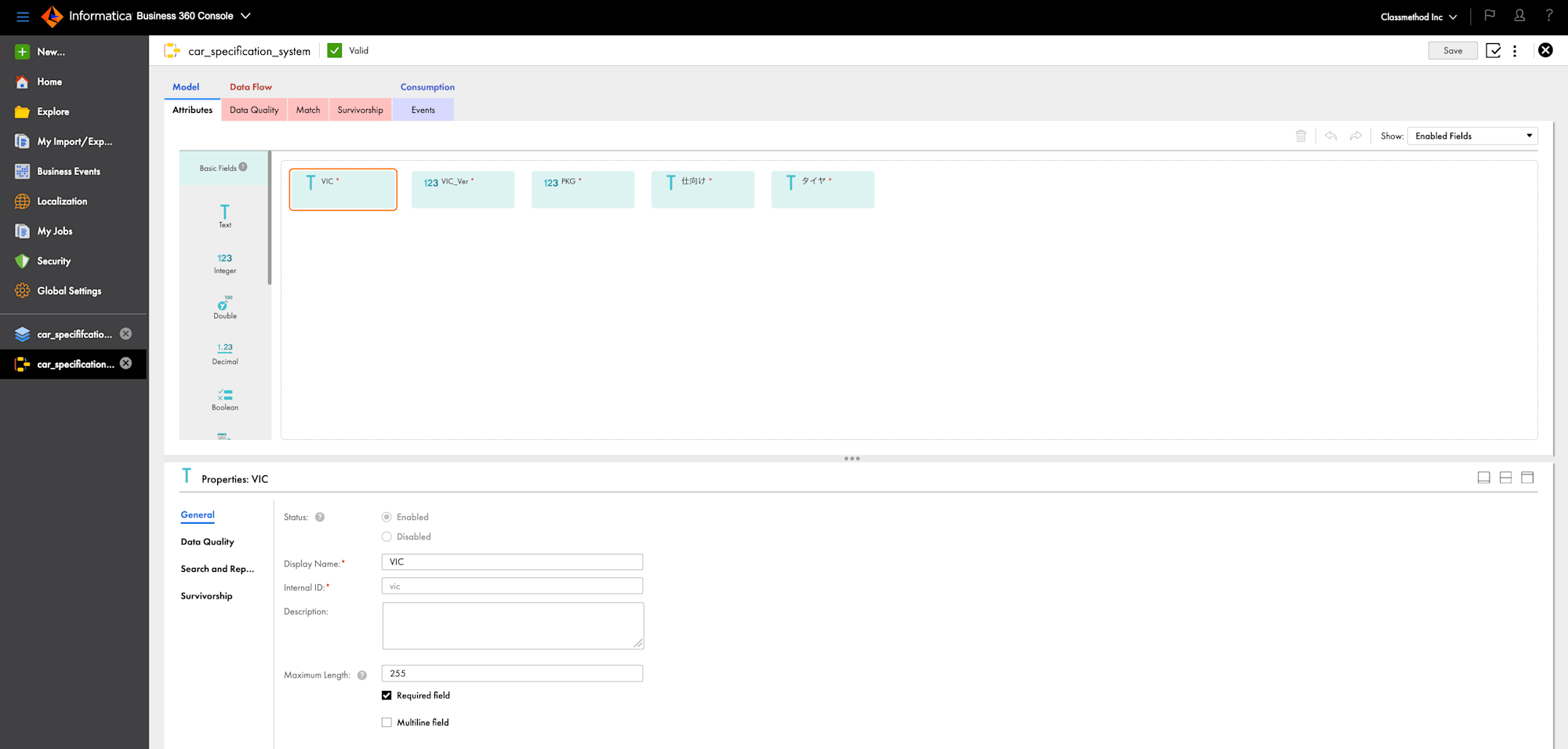
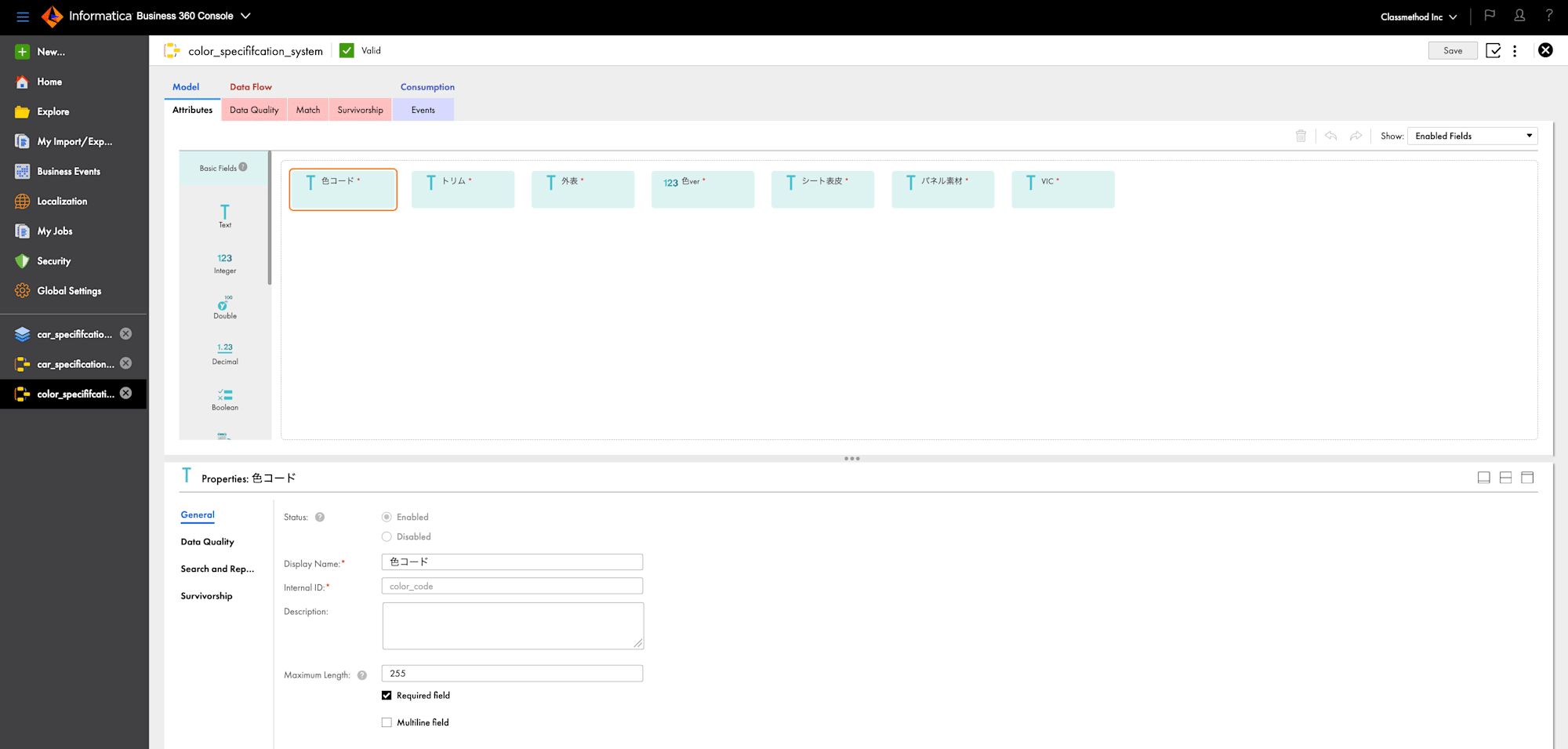
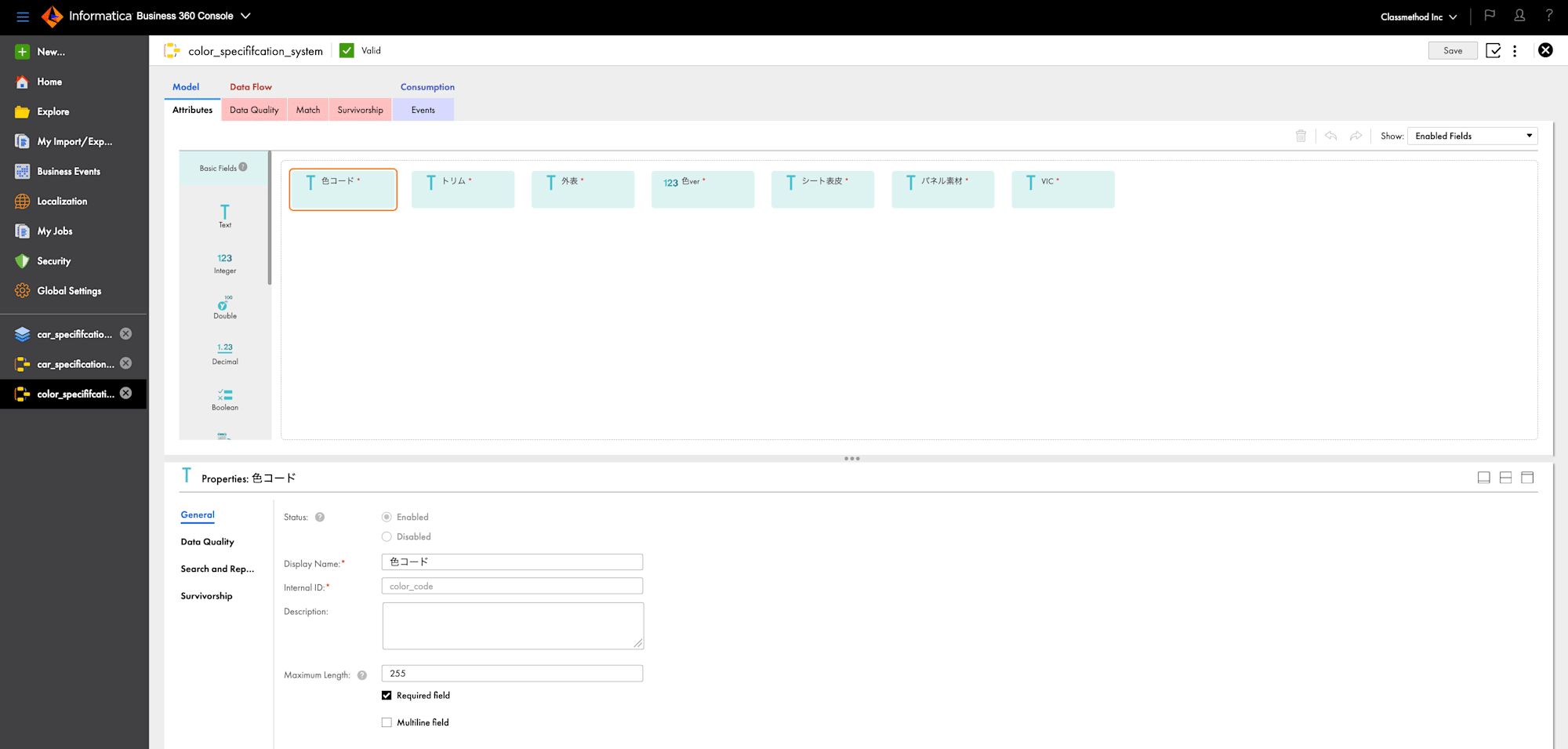
※ Refer to this blog for detailed steps on creating business entities in MDM SaaS Business 360(link)
Create a Business Relationship
- Log in to the Business 360 Console.
- Click on New and Select Business Relationship.
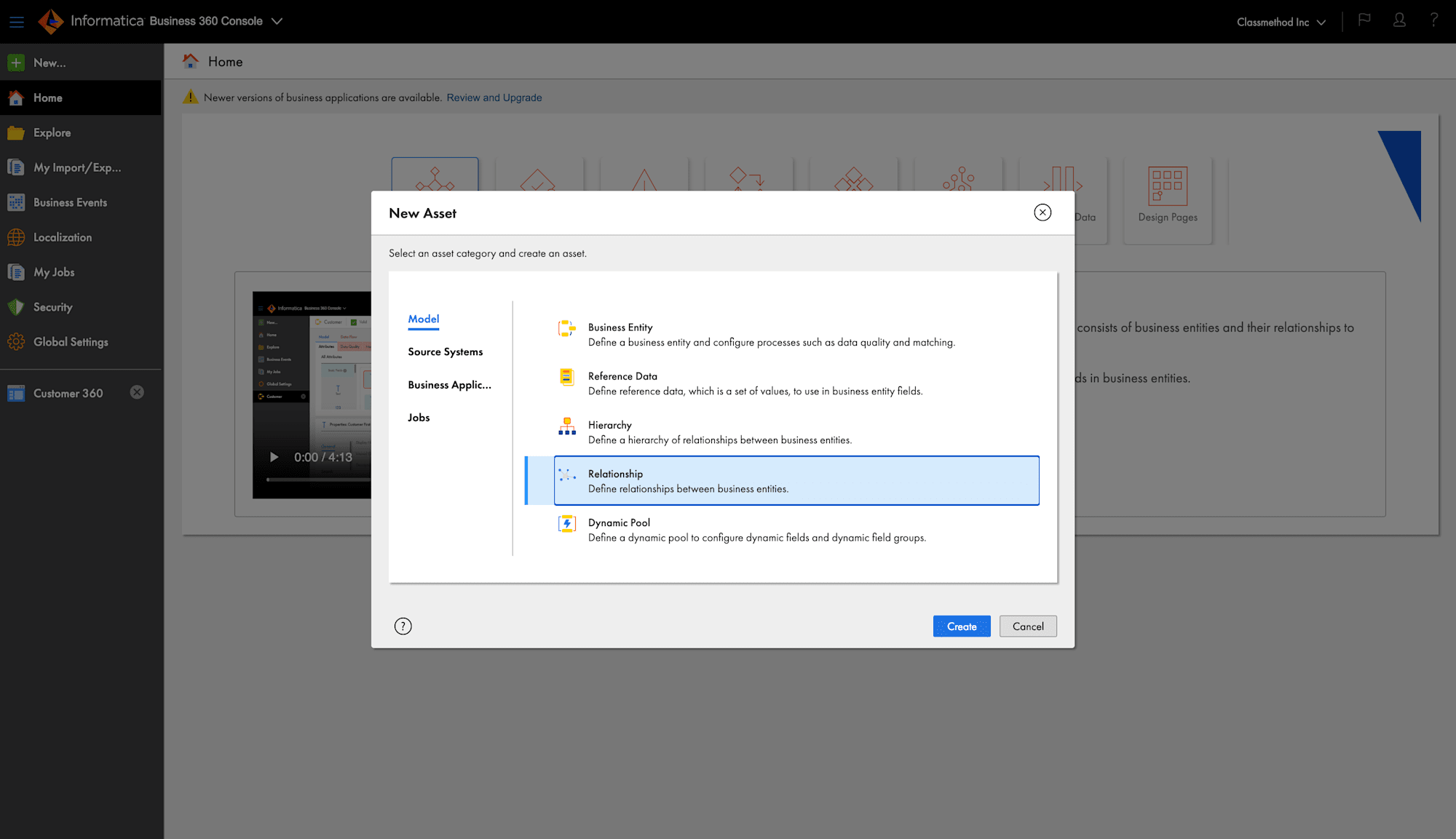
- Enter the Name of the Relationship.
- Choose the entities that you want to link. In this case, select "car_specification_system" and "color_specification_system".
- Choose the relationship direction :For example, car_specififcation_system → color_specififcation_system.
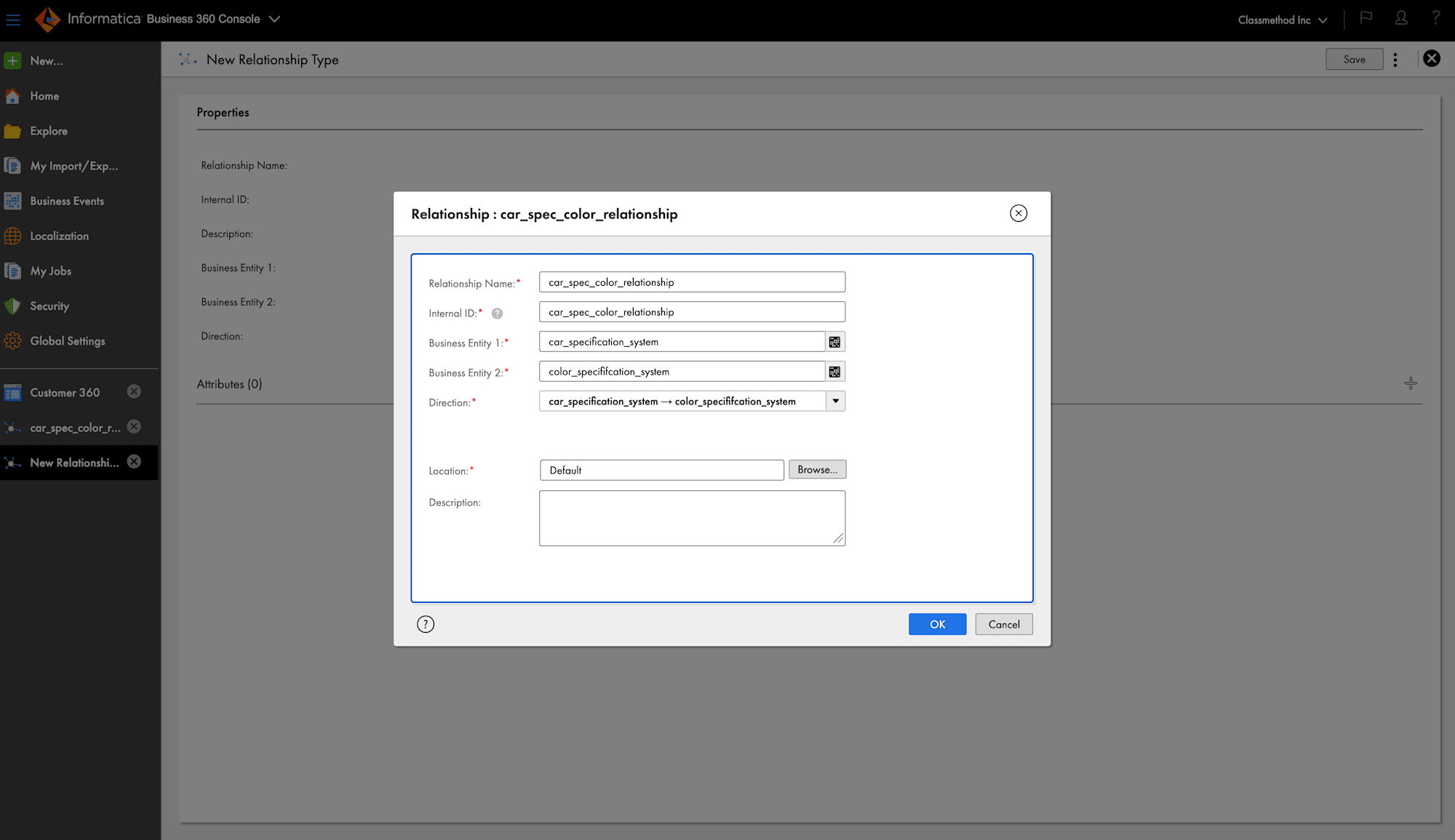
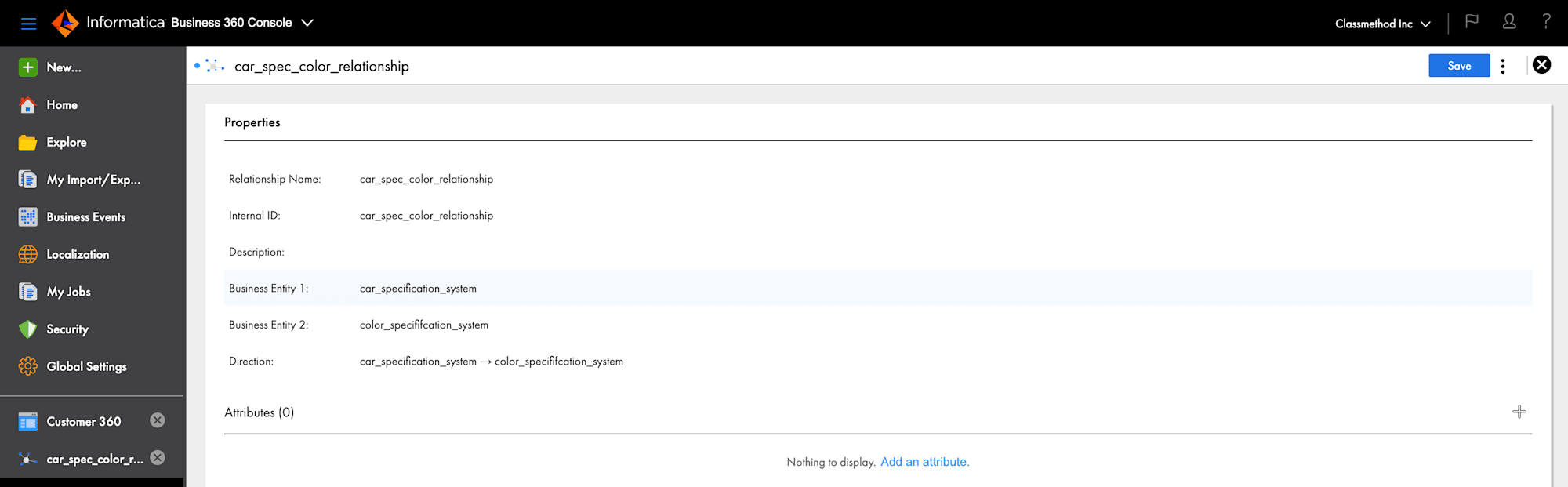
- Configure the Key Attribute. In this case, select VIC .
- Set the Attribute Type as Primary.
- Set the Data Type.
- Click on Add.
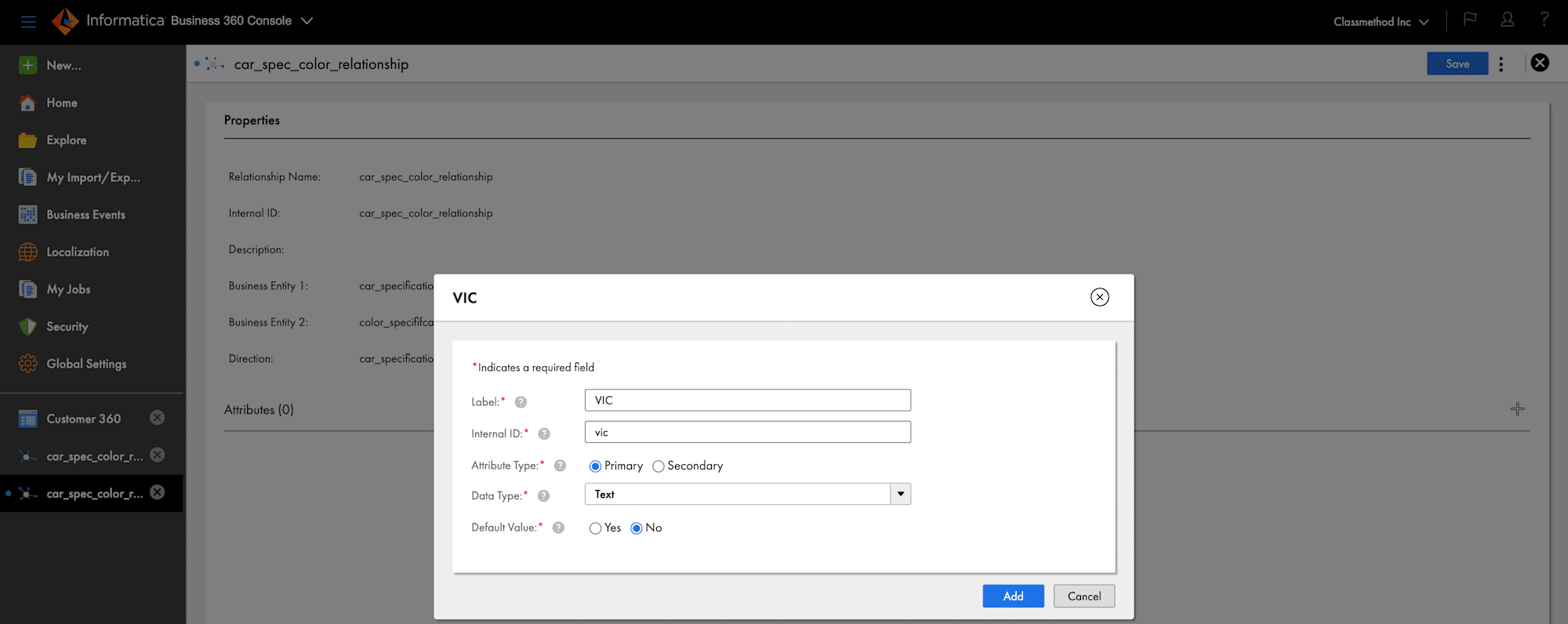
- Business Relationship have been successfully created.
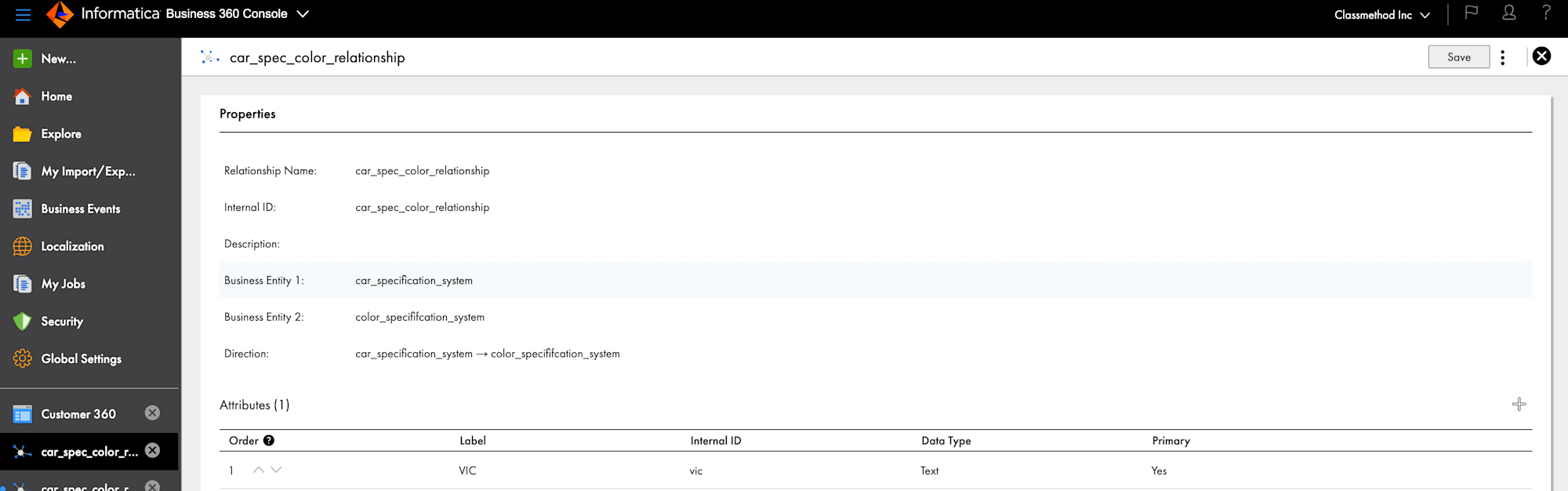
Configuring the View and Page Layout
Let's modify the View and Page Layout to display relationship.
- Open the View and Edit Page Layout of Buinsess Entity of "car_specififcation_system".
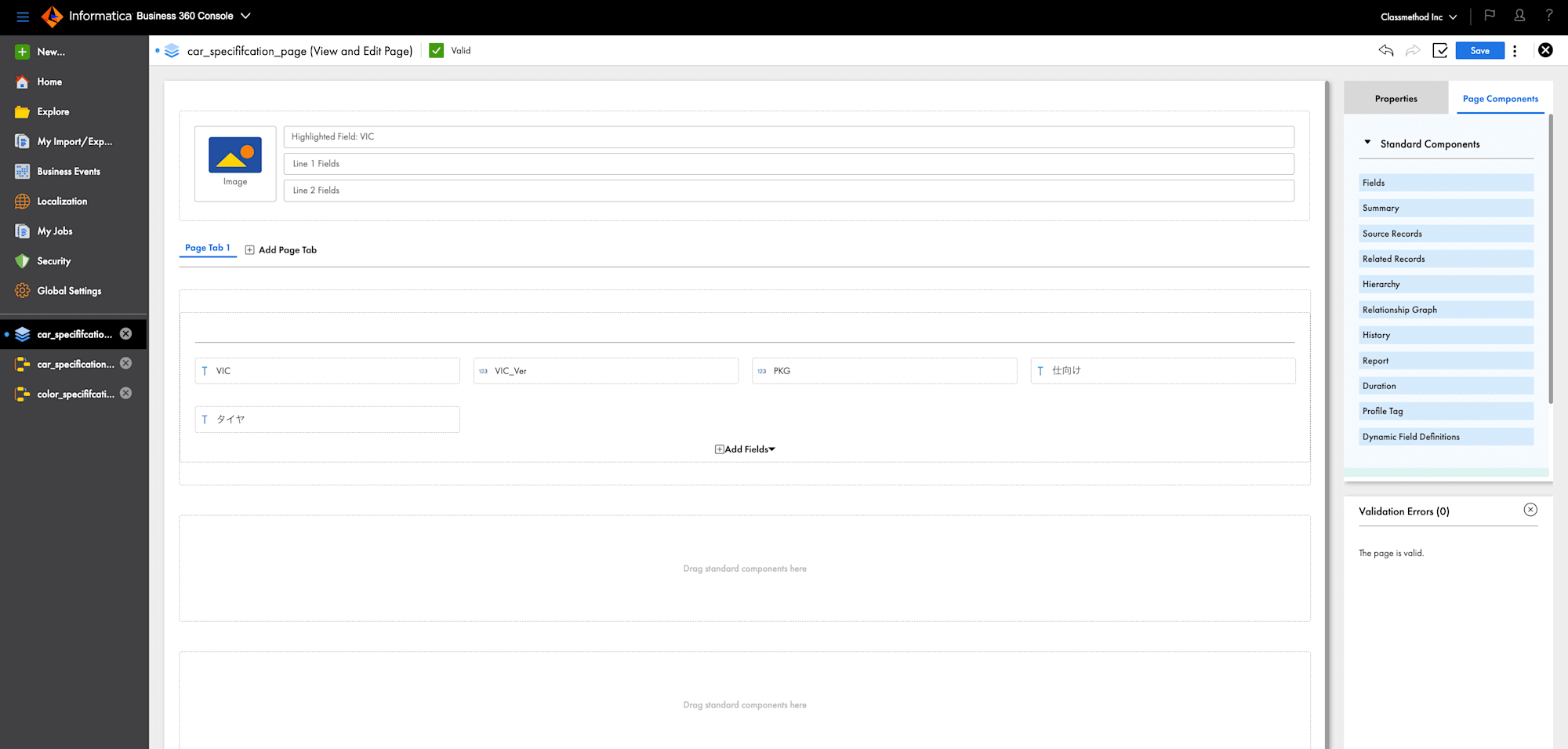
- Click on Page Component, then drag and drop the Relationship Graph and Related Records onto the Page Tab.
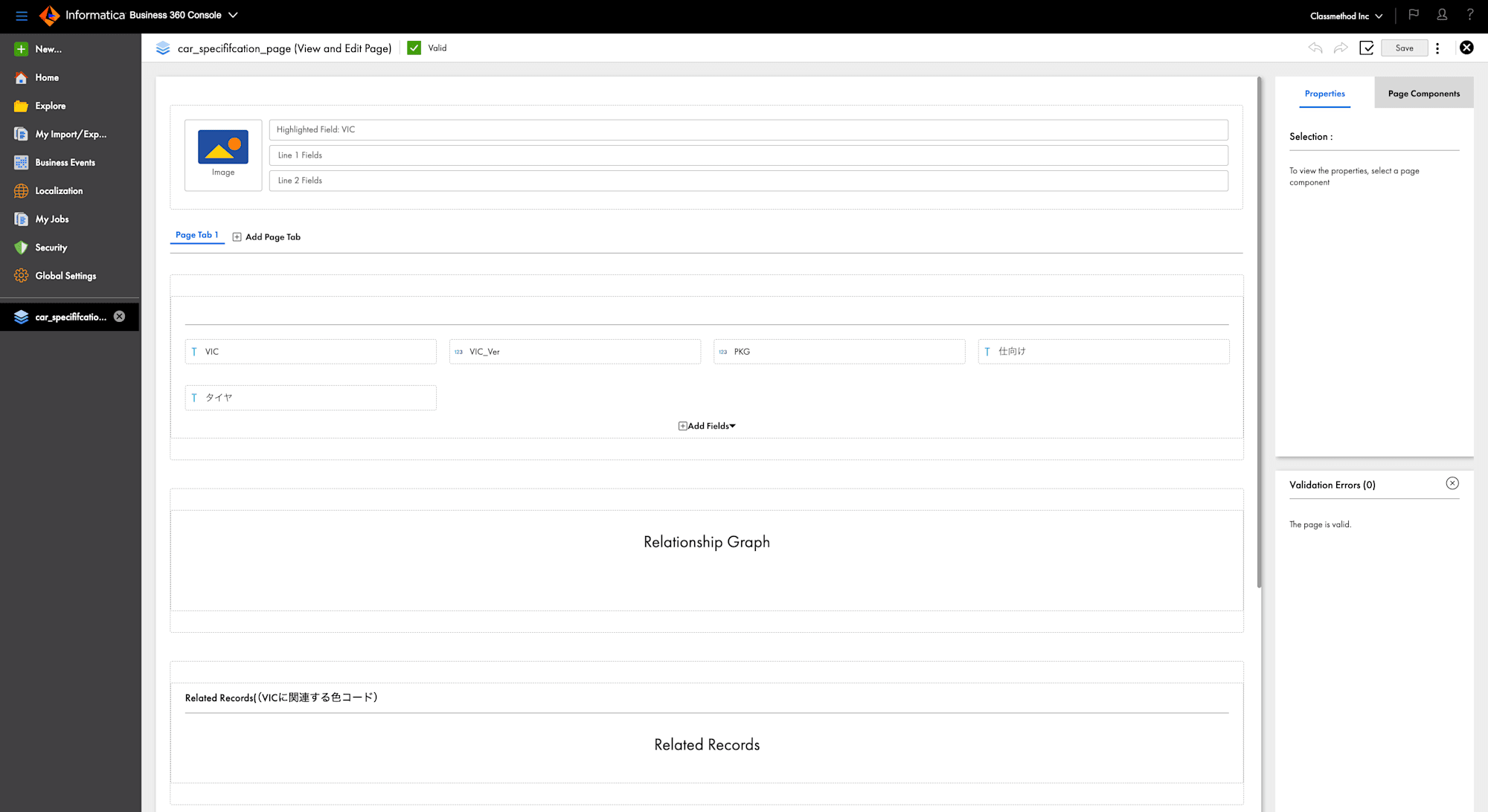
- The View/Edit page layout setup is now complete.
Validation & Testing
Let's verify that the relationship works correctly.
-
Open the Customer 360 Application.
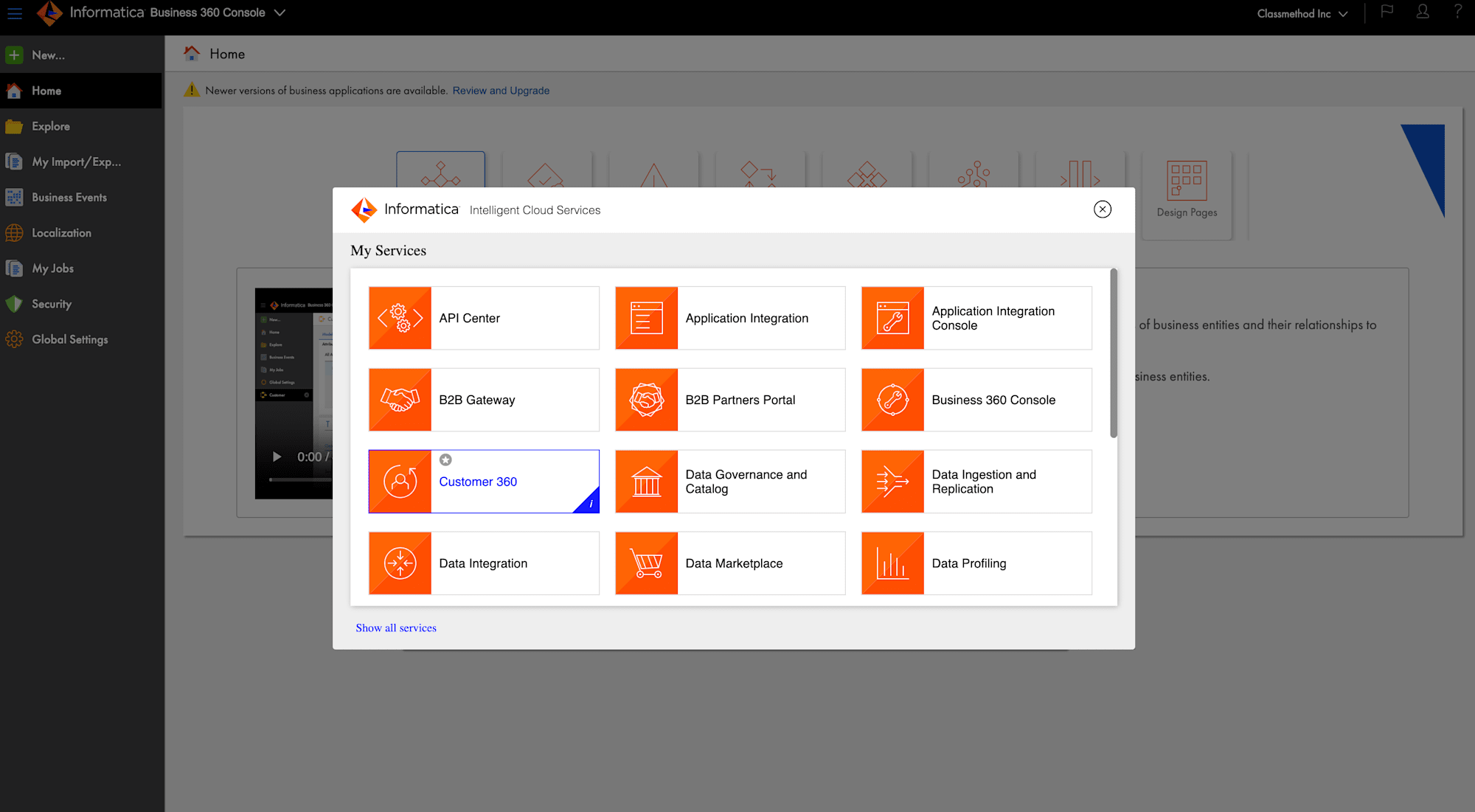
-
Add Sample Records in "car_specififcation_system" and "color_specififcation_system".
1. car_specififcation_system
| VIC | VIC Ver | PKG | 仕向け | タイヤ |
|---|---|---|---|---|
| NA01 | 1 | 1 | 国内 | 1 |
| NA02 | 1 | 2 | 国内 | 2 |
| NA03 | 1 | 3 | 国内 | 3 |
2. color_specififcation_system
| 色コード | トリム | 外表 | 色ver | シート表皮 | パネル素材 | VIC |
|---|---|---|---|---|---|---|
| C001 | FA | 89 | 1 | ファブリック | 木目 | NA01 |
| C002 | FA | 1D6 | 1 | レザー | アルミ | NA01 |
| C003 | FA | 77 | 1 | ファブリック | 木目 | NA01 |
| C004 | FA | 77 | 1 | レザー | アルミ | NA01 |
| C005 | FA | 1D2 | 1 | レザー | プラスチック | NA02 |
| C006 | FA | 100 | 1 | ファブリック | 木目 | NA02 |
| C007 | FA | 1D5 | 1 | レザー | アルミ | NA02 |
| C008 | FA | 100 | 1 | ファブリック | プラスチック | NA02 |
| C009 | SA | 90 | 1 | ファブリック | 木目 | NA03 |
| C010 | SA | 90 | 1 | レザー | プラスチック | NA03 |
| C011 | SA | 90 | 1 | ファブリック | アルミ | NA03 |
| C012 | SA | 90 | 1 | レザー | プラスチック | NA03 |
- Go to the Search console.
- Select the Business Entity: "car_specififcation_system"
- Enter the VIC and Click on Search.
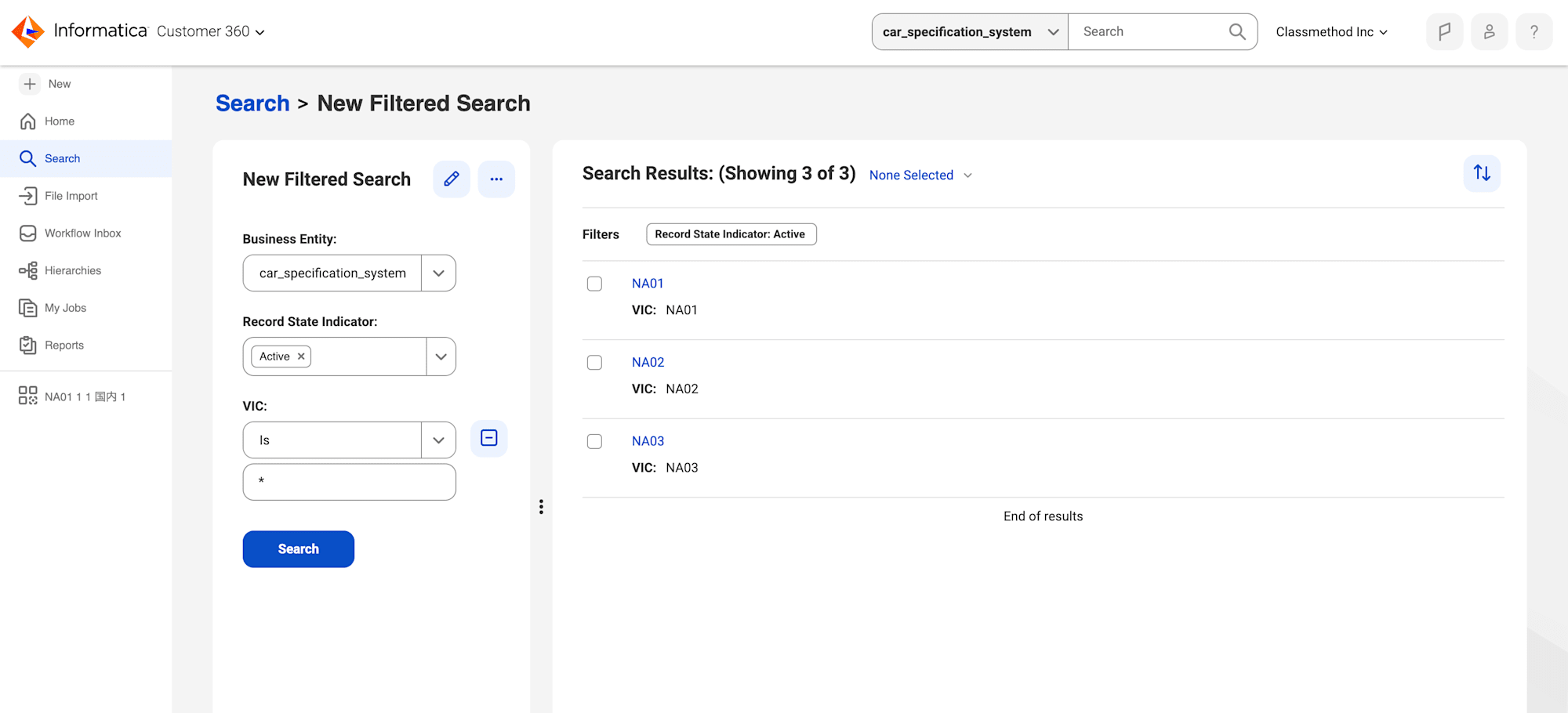
- Click on the VIC (NA01) in Search Results and you can see the records of that VIC.
- Go to the Relationship Graph section. In this section, the VIC ID of the car is displayed along with the associated colors from the "color_specification_system".
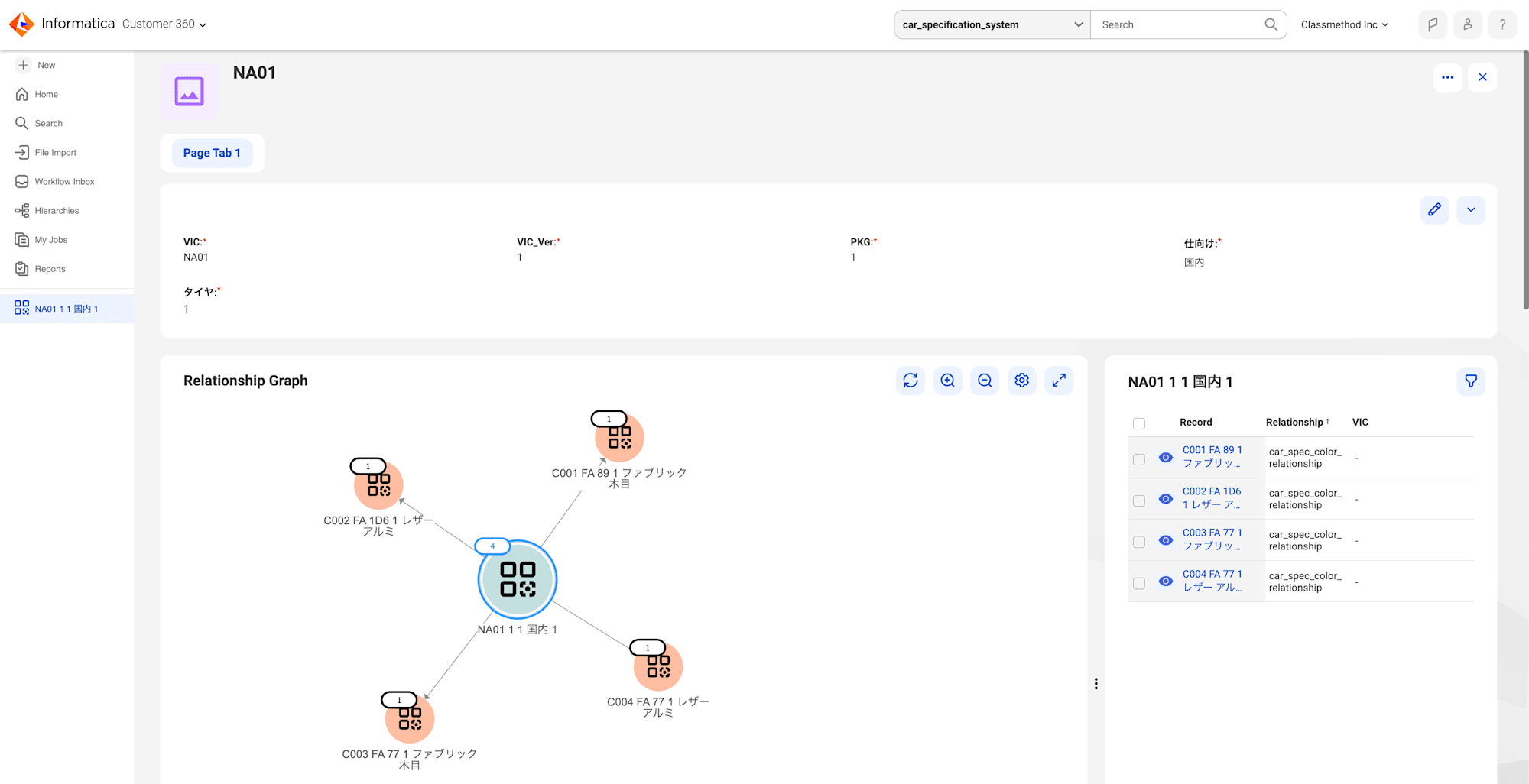
- The graph visually represents how the VIC in the car_specification_system is linked to the corresponding Color Code, providing a clear view of the relationship between the car and its available color options.
- The Related Data section will display the records from the "color_specification_system" that are associated with the selected VIC.
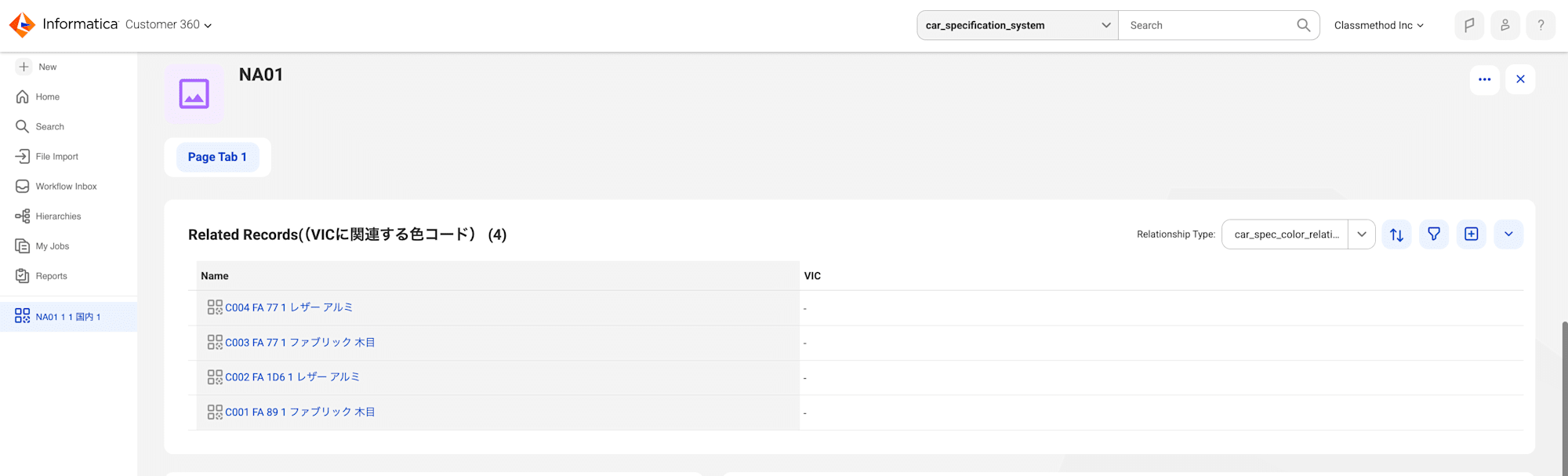
Conclusion
Establishing relationships between business entities enables users to seamlessly view interconnected data. In this blog, I have successfully created and tested the business relationship between the Car and Color business entities in MDM SaaS Business 360. This setup allows users to easily access and view related data, such as the color options available for each car model.


