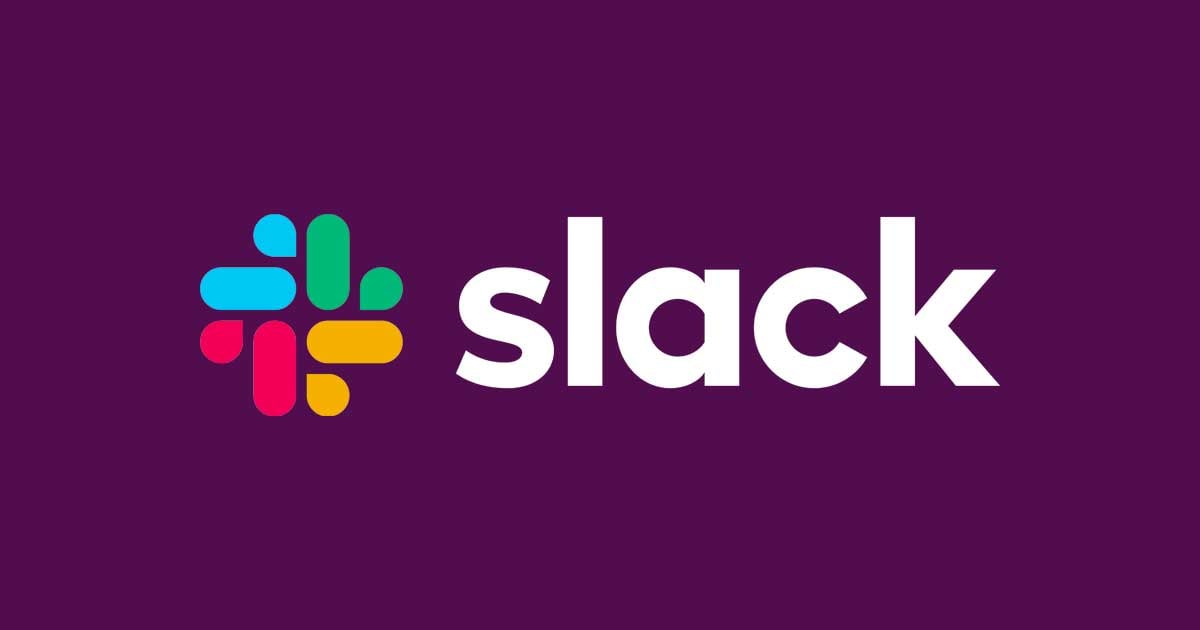
I tried it right away since branching is now possible in Slack workflow builder
Hi! I'm Sanni from Sales Administration!
Just recently, I wrote a blog about how to create simple branches in Slack Workflow Builder (emoji reaction version and open from link version), but when I received a workflow consultation and was building a new one, I noticed...
Branching has become available!!!
I immediately tried this branching in a workflow that our team uses, and it was successful, so I'll introduce it!!
Existing Workflow
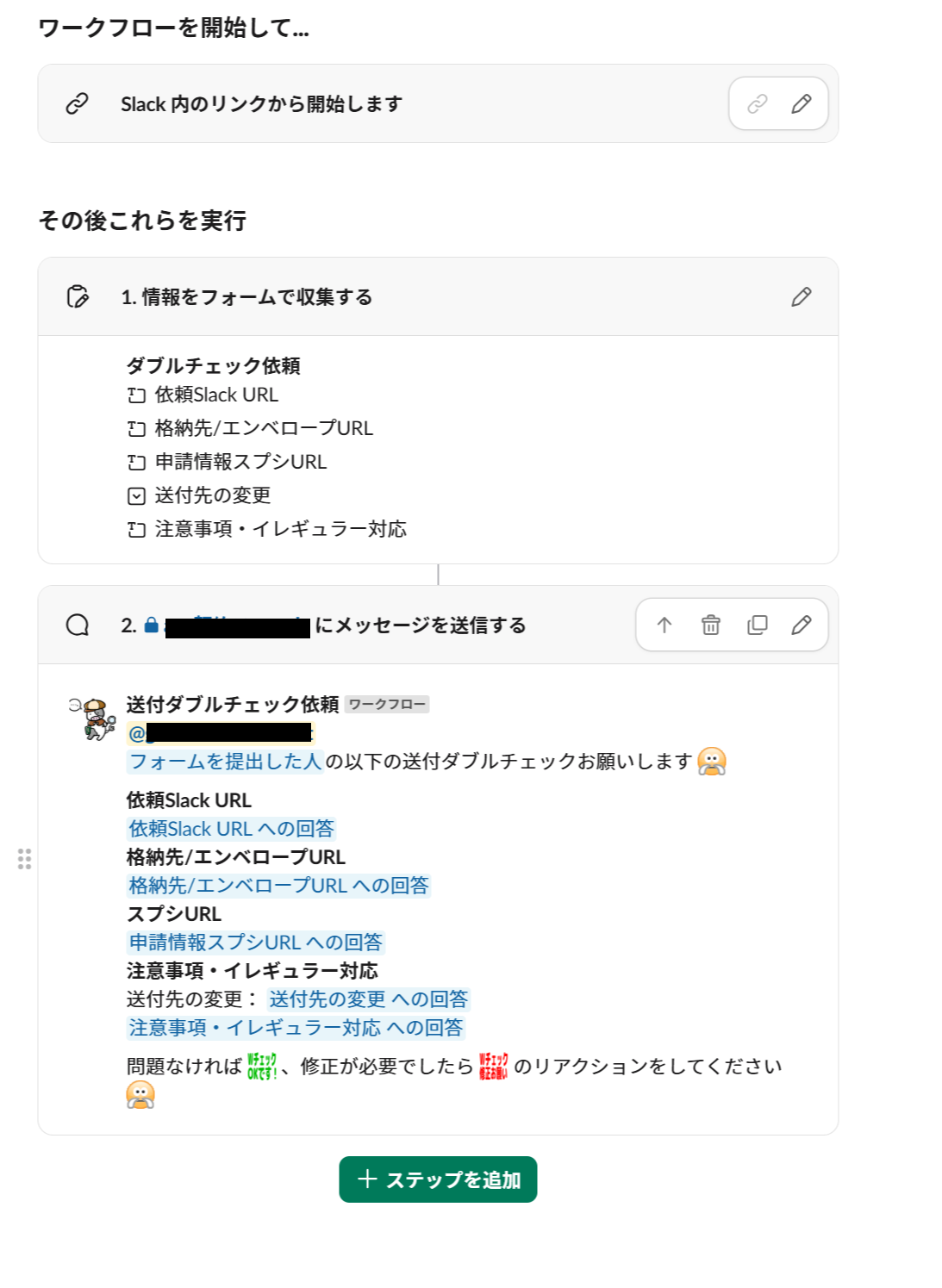
We always perform a double check before sending documents, both paper and electronic!
The workflow makes requests clear, but we wanted to reduce the workload of the double-checker as much as possible, so we were using the emoji reaction version of branching.
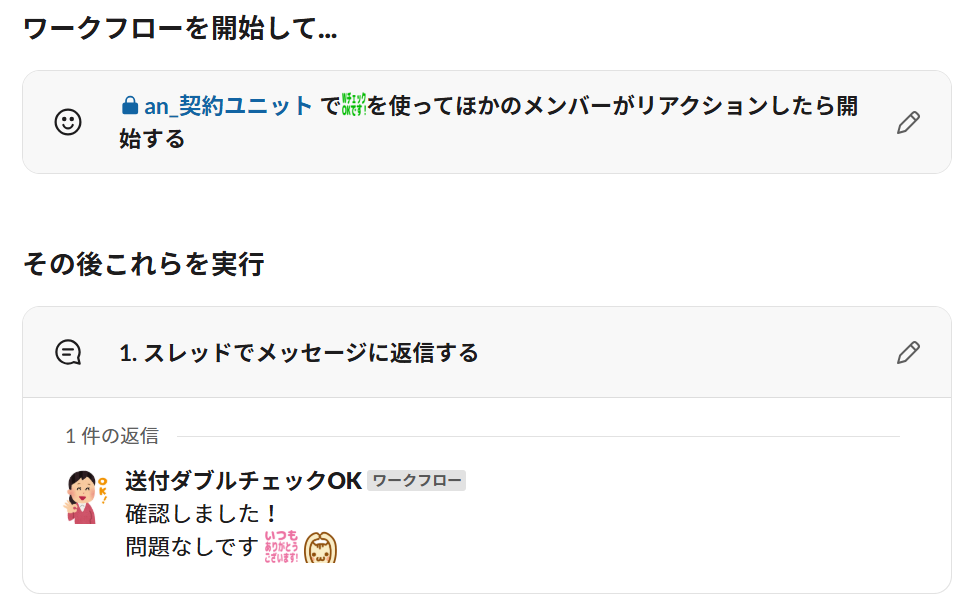
The workflow for when the double check had no issues...
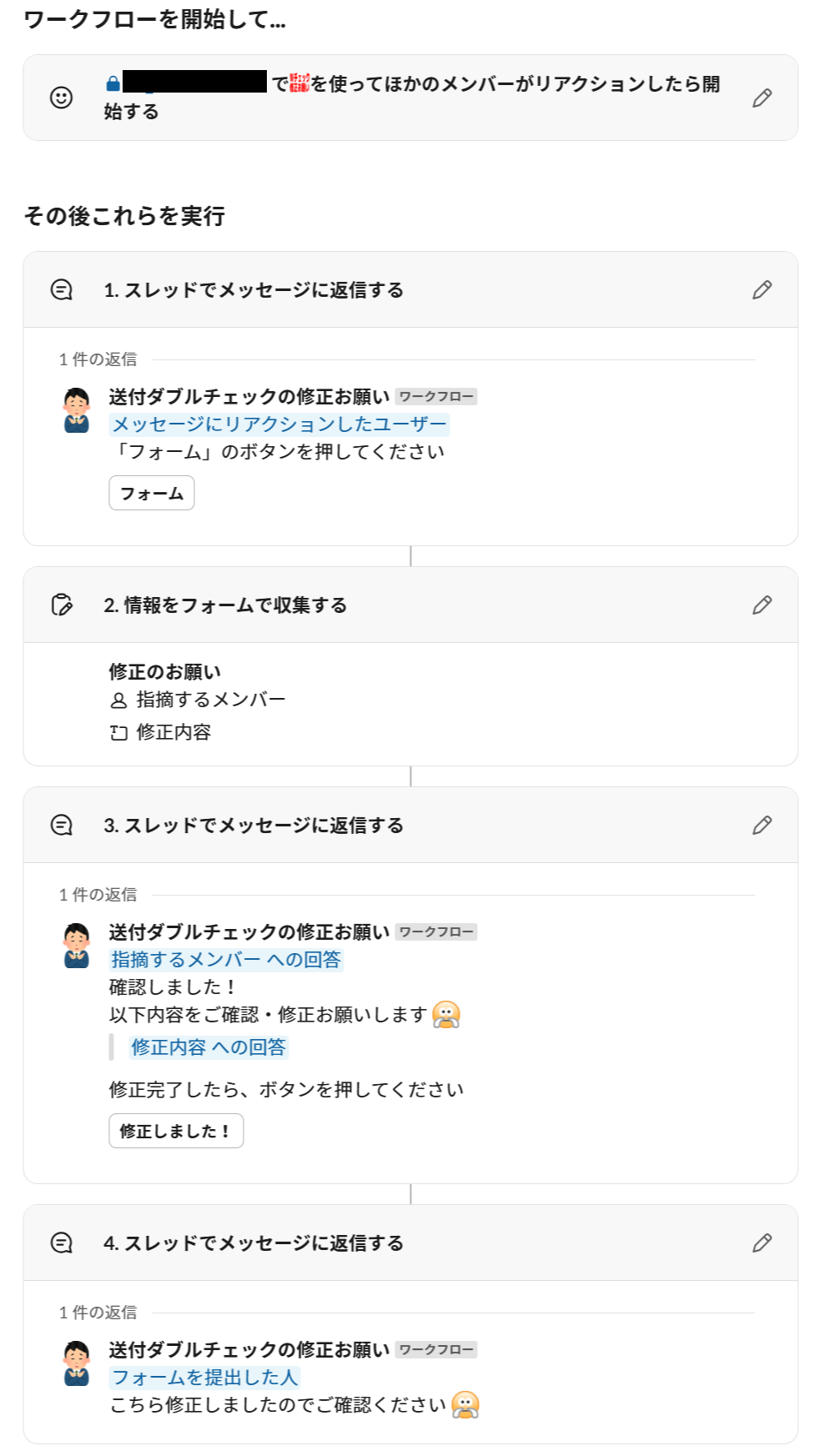
And the workflow for when issues were caught during the double check...
Building and managing three workflows is a lot of work...
We'll combine these into one workflow with branches!!# Now, let's create branches!
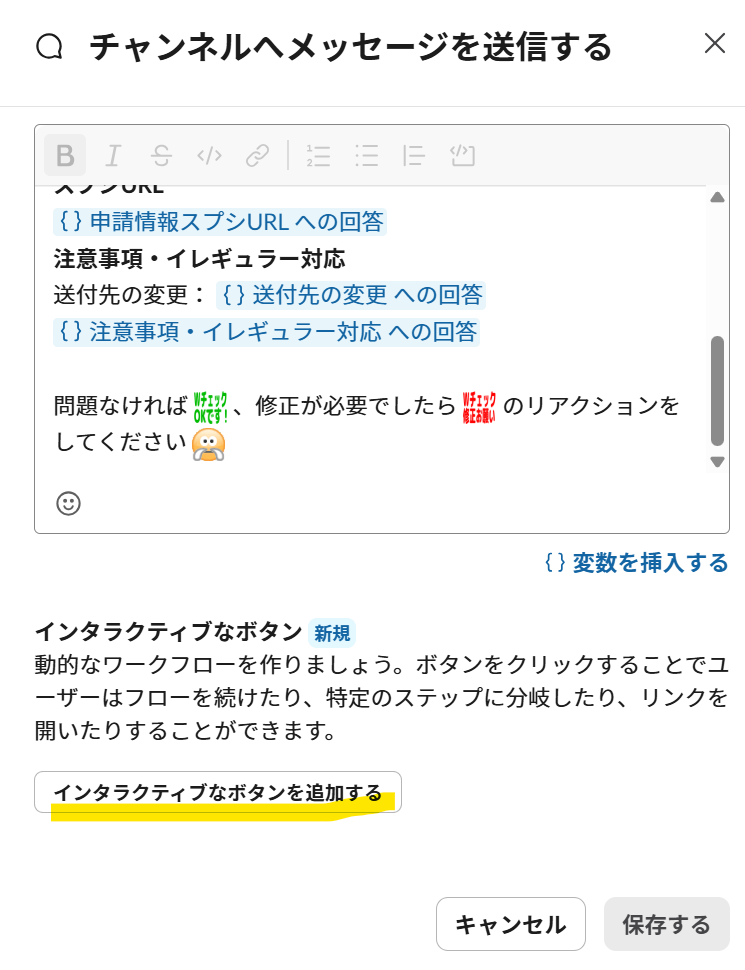
Edit the last step "Send message to channel" and click "Add interactive buttons" below.
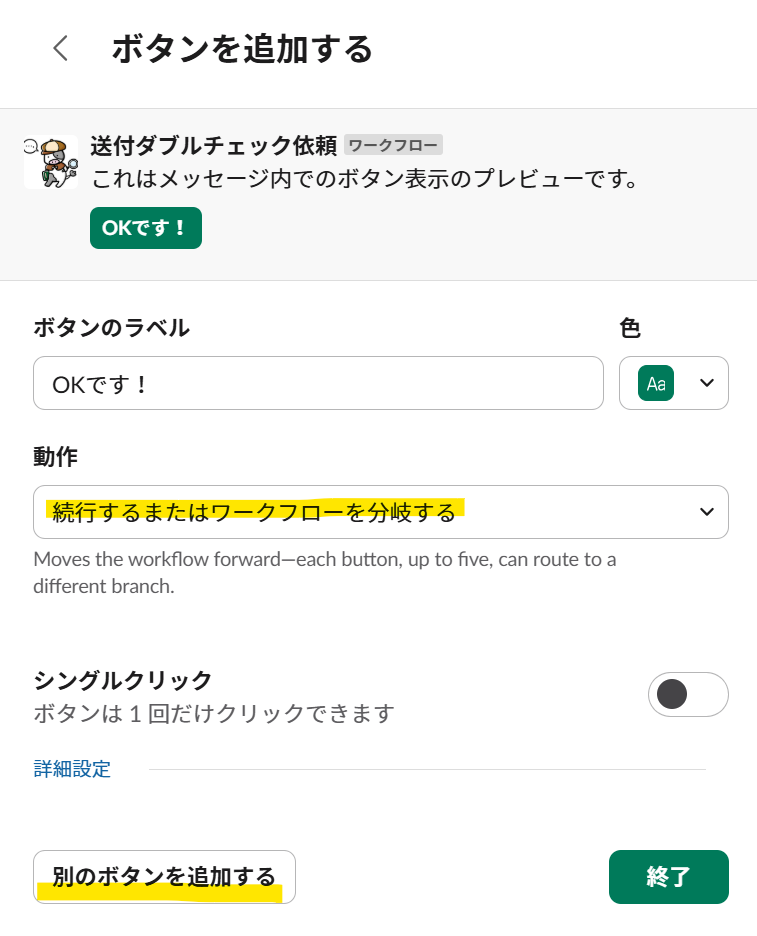
Enter the button label, select a color, then set the action to "Continue or branch workflow."
Then click "Add another button."
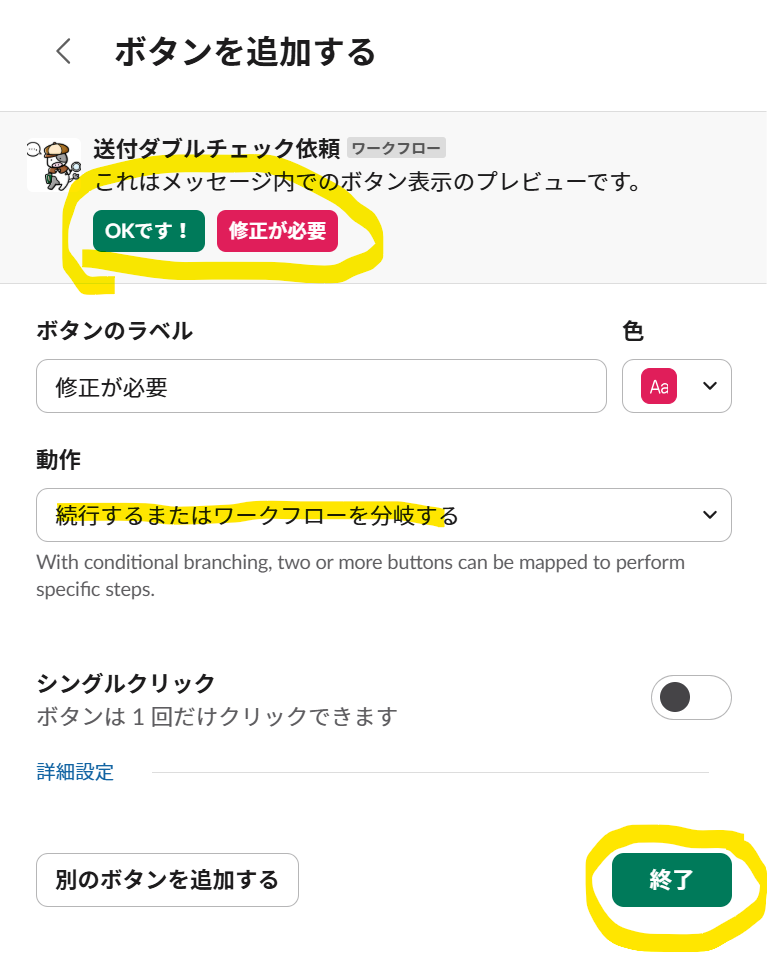
It's exactly the same procedure as before! You can see the image of two buttons at the top, and if everything looks good, click "Done."
By the way, you can add up to 5 branch buttons!
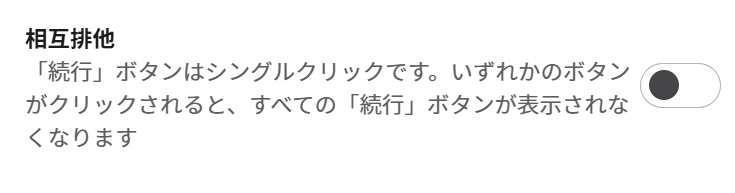
You can also enable "Mutually exclusive." When enabled, if someone presses one button, the other buttons can no longer be used.
However, for this time, we're keeping it disabled because we want to allow users to press OK even after pressing NG.
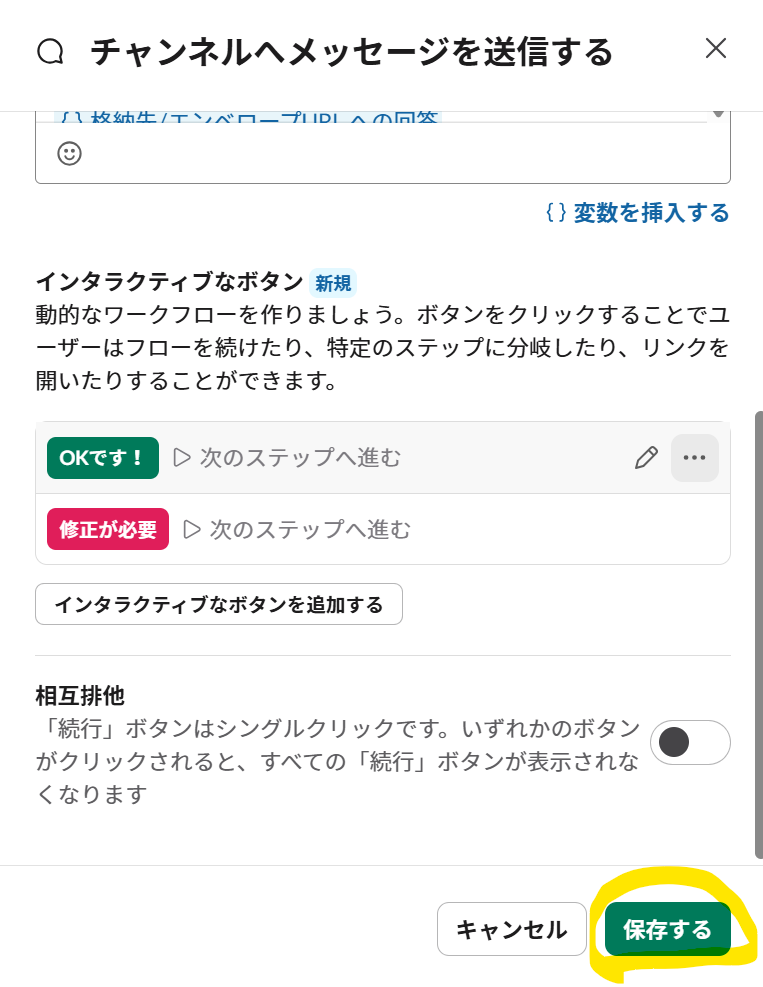
If everything looks good, save it at the end!
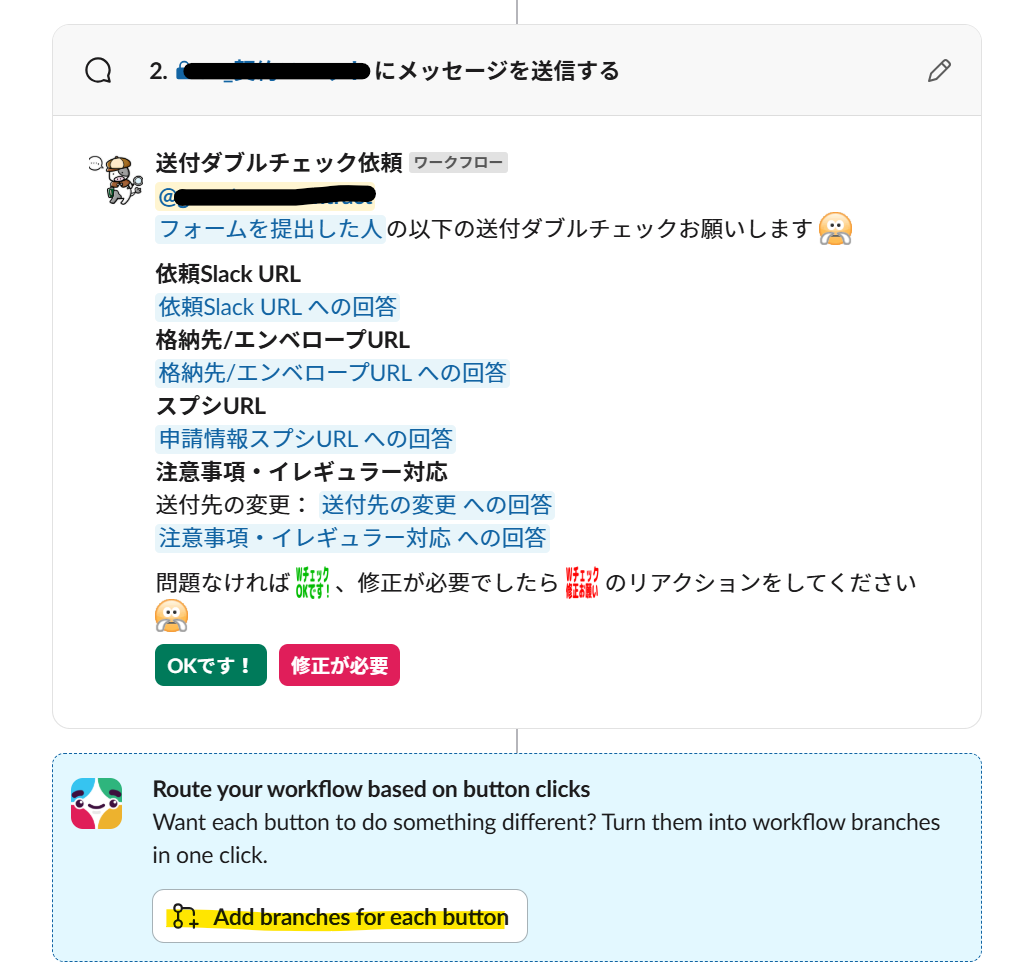
Now, Slackbot will speak to you in English. Don't worry! Here's a rough translation:
You can branch based on button clicks
Do you want each button to perform different actions? Create branches with one click~
So, click on "Add branches to each button"!## A branch: When double-check is OK
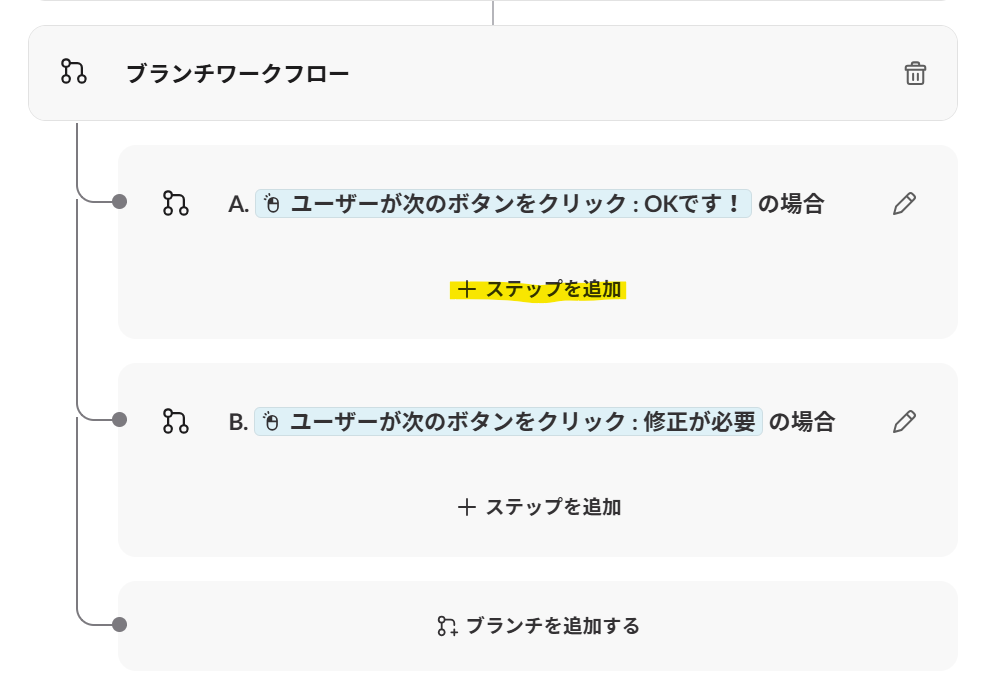
Let's add a step to the A branch we created earlier.
This will be the flow for when the double-check passes with no issues!
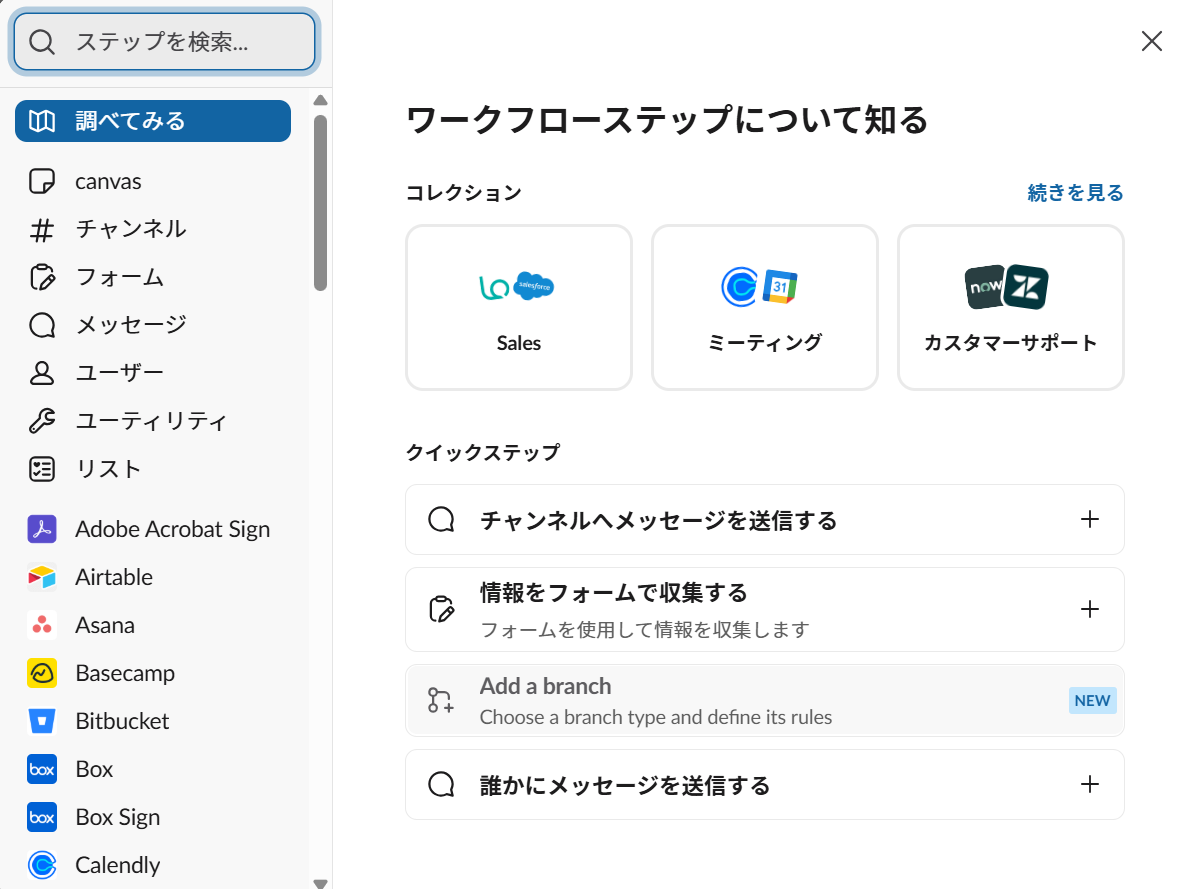
You'll see the familiar menu, so choose according to your flow.
I selected "Message → Reply to a message in thread."
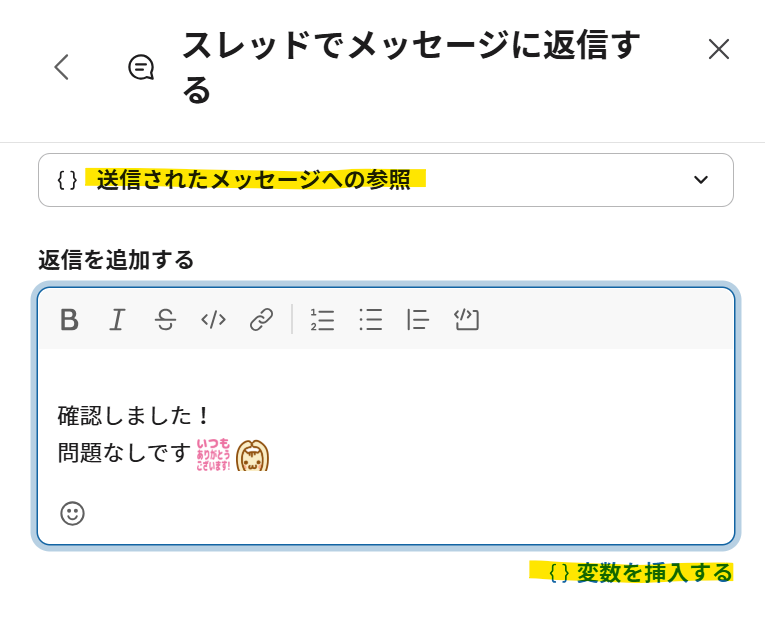
Set the reply destination to "Reference to the sent message" and then write your message.
Let's add variables that we couldn't include with emoji reactions!!
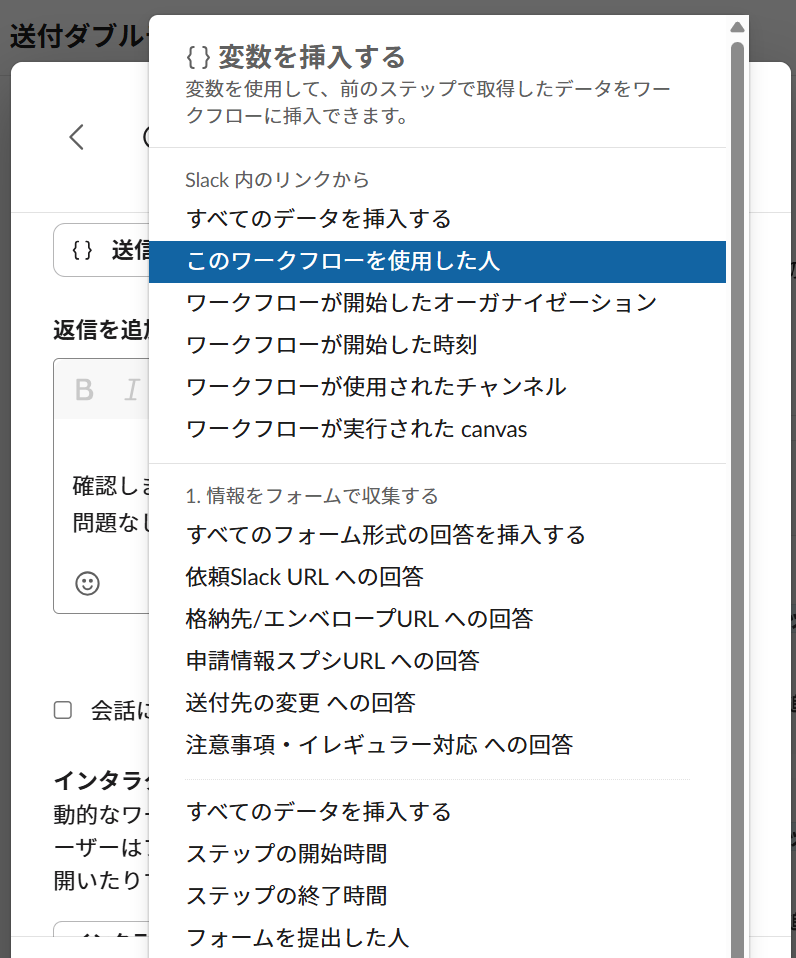
Adding "Person who used the workflow" will mention the requester!! This is extremely helpful.
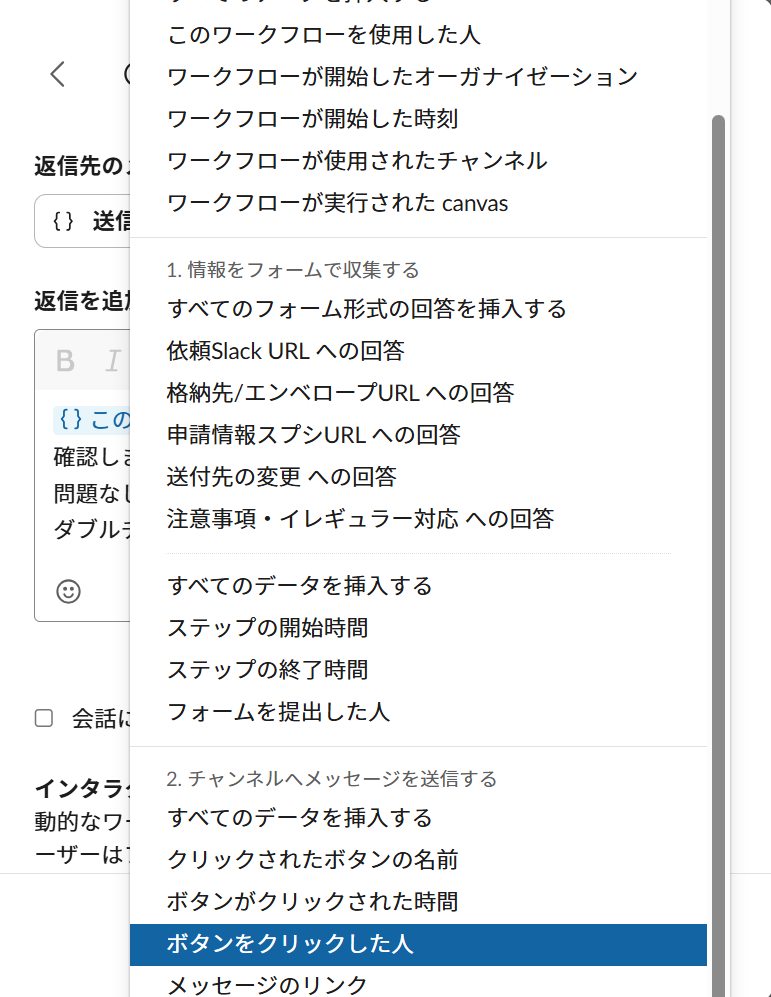
Also, to show who performed the double-check, add "Person who clicked the button" from step 2.
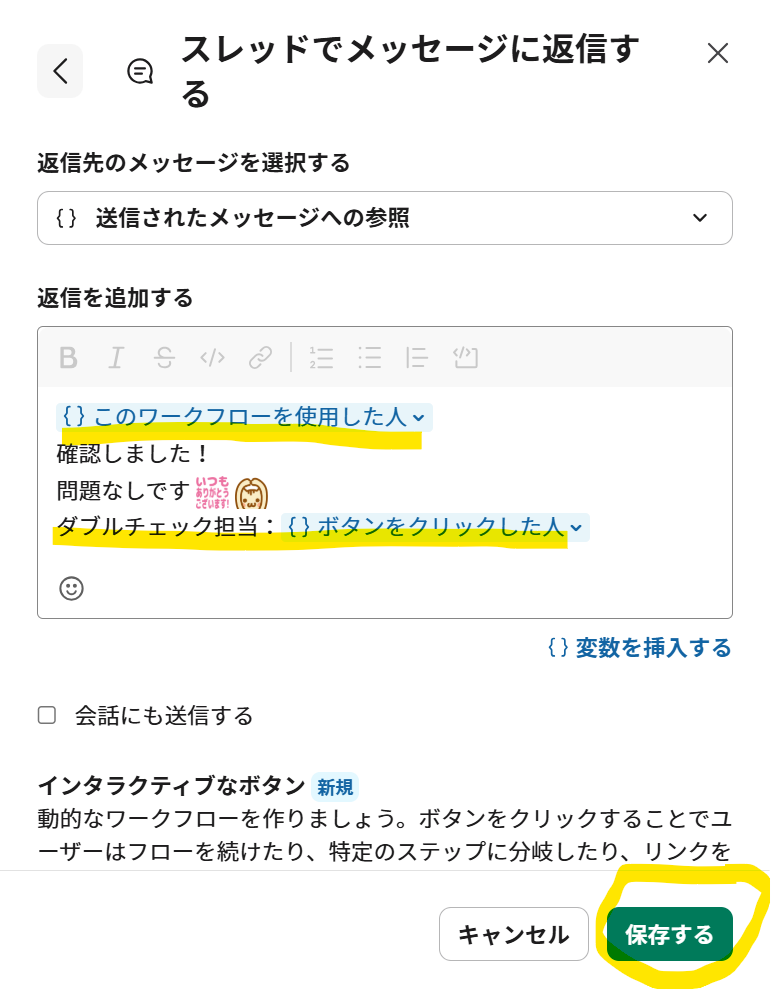
With variables for both the requester and double-checker, it's perfect! All that's left is to save!## B branch: When Double Check is NG
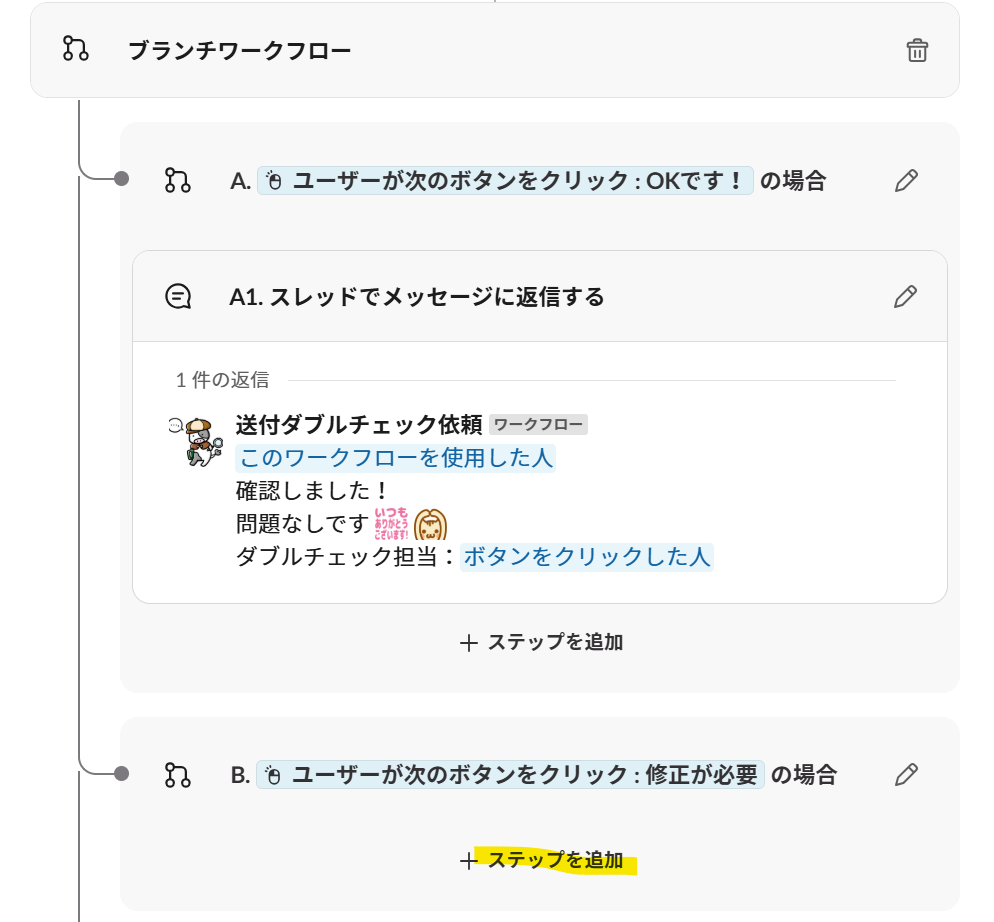
Next, we'll add steps to the B branch.
This is the flow for when the double check fails and results in NG!
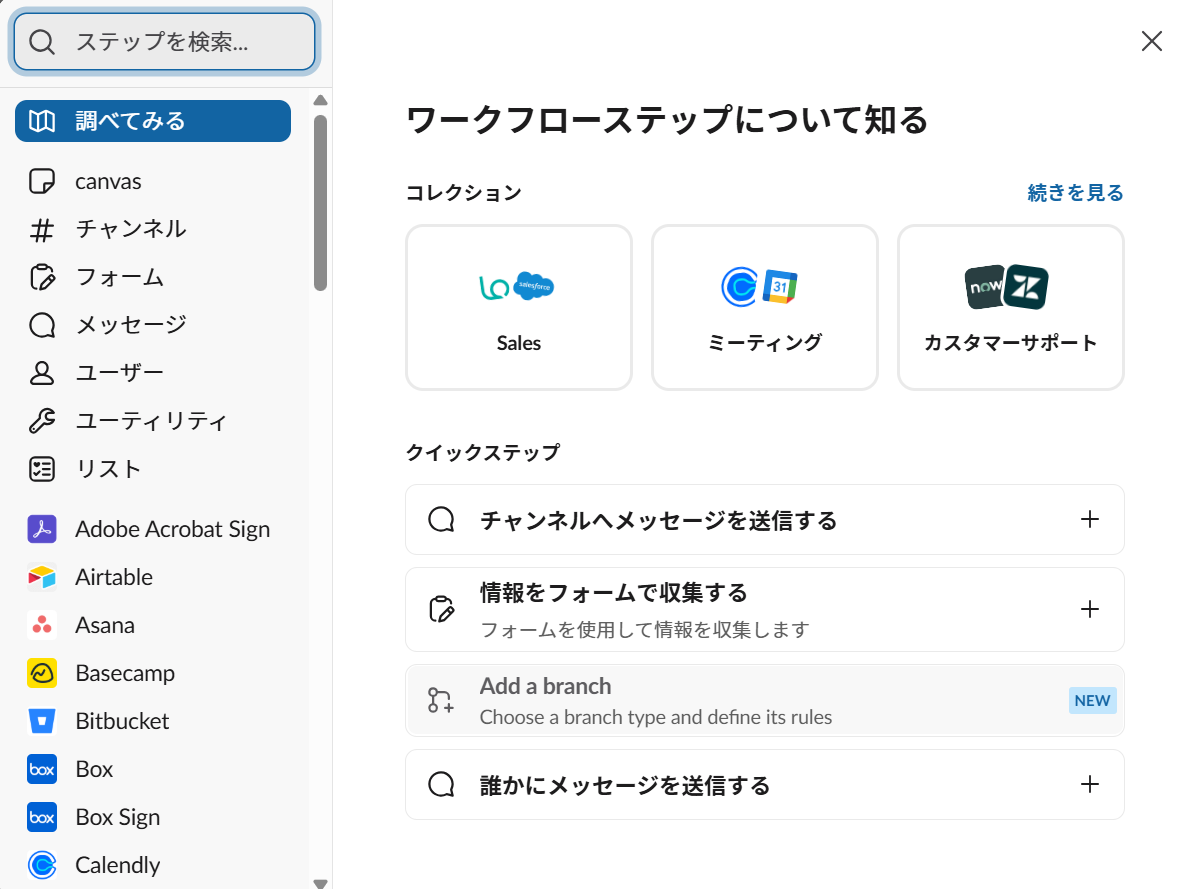
The menu appears again, so select according to your flow needs.
I chose "Form → Collect information with a form."
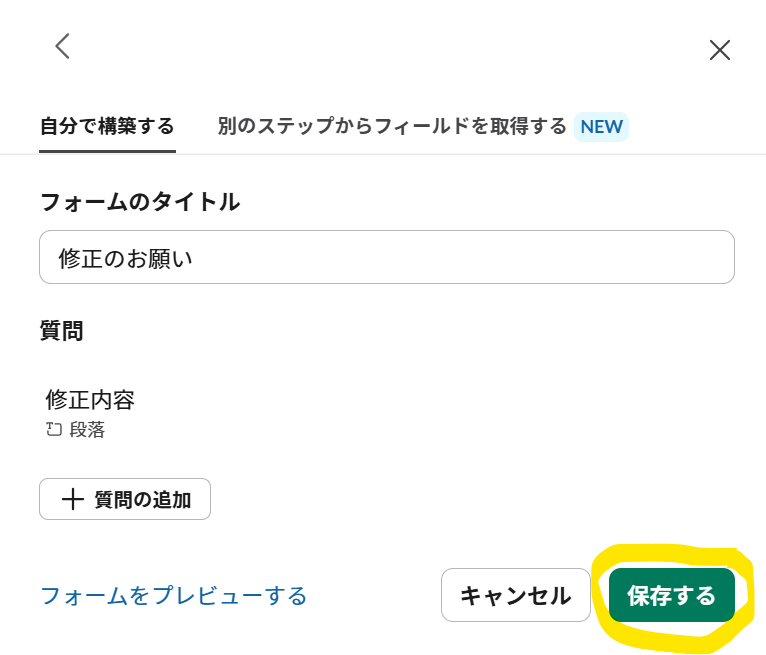
You can use variables later, so I just added the "Correction details" field and saved it!
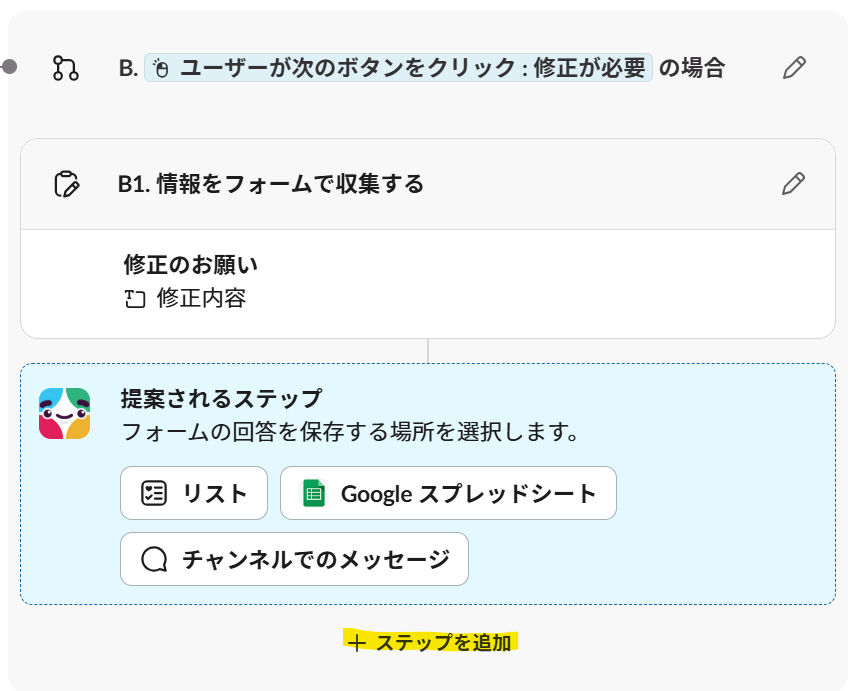
Slackbot kindly suggests steps, but I want to send a message in the thread again, so I added a step and selected "Message → Reply to a message in a thread."
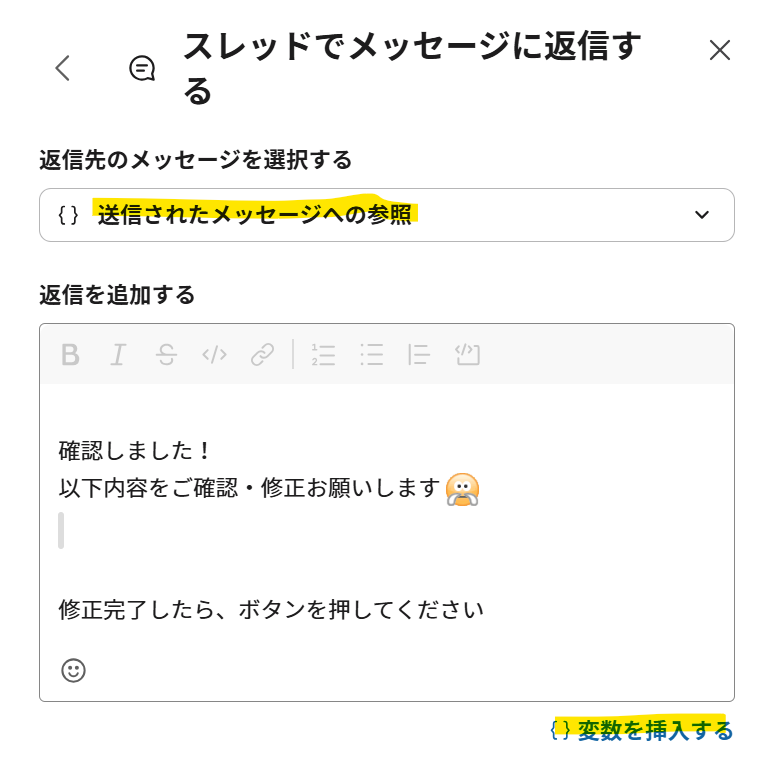
For this one as well, set the reply message to "Reference to the sent message" and write your message.
Here too, add variables for "Person who used the workflow" and "Person who clicked the button" from step 2.
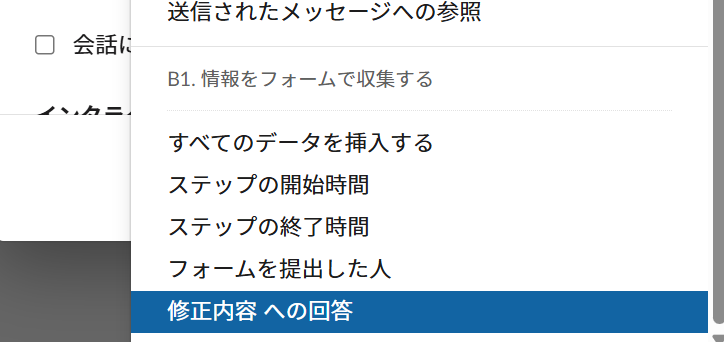
Also, select "Response to correction details" from step B1.
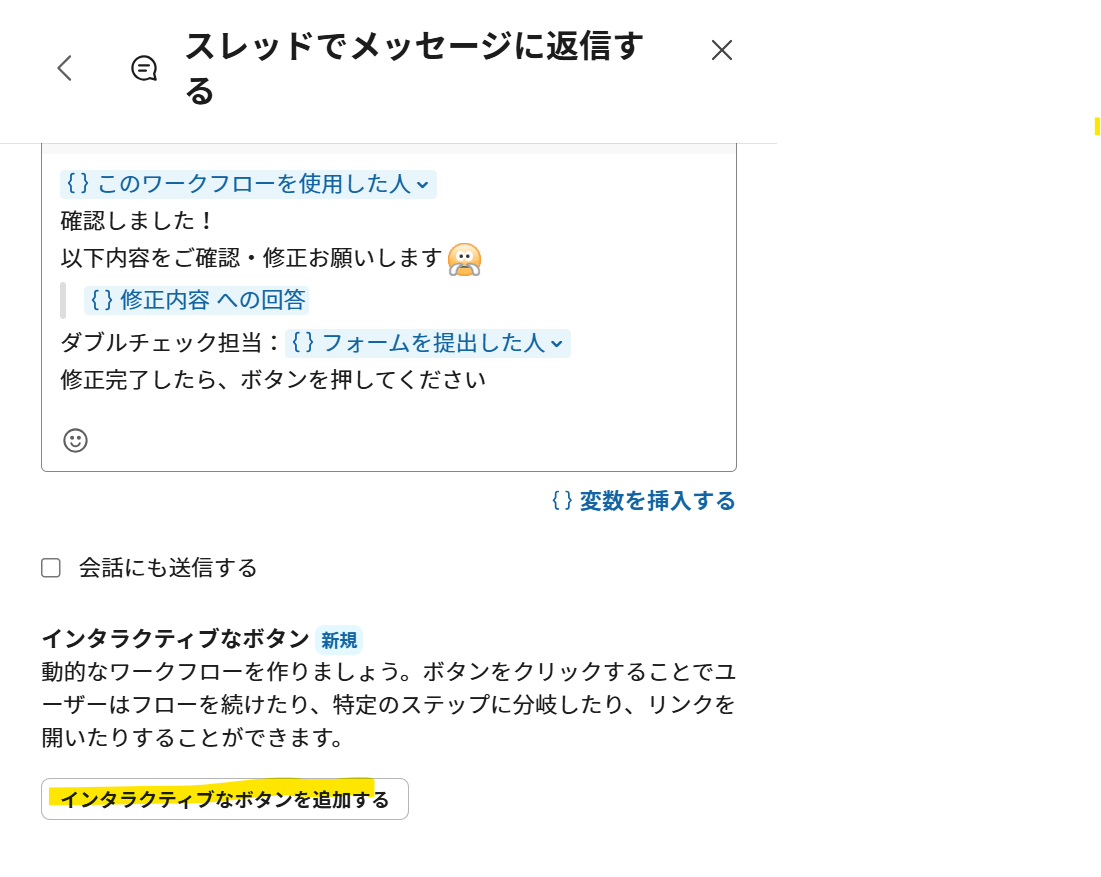
Now that the message is written, click on "Add interactive button."
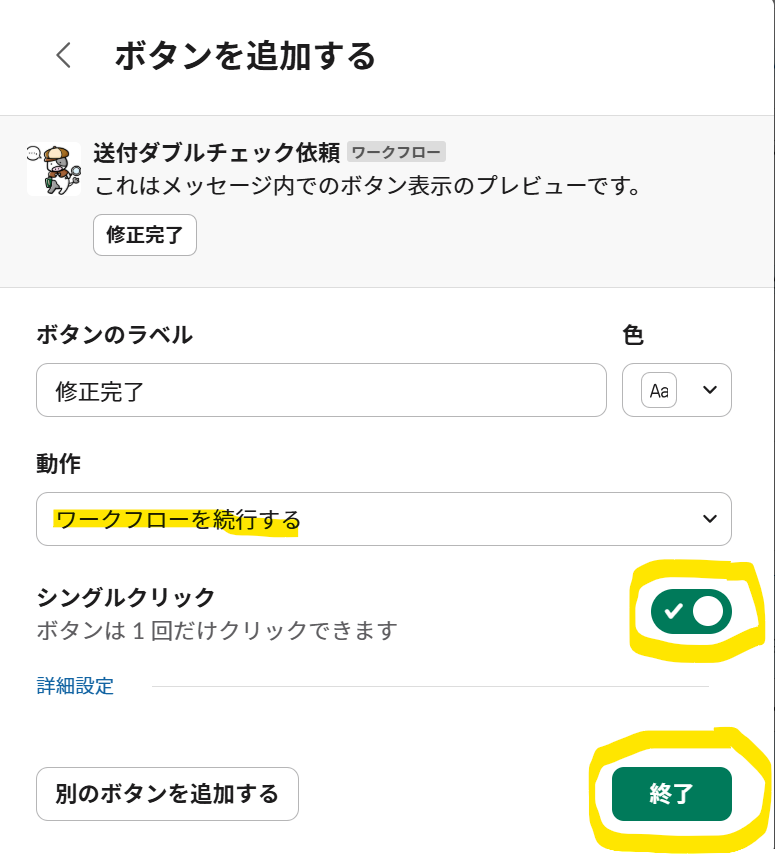
Enter a label for the button, choose a color, and set the action to "Continue workflow."
Since this is a correction completion step, I made it a single click.
Finish if there are no issues!
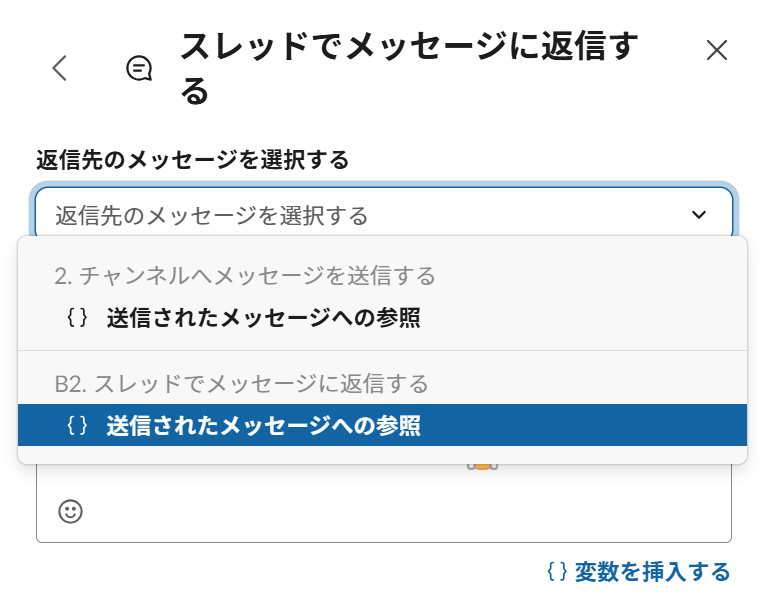
Added another step and selected "Message → Reply to a message in a thread."
For "Select the message to reply to," it should be the same thread whether you choose step 2 or step B1, but to be safe, I selected B2 (the most recent message).
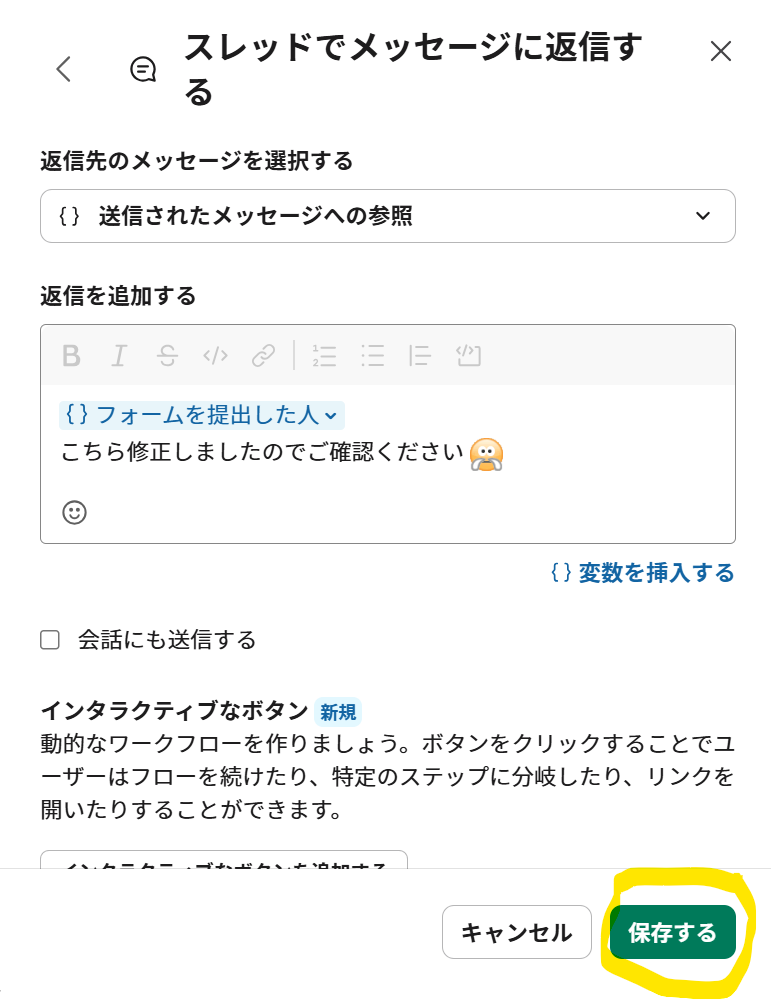 A message will be sent to the double-check person (the person who submitted the form) and saved.
A message will be sent to the double-check person (the person who submitted the form) and saved.
This completes the B branch flow!
A complete flow including branches
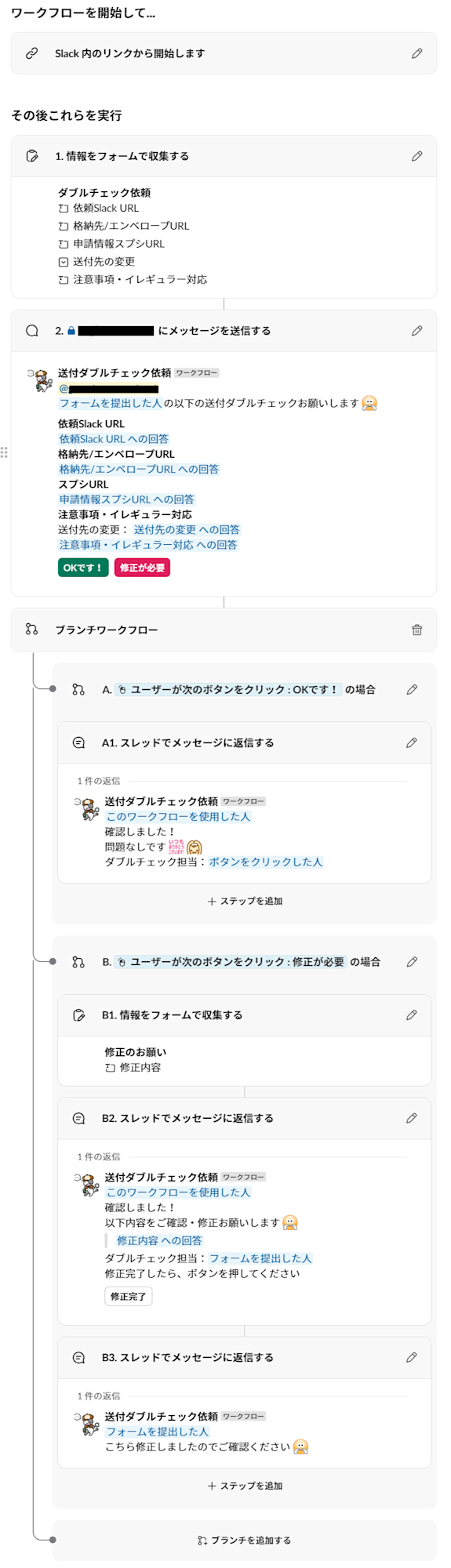
Done!!!! The branches are now part of a single workflow!
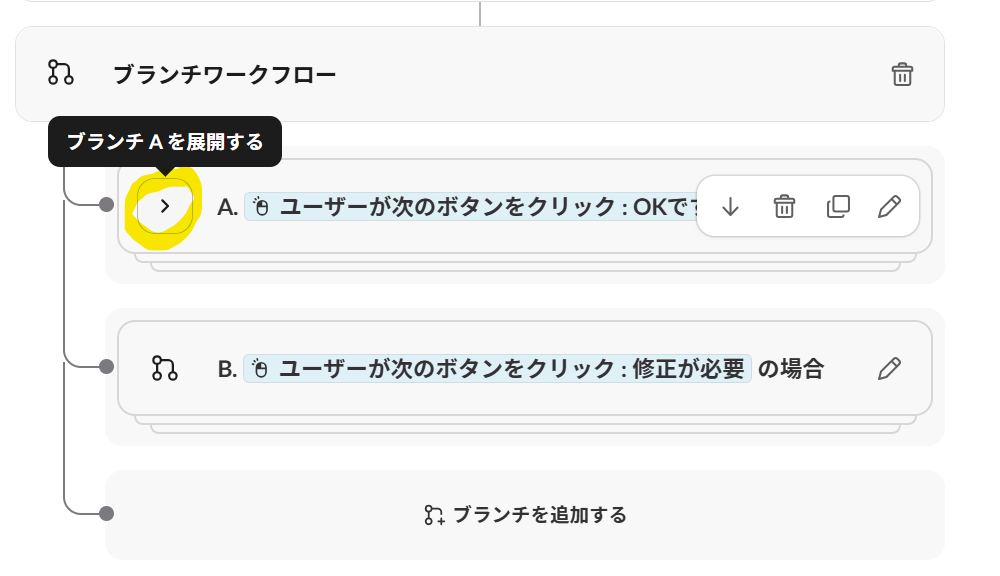
Each branch can be expanded or collapsed using the arrow mark on the left!
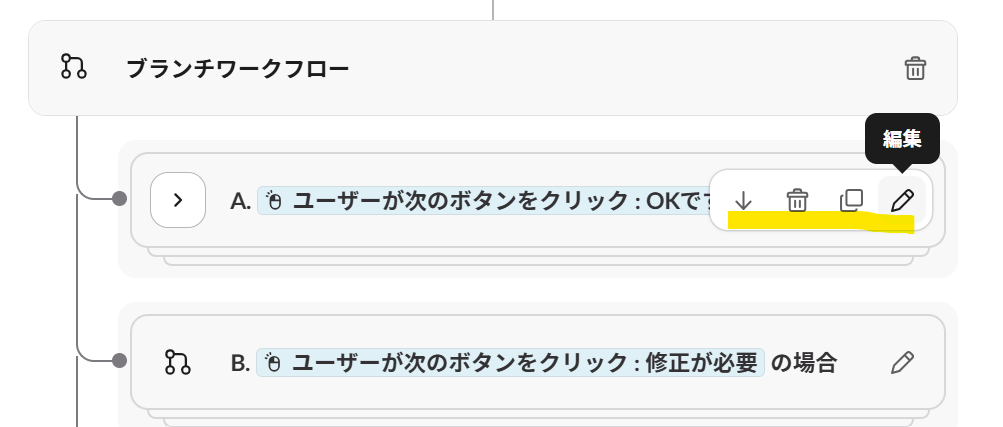
You can change the order of branches (move up/down), delete, duplicate, and edit them.
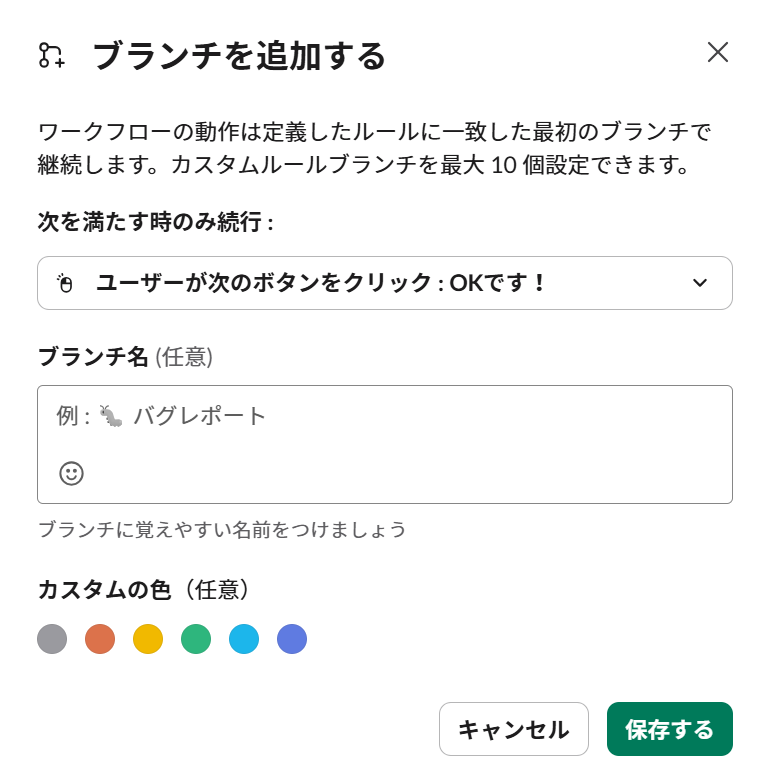
This is what the editing screen looks like.
You can click the default button for "Continue only when the following is met"; I haven't explored the other options yet. Apparently, you can set up to 10 custom rule branches... (Maybe I'll try that next time)
You can also set a "Branch name" and "Custom color".
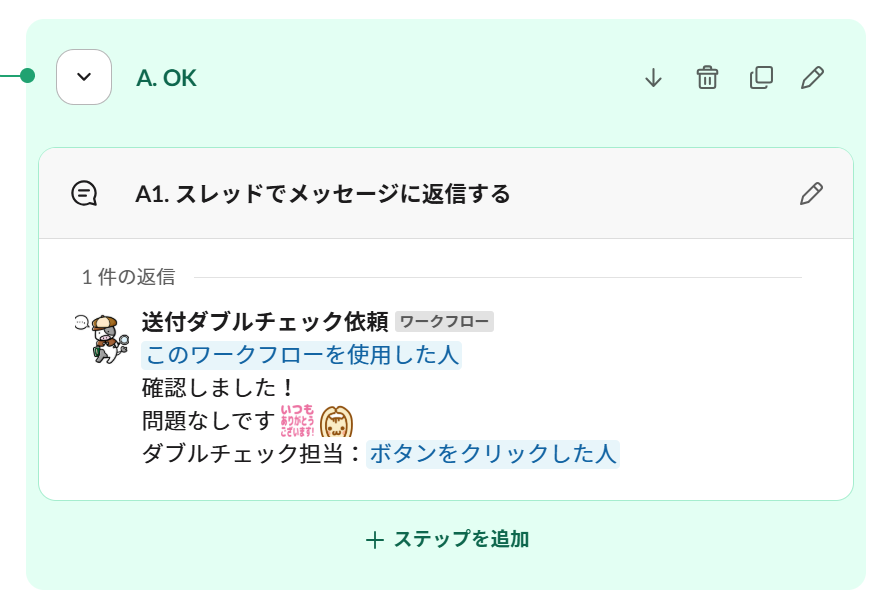
I tweaked the A branch a bit, named it "OK" and set the color to green, and this is how it looks! Just for your reference~# Let's Try Starting a Workflow
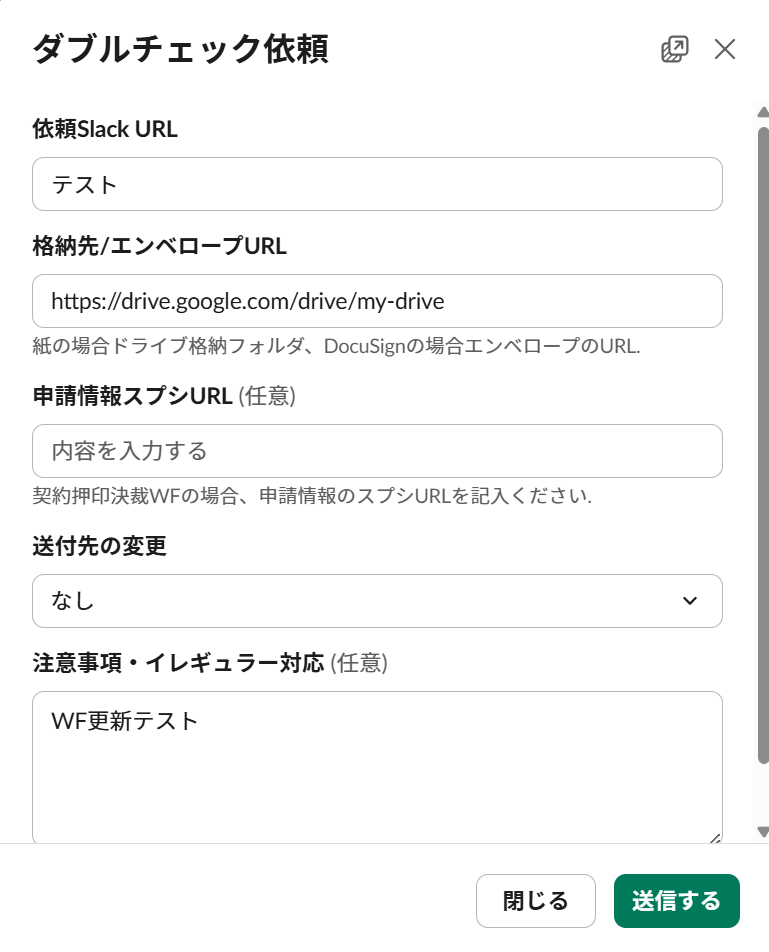
First, let's try submitting the double-check request form.
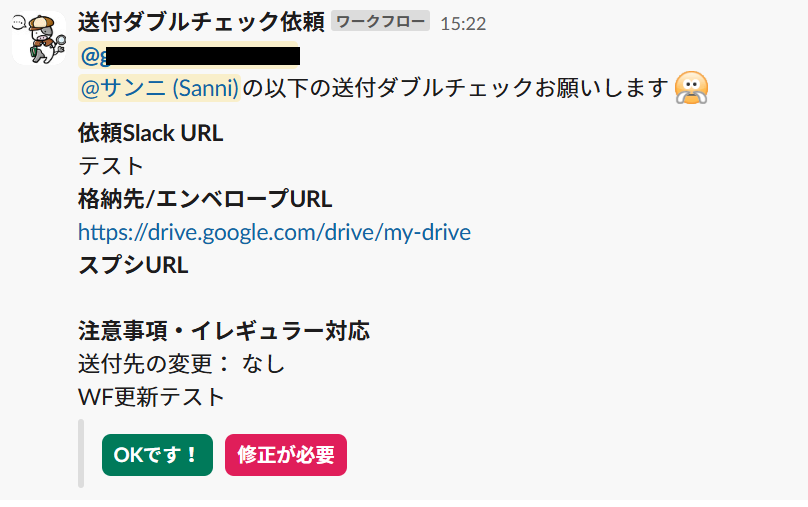
A message with two buttons was successfully sent!!
First, I'll click on "Needs correction".
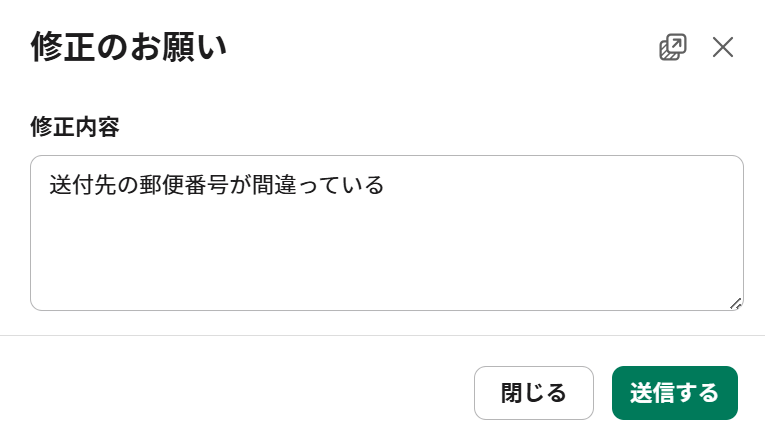
I'll just fill in the correction details and submit the form.
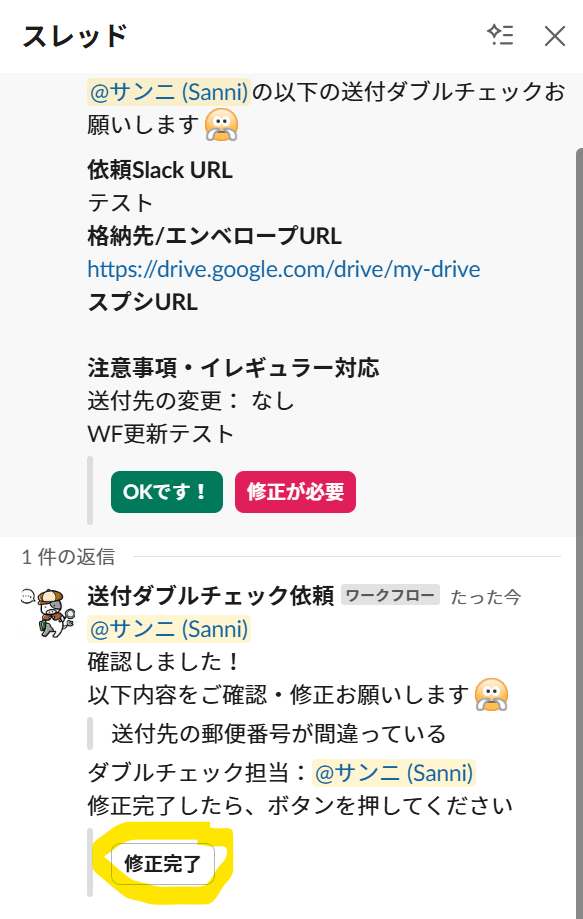
The message has been sent to the thread!
Since I'm testing this alone, both the requester and the double-checker are showing as Sanni, but the variables are working properly (lol)
Now let's click the "Correction complete" button as if the correction has been made.
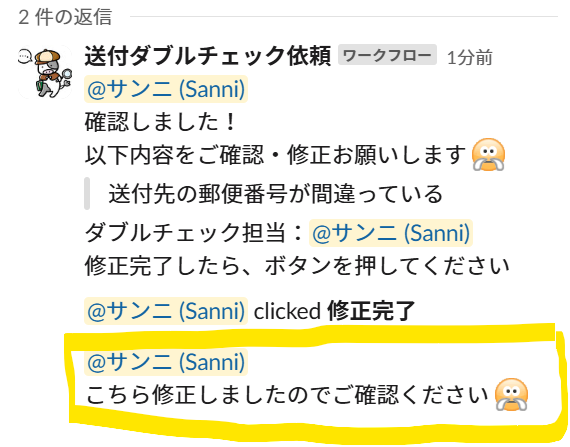
A message is sent in the same thread asking the double-checker to verify.
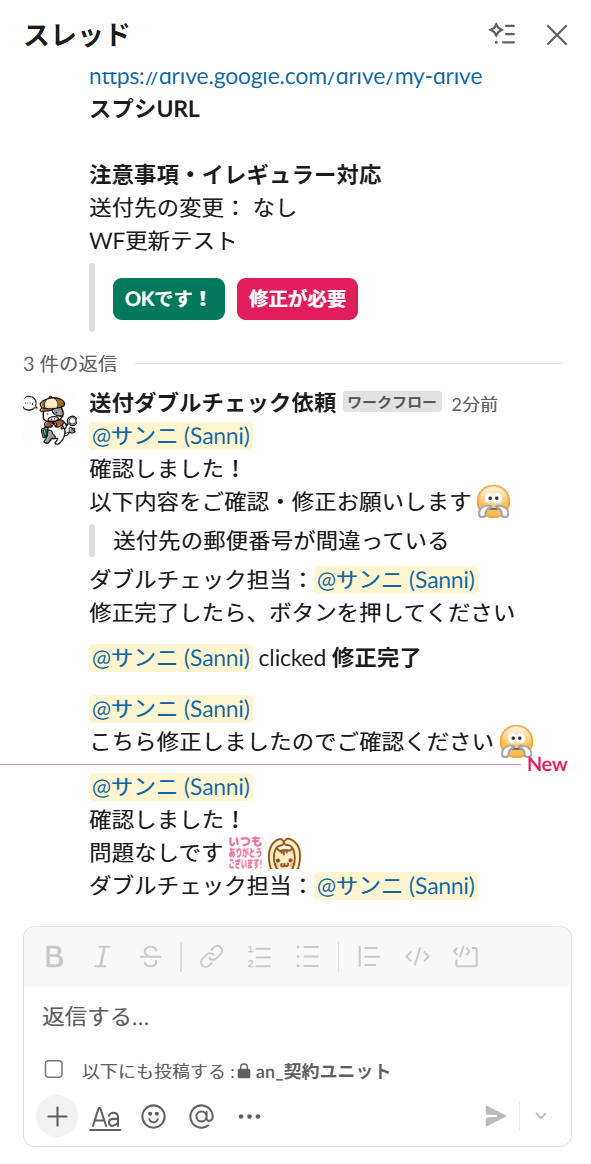
And when I click the "OK!" button, another message is sent in the same thread.
This is perfect!! We can do this!!!
In Conclusion
I'm writing this blog post with screenshots while updating and running the workflow in an adrenaline rush after realizing branching is possible, so my mind is quite blank right now.
I've wanted this feature for years, so I'm incredibly happy.
I absolutely want everyone to know about this - what do you think? I hope this article has been helpful.
I haven't yet verified how far branching can go or whether branches can be connected, but I'm looking forward to exploring further.
