
I tried running the agentless search of Trend Vision One manually
Hello, this is Shima.
Are you using Trend Vision One? Vision One has numerous features, but this time I'll talk about "Agentless Vulnerability and Threat Detection." This feature typically runs an automatic scan once a day, but there may be times when you want to run a scan at any timing. Today, I'll introduce how to run a scan manually.
About Agentless Vulnerability and Threat Detection
Agentless Vulnerability and Threat Detection is a feature that detects vulnerabilities and malicious programs in each cloud environment connected to Trend Vision One without installing agents. For more details on this feature, please refer to our past articles.
Why Manual Scanning is Necessary
Agentless Vulnerability and Threat Detection runs automatically once a day from the time you first connect to a cloud account and enable the feature. However, manual scanning is effective when you want to check the current state immediately after deploying new resources or during security incidents.
Manual Scanning Procedure
Let's look at the procedure for running a scan manually. This assumes an environment where the feature activation introduced in our past blog has been completed.
First, from the Trend Vision One console, navigate to "Cloud Security" → "Cloud Risk Management" → "Cloud Security Posture". Select the target account, then in the "Cloud Overview" → "Account Details" widget, click "Scan Now" next to "Agentless Vulnerability and Threat Detection".
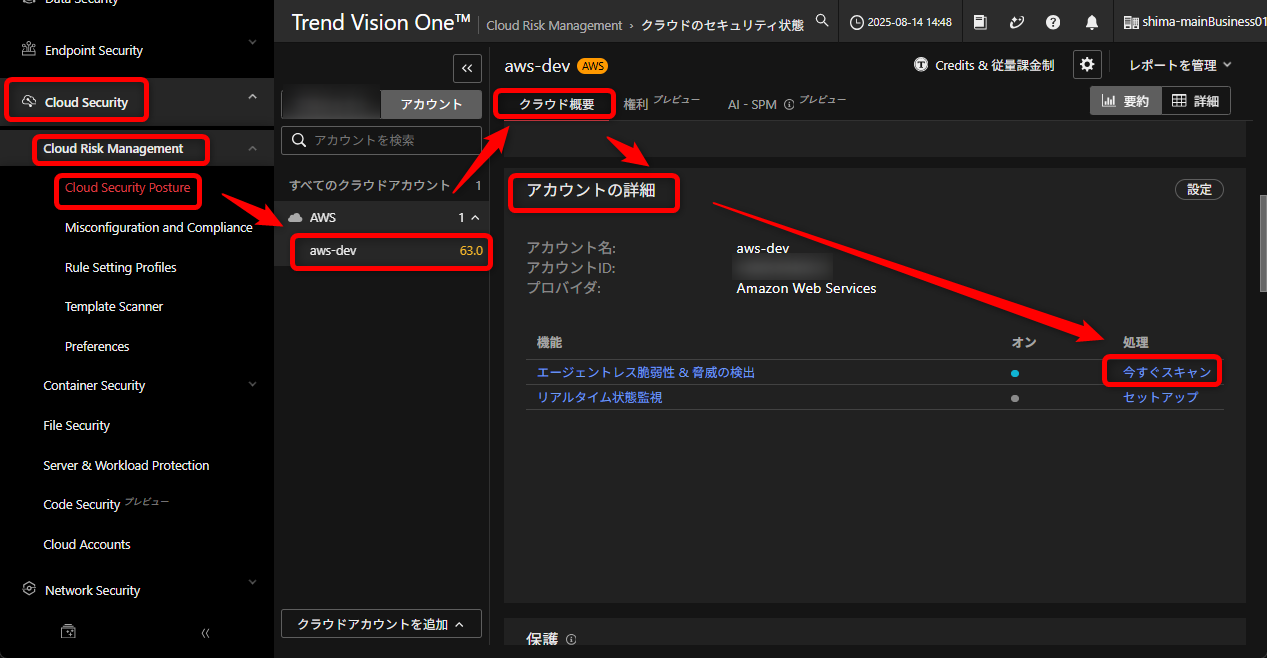
Next, select one or more available regions and click "Start Scan". Note that only regions where Agentless Vulnerability and Threat Detection is deployed can be selected.
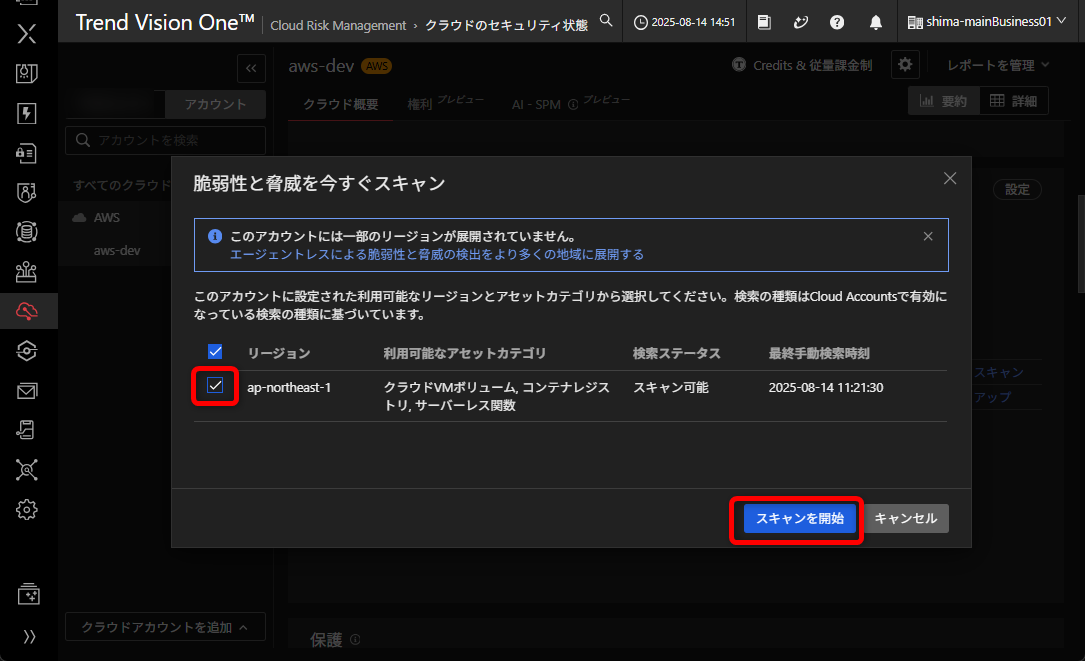
When you click "Scan Now" again, you can confirm that the search status for the selected regions has changed to "Scanning". The scan time varies depending on the number of resources in your cloud account and the number of regions selected, so I recommend selecting only the necessary regions.
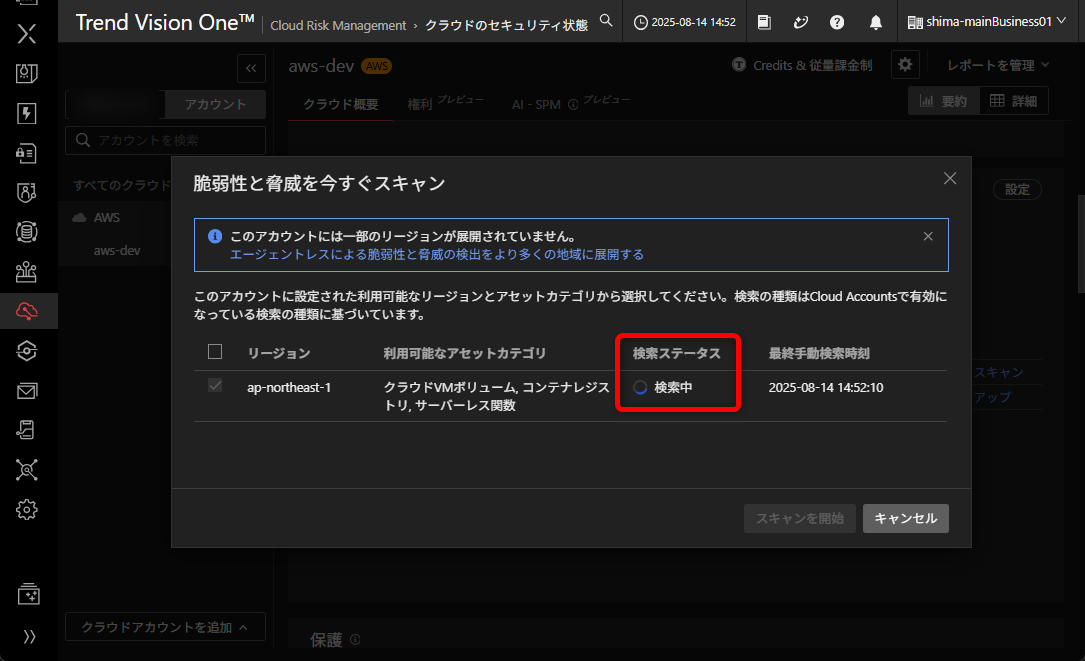
In Conclusion
I've introduced the manual scanning feature in Trend Vision One's Agentless Vulnerability and Threat Detection. The manual scanning feature is very convenient in emergency situations where periodic scanning alone cannot respond, or when real-time situation checks are needed.
I hope this article is helpful to someone.
