
Alteryx One Online Activation Instructions (September 2025 Edition)
Hello, I am Kanemoto.
In this entry, I will explain the license activation procedure that administrators should first perform after implementing Alteryx One.
For existing customers
In conventional products, individual license keys were issued at the time of license purchase, but in Alteryx One, the process has been simplified so that license activation can be performed with only online authentication without issuing individual license keys.
Activation procedure for Alteryx One administrators
Step1
When the product purchase procedure is completed, Alteryx will send an email like the one below to the license administrator registered at the time of purchase.
Subject: You are the Administrator for your new Alteryx Cloud Platform!- Q-xxxxxx
(The xxxxxx part will contain a 6-digit number)
The mosaic section lists the names of the products you purchased, the quantity, and the contract period.
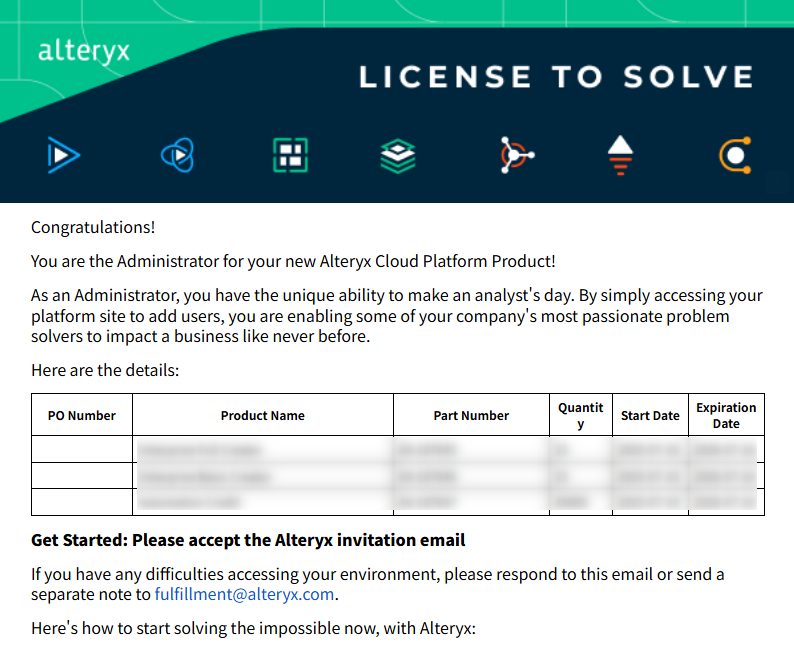
Step2
Easy to overlook, but an email is also sent to the license administrator at the same time inviting them as an administrator to the new Alteryx One site.
Subject: You have been invited to join an account
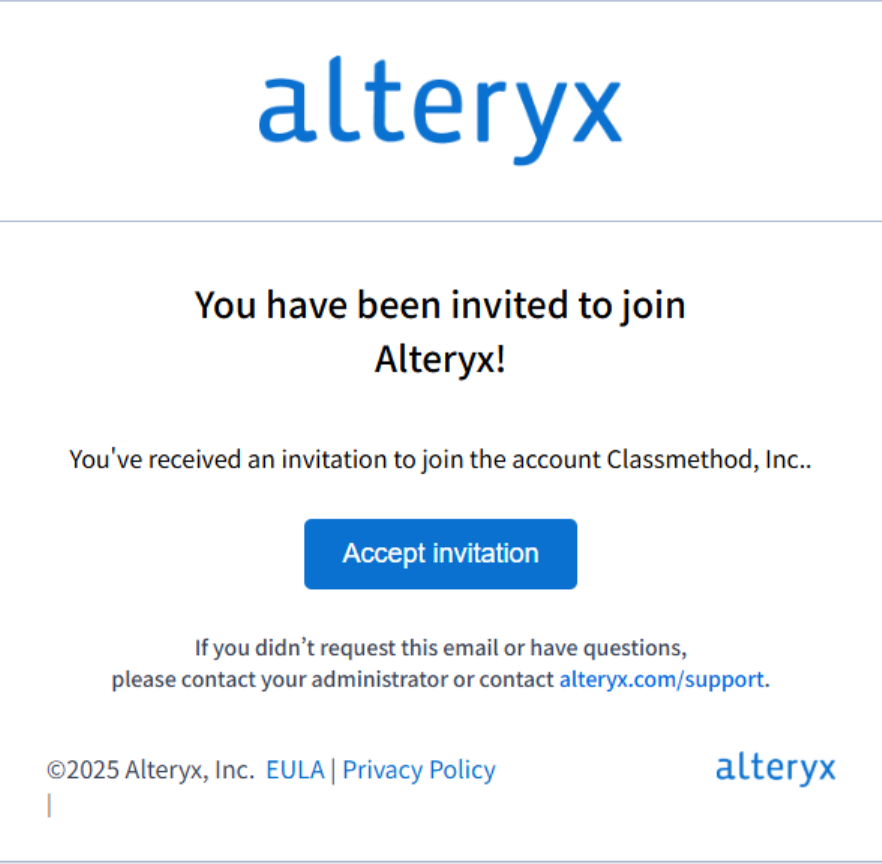
Step3
When you click the link in the invitation email and accept the invitation, a dialog to register the first administrator will be displayed.
The user registered here will automatically be assigned the roles of workspace administrator and account administrator.
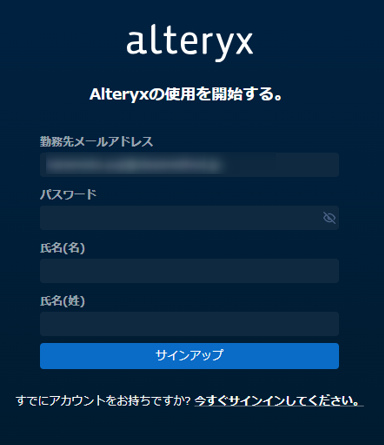
Step4
The first administrator needs to agree to the End User License Agreement (EULA).
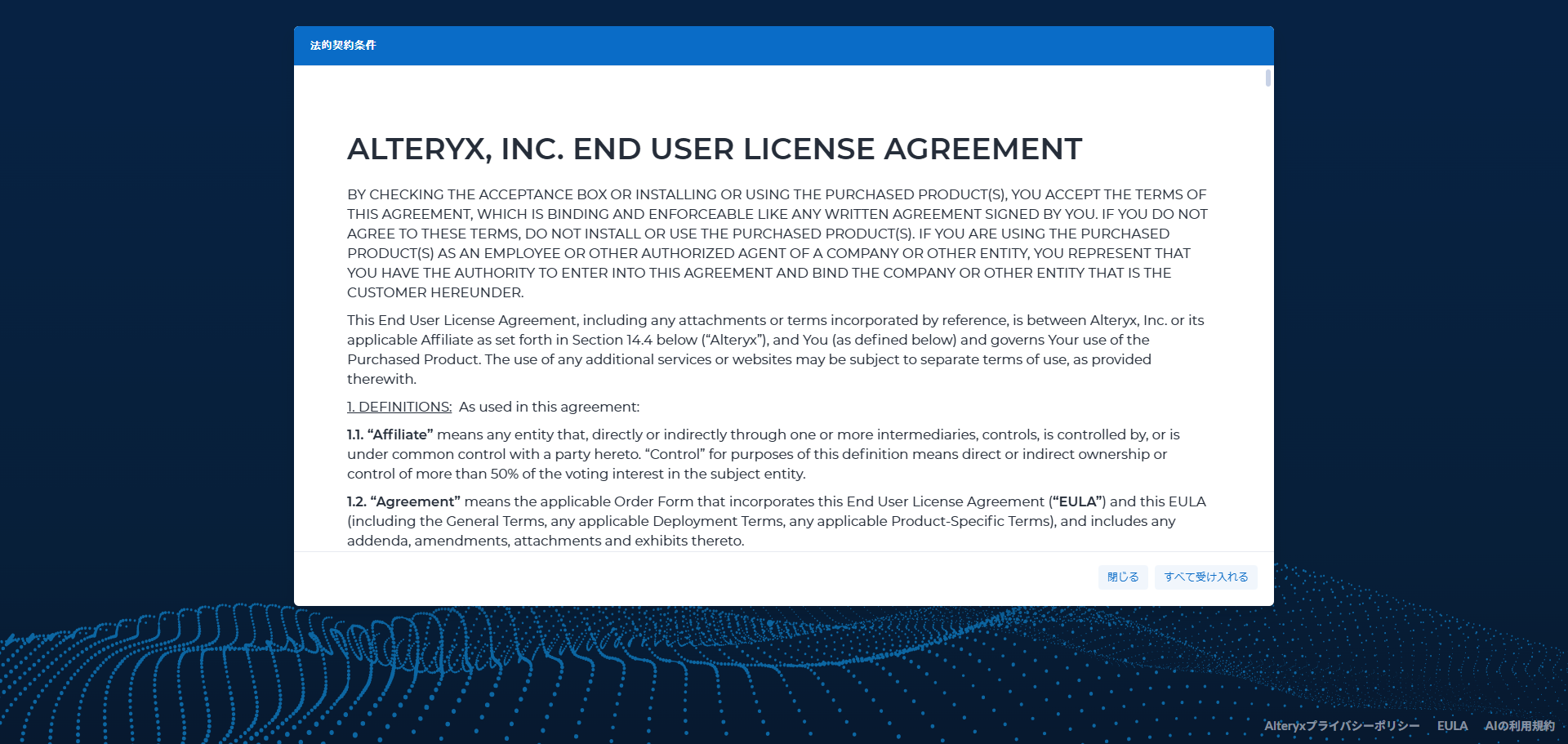
Step5
Now you can access the Alteryx One account administrator page. After this, as the first administrator, you can make necessary settings or invite other users to the site.
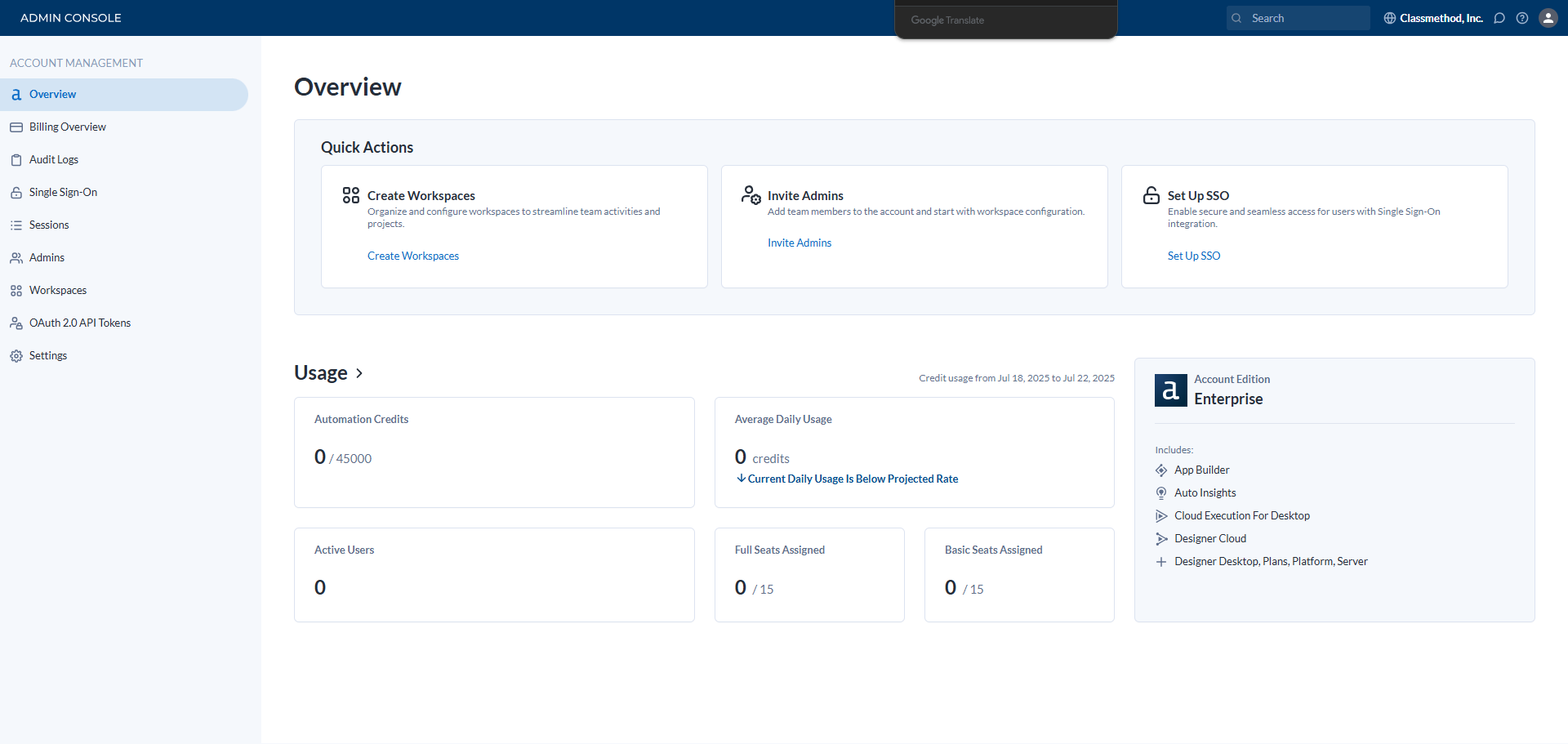
Minimum tasks to be performed after administrator activation### Registering Account Administrators in the Account Management Console
In the Account Management Console, you can manage information related to the entire site, such as:
- Purchased product licenses and license assignment status
- Audit log search
- Single Sign-On (SSO) settings
- User session access history
- Workspace management
- Viewing OAuth2.0 API Tokens issuance status
Initially, only you as the registrant are registered as an account administrator, so it is recommended that you register users other than yourself as account administrators as needed.
To invite additional account administrators, select the "Admins" menu from the left side menu of the "Account Management" console, click the "Invite" button in the upper right, and enter the email address of the user you wish to invite.
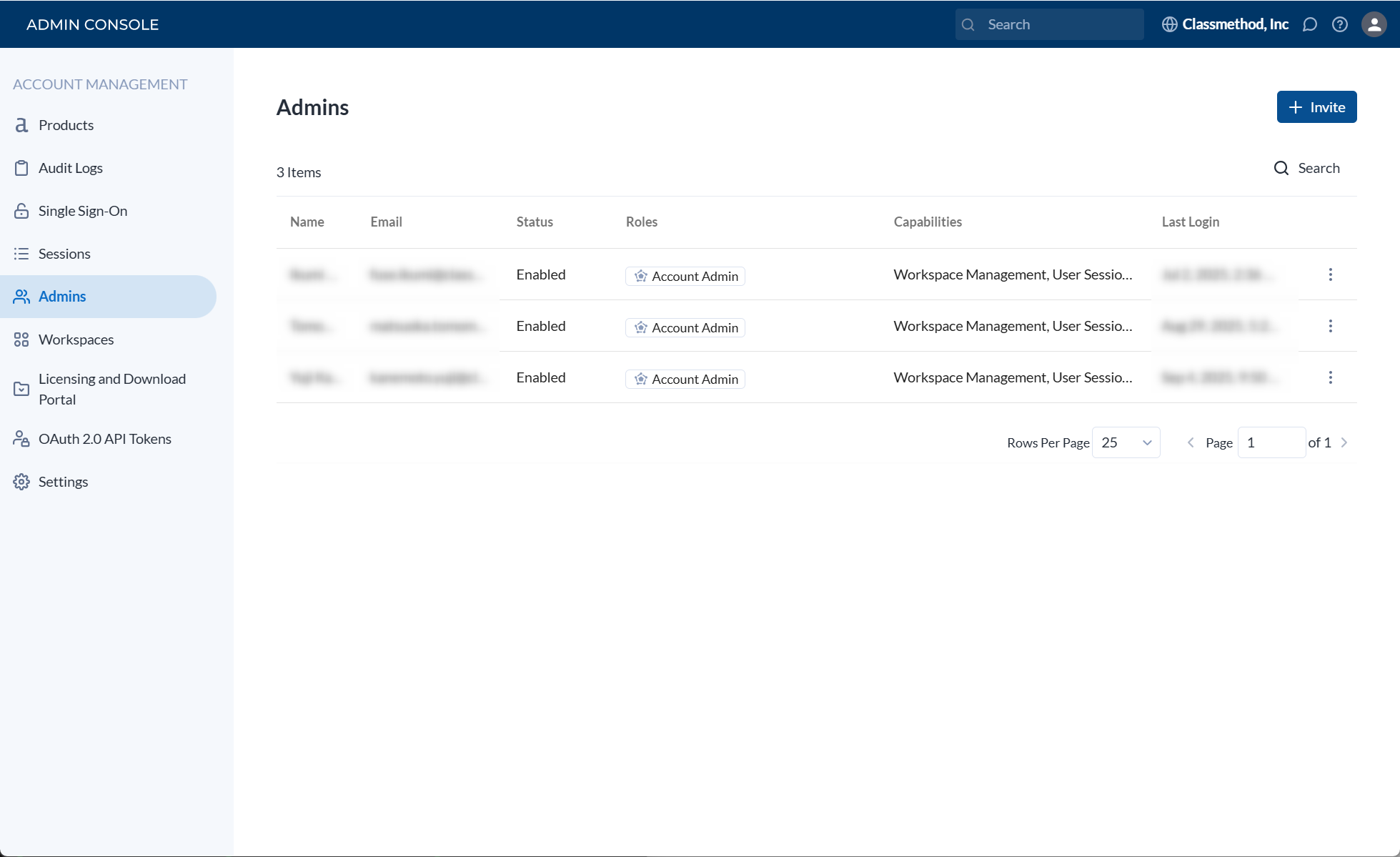
Inviting Regular Users in the Workspace Management Console
In the Workspace Management Console, you can manage users and roles that use various Alteryx One functions for each workspace.
Multiple workspaces can be created from the Admin Console, but (for some reason) the created workspaces cannot be deleted, so please be aware of this.
To display the Workspace Management Console, first click on the profile icon in the upper right corner of the Account Management page, and select "Workspace" from the menu that appears to display the workspace.
With the workspace open, click again on the profile icon in the upper right corner and select "Workspace Admin" from the menu that appears.
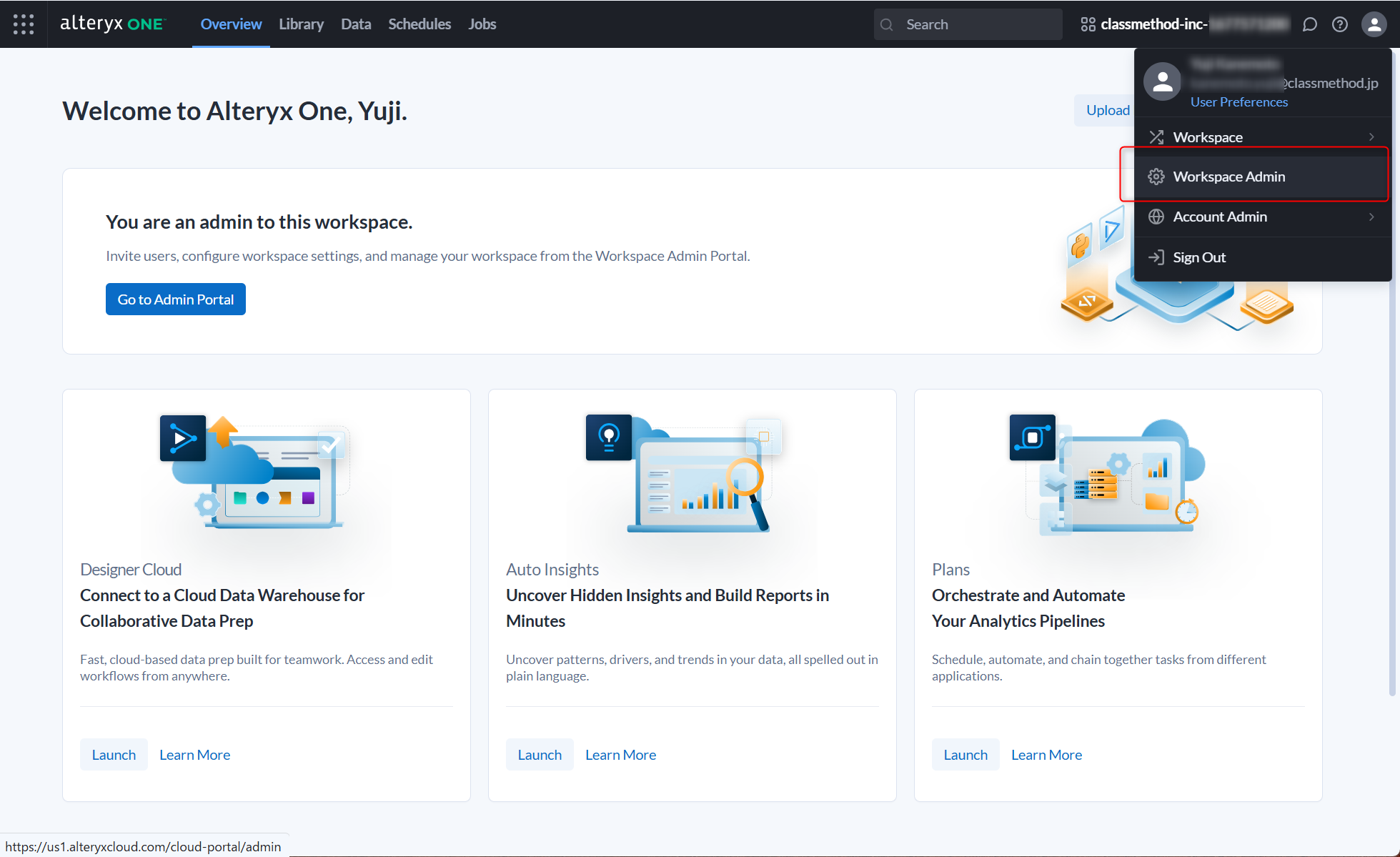 ### Inviting Users
### Inviting Users
To register users for Alteryx Designer, Designer Cloud, Auto Insights, etc., select "Users And Access Management > Users" from the right side menu.
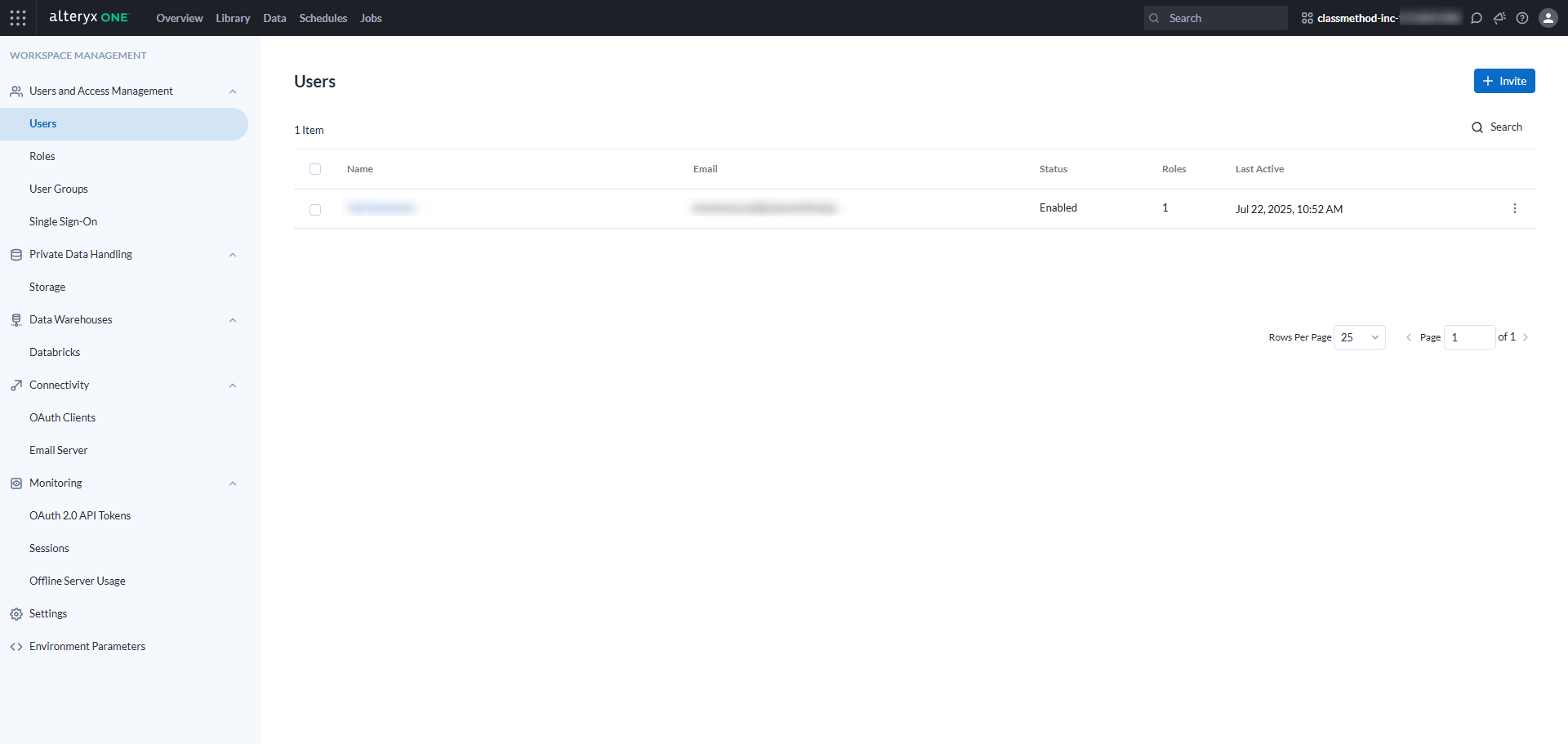
Here, click the "Invite" button, enter the email address of the user you want to register, and set their role in Assign Role to invite the user.
The roles prepared in the initial state are as follows:
| Role Name | Description |
|---|---|
| Workspace Admin | Workspace administrator |
| Full User | Role that can use all features |
| Basic User | Role that can use basic data connection and data preparation features |
| Viewer | Role that can view and execute workflows (Enterprise Edition only) |
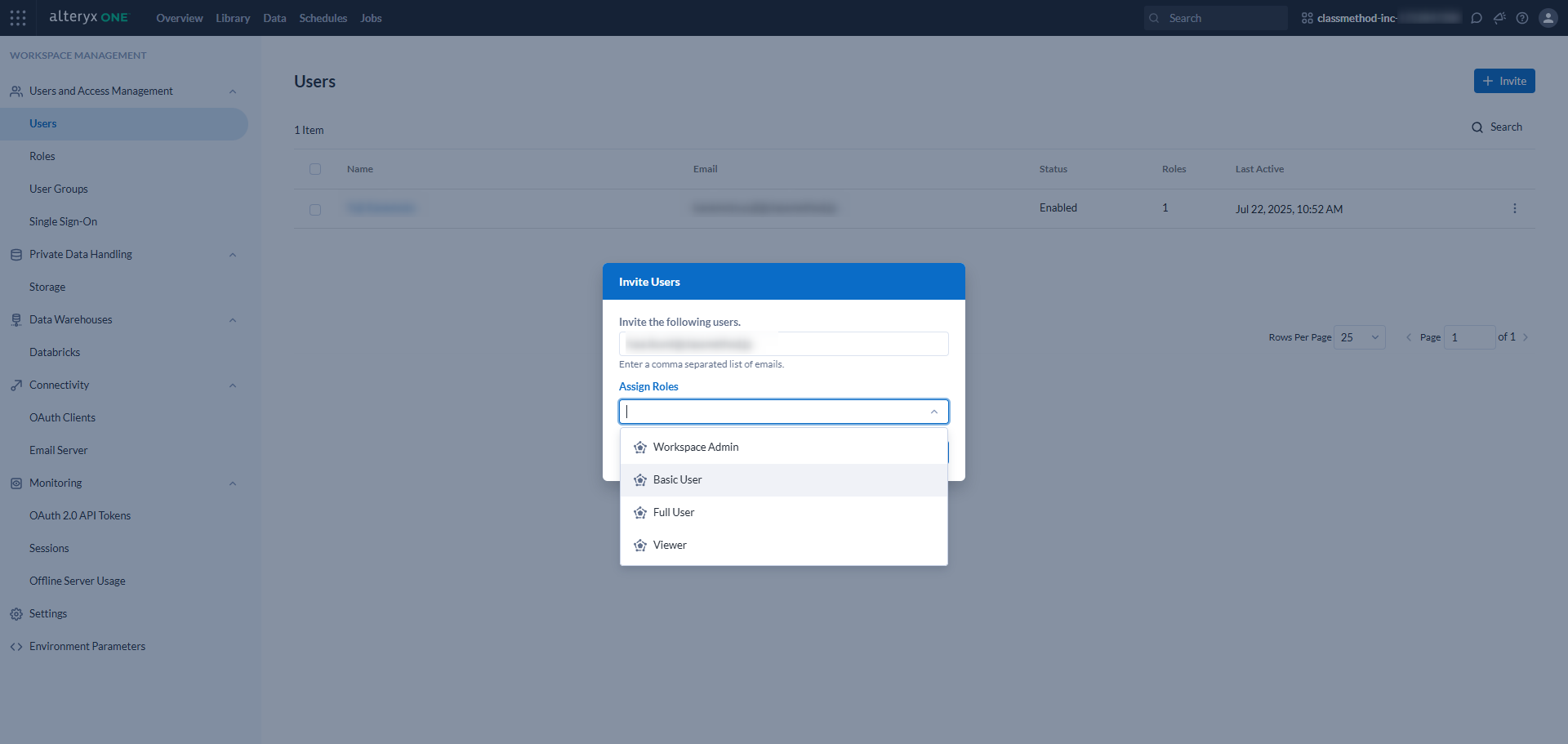
The same email as in Step 2 of the supervisor activation procedure is sent to the invited users, so they click the link to register their account on Alteryx One and start using the product.
For instructions on how to install and activate Alteryx Designer after activation on Alteryx One, please also refer to the following entry:
So far, I have introduced the activation procedures required after implementing Alteryx One.
There are other necessary settings in practice, but I would like to introduce them on another occasion.
Thank you for reading to the end.






