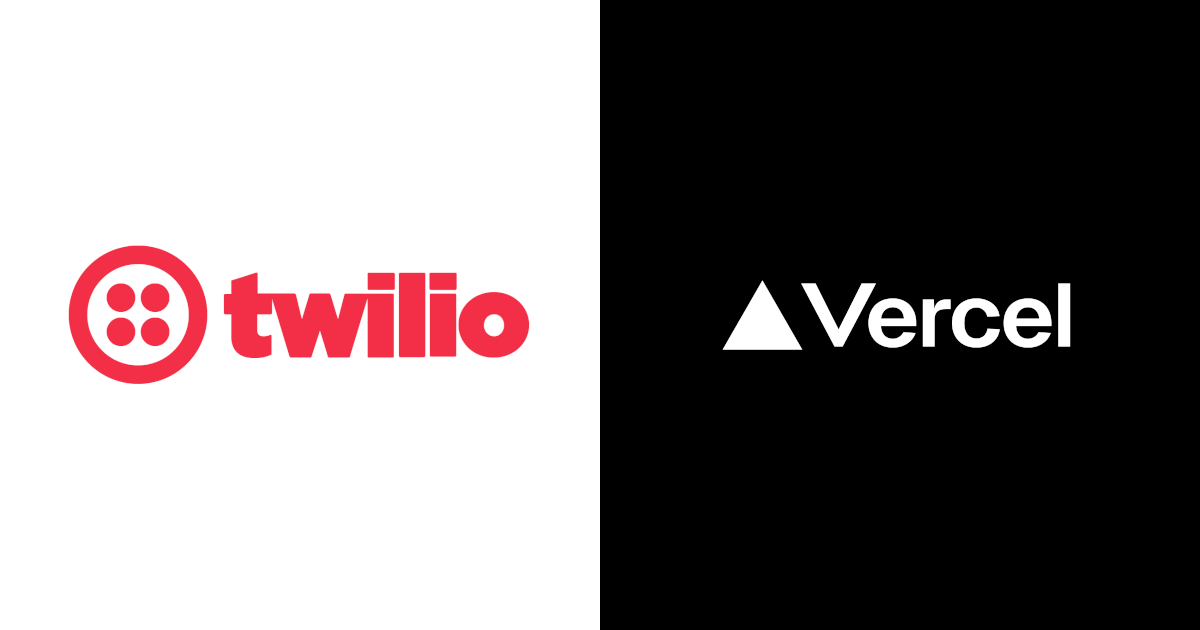
Twilio Messaging API のデモ用アプリを Vercel でサクッとデプロイしてみた
はじめに
Twilio の Messaging 機能をデモンストレーションするため、iOS 風の SMS 受信 UI を Vercel でデプロイしました。本記事では、その実装内容を紹介します。
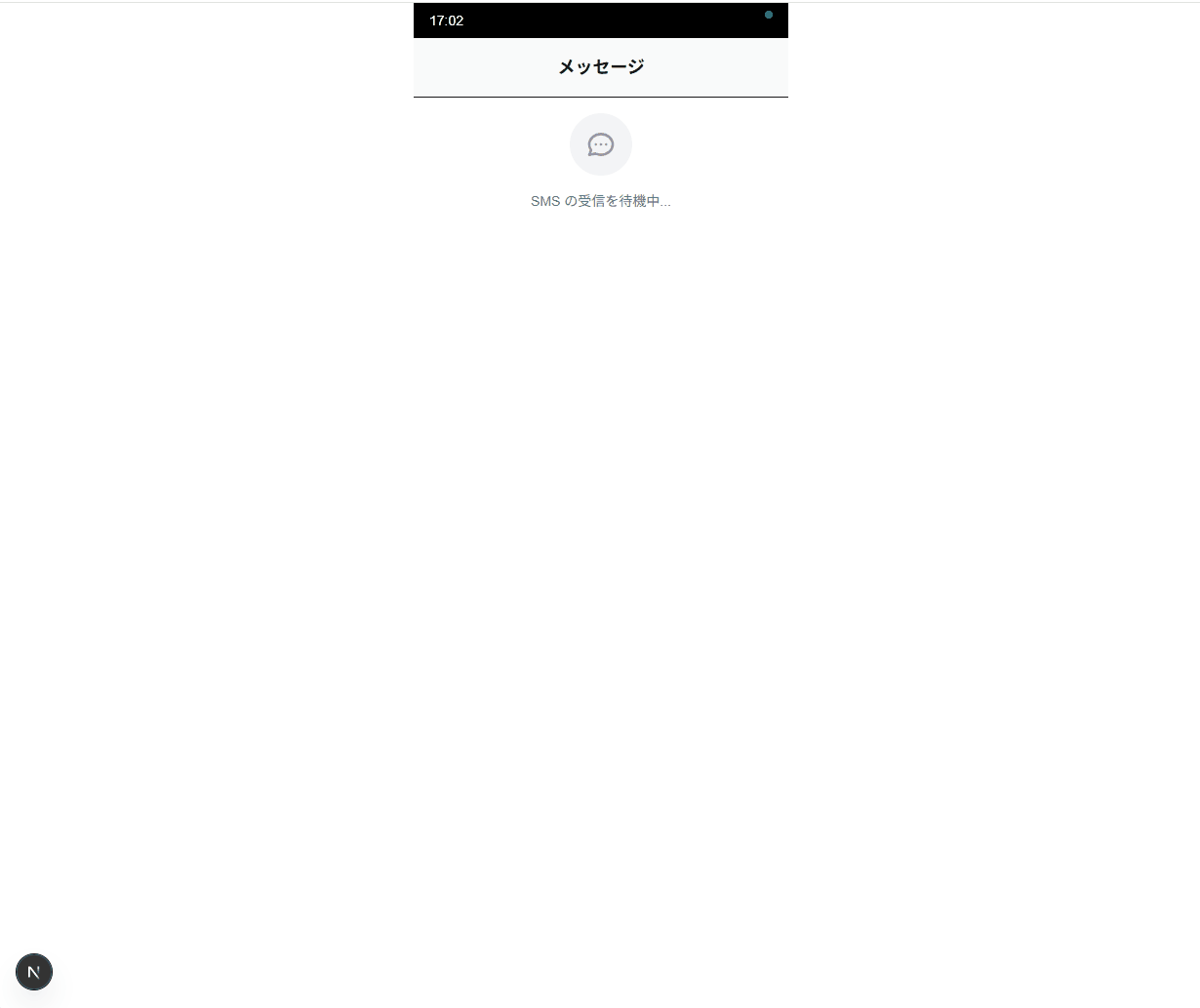
Twilio とは
Twilio は、 SMS 、音声通話、ビデオ通話などの通信機能を API で提供するクラウドサービスです。開発者は簡単に通信機能をアプリケーションに組み込むことができます。今回は Messaging API を使用して SMS の受信機能を実装します。
Vercel とは
Vercel は、フロントエンドアプリケーションのデプロイとホスティングに特化したプラットフォームです。 Next.js で作成したアプリを Git リポジトリと連携して簡単にデプロイすることが可能です。
対象読者
- Next.js の基本的な知識がある方
- Twilio の Messaging API に興味がある方
- Vercel の活用事例が知りたい方
参考
プロジェクトセットアップ
まず、 Next.js プロジェクトを作成し、必要な依存関係をインストールします。
npx create-next-app@latest sms-receiver-app --typescript --tailwind --eslint --app
cd sms-receiver-app
npm install framer-motion
Twilio Webhook エンドポイントの実装
app/api/sms/route.ts に、 Twilio からの webhook を受け取り、クライアントに配信するエンドポイントを実装します。
import { NextRequest, NextResponse } from 'next/server'
// SSE 接続中のクライアントを管理するセット
const clients = new Set<ReadableStreamDefaultController>()
/**
* SSE (Server-Sent Events) エンドポイント
* クライアントからの GET リクエストで SSE 接続を確立
*/
export async function GET() {
const stream = new ReadableStream({
start(controller) {
// 新しいクライアントを接続リストに追加
clients.add(controller)
// 接続確認メッセージを送信
controller.enqueue(`data: {"type":"connected"}\n\n`)
},
cancel(controller) {
// 接続が切断された際にクライアントをリストから削除
clients.delete(controller)
}
})
return new Response(stream, {
headers: {
'Content-Type': 'text/event-stream',
'Cache-Control': 'no-cache',
'Connection': 'keep-alive',
},
})
}
/**
* Twilio Webhook エンドポイント
* SMS 受信時に Twilio から POST リクエストが送信される
*/
export async function POST(request: NextRequest) {
try {
// Twilio からの form データを取得
const formData = await request.formData()
// Vercel は UTC 環境のため、日本時間に変換
const now = new Date()
const japanTime = new Date(now.toLocaleString("en-US", {timeZone: "Asia/Tokyo"}))
// メッセージオブジェクトを構築
const message = {
from: formData.get('From') as string,
body: formData.get('Body') as string,
time: japanTime.toLocaleTimeString('ja-JP', {
hour: '2-digit',
minute: '2-digit',
hour12: false
})
}
console.log('SMS received at:', now.toISOString(), 'Japan time:', message.time)
// 接続中の全クライアントにメッセージを配信
const data = `data: ${JSON.stringify({ type: 'message', ...message })}\n\n`
clients.forEach(controller => {
try {
controller.enqueue(data)
} catch {
// 送信に失敗したクライアントは接続リストから削除
clients.delete(controller)
}
})
// Twilio に対する XML レスポンスを返却
return new NextResponse(
'<?xml version="1.0" encoding="UTF-8"?><Response></Response>',
{ headers: { 'Content-Type': 'text/xml' } }
)
} catch (error) {
console.error('Webhook error:', error)
return NextResponse.json({ error: 'Error' }, { status: 500 })
}
}
フロントエンド UI の実装
app/page.tsx に、 iOS 風の SMS 受信画面を実装します。
'use client'
import { useEffect, useState } from 'react'
import { motion } from 'framer-motion'
/**
* SMS メッセージの型定義
*/
interface Message {
from: string
body: string
time: string
}
/**
* SMS 受信デモ用の iOS 風 UI コンポーネント
*/
export default function SMSDemo() {
const [message, setMessage] = useState<Message | null>(null)
const [connected, setConnected] = useState(false)
const [currentTime, setCurrentTime] = useState('')
useEffect(() => {
/**
* ステータスバーの現在時刻を更新する関数
*/
const updateTime = () => {
const now = new Date()
setCurrentTime(now.toLocaleTimeString('ja-JP', {
hour: '2-digit',
minute: '2-digit',
hour12: false
}))
}
// 初回実行と1秒ごとの時刻更新を設定
updateTime()
const timeInterval = setInterval(updateTime, 1000)
// SSE 接続を確立してリアルタイムメッセージを受信
const eventSource = new EventSource('/api/sms')
eventSource.onmessage = (event) => {
const data = JSON.parse(event.data)
if (data.type === 'connected') {
// サーバーとの接続が確立された場合
setConnected(true)
} else if (data.type === 'message') {
// 新しい SMS メッセージを受信した場合
setMessage({
from: data.from,
body: data.body,
time: data.time
})
}
}
// クリーンアップ処理
return () => {
clearInterval(timeInterval)
eventSource.close()
}
}, [])
return (
<div className="min-h-screen bg-black flex flex-col max-w-sm mx-auto">
{/* iOS 風ステータスバー */}
<div className="bg-black text-white text-sm px-4 py-2 flex justify-between">
<span>{currentTime}</span>
{/* 接続状態インジケーター */}
<div className={`w-2 h-2 rounded-full ${connected ? 'bg-green-400' : 'bg-red-400'}`}></div>
</div>
{/* アプリヘッダー */}
<div className="bg-gray-50 px-4 py-4 border-b">
<h1 className="text-lg font-semibold text-center">メッセージ</h1>
</div>
{/* メッセージ表示エリア */}
<div className="flex-1 bg-white p-4">
{message ? (
// メッセージ受信時のアニメーション付き表示
<motion.div
initial={{ opacity: 0, y: 30, scale: 0.8 }}
animate={{ opacity: 1, y: 0, scale: 1 }}
transition={{
duration: 0.8,
ease: [0.25, 0.46, 0.45, 0.94],
scale: { type: "spring", damping: 15, stiffness: 200 }
}}
>
{/* 送信者情報 */}
<div className="text-xs text-gray-500 mb-2">{message.from}</div>
{/* メッセージバブル */}
<motion.div
className="bg-gray-100 rounded-2xl px-4 py-3 max-w-xs shadow-sm"
// 受信時の光るエフェクト
initial={{ boxShadow: "0 0 0 rgba(59, 130, 246, 0)" }}
animate={{
boxShadow: [
"0 0 0 rgba(59, 130, 246, 0)",
"0 0 20px rgba(59, 130, 246, 0.3)",
"0 0 0 rgba(59, 130, 246, 0)"
]
}}
transition={{ duration: 2 }}
>
<p className="text-sm">{message.body}</p>
<div className="text-xs text-gray-400 mt-2 text-right">{message.time}</div>
</motion.div>
</motion.div>
) : (
// メッセージ待機中の表示
<div className="flex items-center justify-center h-full text-center">
<div>
{/* メッセージアイコン */}
<div className="w-16 h-16 mx-auto mb-4 bg-gray-100 rounded-full flex items-center justify-center">
<svg className="w-8 h-8 text-gray-400" fill="none" stroke="currentColor" viewBox="0 0 24 24">
<path strokeLinecap="round" strokeLinejoin="round" strokeWidth={2} d="M8 12h.01M12 12h.01M16 12h.01M21 12c0 4.418-4.03 8-9 8a9.863 9.863 0 01-4.255-.949L3 20l1.395-3.72C3.512 15.042 3 13.574 3 12c0-4.418 4.03-8 9-8s9 3.582 9 8z" />
</svg>
</div>
<p className="text-gray-500 text-sm">SMS の受信を待機中...</p>
</div>
</div>
)}
</div>
</div>
)
}
ローカルでの動作確認
下記コマンドを実行してローカル環境で正しく動作することを確認します。
npm run dev
http://localhost:3000 にアクセスし、アプリ画面を開きます。
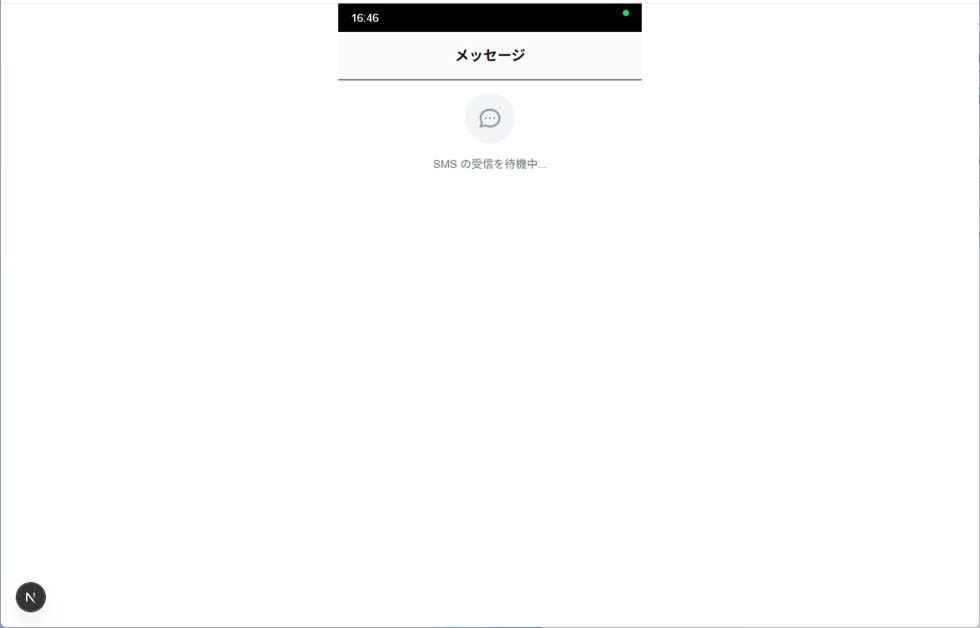
curl コマンドで sms 送信をシミュレートし、画面に表示が浮かぶのを確認します。
curl -X POST http://localhost:3000/api/sms \
-H "Content-Type: application/x-www-form-urlencoded" \
-d "From=%2B819012345678&Body=テストメッセージです"
<?xml version="1.0" encoding="UTF-8"?><Response></Response>koshiitakumi@HL01580:~/work/sms-receiver-app$ curl -X POST http://localhost:3000/api/sms -H "Content-Type: application/x-www-form-urlencoded" -d "From=%2B819012345678&Body=テストメッセージです"
<?xml version="1.0" encoding="UTF-8"?><Response></Response>
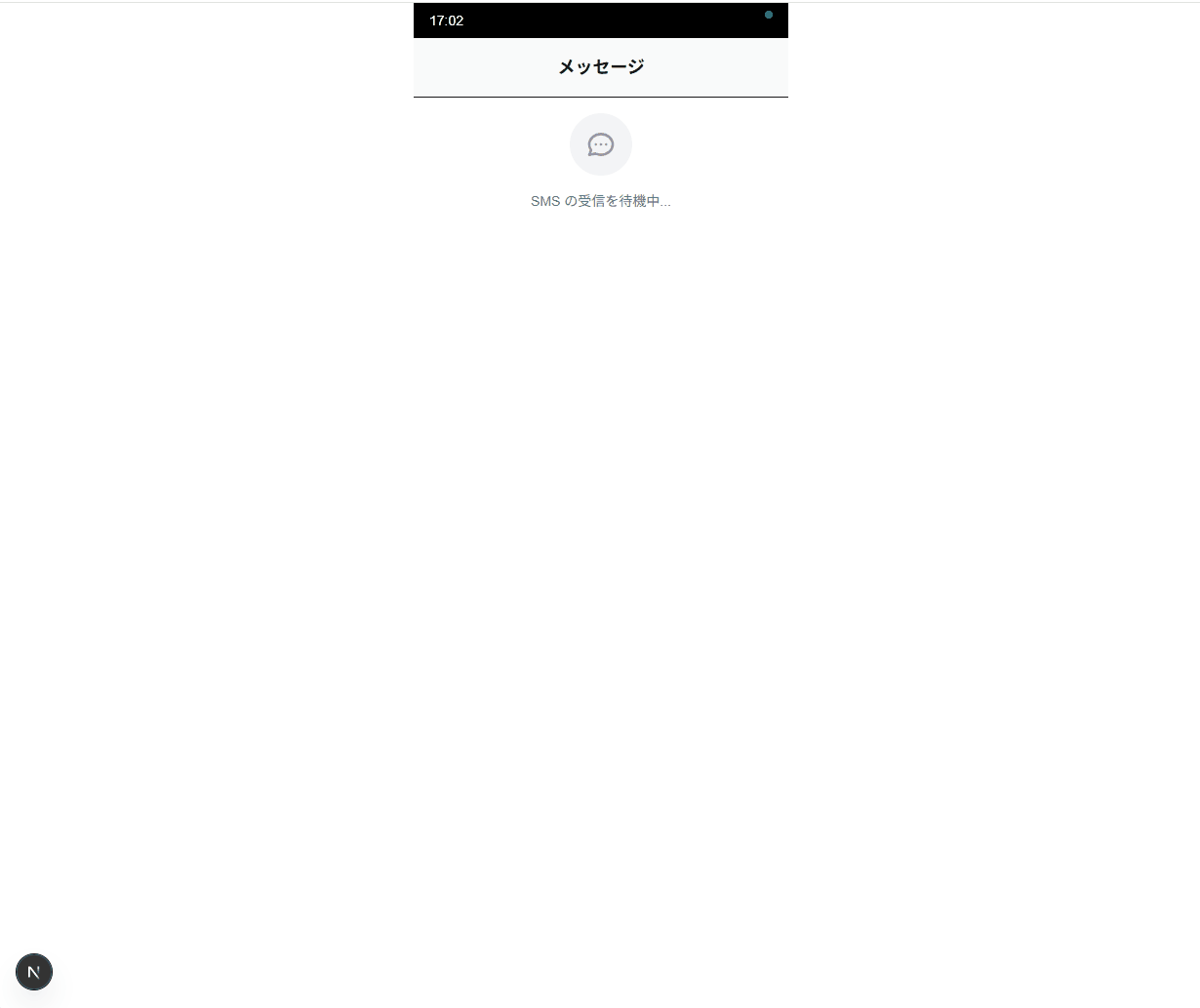
Vercel へのデプロイ
GitHub リポジトリにプッシュします。リポジトリは private でもかまいません。
git add .
git commit -m "Initial commit"
git push origin main
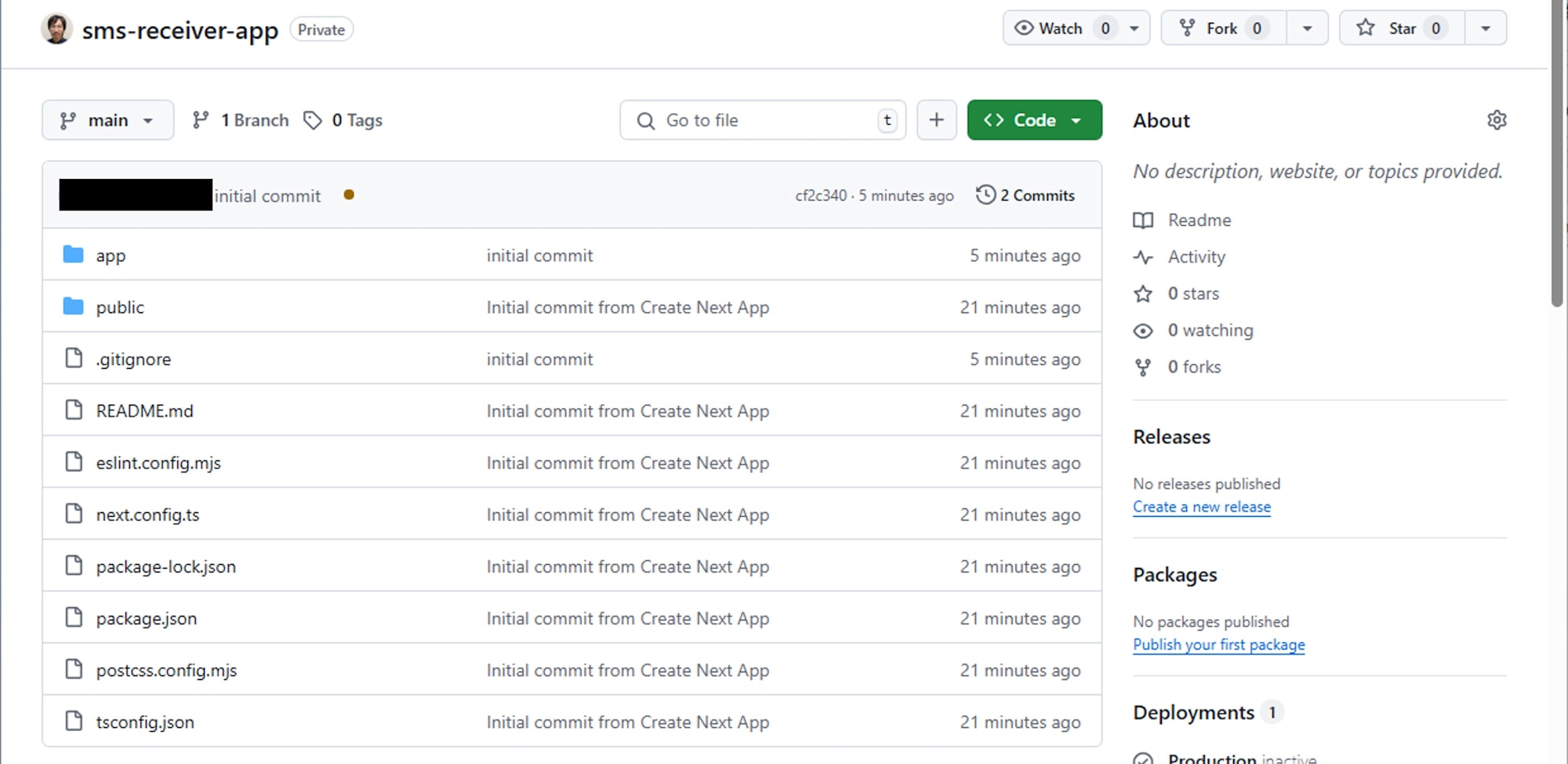
Overview > Add New... > Project より新規のプロジェクトを作成します。
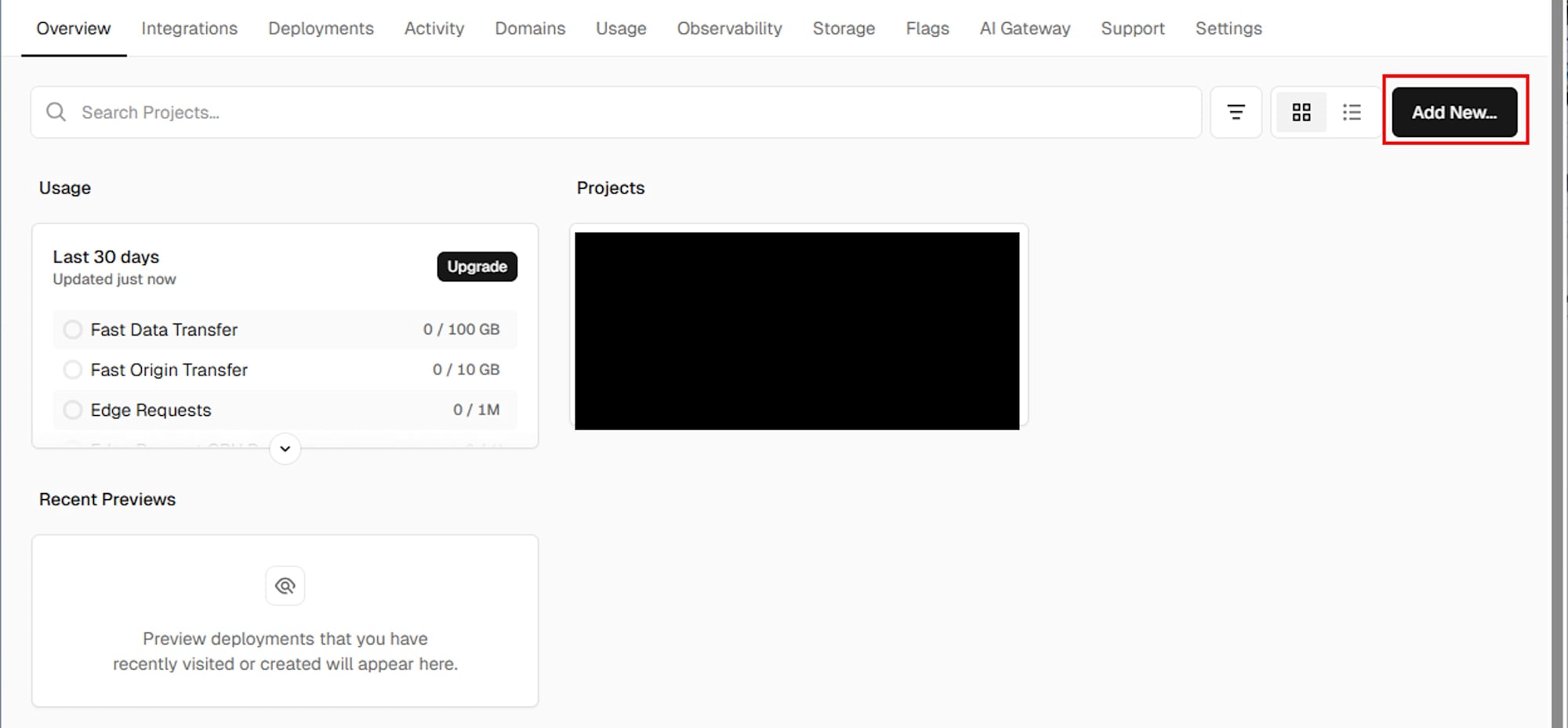
作成したリポジトリをインポートします。
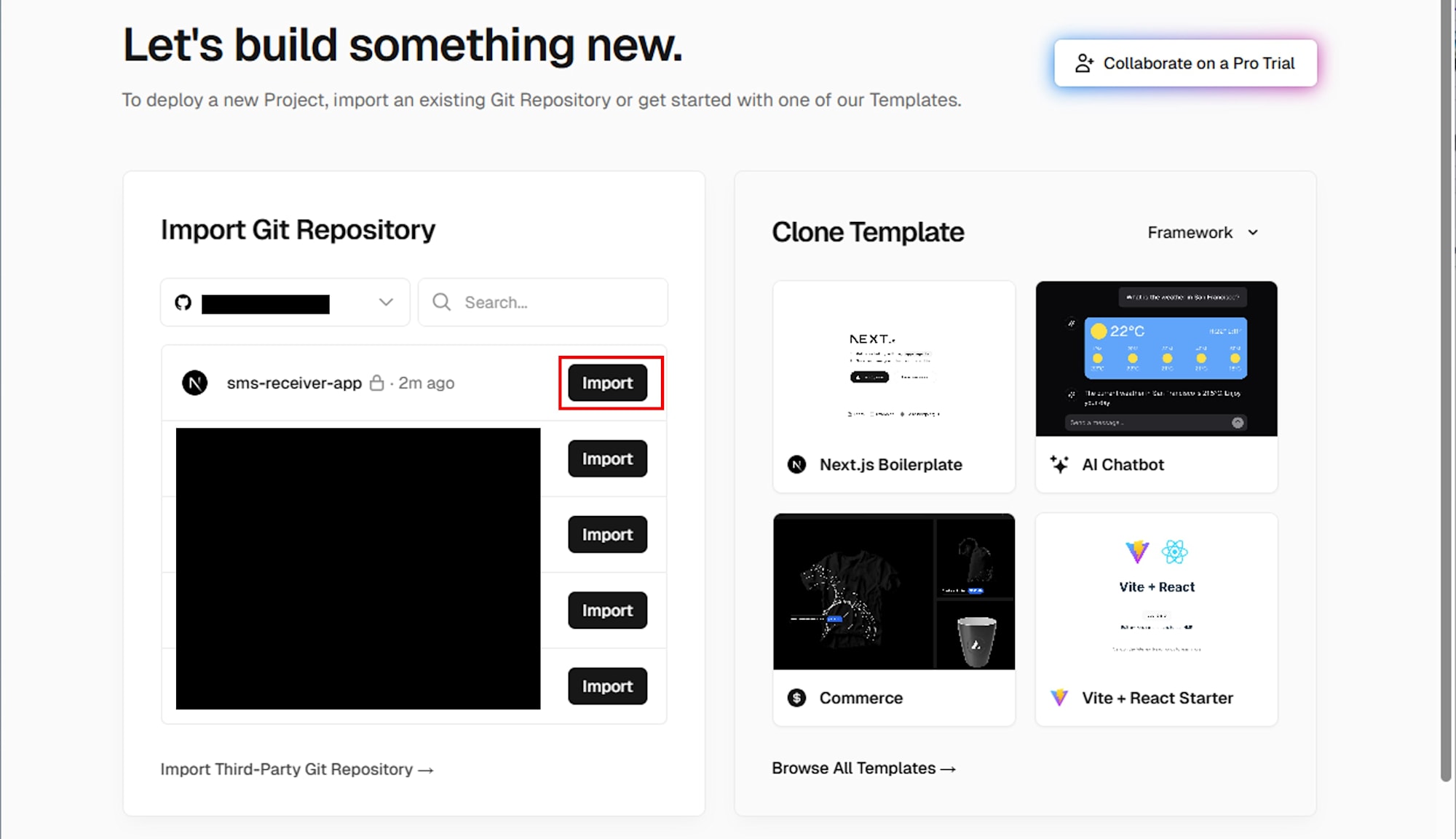
Framework Preset に Next.js が選ばれていることを確認し、デプロイします。
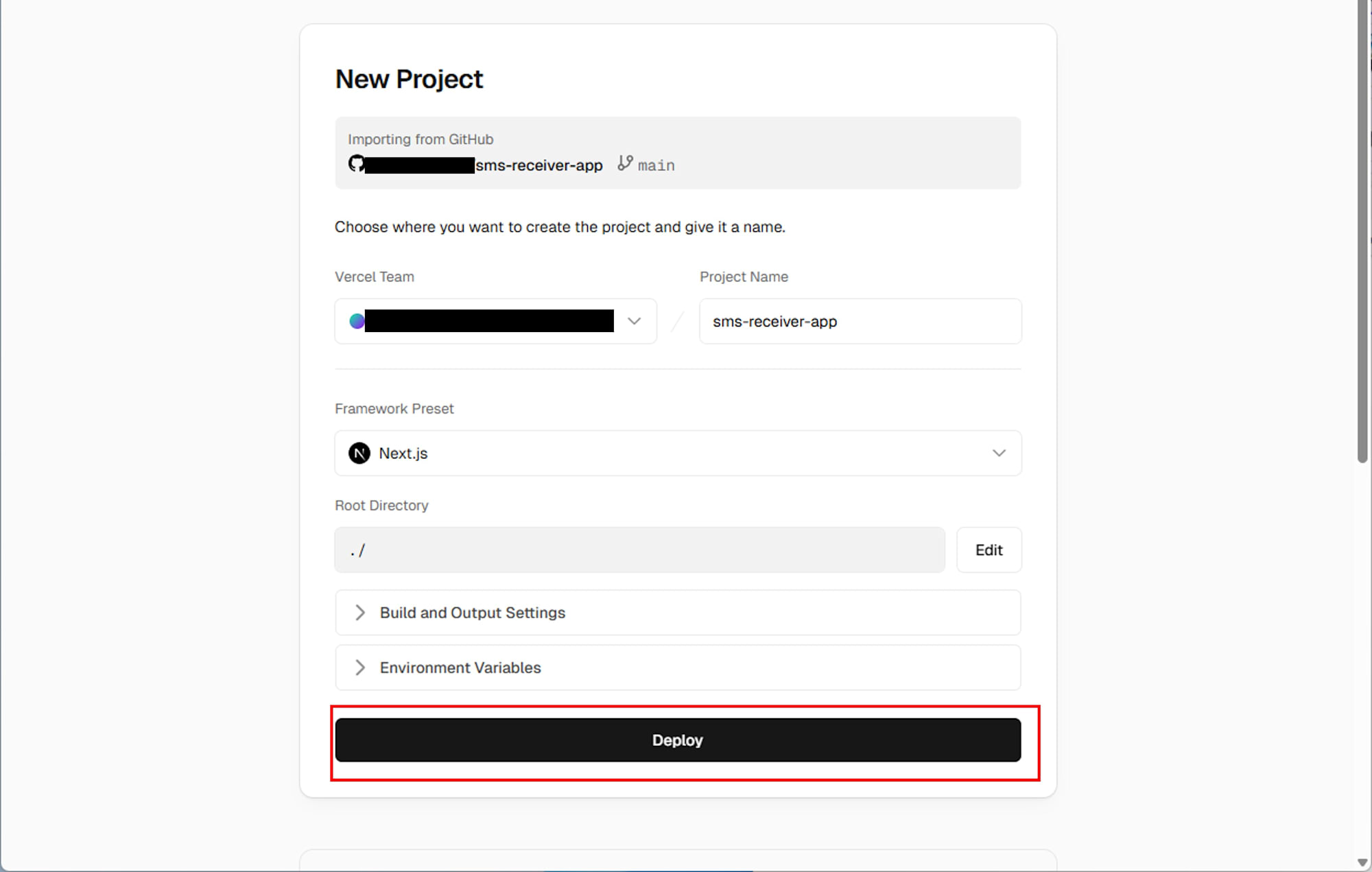
デプロイが完了すると次のような画面となります。
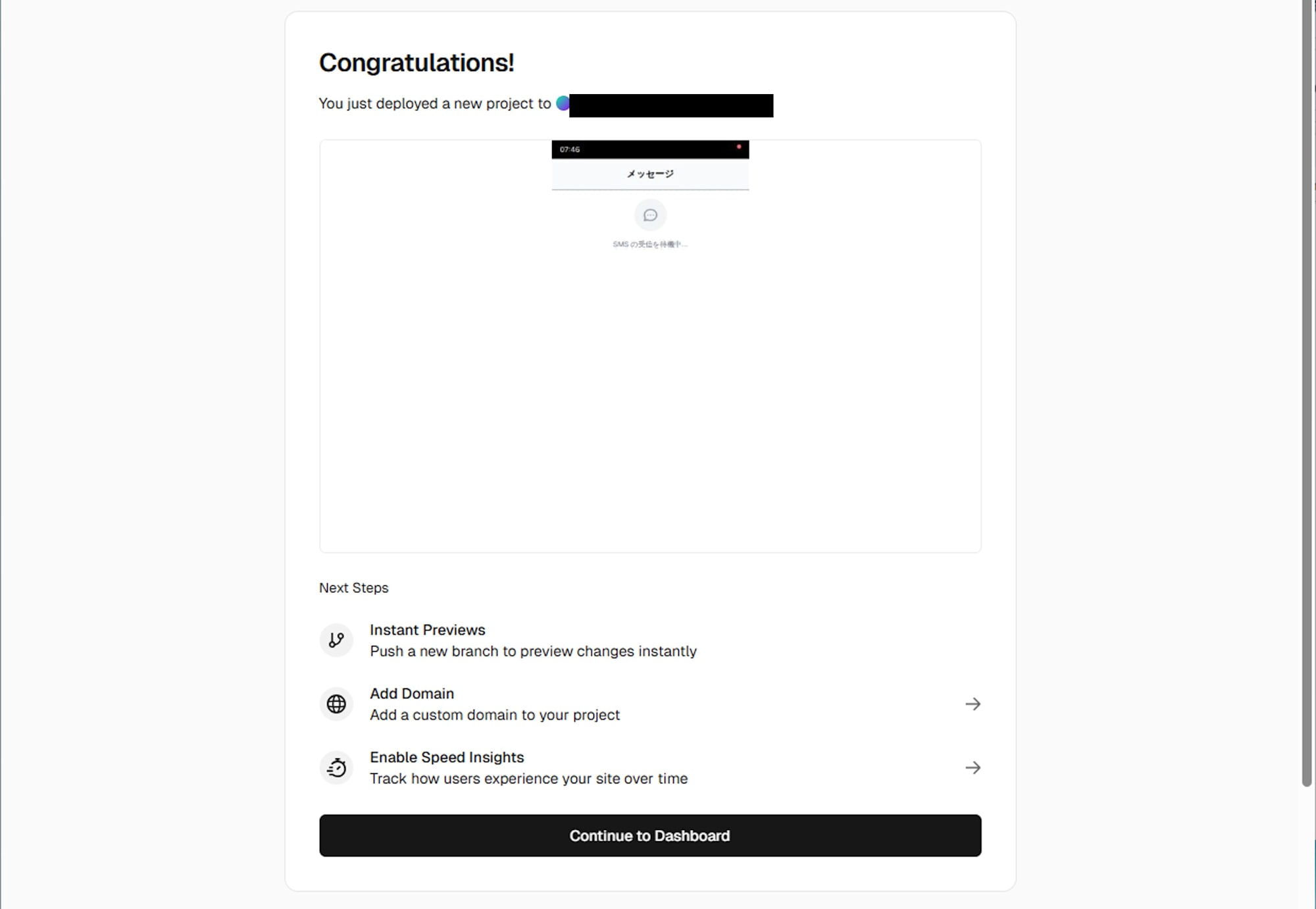
https://your-app.vercel.app のような URL が発行されるので控えておきます。
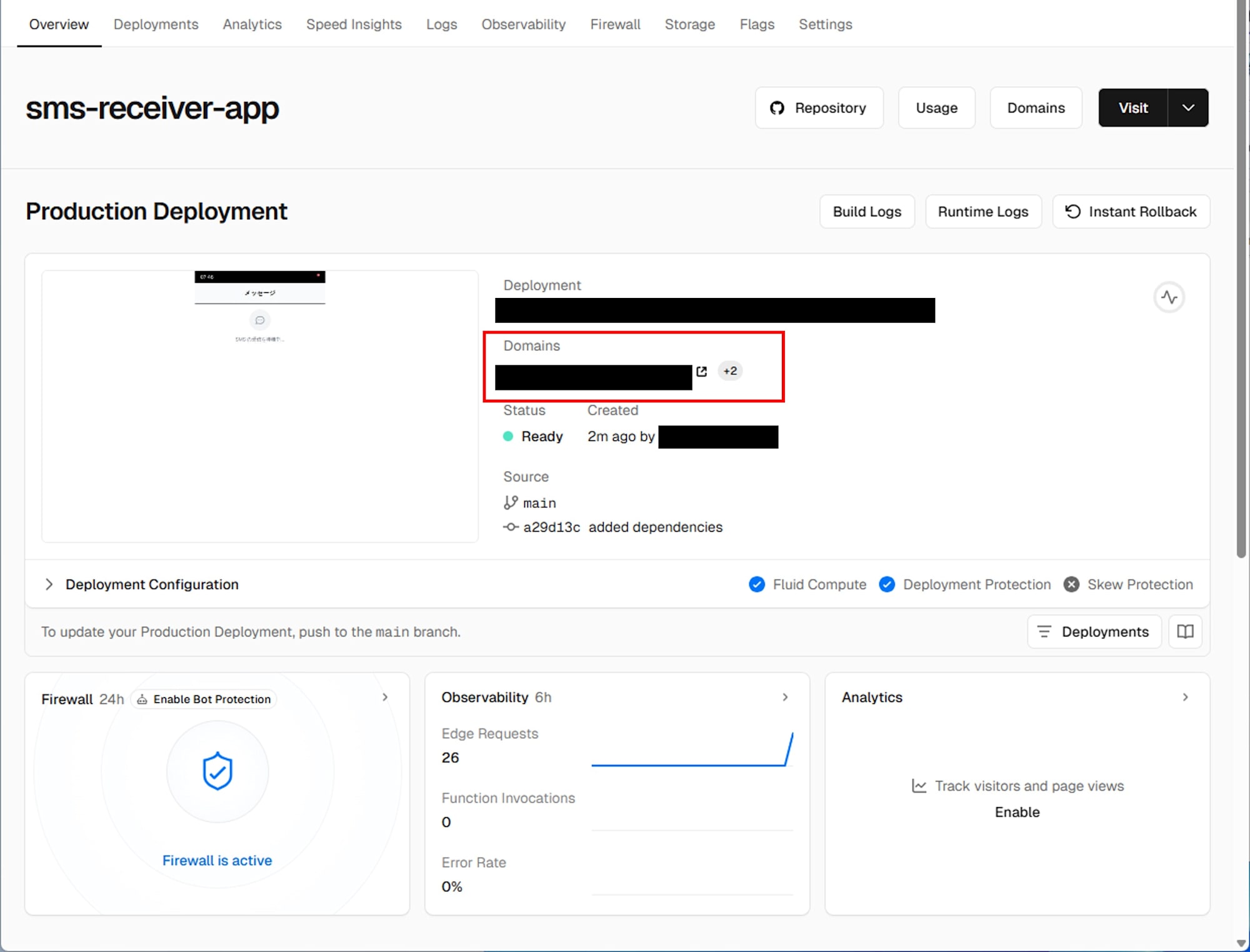
Twilio の設定
Twilio Console で以下の設定を行います。
- Phone Numbers > Manage > Active numbers で、SMS を受信する電話番号をクリック
- Messaging Configuraton セクションで以下を設定
- A message comes in: Webhook
- URL: 先に控えた URL +
/api/sms(例:https://your-app.vercel.app/api/sms) - HTTP: POST
- Save configuration をクリック
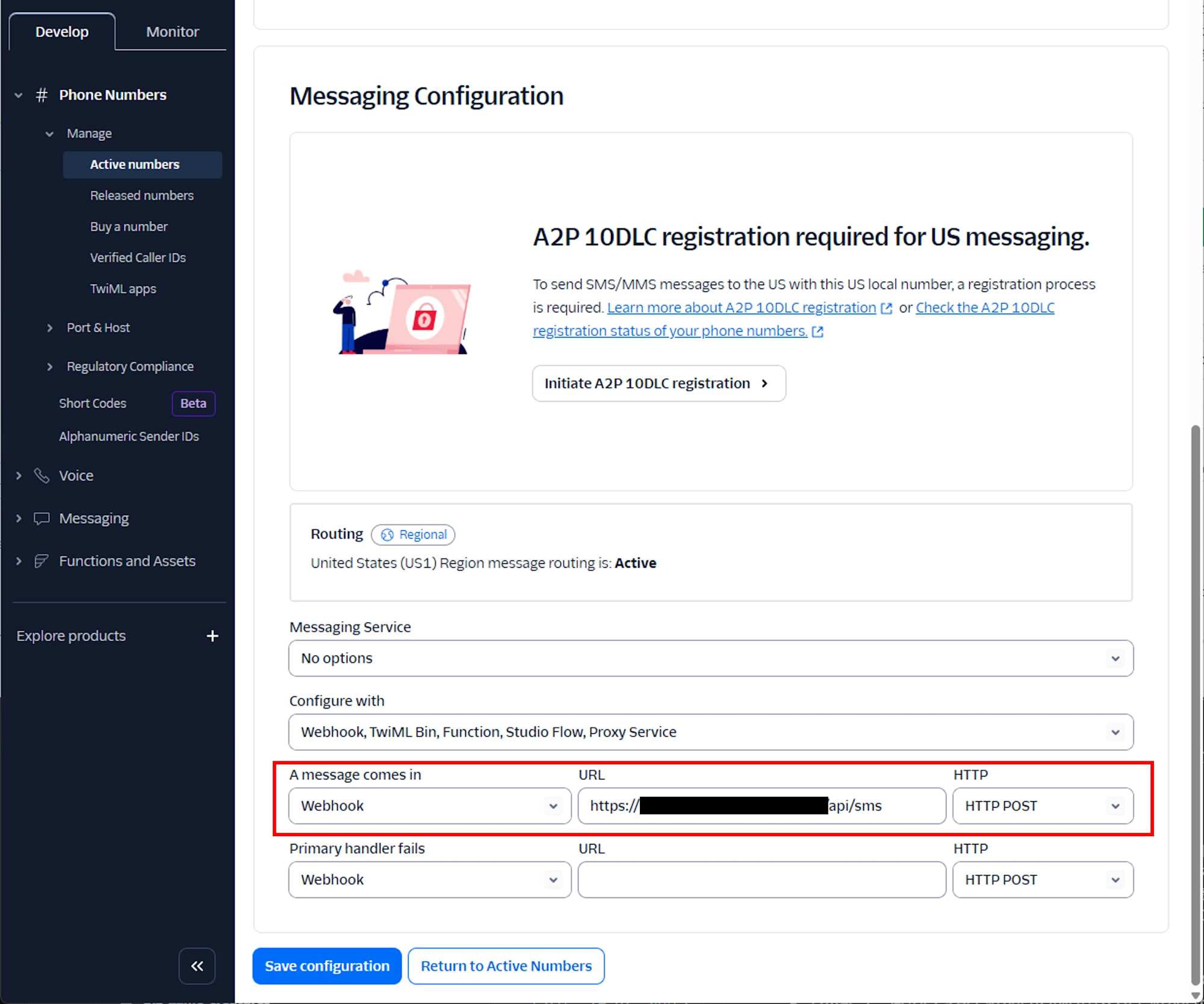
Vercel 環境での動作確認
ブラウザで先に控えた URL (例: https://your-app.vercel.app) にアクセスします。
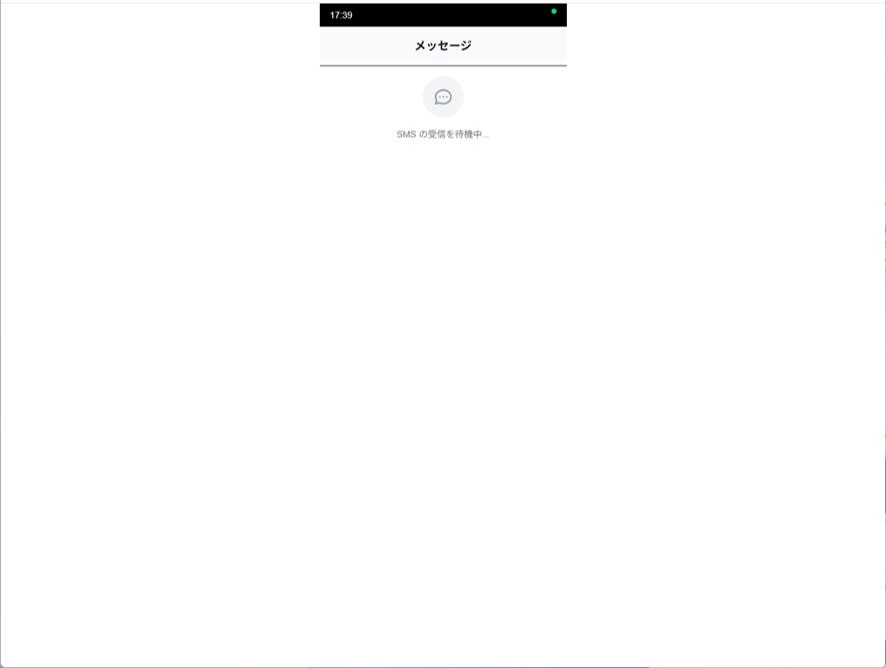
SMS を送信し、メッセージが表示されることを確認します。
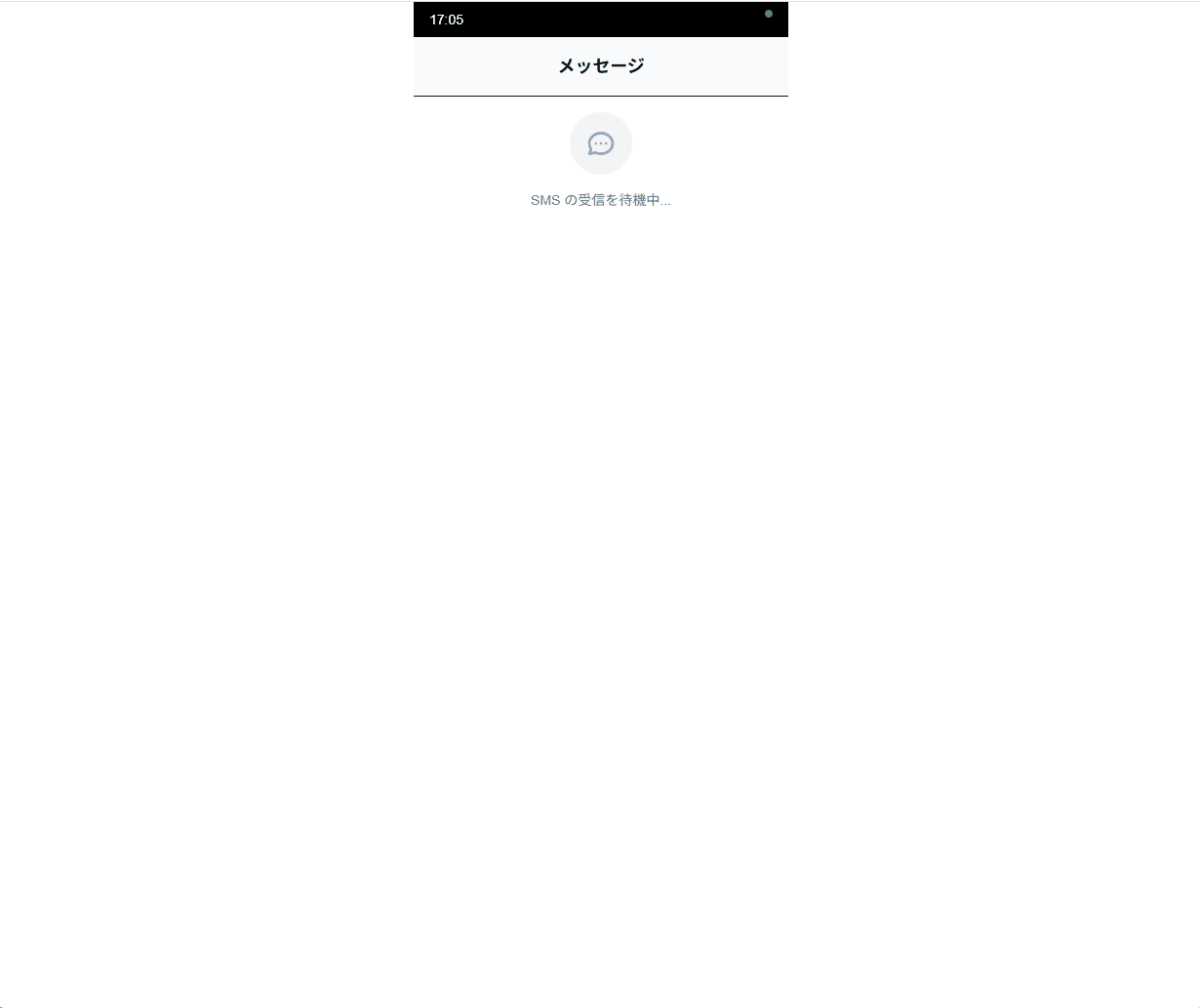
まとめ
Twilio Webhook の仕組みと Vercel を組み合わせることで、簡単に SMS 受信デモアプリをデプロイできました。この実装は Twilio API のデモンストレーションや SMS 通知システムのプロトタイプとして活用が期待できます。


