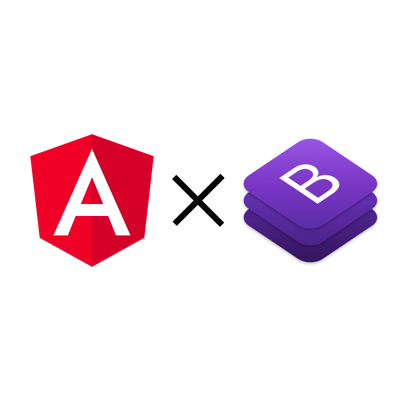
Angular6でBootstrap4を使ってみる
どうも!大阪オフィスの西村祐二です。
下記ブログでAngular5でBootstrap4を使う方法が記載されていますが、
Angular5 で Bootstrap4 ( beta ) を使ってみよう #serverless #adventcalendar
Angular6 になって、Angular CLI の設定ファイルが.angular-cli.jsonからangular.jsonに変わったとこともあり、少し記述を変更する必要があります。今回は備忘録も兼ねて、Angular6 でBootstrap4の読み込みかたをまとめておきます。
環境
- Angular CLI: 6.0.8
- Node: 9.6.1
- OS: darwin x64
- Angular: 6.0.4
- Bootstrap: 4.1.1
Angular CLI インストール
$ npm install -g @angular/cli@latest
雛形作成
$ ng new angular6-bootstrap4 $ cd angular6-bootstrap4 $ ng version Angular CLI: 6.0.8 Node: 9.6.1 OS: darwin x64 Angular: 6.0.4 ... animations, common, compiler, compiler-cli, core, forms ... http, language-service, platform-browser ... platform-browser-dynamic, router Package Version ----------------------------------------------------------- @angular-devkit/architect 0.6.8 @angular-devkit/build-angular 0.6.8 @angular-devkit/build-optimizer 0.6.8 @angular-devkit/core 0.6.8 @angular-devkit/schematics 0.6.8 @angular/cli 6.0.8 @ngtools/webpack 6.0.8 @schematics/angular 0.6.8 @schematics/update 0.6.8 rxjs 6.2.0 typescript 2.7.2 webpack 4.8.3
Bootstrap4 の導入
必要なモジュールをインストールします。
$ npm install --save bootstrap && npm install --save jquery popper.js
Angular では、グローバルに読み込むCSSやスクリプトをangular.jsonで指定できます。
angular.jsonになったことでの記載変更点
angular.jsonになったことで下記点を変更する必要がありました。
- CSS、スクリプトを指定するときのパスを変更
- 7行目のデフォルトのroot設定が"src"から""にかわったので、読み込むモジュールのパスもそれに合わせて変更する必要があります。
- 複数箇所にパスを指定する
- build時、test時にそれぞれ読み込む設定をわけれるようになったので、その分、Bootstrapのファイルを指定する必要があります。
具体的にangular.jsonは下記のようになります。
{
"$schema": "./node_modules/@angular/cli/lib/config/schema.json",
"version": 1,
"newProjectRoot": "projects",
"projects": {
"angular6-bootstrap4": {
"root": "",
"sourceRoot": "src",
"projectType": "application",
"prefix": "app",
"schematics": {},
"architect": {
"build": {
"builder": "@angular-devkit/build-angular:browser",
"options": {
"outputPath": "dist/angular6-bootstrap4",
"index": "src/index.html",
"main": "src/main.ts",
"polyfills": "src/polyfills.ts",
"tsConfig": "src/tsconfig.app.json",
"assets": [
"src/favicon.ico",
"src/assets"
],
"styles": [
"src/styles.css",
"node_modules/bootstrap/dist/css/bootstrap.min.css"
],
"scripts": [
"node_modules/jquery/dist/jquery.slim.min.js",
"node_modules/popper.js/dist/umd/popper.min.js",
"node_modules/bootstrap/dist/js/bootstrap.min.js"
]
},
"configurations": {
"production": {
"fileReplacements": [
{
"replace": "src/environments/environment.ts",
"with": "src/environments/environment.prod.ts"
}
],
"optimization": true,
"outputHashing": "all",
"sourceMap": false,
"extractCss": true,
"namedChunks": false,
"aot": true,
"extractLicenses": true,
"vendorChunk": false,
"buildOptimizer": true
}
}
},
"serve": {
"builder": "@angular-devkit/build-angular:dev-server",
"options": {
"browserTarget": "angular6-bootstrap4:build"
},
"configurations": {
"production": {
"browserTarget": "angular6-bootstrap4:build:production"
}
}
},
"extract-i18n": {
"builder": "@angular-devkit/build-angular:extract-i18n",
"options": {
"browserTarget": "angular6-bootstrap4:build"
}
},
"test": {
"builder": "@angular-devkit/build-angular:karma",
"options": {
"main": "src/test.ts",
"polyfills": "src/polyfills.ts",
"tsConfig": "src/tsconfig.spec.json",
"karmaConfig": "src/karma.conf.js",
"styles": [
"src/styles.css",
"node_modules/bootstrap/dist/css/bootstrap.min.css"
],
"scripts": [
"node_modules/jquery/dist/jquery.slim.min.js",
"node_modules/popper.js/dist/umd/popper.min.js",
"node_modules/bootstrap/dist/js/bootstrap.min.js"
],
"assets": [
"src/favicon.ico",
"src/assets"
]
}
},
"lint": {
"builder": "@angular-devkit/build-angular:tslint",
"options": {
"tsConfig": [
"src/tsconfig.app.json",
"src/tsconfig.spec.json"
],
"exclude": [
"**/node_modules/**"
]
}
}
}
},
"angular6-bootstrap4-e2e": {
"root": "e2e/",
"projectType": "application",
"architect": {
"e2e": {
"builder": "@angular-devkit/build-angular:protractor",
"options": {
"protractorConfig": "e2e/protractor.conf.js",
"devServerTarget": "angular6-bootstrap4:serve"
}
},
"lint": {
"builder": "@angular-devkit/build-angular:tslint",
"options": {
"tsConfig": "e2e/tsconfig.e2e.json",
"exclude": [
"**/node_modules/**"
]
}
}
}
}
},
"defaultProject": "angular6-bootstrap4"
}
比較のために、Angular6以前の.angular-cli.jsonを記載しておきます。
{
"$schema": "./node_modules/@angular/cli/lib/config/schema.json",
"project": {
"name": "angular-bootstrap"
},
"apps": [
{
"root": "src",
"outDir": "dist",
"assets": [
"assets",
"favicon.ico"
],
"index": "index.html",
"main": "main.ts",
"polyfills": "polyfills.ts",
"test": "test.ts",
"tsconfig": "tsconfig.app.json",
"testTsconfig": "tsconfig.spec.json",
"prefix": "app",
"styles": [
"styles.css",
"../node_modules/bootstrap/dist/css/bootstrap.min.css"
],
"scripts": [
"../node_modules/jquery/dist/jquery.slim.min.js",
"../node_modules/popper.js/dist/umd/popper.min.js",
"../node_modules/bootstrap/dist/js/bootstrap.min.js"
],
"environmentSource": "environments/environment.ts",
"environments": {
"dev": "environments/environment.ts",
"prod": "environments/environment.prod.ts"
}
}
],
"e2e": {
"protractor": {
"config": "./protractor.conf.js"
}
},
"lint": [
{
"project": "src/tsconfig.app.json",
"exclude": "**/node_modules/**"
},
{
"project": "src/tsconfig.spec.json",
"exclude": "**/node_modules/**"
},
{
"project": "e2e/tsconfig.e2e.json",
"exclude": "**/node_modules/**"
}
],
"test": {
"karma": {
"config": "./karma.conf.js"
}
},
"defaults": {
"styleExt": "css",
"component": {}
}
}
補足
cssはstyle.cssに下記のように記載することでも読み込むことが可能です。
@import "~bootstrap/dist/css/bootstrap.min.css"
確認
modalウインドウのサンプルを追加して、動作するか確認します。
・
・
・
<!-- Button trigger modal -->
<button type="button" class="btn btn-primary" data-toggle="modal" data-target="#exampleModal">
Launch demo modal
</button>
<!-- Modal -->
<div class="modal fade" id="exampleModal" tabindex="-1" role="dialog" aria-labelledby="exampleModalLabel" aria-hidden="true">
<div class="modal-dialog" role="document">
<div class="modal-content">
<div class="modal-header">
<h5 class="modal-title" id="exampleModalLabel">Modal title</h5>
<button type="button" class="close" data-dismiss="modal" aria-label="Close">
<span aria-hidden="true">×</span>
</button>
</div>
<div class="modal-body">
...
</div>
<div class="modal-footer">
<button type="button" class="btn btn-secondary" data-dismiss="modal">Close</button>
<button type="button" class="btn btn-primary">Save changes</button>
</div>
</div>
</div>
</div>
ローカルサーバを起動します。
$ ng serve
その後、http://localhost:4200 にアクセスします。
スタイルもきちんと反映されています。
動作も問題なしです。
さいごに
いかがだったでしょうか。
Angular6 になって、Angular CLI の設定ファイルが.angular-cli.jsonからangular.jsonに変わったとこともあり、少し記述の仕方が変更されました。備忘録も兼ねてBootstrapの読み込み方をまとめてみました。
誰かの参考になれば幸いです。





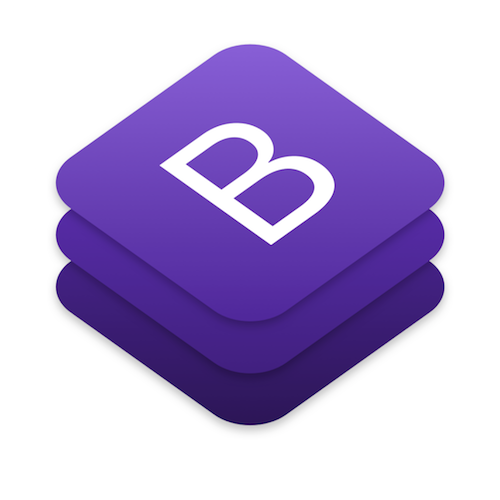


![[AngularJS] カレンダーにおける日付 (Date) のお世話サンプル](https://devio2023-media.developers.io/wp-content/uploads/2013/09/angularjs.png)

