
AWS Amplify Gen2でカスタムメッセージのLambdaトリガーを使用する
はじめに
Amplify Gen 2 のデフォルト認証プロバイダーは Cognito ユーザープールが使われており、カスタムメッセージLambdaトリガーを使用することで、検証コードを送信する際に送るメールの内容を動的に変更することが可能です。
Amplifyの公式ドキュメントで実装方法が紹介されていたので、少しカスタマイズして実際に設定を行ってみます。
実装してみる
1. プロジェクトの作成
まずは、Next.jsを用いた簡易的なアプリケーションの作成とAmplify Gen2の初期設定を行います。
以下のコマンドを実行し、プロジェクトを作成します。
$ npx create-next-app@latest <任意のプロジェクト名>
Need to install the following packages:
create-next-app@14.2.9
$ cd <任意のプロジェクト名>
$ npm create amplify@latest
以下コマンドを実行し、ブラウザからlocalhost:3000でアプリケーションにアクセスできることを確認します。
$ npm run dev
> tmp@0.1.0 dev
> next dev
▲ Next.js 14.2.9
- Local: http://localhost:3000
✓ Starting...
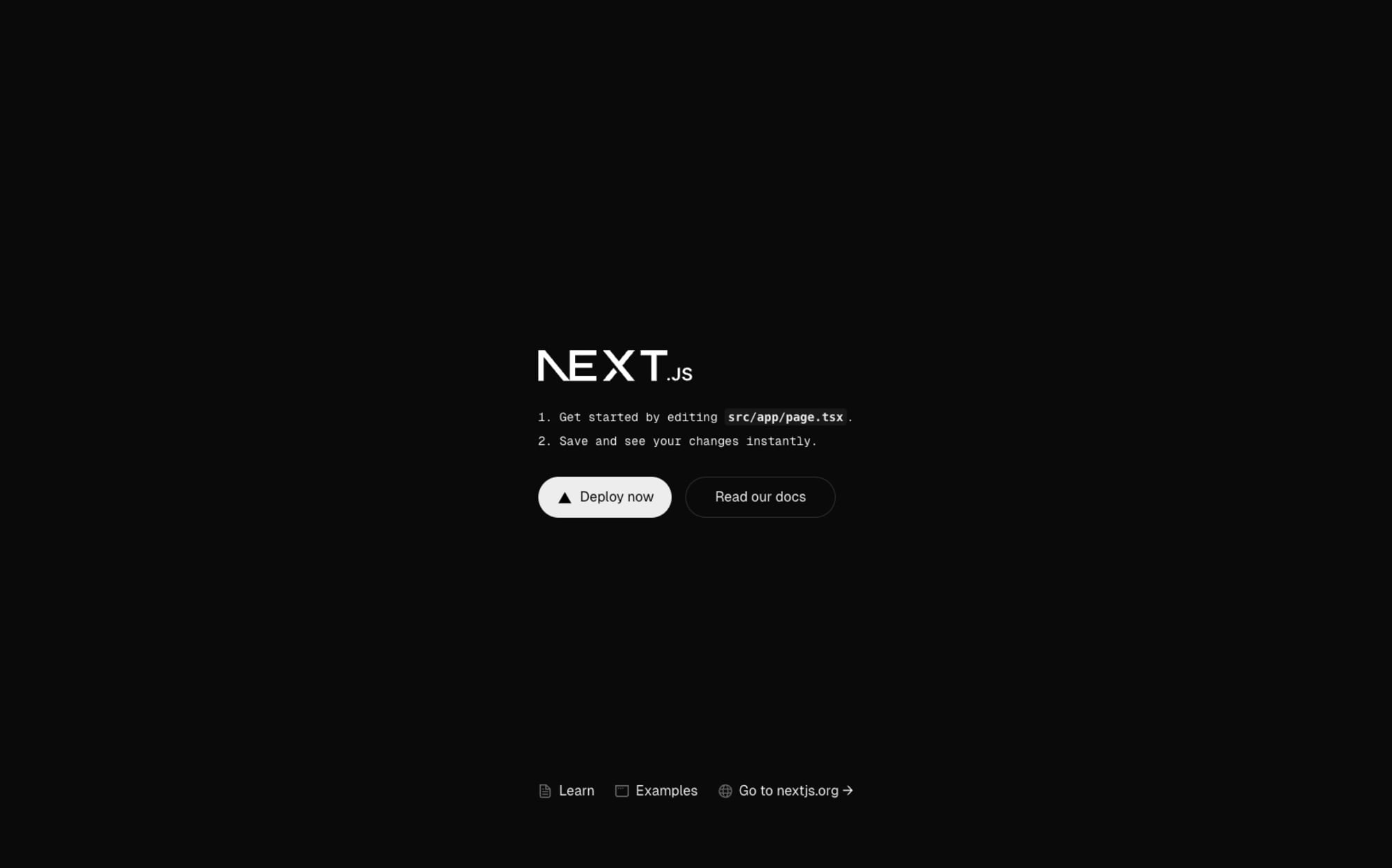
2. 認証機能の追加
初期設定が終わったら、以下のドキュメントを参考に認証機能を追加します。
まず、@aws-amplify/ui-reactライブラリをインストールします。
$ npm add @aws-amplify/ui-react
次に、src/app/page.tsxを以下のように変更し、Authenticatorコンポーネントを追加します。
"use client";
import { Authenticator } from '@aws-amplify/ui-react';
import { Amplify } from 'aws-amplify';
import '@aws-amplify/ui-react/styles.css';
import outputs from "../../amplify_outputs.json";
Amplify.configure(outputs);
export default function App() {
return (
<Authenticator>
{({ signOut, user }) => (
<main>
<h1>Hello {user?.username}</h1>
<button onClick={signOut}>Sign out</button>
</main>
)}
</Authenticator>
);
}
ついでに、不要なCSSも削除しておきます。
- @tailwind base;
- @tailwind components;
- @tailwind utilities;
-:root {
- --background: #ffffff;
- --foreground: #171717;
-}
-
-@media (prefers-color-scheme: dark) {
- :root {
- --background: #0a0a0a;
- --foreground: #ededed;
- }
-}
-
-body {
- color: var(--foreground);
- background: var(--background);
- font-family: Arial, Helvetica, sans-serif;
-}
-
-@layer utilities {
- .text-balance {
- text-wrap: balance;
- }
-}
Authenticator コンポーネントをアプリに追加したら、サンドボックス環境を立ち上げて動作確認をします。
$ npx ampx sandbox
サインアップ後に問題なく画面が表示されればOKです。
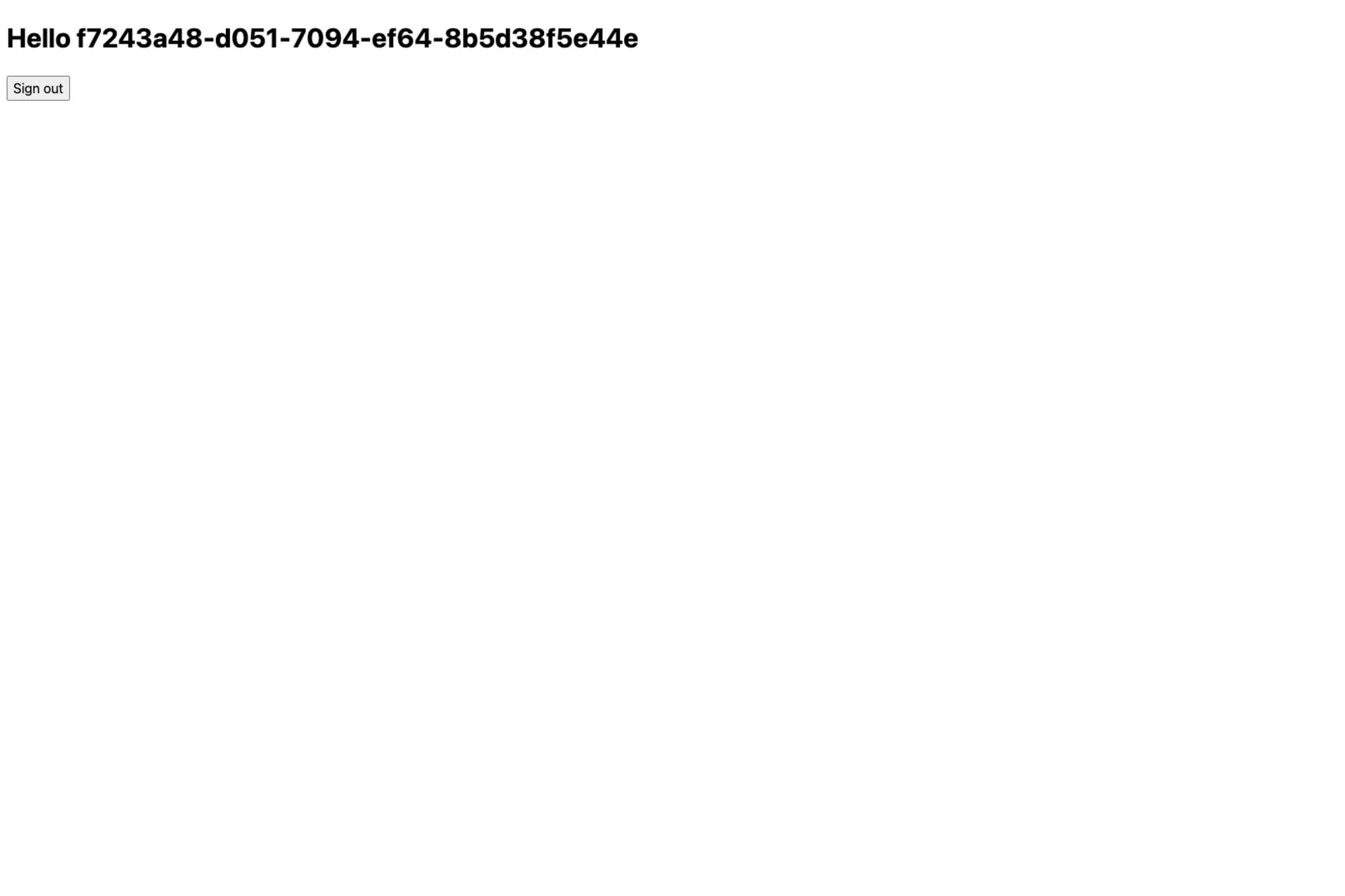
3. カスタムメッセージのLambdaトリガーを追加
ドキュメントを参考にLambdaトリガーを追加します。
まず、@types/aws-lambdaハンドラーのタイプを定義するために使用するパッケージをインストールします。
$ npm add @types/aws-lambda
新しいディレクトリとリソース ファイルを作成します。
import { defineFunction } from '@aws-amplify/backend';
export const customMessage = defineFunction({
name: "custom-message",
});
ハンドラーファイルを作成します。
ユーザー属性のlocaleに基づいて、動的にメッセージをカスタマイズします。
Lambdaトリガーのソースについては以下のドキュメントで確認できます。
今回はパスワードリセットのリクエストメールの内容をカスタマイズします。
event.triggerSourceをCustomMessage_ForgotPasswordにすることで、パスワードリセット時の送信内容を変更できます。
import type { CustomMessageTriggerHandler } from "aws-lambda";
export const handler: CustomMessageTriggerHandler = async (event) => {
if (event.triggerSource === "CustomMessage_ForgotPassword") {
const locale = event.request.userAttributes["locale"];
if (locale === "en") {
event.response.emailMessage = `Your new one-time code is ${event.request.codeParameter}`;
event.response.emailSubject = "Reset my password";
} else if (locale === "ja") {
event.response.emailMessage = `新しいワンタイムコードは ${event.request.codeParameter} です`;
event.response.emailSubject = "パスワードのリセット";
}
}
return event;
};
最後にトリガーを設定します。
import { defineAuth } from '@aws-amplify/backend';
+ import { customMessage } from "./custom-message/resource";
/**
* Define and configure your auth resource
* @see https://docs.amplify.aws/gen2/build-a-backend/auth
*/
export const auth = defineAuth({
loginWith: {
email: true,
},
+ triggers: {
+ customMessage,
+ },
});
4. ユーザー属性を追加する
ユーザー属性に基づいて、カスタムメッセージが送信されるため、ユーザー属性の追加設定を行います。
import { defineAuth } from '@aws-amplify/backend';
import { customMessage } from "./custom-message/resource";
/**
* Define and configure your auth resource
* @see https://docs.amplify.aws/gen2/build-a-backend/auth
*/
export const auth = defineAuth({
loginWith: {
email: true,
},
triggers: {
customMessage,
- }
+ },
+ userAttributes: {
+ locale: {
+ mutable: true,
+ required: true,
+ }
+ }
});
5. サインアップ画面をカスタマイズする
今回は簡易的な実装を行うため、サインアップ時にユーザーがlocaleを指定できる形にします。
以下のドキュメントを参考に、Authenticatorコンポーネントに変更を加えます。
"use client";
import { Authenticator } from '@aws-amplify/ui-react';
import { Amplify } from 'aws-amplify';
import '@aws-amplify/ui-react/styles.css';
import outputs from "../../amplify_outputs.json";
Amplify.configure(outputs);
export default function Home() {
+ const formFields = {
+ signUp: {
+ locale: {
+ label: 'Locale',
+ placeholder: 'Enter your locale',
+ isRequired: true,
+ }
+ }
+ };
return (
- <Authenticator>
+ <Authenticator signUpAttributes={[
+ 'locale',
+ ]} formFields={formFields}>
{({ signOut, user }) => (
<main>
<h1>Hello {user?.username}</h1>
<button onClick={signOut}>Sign out</button>
</main>
)}
</Authenticator>
);
}
アカウント作成時にlocaleが設定できるようになっているはずなので、再度アカウントを作成します。

6. 動作確認
無事実装ができたので、実際にlocaleを変えて挙動を確認してみます。
locale = jaの場合


locale = enの場合


問題なくカスタムメッセージのLambdaトリガーが動作していることが確認できました。
まとめ
今回はCognitoのカスタムメッセージのLambdaトリガーをAmplify Gen2で使用してみました。
Amplifyを使うことで、必然的にDynamoDBやCognitoを触るきっかけにもなり勉強になっています。
本ブログがどなたかのお役に立てれば幸いです。







