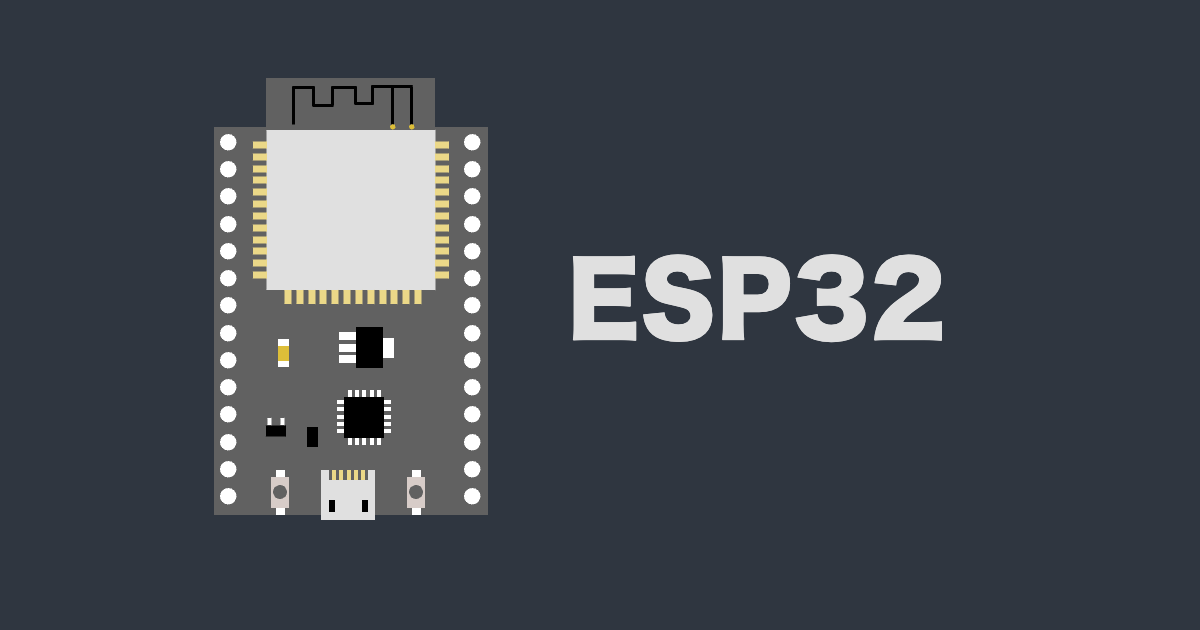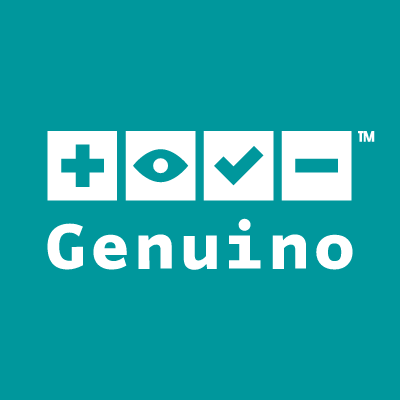
Genuino 101 の BLE 機能を試す
車輪開発大好きおたいがです。こんにちは。( 挨拶 )
今回は Genuino 101 ( 以下 Genuino ) に搭載されている BLE 機能を試してみました。
Genuino の BLE サービスを開始させたあと、Android 端末から接続して、Genuino に書き込み信号を送ります。その信号を Genuino に検知させて LED を制御するまでの手順をまとめました。
動作環境・道具など
- Genuino 101
- USB ケーブル
- 3mm LED ( 2 本足 )
- Windows 7 Pro (64bit)
- Arduino IDE 1.6.9
- nRF Connect for Android and iOS
サンプルスケッチ ( プログラム ) をボードに書き込む
Arduino IDE の [ファイル] → [スケッチの例] → [CurieBLE] メニューには、BLE 関連のサンプルスケッチがまとめられています。( 同様のものが Intel Open Source Technology Center の GitHub リポジトリにまとめられています )
今回は [CurieBLE] の中から [LED] スケッチを選んで展開します。
Android 端末が BLE を検知するとき、迷わないように名前だけ変えておきました。(L:35)
/*
Copyright (c) 2015 Intel Corporation. All rights reserved.
This library is free software; you can redistribute it and/or
modify it under the terms of the GNU Lesser General Public
License as published by the Free Software Foundation; either
version 2.1 of the License, or (at your option) any later version.
This library is distributed in the hope that it will be useful,
but WITHOUT ANY WARRANTY; without even the implied warranty of
MERCHANTABILITY or FITNESS FOR A PARTICULAR PURPOSE. See the GNU
Lesser General Public License for more details.
You should have received a copy of the GNU Lesser General Public
License along with this library; if not, write to the Free Software
Foundation, Inc., 51 Franklin Street, Fifth Floor, Boston, MA 02110-1301 USA
*/
#include <CurieBLE.h>
BLEPeripheral blePeripheral; // BLE Peripheral Device (the board you're programming)
BLEService ledService("19B10000-E8F2-537E-4F6C-D104768A1214"); // BLE LED Service
// BLE LED Switch Characteristic - custom 128-bit UUID, read and writable by central
BLEUnsignedCharCharacteristic switchCharacteristic("19B10001-E8F2-537E-4F6C-D104768A1214", BLERead | BLEWrite);
const int ledPin = 13; // pin to use for the LED
void setup() {
Serial.begin(9600);
// set LED pin to output mode
pinMode(ledPin, OUTPUT);
// set advertised local name and service UUID:
blePeripheral.setLocalName("taiga test LED");
blePeripheral.setAdvertisedServiceUuid(ledService.uuid());
// add service and characteristic:
blePeripheral.addAttribute(ledService);
blePeripheral.addAttribute(switchCharacteristic);
// set the initial value for the characeristic:
switchCharacteristic.setValue(0);
// begin advertising BLE service:
blePeripheral.begin();
Serial.println("BLE LED Peripheral");
}
void loop() {
// listen for BLE peripherals to connect:
BLECentral central = blePeripheral.central();
// if a central is connected to peripheral:
if (central) {
Serial.print("Connected to central: ");
// print the central's MAC address:
Serial.println(central.address());
// while the central is still connected to peripheral:
while (central.connected()) {
// if the remote device wrote to the characteristic,
// use the value to control the LED:
if (switchCharacteristic.written()) {
if (switchCharacteristic.value()) { // any value other than 0
Serial.println("LED on");
digitalWrite(ledPin, HIGH); // will turn the LED on
} else { // a 0 value
Serial.println(F("LED off"));
digitalWrite(ledPin, LOW); // will turn the LED off
}
}
}
// when the central disconnects, print it out:
Serial.print(F("Disconnected from central: "));
Serial.println(central.address());
}
}
マイコンボードに書き込んで、Genuino の 13 ピン と GND に LED を挿しこんだら Genuino 側の支度は完了です。見た目では分りませんが、すでに BLE サービスが動作しています。
Genuino の BLE サービスを検知させる
nRF Connect という BLE デバイスの検知と通信を可能にするアプリを端末にインストールします。iOS 版 | Android 版 ( 本記事では Android 版を使用しました )
ble で検索すると色々でてきます。
nRF Connect を起動したら、Genuino の傍で SCANING を開始します。立ち上げた BLE が検知されるので、[CONNECT] ボタンを押下します。
接続すると、[Unknown Characteristic] という項目が表示されるので、上矢印ボタンを押下します。
Genuino に向けて送る信号を設定します。まずは LED を光らせるための信号 ( UINT 8 型で 1 を送る設定 ) を用意して…
次に、点灯中の LED を消すための信号 ( UINT 8 型で 0 を送る設定 ) を用意したら完成です。
下記画像の [on] を選択した状態で [SEND] ボタンを押下すると Genuino に挿しこまれている LED が点灯します。[off] を選択した状態で [SEND] ボタンを押すと LED が消灯します。
オチ
ここまで試した段階で、ようやく公式のチュートリアルが存在することに気付きました… orz
Arduino/Genuino 101 CurieBLE LED
https://www.arduino.cc/en/Tutorial/Genuino101CurieBLELED
その他、参考
Genuino (Arduino) 101 で BLE 経由でLチカさせる - Qiita
http://qiita.com/hotchpotch/items/79bca9ec00e969a0c44a