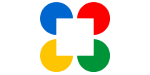
お手軽高機能!Closure UI【goog.ui.Button】
Closure Libraryに用意されている「goog.ui.Button」は、ネイティブボタンを表示するコンポーネントです。コンポーネント生成時にレンダラを指定することでネイティブボタン以外のアピアランスにすることも可能です。
デモ
Buttonコンポーネントを「描画(render)」と「装飾(decorate)」で表示したデモです。デフォルトレンダラによるButtonコンポーネントに加えて「FlatButtonRenderer」および「LinkButtonRenderer」によるButtonも同様に表示しています。
| Renderer | ID | Demo | enabled | Note |
|---|---|---|---|---|
| Default (NativeButtonRenderer) |
button1 | div要素にButtonコンポーネントをrenderしたもの。 | ||
| button2 | input(button)要素にButtonコンポーネントをdecorateしたもの。 | |||
| FlatButtonRenderer | flatbutton1 | FlatButtonRendererをレンダラとしてdiv要素にrenderしたもの。 | ||
| flatbutton2 | FlatButtonRendererをレンダラとしてdiv要素にdecorateしたもの。 | |||
| LinkButtonRenderer | linkbutton1 | LinkButtonRendererをレンダラとしてdiv要素にrenderしたもの。 | ||
| linkbutton2 | LinkButtonRendererをレンダラとしてdiv要素にdecorateしたもの。 |
デモコード
index.html
<!DOCTYPE html>
<html>
<head>
<meta charset="UTF-8">
<title>goog.ui.Button</title>
<script src="http://closure-library.googlecode.com/svn/trunk/closure/goog/base.js"></script>
<script>
goog.require('goog.events');
goog.require('goog.events.EventType');
goog.require('goog.ui.decorate');
goog.require('goog.ui.Button');
goog.require('goog.ui.FlatButtonRenderer');
goog.require('goog.ui.LinkButtonRenderer');
</script>
<link rel="stylesheet" href="http://closure-library.googlecode.com/svn/trunk/closure/goog/css/common.css">
<link rel="stylesheet" href="http://closure-library.googlecode.com/svn/trunk/closure/goog/css/button.css">
<link rel="stylesheet" href="http://closure-library.googlecode.com/svn/trunk/closure/goog/css/flatbutton.css">
<link rel="stylesheet" href="http://closure-library.googlecode.com/svn/trunk/closure/goog/css/linkbutton.css">
</head>
<body>
<table class="custom">
<thead>
<tr>
<th width="200px">Renderer</th>
<th width="80px">ID</th>
<th width="200px">Demo</th>
<th width="60px">enabled</th>
<th>Note</th>
</tr>
</thead>
<tbody>
<tr>
<th rowspan="2">Default<br />(NativeButtonRenderer)</th>
<th>button1</th>
<td><div id="button1"></div></td>
<td><input id="b1_checkbox" type="checkbox" checked/></td>
<td>div要素にButtonコンポーネントをrenderしたもの。</td>
</tr>
<tr>
<th>button2</th>
<td><input id="button2" type="button" title="Tooltip extracted from title" value="Disabled Button" disabled /></td>
<td><input id="b2_checkbox" type="checkbox"/></td>
<td>input(button)要素にButtonコンポーネントをdecorateしたもの。</td>
</tr>
<tr>
<th rowspan="2">FlatButtonRenderer</th>
<th>flatbutton1</th>
<td><div id="flatbutton1"></div></td>
<td><input id="fb1_checkbox" type="checkbox" checked/></td>
<td>FlatButtonRendererをレンダラとしてdiv要素にrenderしたもの。</td>
</tr>
<tr>
<th>flatbutton2</th>
<td><div id="flatbutton2" class="goog-flat-button goog-flat-button-disabled" title="Tooltip extracted from title">Disabled Flat Button</div></td>
<td><input id="fb2_checkbox" type="checkbox"/></td>
<td>FlatButtonRendererをレンダラとしてdiv要素にdecorateしたもの。</td>
</tr>
<tr>
<th rowspan="2">LinkButtonRenderer</th>
<th>linkbutton1</th>
<td><div id="linkbutton1"></div></td>
<td><input id="lb1_checkbox" type="checkbox" checked/></td>
<td>LinkButtonRendererをレンダラとしてdiv要素にrenderしたもの。</td>
</tr>
<tr>
<th>linkbutton2</th>
<td><div id="linkbutton2" class="goog-link-button goog-link-button-disabled" title="Tooltip extracted from title">Disabled Link Button</div></td>
<td><input id="lb2_checkbox" type="checkbox"/></td>
<td>LinkButtonRendererをレンダラとしてdiv要素にdecorateしたもの。</td>
</tr>
</tbody>
</table>
<script>
var button1 = new goog.ui.Button('Enabled Button');
button1.render(goog.dom.getElement('button1'));
button1.setTooltip('I changed the tooltip using setTooltip() after the button was rendered.');
button1.addEventListener(goog.ui.Component.EventType.ACTION,
function(event) {
var newCaption = window.prompt('Enter new caption for button:');
button1.setCaption(newCaption || 'Empty');
});
goog.events.listen(goog.dom.getElement('b1_checkbox'),
goog.events.EventType.CLICK,
function(event) {
button1.setEnabled(event.target.checked);
button1.setCaption(event.target.checked ? 'Enabled Button' : 'Disabled Button');
});
var button2 = new goog.ui.Button();
button2.decorate(goog.dom.getElement('button2'));
button2.addEventListener(goog.ui.Component.EventType.ACTION,
function(event) {
alert('The value of the button is: ' + button2.getValue());
});
goog.events.listen(goog.dom.getElement('b2_checkbox'),
goog.events.EventType.CLICK,
function(event) {
button2.setEnabled(event.target.checked);
button2.setValue(event.target.checked ? 'Enabled Button' : 'Disabled Button');
});
var flatbutton1 = new goog.ui.Button('Enabled Flat Button', goog.ui.FlatButtonRenderer.getInstance());
flatbutton1.render(goog.dom.getElement('flatbutton1'));
flatbutton1.setTooltip('I changed the tooltip using setTooltip() after the button was rendered.');
flatbutton1.addEventListener(goog.ui.Component.EventType.ACTION,
function(event) {
var newCaption = window.prompt('Enter new caption for button:');
flatbutton1.setCaption(newCaption || 'Empty');
});
goog.events.listen(goog.dom.getElement('fb1_checkbox'),
goog.events.EventType.CLICK,
function(event) {
flatbutton1.setEnabled(event.target.checked);
flatbutton1.setCaption(event.target.checked ? 'Enabled Flat Button' : 'Disabled Flat Button');
});
var flatbutton2 = goog.ui.decorate(goog.dom.getElement('flatbutton2'));
flatbutton2.addEventListener(goog.ui.Component.EventType.ACTION,
function(event) {
alert('The caption of the button is: ' + flatbutton2.getCaption());
});
goog.events.listen(goog.dom.getElement('fb2_checkbox'),
goog.events.EventType.CLICK,
function(event) {
flatbutton2.setEnabled(event.target.checked);
flatbutton2.setCaption(event.target.checked ? 'Enabled Flat Button' : 'Disabled Flat Button');
});
var linkbutton1 = new goog.ui.Button('Enabled Link Button', goog.ui.LinkButtonRenderer.getInstance());
linkbutton1.render(goog.dom.getElement('linkbutton1'));
linkbutton1.setTooltip('I changed the tooltip using setTooltip() after the button was rendered.');
linkbutton1.addEventListener(goog.ui.Component.EventType.ACTION,
function(event) {
var newCaption = window.prompt('Enter new caption for button:');
linkbutton1.setCaption(newCaption || 'Empty');
});
goog.events.listen(goog.dom.getElement('lb1_checkbox'),
goog.events.EventType.CLICK,
function(event) {
linkbutton1.setEnabled(event.target.checked);
linkbutton1.setCaption(event.target.checked ? 'Enabled Link Button' : 'Disabled Link Button');
});
var linkbutton2 = goog.ui.decorate(goog.dom.getElement('linkbutton2'));
linkbutton2.addEventListener(goog.ui.Component.EventType.ACTION,
function(event) {
alert('The caption of the button is: ' + linkbutton2.getCaption());
});
goog.events.listen(goog.dom.getElement('lb2_checkbox'),
goog.events.EventType.CLICK,
function(event) {
linkbutton2.setEnabled(event.target.checked);
linkbutton2.setCaption(event.target.checked ? 'Enabled Link Button' : 'Disabled Link Button');
});
</script>
</body>
</html>
使い方
Buttonコンポーネントはインスタンスを生成し、指定した要素に「描画(render)」もしくは指定した要素を「装飾(decorate)」して利用します。
Closure Libraryのロード
<script src="http://closure-library.googlecode.com/svn/trunk/closure/goog/base.js"></script>
<script>
goog.require('goog.events');
goog.require('goog.events.EventType');
goog.require('goog.ui.decorate');
goog.require('goog.ui.Button');
goog.require('goog.ui.FlatButtonRenderer');
goog.require('goog.ui.LinkButtonRenderer');
</script>
- 6行目
- Closure Libraryのbase.jsをロードします。
(このbase.jsをロードした場合には多くのスクリプト群がロードされる為、リリースするWebアプリケーションではこの形式は取りません。通常はClosure Libraryによる依存性管理およびClosure Compilerによるスクリプトの統合が用いられます。) - 7~14行目
- 必要とするClosure Libraryを宣言します。
標準スタイルのロード
<link rel="stylesheet" href="http://closure-library.googlecode.com/svn/trunk/closure/goog/css/common.css"> <link rel="stylesheet" href="http://closure-library.googlecode.com/svn/trunk/closure/goog/css/button.css"> <link rel="stylesheet" href="http://closure-library.googlecode.com/svn/trunk/closure/goog/css/flatbutton.css"> <link rel="stylesheet" href="http://closure-library.googlecode.com/svn/trunk/closure/goog/css/linkbutton.css">
- 15~18行目
- Buttonコンポーネントに標準で用意されているスタイル定義をロードします。UIコンポーネントには専用のスタイルが定義されたCSSファイルが用意されているものがあります。通常はクラス名と同様の名称(goog.ui.Button→button.css)になっているので直ぐに見つかると思います。
ID:button1についての処理
Buttonコンポーネントのインスタンスを生成して「ID:button1」のdiv要素へ描画(render)しています。
HTML
<td><div id="button1"></div></td> <td><input id="b1_checkbox" type="checkbox" checked/></td>
- 35行目
- Buttonコンポーネントを子要素として追加するdiv要素です。
- 36行目
- Buttonコンポーネントの「enabled」を制御する為に用意したinput(checkbox)要素です。
JavaScript
var button1 = new goog.ui.Button('Enabled Button');
button1.render(goog.dom.getElement('button1'));
button1.setTooltip('I changed the tooltip using setTooltip() after the button was rendered.');
button1.addEventListener(goog.ui.Component.EventType.ACTION,
function(event) {
var newCaption = window.prompt('Enter new caption for button:');
button1.setCaption(newCaption || 'Empty');
});
goog.events.listen(goog.dom.getElement('b1_checkbox'),
goog.events.EventType.CLICK,
function(event) {
button1.setEnabled(event.target.checked);
button1.setCaption(event.target.checked ? 'Enabled Button' : 'Disabled Button');
});
- 74行目
- ボタンに表示する文字列をコンストラクタ引数としてButtonコンポーネントのインスタンスを生成しています。
- 75行目
- 生成したButtonコンポーネントをdiv要素(ID:button1)に描画しています。
- 76行目
- マウスカーソルがロールオーバーされた際に表示されるツールチップを設定しています。
- 78~82行目
- Buttonコンポーネントのリスナにイベントハンドラを追加します。
Buttonコンポーネントの押下はコンポーネント共有のイベント種別「goog.ui.Component.EventType.ACTION」をハンドリングし、イベントハンドラの追加には「goog.events.EventTarget」から継承している「addEventListener」メソッドを利用しています。(goog.events.listenによるイベントハンドリングも可能です。) - 85~90行目
- チェックボックスのクリックイベントをハンドリングします。Buttonコンポーネントの活性状態およびラベル(キャプション)を制御しています。
ID:button2についての処理
Buttonコンポーネントのインスタンスを生成して「ID:button2」のinput要素を装飾(decorate)しています。
HTML
<td><input id="button2" type="button" title="Tooltip extracted from title" value="Disabled Button" disabled /></td> <td><input id="b2_checkbox" type="checkbox"/></td>
- 41行目
- Buttonコンポーネントとして装飾するinput要素です。初期値では非活性としています。
- 42行目
- Buttonコンポーネントの「enabled」を制御する為に用意したinput(checkbox)要素です。
JavaScript
var button2 = new goog.ui.Button();
button2.decorate(goog.dom.getElement('button2'));
button2.addEventListener(goog.ui.Component.EventType.ACTION,
function(event) {
alert('The value of the button is: ' + button2.getValue());
});
goog.events.listen(goog.dom.getElement('b2_checkbox'),
goog.events.EventType.CLICK,
function(event) {
button2.setEnabled(event.target.checked);
button2.setValue(event.target.checked ? 'Enabled Button' : 'Disabled Button');
});
- 91~92行目
- Buttonコンポーネントのインスタンスを生成し、input要素をButtonコンポーネントとして装飾(decorate)しています。
- 94~97行目
- Buttonコンポーネントのリスナにイベントハンドラを追加しています。
Buttonコンポーネントの押下はコンポーネント共有のイベント種別「goog.ui.Component.EventType.ACTION」をハンドリングし、イベントハンドラの追加には「goog.events.EventTarget」から継承している「addEventListener」メソッドを利用します。 - 99~104行目
- チェックボックスのクリックイベントをハンドリングします。Buttonコンポーネントの活性状態およびラベル(キャプション)を制御しています。
ID:flatbutton1についての処理
FlatButtonRendererをレンダラとしてButtonコンポーネントのインスタンスを生成し、「ID:flatbutton1」のdiv要素へ描画(render)しています。
HTML
<td><div id="flatbutton1"></div></td> <td><input id="fb1_checkbox" type="checkbox" checked/></td>
- 48行目
- Buttonコンポーネントを子要素として追加するdiv要素です。
- 49行目
- Buttonコンポーネントの「enabled」を制御する為に用意したinput(checkbox)要素です。
JavaScript
var flatbutton1 = new goog.ui.Button('Enabled Flat Button', goog.ui.FlatButtonRenderer.getInstance());
flatbutton1.render(goog.dom.getElement('flatbutton1'));
flatbutton1.setTooltip('I changed the tooltip using setTooltip() after the button was rendered.');
flatbutton1.addEventListener(goog.ui.Component.EventType.ACTION,
function(event) {
var newCaption = window.prompt('Enter new caption for button:');
flatbutton1.setCaption(newCaption || 'Empty');
});
goog.events.listen(goog.dom.getElement('fb1_checkbox'),
goog.events.EventType.CLICK,
function(event) {
flatbutton1.setEnabled(event.target.checked);
flatbutton1.setCaption(event.target.checked ? 'Enabled Flat Button' : 'Disabled Flat Button');
});
- 106行目
- ボタンに表示する文字列およびレンダラをコンストラクタ引数としてButtonコンポーネントのインスタンスを生成しています。
レンダラはメモリ節約の為シングルトンで提供されているので「getInstance」メソッドでインスタンスを取得します。 - 107行目
- 生成したButtonコンポーネントをdiv要素(ID:flatbutton1)に描画しています。
- 108行目
- マウスカーソルがロールオーバーされた際に表示されるツールチップを設定しています。
- 110~114行目
- Buttonコンポーネントのリスナにイベントハンドラを追加しています。
Buttonコンポーネントの押下はコンポーネント共有のイベント種別「goog.ui.Component.EventType.ACTION」をハンドリングし、イベントハンドラの追加には「goog.events.EventTarget」から継承している「addEventListener」メソッドを利用します。(goog.events.listenによるイベントハンドリングも可能です。) - 116~121行目
- チェックボックスのクリックイベントをハンドリングします。Buttonコンポーネントの活性状態およびラベル(キャプション)を制御しています。
ID:flatbutton2についての処理
「goog.ui.decorate」メソッドを利用して既存要素「ID:flatbutton2」の装飾を行なっています。
HTML
<td><div id="flatbutton2" class="goog-flat-button goog-flat-button-disabled" title="Tooltip extracted from title">Disabled Flat Button</div></td> <td><input id="fb2_checkbox" type="checkbox"/></td>
- 54行目
- Buttonコンポーネントとして装飾するdiv要素です。どのように装飾するかを指定する為class属性に「goog-flat-button」および「goog-flat-button-disabled」を設定しています。「goog-flat-button-disabled」が指定されているので初期状態では非活性となります。
- 55行目
- Buttonコンポーネントの「enabled」を制御する為に用意したinput(checkbox)要素です。
JavaScript
var flatbutton2 = goog.ui.decorate(goog.dom.getElement('flatbutton2'));
flatbutton2.addEventListener(goog.ui.Component.EventType.ACTION,
function(event) {
alert('The caption of the button is: ' + flatbutton2.getCaption());
});
goog.events.listen(goog.dom.getElement('fb2_checkbox'),
goog.events.EventType.CLICK,
function(event) {
flatbutton2.setEnabled(event.target.checked);
flatbutton2.setCaption(event.target.checked ? 'Enabled Flat Button' : 'Disabled Flat Button');
});
- 123行目
- 「goog.ui.decorate」メソッドを利用して、対象要素のclass属性を判別して自動的に装飾すると同時にButtonコンポーネントのインスタンスを取得しています。
- 125~128行目
- Buttonコンポーネントのリスナにイベントハンドラを追加しています。
Buttonコンポーネントの押下はコンポーネント共有のイベント種別「goog.ui.Component.EventType.ACTION」をハンドリングし、イベントハンドラの追加には「goog.events.EventTarget」から継承している「addEventListener」メソッドを利用します。 - 130~135行目
- チェックボックスのクリックイベントをハンドリングします。Buttonコンポーネントの活性状態およびラベル(キャプション)を制御しています。
ID:linkbutton1についての処理
LinkButtonRendererをレンダラとしてButtonコンポーネントのインスタンスを生成し、「ID:linkbutton1」のdiv要素へ描画(render)しています。
HTML
<td><div id="linkbutton1"></div></td> <td><input id="lb1_checkbox" type="checkbox" checked/></td>
- 61行目
- Buttonコンポーネントを子要素として追加するdiv要素です。
- 62行目
- Buttonコンポーネントの「enabled」を制御する為に用意したinput(checkbox)要素です。
JavaScript
var linkbutton1 = new goog.ui.Button('Enabled Link Button', goog.ui.LinkButtonRenderer.getInstance());
linkbutton1.render(goog.dom.getElement('linkbutton1'));
linkbutton1.setTooltip('I changed the tooltip using setTooltip() after the button was rendered.');
linkbutton1.addEventListener(goog.ui.Component.EventType.ACTION,
function(event) {
var newCaption = window.prompt('Enter new caption for button:');
linkbutton1.setCaption(newCaption || 'Empty');
});
goog.events.listen(goog.dom.getElement('lb1_checkbox'),
goog.events.EventType.CLICK,
function(event) {
linkbutton1.setEnabled(event.target.checked);
linkbutton1.setCaption(event.target.checked ? 'Enabled Link Button' : 'Disabled Link Button');
});
- 137行目
- ボタンに表示する文字列およびレンダラをコンストラクタ引数としてButtonコンポーネントのインスタンスを生成しています。
レンダラはメモリ節約の為シングルトンで提供されているので「getInstance」メソッドでインスタンスを取得します。 - 138行目
- 生成したButtonコンポーネントをdiv要素(ID:flatbutton1)に描画しています。
- 139行目
- マウスカーソルがロールオーバーされた際に表示されるツールチップを設定しています。
- 141~145行目
- Buttonコンポーネントのリスナにイベントハンドラを追加しています。
Buttonコンポーネントの押下はコンポーネント共有のイベント種別「goog.ui.Component.EventType.ACTION」をハンドリングし、イベントハンドラの追加には「goog.events.EventTarget」から継承している「addEventListener」メソッドを利用します。(goog.events.listenによるイベントハンドリングも可能です。) - 147~152行目
- チェックボックスのクリックイベントをハンドリングします。Buttonコンポーネントの活性状態およびラベル(キャプション)を制御しています。
ID:linkbutton2についての処理
HTML
「goog.ui.decorate」メソッドを利用して既存要素「ID:linkbutton2」の装飾を行なっています。
<td><div id="linkbutton2" class="goog-link-button goog-link-button-disabled" title="Tooltip extracted from title">Disabled Link Button</div></td> <td><input id="lb2_checkbox" type="checkbox"/></td>
- 67行目
- Buttonコンポーネントとして装飾するdiv要素です。どのように装飾するかを指定する為class属性に「goog-link-button」および「goog-link-button-disabled」を設定しています。「goog-link-button-disabled」が指定されているので初期状態では非活性となります。
- 68行目
- Buttonコンポーネントの「enabled」を制御する為に用意したinput(checkbox)要素です。
JavaScript
var linkbutton2 = goog.ui.decorate(goog.dom.getElement('linkbutton2'));
linkbutton2.addEventListener(goog.ui.Component.EventType.ACTION,
function(event) {
alert('The caption of the button is: ' + linkbutton2.getCaption());
});
goog.events.listen(goog.dom.getElement('lb2_checkbox'),
goog.events.EventType.CLICK,
function(event) {
linkbutton2.setEnabled(event.target.checked);
linkbutton2.setCaption(event.target.checked ? 'Enabled Link Button' : 'Disabled Link Button');
});
- 154行目
- 「goog.ui.decorate」メソッドを利用して、対象要素のclass属性を判別して自動的に装飾すると同時にButtonコンポーネントのインスタンスを取得しています。
- 156~159行目
- Buttonコンポーネントのリスナにイベントハンドラを追加しています。
Buttonコンポーネントの押下はコンポーネント共有のイベント種別「goog.ui.Component.EventType.ACTION」をハンドリングし、イベントハンドラの追加には「goog.events.EventTarget」から継承している「addEventListener」メソッドを利用します。 - 161~166行目
- チェックボックスのクリックイベントをハンドリングします。Buttonコンポーネントの活性状態およびラベル(キャプション)を制御しています。
まとめ
通常、renderではコンポーネントを挿入する位置を示す要素しかHTMLには表記されませんが、decorateを用いればコントロールのレイアウトを確認しながらもClosure Libraryが提供するコンポーネントの恩恵を受けることができるので、上手く使い分けると良いかと思います。
goog.ui.ButtonRendererを拡張して独自のアピアランスを持ったボタンを作成しても面白いかもしれませんね。




![[Twilio+Node.js] 認証コードを読み上げる音声通話認証の実装](https://images.ctfassets.net/ct0aopd36mqt/wp-thumbnail-3f316c20ff5f4f46d1a005e2ad976882/c71162912c717bb0ca7c9b4196a40df5/twilio.png)
