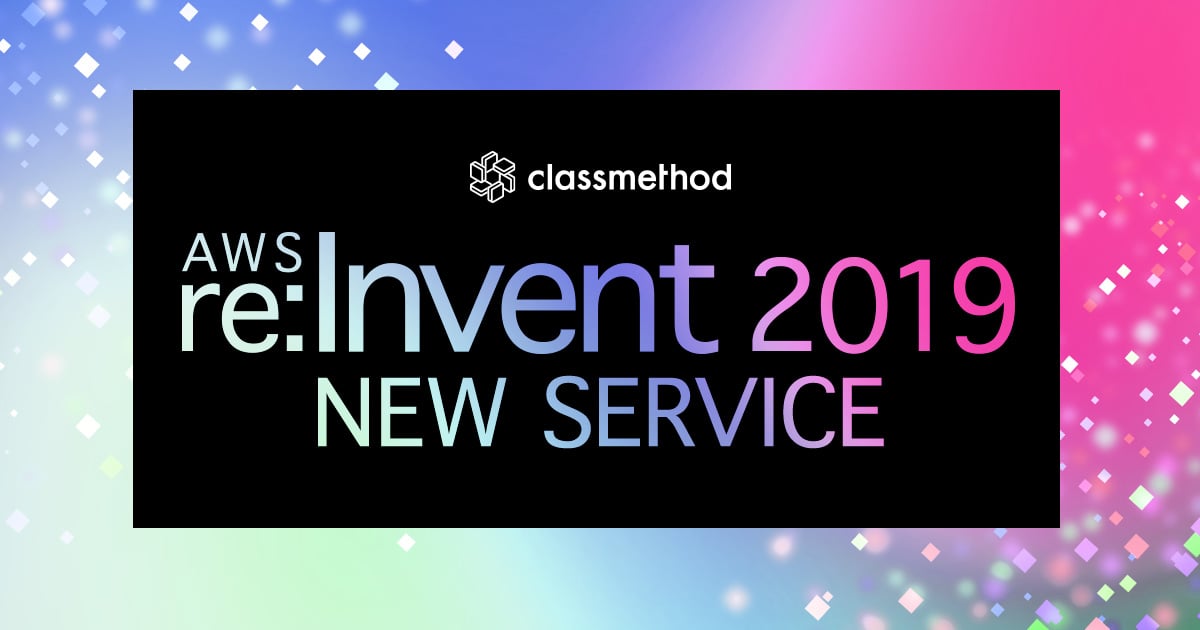
EC2 Image BuilderでWindows ServerのAMIを作成してみた #reinvent
中山(順)@東京です。
re:Invent 2019 開催中ですね。
今回は、EC2 Image BuilderでWindows ServerのAMIを作成してみました。
EC2 Image Builderとは
AMI (Amazon Machine Image) の作成を自動化するための機能です。
EC2 Image BuilderではAMIを作成するための一連の処理を "Pipeline" として定義します。 Pipelineを定義する中で「どのイメージをベースにするか」「ビルドフェーズで何をするか」「テストフェーズで何をするか」を定義します。 この3つはEC2 Image Builderの中で "Recipe" というリソースとして定義されます。 そのほか、「イメージをいつ作成するのか(マニュアル / スケジュール)」「イメージのビルドをどのVPCで行うのか」「ログをどこに出力するのか」などを設定します。
EC2 Image Builderは現時点で以下のOSをサポートしています。
- Amazon Linux 2
- Windows Server 2019 / 2016 / 2012 R2
また、ビルドフェーズおよびテストフェーズでは複数の処理単位を実行することができます。 この処理単位は "Component" として定義されます。 Componentの定義方法は以下のドキュメントを参照してください。
また、ドキュメントの中で利用できるアクションはこちらを参照してください。
やってみた
今回は以下のブログ記事で紹介されている処理の一部をビルドフェーズで実行してみたいと思います。
PowerShellスクリプトサンプル(Windows Server環境構築 初期設定の一括実行) – 2017年夏ver.
Documentの作成
3分間クッキング方式で大変恐縮ですが、以下のようなドキュメントを作成しました。
name: my-basic-setting
description: 'Ore no ami'
schemaVersion: 1.0
phases:
-
name: build
steps:
-
name: DisableWindowsFirewall
action: ExecutePowerShell
timeoutSeconds: 120
onFailure: Abort
maxAttempts: 3
inputs:
commands:
- 'Set-NetFirewallProfile -Profile Domain,Public,Private -Enabled False'
-
name: CreateToolDirectory
action: ExecutePowerShell
timeoutSeconds: 120
onFailure: Abort
maxAttempts: 3
inputs:
commands:
- 'mkdir C:\tools'
-
name: SetEnvironmentVarialbe
action: ExecutePowerShell
timeoutSeconds: 120
onFailure: Abort
maxAttempts: 3
inputs:
commands:
- '$path = [Environment]::GetEnvironmentVariable(''PATH'', ''Machine'')'
- '$path += ";" + "C:\tools\nkf" + ";" + "C:\tools\gzip"'
- '[Environment]::SetEnvironmentVariable(''PATH'', $path, ''Machine'')'
-
name: InstallFirefox
action: ExecutePowerShell
timeoutSeconds: 120
onFailure: Abort
maxAttempts: 3
inputs:
commands:
- 'Invoke-WebRequest -Uri "https://ftp.mozilla.org/pub/firefox/releases/70.0.1/win64/ja/Firefox%20Setup%2070.0.1.exe" -OutFile C:\tools\firefox.exe'
- 'C:\tools\firefox.exe -ms'
-
name: InstallChocolatey
action: ExecutePowerShell
timeoutSeconds: 120
onFailure: Abort
maxAttempts: 3
inputs:
commands:
- 'iex ((New-Object System.Net.WebClient).DownloadString(''https://chocolatey.org/install.ps1''))'
-
name: RebootAfterConfigApplied
action: Reboot
inputs:
delaySeconds: 60
-
name: InstallGit
action: ExecutePowerShell
timeoutSeconds: 120
onFailure: Abort
maxAttempts: 3
inputs:
commands:
- 'choco install -y git'
-
name: InstallPython3
action: ExecutePowerShell
timeoutSeconds: 120
onFailure: Abort
maxAttempts: 3
inputs:
commands:
- 'choco install -y python3'
-
name: InstallCurl
action: ExecutePowerShell
timeoutSeconds: 120
onFailure: Abort
maxAttempts: 3
inputs:
commands:
- 'choco install -y curl'
-
name: RebootAfterConfigApplied02
action: Reboot
inputs:
delaySeconds: 60
name: test-my-basic-setting
description: 'Ore no test'
schemaVersion: 1.0
phases:
-
name: test
steps:
-
name: GetWindowsFirewall
action: ExecutePowerShell
timeoutSeconds: 120
onFailure: Abort
maxAttempts: 3
inputs:
commands:
- 'Get-NetFirewallProfile'
-
name: DescribeToolDirectory
action: ExecutePowerShell
timeoutSeconds: 120
onFailure: Abort
maxAttempts: 3
inputs:
commands:
- 'ls C:\tools'
-
name: GetEnvironmentVarialbe
action: ExecutePowerShell
timeoutSeconds: 120
onFailure: Abort
maxAttempts: 3
inputs:
commands:
- 'Get-ChildItem env:Path'
-
name: GetFirefox
action: ExecutePowerShell
timeoutSeconds: 120
onFailure: Abort
maxAttempts: 3
inputs:
commands:
- 'Get-ChildItem -Path(''HKLM:SOFTWARE\Microsoft\Windows\CurrentVersion\Uninstall'') | % { Get-ItemProperty $_.PsPath | Select-Object DisplayName, DisplayVersion, Publisher, PSPath}'
-
name: TestChocolatey
action: ExecutePowerShell
timeoutSeconds: 120
onFailure: Abort
maxAttempts: 3
inputs:
commands:
- 'choco -v'
-
name: TestGit
action: ExecutePowerShell
timeoutSeconds: 120
onFailure: Abort
maxAttempts: 3
inputs:
commands:
- 'git --version'
-
name: TestPython3
action: ExecutePowerShell
timeoutSeconds: 120
onFailure: Abort
maxAttempts: 3
inputs:
commands:
- 'python --version'
Componentの作成
上記のDocumentを利用してComponentを作成します。
まずはBuildのためのComponentを作成します。
次にTest用のComponentを作成します。
この2つのComponentを使ってImageを作成します。
PipelineおよびRecipeの作成
Pipelineを作成します。
OSはWindows Server 2019を利用してみます。
BuildのためのComponentには先ほど作成したものを利用します。
次に、Recipeの名前やBuild / Testの為に作成されるEC2インスタンスに設定するIAM Role / Instance Profileを設定します。
動作確認のためにS3にログを出力します。
それ以外の設定は基本的にデフォルトとします。
設定を確認し、Pipelineの作成を完了します。
Imageの作成とログの確認
作成したPipelineを利用してImageをBuildします。
イメージが作成できました。
ログを確認します。 標準出力の結果は以下の通りで、問題なさそうです。(環境変数の部分は表示が切れていて確認できませんでしたが・・・)
2019-12-03 12:03:33 Info Document TOE_2019-12-03_12-03-31_UTC-0_ec891787-15c4-11ea-a476-0a728ba491f4/test-test_1152921504606846977.ps1
2019-12-03 12:03:33 Info Phase test
2019-12-03 12:03:33 Info Step GetWindowsFirewall
2019-12-03 12:03:35 Info Command execution completed successfully
2019-12-03 12:03:35 Info Stdout: Name : Domain
Enabled : False
DefaultInboundAction : NotConfigured
DefaultOutboundAction : NotConfigured
AllowInboundRules : NotConfigured
AllowLocalFirewallRules : NotConfigured
AllowLocalIPsecRules : NotConfigured
AllowUserApps : NotConfigured
AllowUserPorts : NotConfigured
AllowUnicastResponseToMulticast : NotConfigured
NotifyOnListen : False
EnableStealthModeForIPsec : NotConfigured
LogFileName : %systemroot%\system32\LogFiles\Firewall\pfirewall.log
LogMaxSizeKilobytes : 4096
LogAllowed : False
LogBlocked : False
LogIgnored : NotConfigured
DisabledInterfaceAliases : {NotConfigured}
Name : Private
Enabled : False
DefaultInboundAction : NotConfigured
DefaultOutboundAction : NotConfigured
AllowInboundRules : NotConfigured
AllowLocalFirewallRules : NotConfigured
AllowLocalIPsecRules : NotConfigured
AllowUserApps : NotConfigured
AllowUserPorts : NotConfigured
AllowUnicastResponseToMulticast : NotConfigured
NotifyOnListen : False
EnableStealthModeForIPsec : NotConfigured
LogFileName : %systemroot%\system32\LogFiles\Firewall\pfirewall.log
LogMaxSizeKilobytes : 4096
LogAllowed : False
LogBlocked : False
LogIgnored : NotConfigured
DisabledInterfaceAliases : {NotConfigured}
Name : Public
Enabled : False
DefaultInboundAction : NotConfigured
DefaultOutboundAction : NotConfigured
AllowInboundRules : NotConfigured
AllowLocalFirewallRules : NotConfigured
AllowLocalIPsecRules : NotConfigured
AllowUserApps : NotConfigured
AllowUserPorts : NotConfigured
AllowUnicastResponseToMulticast : NotConfigured
NotifyOnListen : False
EnableStealthModeForIPsec : NotConfigured
LogFileName : %systemroot%\system32\LogFiles\Firewall\pfirewall.log
LogMaxSizeKilobytes : 4096
LogAllowed : False
LogBlocked : False
LogIgnored : NotConfigured
DisabledInterfaceAliases : {NotConfigured}
2019-12-03 12:03:35 Info Stderr:
2019-12-03 12:03:35 Info ExitCode 0
2019-12-03 12:03:35 Info Step DescribeToolDirectory
2019-12-03 12:03:35 Info Command execution completed successfully
2019-12-03 12:03:35 Info Stdout: Directory: C:\tools
Mode LastWriteTime Length Name
---- ------------- ------ ----
-a---- 12/3/2019 11:41 AM 52023592 firefox.exe
2019-12-03 12:03:35 Info Stderr:
2019-12-03 12:03:35 Info ExitCode 0
2019-12-03 12:03:35 Info Step GetEnvironmentVarialbe
2019-12-03 12:03:36 Info Command execution completed successfully
2019-12-03 12:03:36 Info Stdout: Name Value
---- -----
Path C:\Python38\Scripts\;C:\Python38\;C:\Windows\system32;C:\Windows;C:\Windows\System32\...
2019-12-03 12:03:36 Info Stderr:
2019-12-03 12:03:36 Info ExitCode 0
2019-12-03 12:03:36 Info Step GetFirefox
2019-12-03 12:03:36 Info Command execution completed successfully
2019-12-03 12:03:36 Info Stdout: DisplayName DisplayVersion Publisher PSPath
----------- -------------- --------- ------
Microsoft.PowerShell.Core\R...
Git version 2.24.0.2 2.24.0.2 The Git Development Community Microsoft.PowerShell.Core\R...
Mozilla Firefox 70.0.1 (x64 ja) 70.0.1 Mozilla Microsoft.PowerShell.Core\R...
Mozilla Maintenance Service 70.0.1 Mozilla Microsoft.PowerShell.Core\R...
Microsoft.PowerShell.Core\R...
Python 3.8.0 Core Interpreter (64-bit) 3.8.150.0 Python Software Foundation Microsoft.PowerShell.Core\R...
Python 3.8.0 Tcl/Tk Support (64-bit) 3.8.150.0 Python Software Foundation Microsoft.PowerShell.Core\R...
aws-cfn-bootstrap 1.4.31 Amazon Web Services Microsoft.PowerShell.Core\R...
Python 3.8.0 Utility Scripts (64-bit) 3.8.150.0 Python Software Foundation Microsoft.PowerShell.Core\R...
Python 3.8.0 Add to Path (64-bit) 3.8.150.0 Python Software Foundation Microsoft.PowerShell.Core\R...
Python 3.8.0 Standard Library (64-bit) 3.8.150.0 Python Software Foundation Microsoft.PowerShell.Core\R...
Python 3.8.0 Development Libraries (64-bit) 3.8.150.0 Python Software Foundation Microsoft.PowerShell.Core\R...
Python 3.8.0 Documentation (64-bit) 3.8.150.0 Python Software Foundation Microsoft.PowerShell.Core\R...
Python 3.8.0 Executables (64-bit) 3.8.150.0 Python Software Foundation Microsoft.PowerShell.Core\R...
Amazon SSM Agent 2.3.722.0 Amazon Web Services Microsoft.PowerShell.Core\R...
AWS PV Drivers 8.3.2 Amazon Web Services Microsoft.PowerShell.Core\R...
Python 3.8.0 pip Bootstrap (64-bit) 3.8.150.0 Python Software Foundation Microsoft.PowerShell.Core\R...
Python 3.8.0 Test Suite (64-bit) 3.8.150.0 Python Software Foundation Microsoft.PowerShell.Core\R...
2019-12-03 12:03:36 Info Stderr:
2019-12-03 12:03:36 Info ExitCode 0
2019-12-03 12:03:36 Info Step TestChocolatey
2019-12-03 12:03:37 Info Command execution completed successfully
2019-12-03 12:03:37 Info Stdout: 0.10.15
2019-12-03 12:03:37 Info Stderr:
2019-12-03 12:03:37 Info ExitCode 0
2019-12-03 12:03:37 Info Step TestGit
2019-12-03 12:03:38 Info Command execution completed successfully
2019-12-03 12:03:38 Info Stdout: git version 2.24.0.windows.2
2019-12-03 12:03:38 Info Stderr:
2019-12-03 12:03:38 Info ExitCode 0
2019-12-03 12:03:38 Info Step TestPython3
2019-12-03 12:03:38 Info Command execution completed successfully
2019-12-03 12:03:38 Info Stdout: Python 3.8.0
2019-12-03 12:03:38 Info Stderr:
2019-12-03 12:03:38 Info ExitCode 0
2019-12-03 12:03:38 Info Document TOE_2019-12-03_12-03-31_UTC-0_ec891787-15c4-11ea-a476-0a728ba491f4/test-build_1152921504606846977.ps1
まとめ
以上のようにWindowsでもImageの作成を自動化することができました。 欲を言えばAnsibleやGitHub等との連携がもっと簡単にできるとさらに使い勝手が良くなりそうと思いました。
Windowsでも非常に簡単に利用できますので活用していきましょう。
現場からは以上です。(東京にいるけど)
































![[Amazon EC2] 2025年 最新世代 汎用インスタンスの選び方](https://images.ctfassets.net/ct0aopd36mqt/wp-thumbnail-bac3d29aa65f45576f73094798087ee5/039ad6f8a7d8f18da47986d21c447f48/amazon-ec2)



