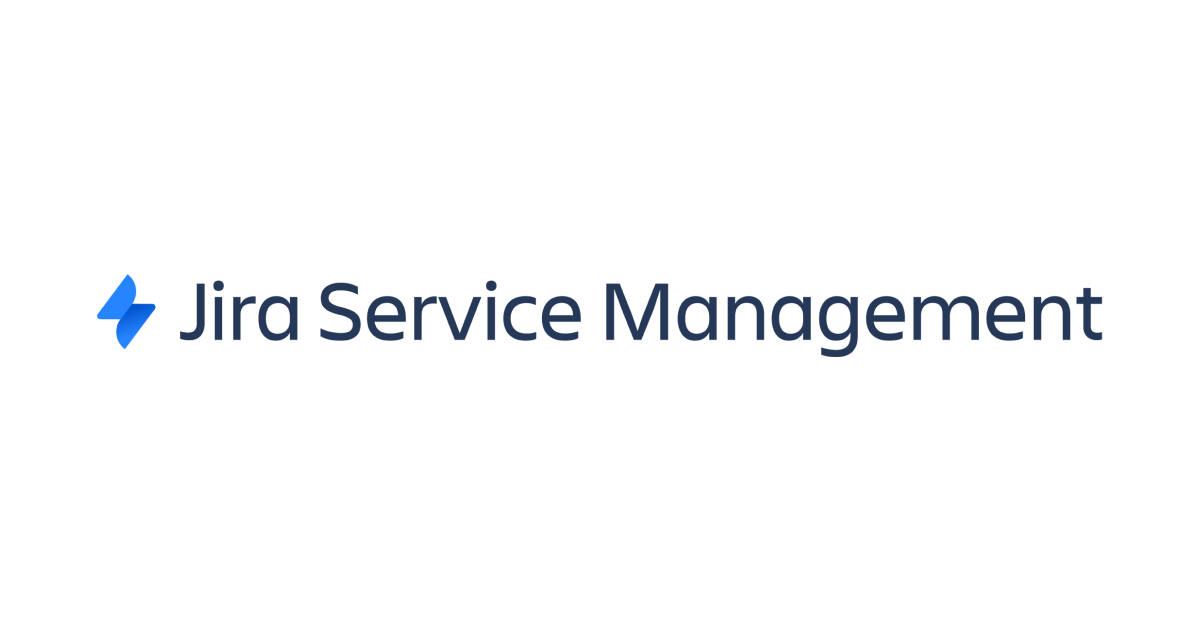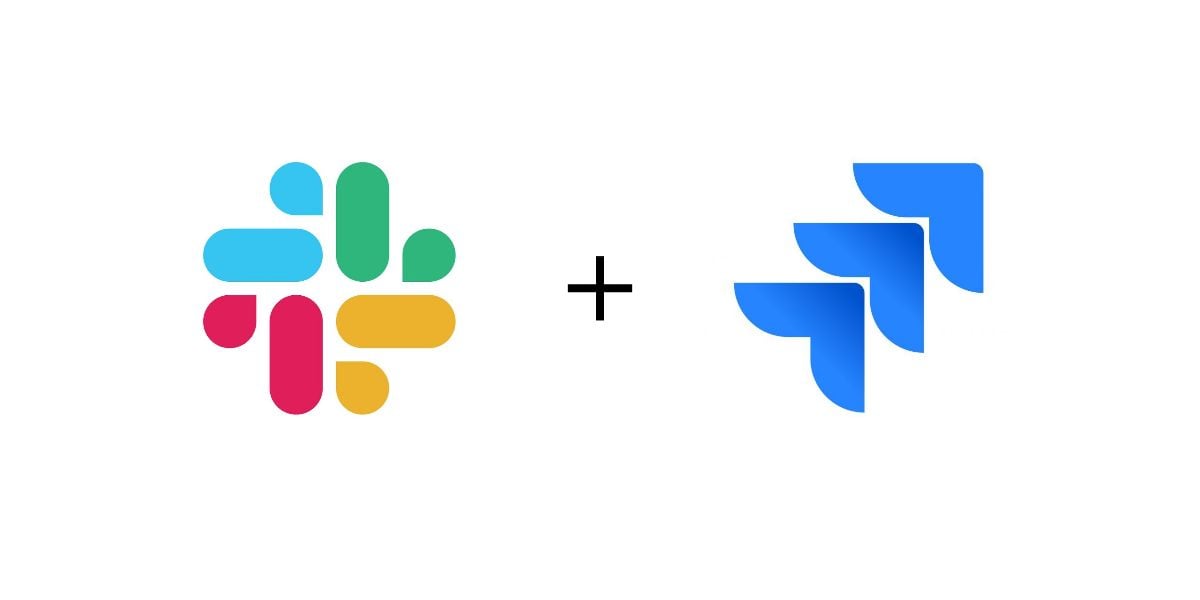
Hands-on blog for Slack and Jira Integration
Hi, this is Charu from Classmethod.
In this blog, we will see how to integrate Slack with JIRA. This integration will ease your team collaboration, as it will ensure all your JIRA updates/notifications are well communicated through Slack. You can even discuss JIRA issues in Slack channels for better team engagement. Hence, it will reduce the need to switch between the tools, saving time and effort.
Let's get started!
Step 1:
To get started, you need to first login into your Slack and Jira accounts.
Step 2:
Go to the Slack App and search for "JIRA Cloud."

Once clicked, it will redirect you to the Slack App Directory in the browser. Click on "Add to Slack" button.

It will request for the permission to access your workspace. Click on the "Allow" button.
After giving the permissions, you will be able to see messages in Slack whenever any changes are made in Jira.
After the configuration, you can either enable the personal Jira notifications or connect a project with Jira, by typing @Jira in the Jira DM.

Step 3:
You can personalise your personal notifications by clicking on the personal notification button for a specific project like this;

Step 4:
You can click on Connect a project(as shown before in the picture) and select the respective slack channel like this;

Also, to invite Jira in any private channel, you need to type /invite @Jira as shown below,

You can even type /jira connect to do the same.
Step 5:
After inviting Jira in the channel, you can type /Jira in the slack channel and manage your projects,

It will redirect you to the Jira console where you can manage your project,

The other command to manage Jira projects is /jira manage.
Step 6:
To view any issue, you can just type the issue number(in the channel where Jira is linked), and view or edit the issue as shown below,

Conclusion:
To know more about other slash commands, you can type /jira help. By following this guide, you can streamline workflows, enhance collaboration, and keep your team aligned and updated.
Thank you for reading!
Happy Learning:)