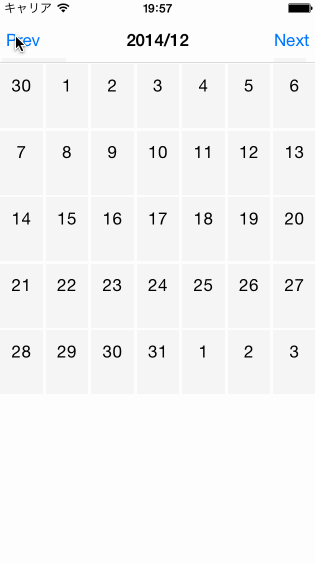![[iOS] UICollectionViewを使って月表示のカレンダー画面をつくる](https://devio2023-media.developers.io/wp-content/uploads/2015/01/ios_ui.png)
[iOS] UICollectionViewを使って月表示のカレンダー画面をつくる
はじめに
本記事では月表示のカレンダー画面の実装方法について解説します。
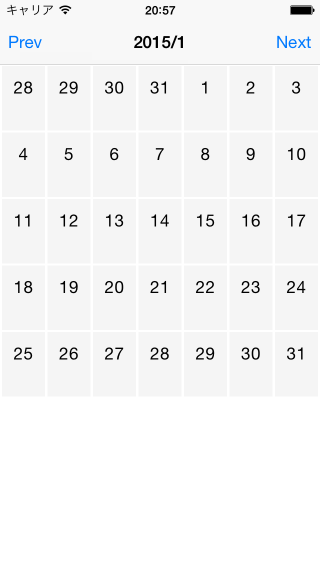
月表示のカレンダー画面は格子状のレイアウトなので、UICollectionViewを使って実装します。
実装すること
UICollectionViewを使って月表示のカレンダー画面を作るにあたって、最低限実装する必要があるものは以下の3つです。
- 必要なセルの数を計算する
- セルを作成する
- レイアウトを作る
1.必要なセルの数を計算する
UICollectionViewDataSourceプロトコルのcollectionView:numberOfItemsInSection:メソッド内でセルの数を計算して値を返却します。
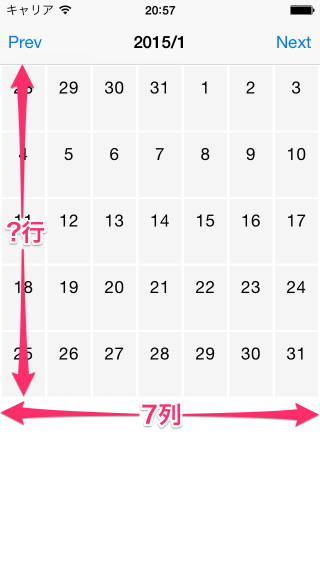
週の数を計算する
月に週が何個あるかを計算してみましょう。
今回はNSCalendarクラスのrangeOfUnit:inUnit:forDate:メソッドを使ってみます。
- (NSRange)rangeOfUnit:(NSCalendarUnit)smaller
inUnit:(NSCalendarUnit)larger
forDate:(NSDate *)date;
このメソッドの定義は以下のような感じです。
dateを含むlargerユニットの中で、smaller ユニットが取りうる範囲を返却する
例えば、以下のように引数を与えると今月の週の数を計算できます。 返却値はNSRange型なので、lengthを確認すれば週の数がわかります。
NSRange rangeOfWeeks =
[[NSCalendar currentCalendar] rangeOfUnit:NSCalendarUnitWeekOfMonth
inUnit:NSCalendarUnitMonth
forDate:[NSDate date]];
これでセル数を計算できそうです。
以下のコードはサンプルプロジェクトの「collectionView:numberOfItemsInSection:」メソッドの実装になります。(self.firstDateOfMonthはカレンダーで表示中の月の初日を指すNSDateオブジェクトです)
- (NSInteger)collectionView:(UICollectionView *)collectionView
numberOfItemsInSection:(NSInteger)section
{
// calculate number of weeks
NSRange rangeOfWeeks =
[[NSCalendar currentCalendar] rangeOfUnit:NSCalendarUnitWeekOfMonth
inUnit:NSCalendarUnitMonth
forDate:self.firstDateOfMonth];
NSUInteger numberOfWeeks = rangeOfWeeks.length;
NSInteger numberOfItems = numberOfWeeks * DaysPerWeek;
return numberOfItems;
}
2.セルを作成する
UICollectionViewDataSourceプロトコルのcollectionView:cellForItemAtIndexPath:メソッド内でセルを作成して返却します。
今回のサンプルプロジェクトのセルには日番号表示用のラベルだけ追加することにします。
しかし、「セルのインデックス」が0はじまりなのに対して、「月の初日が週の何日目か(何個目のセルから当月が始まるのか)」は月によって異なります。「セルのインデックス」から「日番号」へ変換するメソッドが必要そうです。
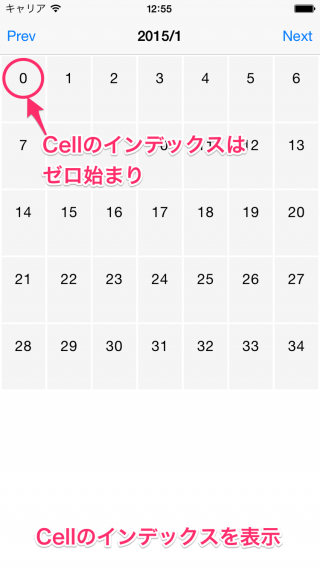
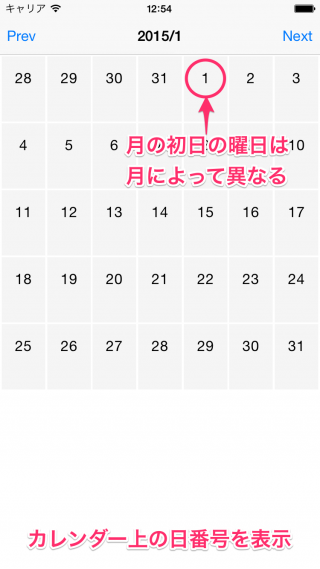
「セルのインデックス」から「日番号」へ変換
月の初日が週の何日目かを計算してみます。
今回はNSCalendarクラスのordinalityOfUnit:inUnit:forDate:メソッドを使ってみます。
- (NSUInteger)ordinalityOfUnit:(NSCalendarUnit)smaller
inUnit:(NSCalendarUnit)larger
forDate:(NSDate *)date;
このメソッドの定義は以下のような感じです。
dateを含むlargerユニットの中で、smallerユニットは何番目であるかを返却する
例えば、以下のように引数を与えると今月の1日が何日目であるかを計算できます。
NSInteger ordinalityOfFirstDay =
[[NSCalendar currentCalendar] rangeOfUnit:NSCalendarUnitDay
inUnit:NSCalendarUnitWeekOfMonth
forDate:[NSDate date]];
「月の初日が週の何日目か」がわかるようになりました。これで、どのインデックスのセルにどの日付のデータを渡すのかを計算できます。
以下のコードはサンプルプロジェクトで使用している「インデックスから日付へ変換するメソッド」になります。(self.firstDateOfMonthはカレンダーで表示中の月の初日を指すNSDateオブジェクトです)
- (NSDate *)dateForCellAtIndexPath:(NSIndexPath *)indexPath
{
// 「月の初日が週の何日目か」を計算する
NSInteger ordinalityOfFirstDay =
[[NSCalendar currentCalendar] ordinalityOfUnit:NSCalendarUnitDay
inUnit:NSCalendarUnitWeekOfMonth
forDate:self.firstDateOfMonth];
// 「月の初日」と「indexPath.item番目のセルに表示する日」の差を計算する
NSDateComponents *dateComponents = [NSDateComponents new];
dateComponents.day = indexPath.item - (ordinalityOfFirstDay - 1);
NSDate *date =
[[NSCalendar currentCalendar] dateByAddingComponents:dateComponents
toDate:self.firstDateOfMonth
options:0];
return date;
}
collectionView:cellForItemAtIndexPath:メソッドでは以下のようにdateForCellAtIndexPath:メソッドを使用しています。
- (UICollectionViewCell *)collectionView:(UICollectionView *)collectionView
cellForItemAtIndexPath:(NSIndexPath *)indexPath
{
DayCell *cell =
[collectionView dequeueReusableCellWithReuseIdentifier:ReuseIdentifier
forIndexPath:indexPath];
NSDateFormatter *formatter = [NSDateFormatter new];
formatter.dateFormat = @"d";
cell.label.text =
[formatter stringFromDate:[self dateForCellAtIndexPath:indexPath]];
return cell;
}
3.レイアウトを作る
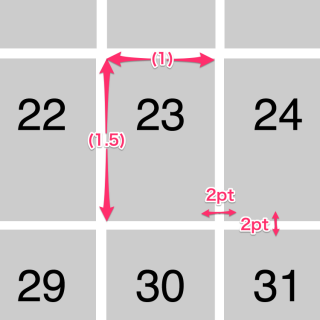
レイアウトのオブジェクトはデフォルトのUICollectionViewFlowLayoutを使用します。UICollectionViewの背景を白に、UICollectionViewCellの背景をグレーにすることで、幅2ポイントの罫線が見えるようにします。
UICollectionViewDelegateFlowLayoutで定義されているメソッドを実装し、セルのサイズやセル間のマージンなどを計算して返却するようにします。
collectionView:layout:sizeForItemAtIndexPath:メソッドではセルのサイズを返却します。
// セルのサイズを返却する
- (CGSize)collectionView:(UICollectionView *)collectionView
layout:(UICollectionViewLayout *)collectionViewLayout
sizeForItemAtIndexPath:(NSIndexPath *)indexPath
{
NSInteger numberOfMargin = 8;
CGFloat width =
floorf((collectionView.frame.size.width - CellMargin * numberOfMargin) / DaysPerWeek);
CGFloat height = width * 1.5f;
return CGSizeMake(width, height);
}
その他のメソッドでセル間のマージンなどを返却します。
// セクションの上下左右のマージンを返却する
- (UIEdgeInsets)collectionView:(UICollectionView *)collectionView
layout:(UICollectionViewLayout*)collectionViewLayout
insetForSectionAtIndex:(NSInteger)section
{
return UIEdgeInsetsMake(CellMargin, CellMargin, CellMargin, CellMargin);
}
// は垂直方向のセル間のマージンの最小値を返却する
- (CGFloat)collectionView:(UICollectionView *)collectionView
layout:(UICollectionViewLayout*)collectionViewLayout
minimumLineSpacingForSectionAtIndex:(NSInteger)section
{
return CellMargin;
}
// 水平方向のセル間のマージンの最小値を返却する
- (CGFloat)collectionView:(UICollectionView *)collectionView
layout:(UICollectionViewLayout*)collectionViewLayout
minimumInteritemSpacingForSectionAtIndex:(NSInteger)section
{
return CellMargin;
}
まとめ
「必要なセルの数を計算する」や「セルを作成する」などの基礎部分は意外とすんなり作れました。 「幅1pxの罫線を引く」等のこだわりがある場合は、レイアウトのクラスを自分で作る必要が出てきて実装がちょっと大変になりそうです。
今回作成したサンプルプロジェクトは以下のリポジトリで公開しています。記事内で説明していない部分などはこちらをご確認ください。