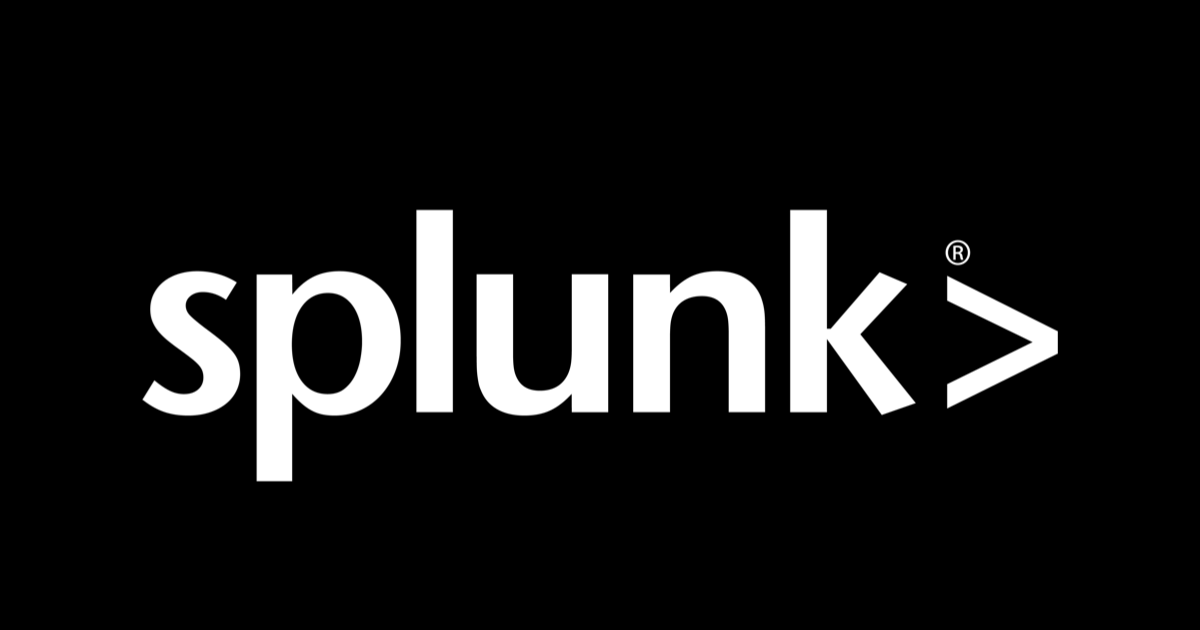
I Tried Installing Splunk Add-on for AWS
Introduction
Hemanth from the Alliance Department here. This time, I would like to share my experience of installing the Splunk Add-on for AWS.
Splunk
Splunk is a platform that makes it easier to explore historical and real-time data by gathering, indexing, and analyzing machine-generated data. Organizations looking to extract meaningful insights and discover threats from their data will find it helpful because to its robust search capabilities, monitoring tools, and security measures.
AWS
Is a secure cloud service platform that offers compute power, database storage, content delivery, network, and other functionality to help businesses scale and grow. It is one of the first cloud vendors to start services in the year 2006. It offers all the 3 service models namely IAAS, PAAS, and SAAS. Some of the notable domains in AWS are Compute, Migration, Storage, Network and Content Delivery, Management Tools, Database, Messaging, Security and Identity Compliance, and many more.
Splunk Add-On for AWS
By serving as a bridge, the Splunk Add-On for AWS allows data from all areas of your AWS environment—including S3, CloudTrail, CloudWatch, and so on—to be effortlessly ingested into your Splunk platform. It gives you the ability to keep an eye on performance, solve problems, and guarantee security compliance—all from inside the comfort of the Splunk interface.
Demo
Log in to your Splunk instance and navigate to the find more apps.

Search for the "Splunk Add-on for Amazon Web Services" and proceed to install it. Note: Since I have already installed. It says "open app".
 After installation, access the add-on the configuration settings and click add.
After installation, access the add-on the configuration settings and click add.
 Provide your AWS IAM user's Access Key ID and Secret Key.
Provide your AWS IAM user's Access Key ID and Secret Key.
 Navigate to the input configuration page within the add-on. Click on create a new input. Depending on the type of input you need you can select an appropriate option here I am selecting metadata.
Navigate to the input configuration page within the add-on. Click on create a new input. Depending on the type of input you need you can select an appropriate option here I am selecting metadata.
 Enter the Name, specify the AWS account, region where your infrastructure is. Finally select what you want to see.
Enter the Name, specify the AWS account, region where your infrastructure is. Finally select what you want to see.
 Once done click on add.
Once done click on add.
 Once inputs are configured, navigate to the home tab and click on search and reporting.
Once inputs are configured, navigate to the home tab and click on search and reporting.
 Explore the data summary.
Explore the data summary.
 Validate the ingested data by examining specific AWS sources, such as EC2 security groups and launch configurations, within Splunk.
Validate the ingested data by examining specific AWS sources, such as EC2 security groups and launch configurations, within Splunk.
 Selecting the EC2 security group source
Selecting the EC2 security group source

 Checking the launch wizard - 1 port and IP in Splunk
Checking the launch wizard - 1 port and IP in Splunk
 Cross-reference the data with AWS console information to ensure accuracy and consistency. Confirming the same in EC2.
Cross-reference the data with AWS console information to ensure accuracy and consistency. Confirming the same in EC2.


Conclusion
Utilizing the potential of AWS data within the Splunk platform is made easy with the help of the Splunk Add-on for AWS. Users can tighten security measures throughout their AWS infrastructure, improve monitoring capabilities, and obtain deeper insights by adhering to the specified installation and configuration processes.



![[小ネタ] ECS サービスの初回デプロイメント時に、デプロイサーキットブレーカーが発動した場合の挙動を調べてみた](https://images.ctfassets.net/ct0aopd36mqt/wp-thumbnail-6d4fdf3578638cab4e6e4655b3d692aa/15a803840d72679e6593006354d5766b/amazon-elastic-container-service)





