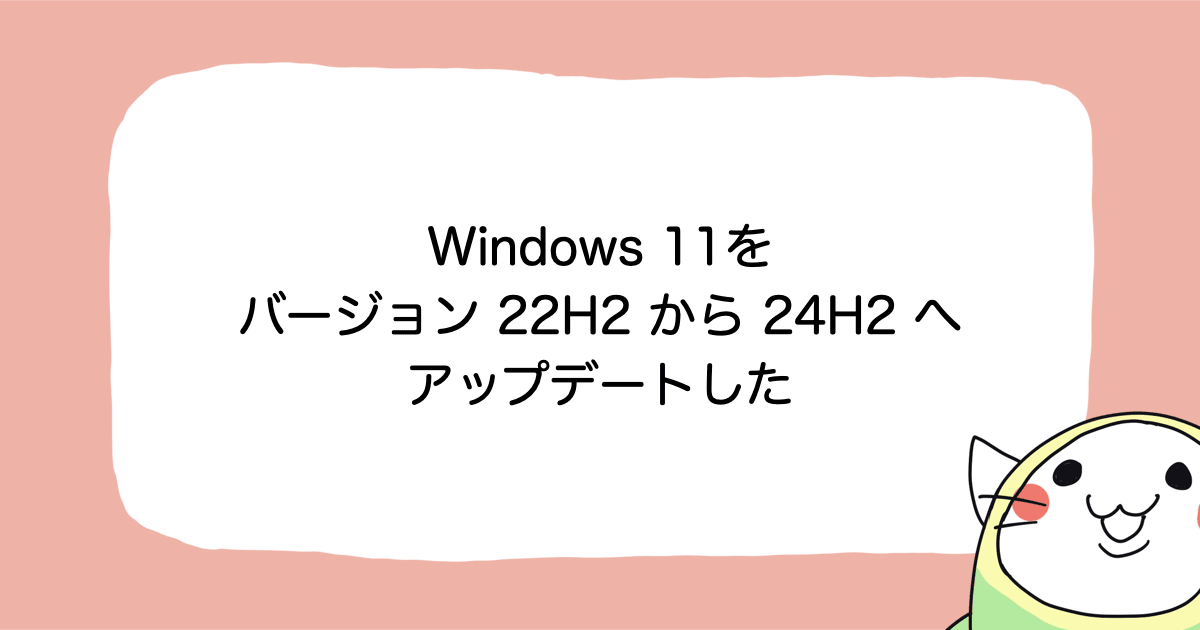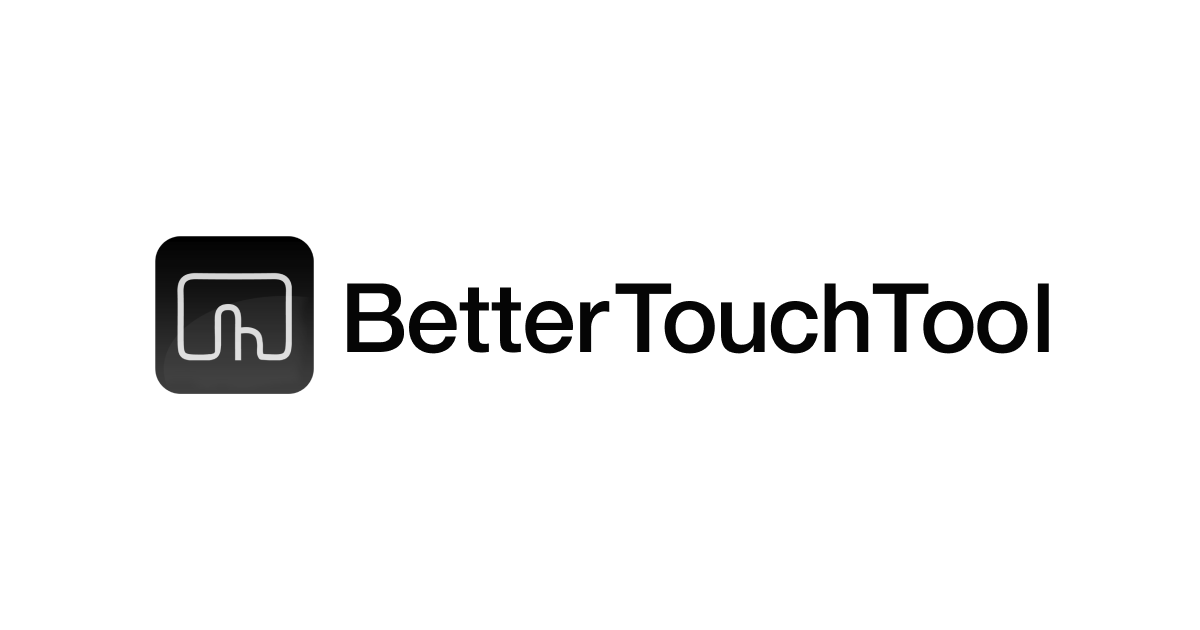MacBook でプロキシの設定や有効化/無効化をコマンドで行ってみた
こんにちは、CX 事業本部 Delivery 部の若槻です。
弊社では VPN を利用する際に SOCKS プロキシを利用する場合があります。
macOS デバイスで SOCKS プロキシへの接続を有効化または無効化する際には、基本的には以下のようなシステム設定メニューから行うことになりますが、VPN 利用の開始/終了のたびに GUI から設定を変更するのは面倒です。

そこで今回は、MacBook でプロキシの設定や有効化/無効化をコマンドで行う方法を確認してみました。
環境
$ sw_vers ProductName: macOS ProductVersion: 13.6 BuildVersion: 22G120
方法
macOS では networksetup コマンドを使えば、デバイスのネットワークの設定を変更することができます。
ヘルプの表示
help オプションを付けて実行すると、以下のようなヘルプが表示されます。
$ networksetup -help
networksetup Help Information
-------------------------------
Usage: networksetup -listnetworkserviceorder
Display services with corresponding port and device in order they are tried for connecting
to a network. An asterisk (*) denotes that a service is disabled.
Usage: networksetup -listallnetworkservices
Display list of services. An asterisk (*) denotes that a network service is disabled.
Usage: networksetup -listallhardwareports
Display list of hardware ports with corresponding device name and ethernet address.
Usage: networksetup -detectnewhardware
Detect new network hardware and create a default network service on the hardware.
Usage: networksetup -getmacaddress <hardwareport or device name>
Display ethernet (or Wi-Fi) address for hardwareport or device specified.
Usage: networksetup -getcomputername
Display the computer name.
Usage: networksetup -setcomputername <name>
Set the computer's name (if valid) to <name>.
Usage: networksetup -getinfo <networkservice>
Display IPv4 address, IPv6 address, subnet mask,
router address, ethernet address for <networkservice>.
Usage: networksetup -setmanual <networkservice> <ip> <subnet> <router>
Set the <networkservice> TCP/IP configuration to manual with IP address set to ip,
Subnet Mask set to subnet, and Router address set to router.
Usage: networksetup -setdhcp <networkservice> [clientid]
Set the <networkservice> TCP/IP configuration to DHCP. You can set the
DHCP client id to the optional [clientid]. Specify "Empty" for [clientid]
to clear the DHCP client id.
Usage: networksetup -setbootp <networkservice>
Set the <networkservice> TCP/IP configuration to BOOTP.
Usage: networksetup -setmanualwithdhcprouter <networkservice> <ip>
Set the <networkservice> TCP/IP configuration to manual with DHCP router with IP address set
to ip.
Usage: networksetup -getadditionalroutes <networkservice>
Get additional IPv4 routes associated with <networkservice>
Usage: networksetup -setadditionalroutes <networkservice> [ <dest> <mask> <gateway> ]*
Set additional IPv4 routes associated with <networkservice>
by specifying one or more [ <dest> <mask> <gateway> ] tuples.
Remove additional routes by specifying no arguments.
If <gateway> is "", the route is direct to the interface
Usage: networksetup -setv4off <networkservice>
Turn IPv4 off on <networkservice>.
Usage: networksetup -setv6off <networkservice>
Turn IPv6 off on <networkservice>.
Usage: networksetup -setv6automatic <networkservice>
Set the service to get its IPv6 info automatically.
Usage: networksetup -setv6LinkLocal <networkservice>
Set the service to use its IPv6 only for link local.
Usage: networksetup -setv6manual <networkservice> <address> <prefixlength> <router>
Set the service to get its IPv6 info manually.
Specify <address> <prefixLength> and <router>.
Usage: networksetup -getv6additionalroutes <networkservice>
Get additional IPv6 routes associated with <networkservice>
Usage: networksetup -setv6additionalroutes <networkservice> [ <dest> <prefixlength> <gateway> ]*
Set additional IPv6 routes associated with <networkservice>
by specifying one or more [ <dest> <prefixlength> <gateway> ] tuples.
Remove additional routes by specifying no arguments.
If <gateway> is "", the route is direct to the interface
Usage: networksetup -getdnsservers <networkservice>
Display DNS info for <networkservice>.
Usage: networksetup -setdnsservers <networkservice> <dns1> [dns2] [...]
Set the <networkservice> DNS servers to <dns1> [dns2] [...]. Any number of dns servers can be
specified. Specify "Empty" for <dns1> to clear all DNS entries.
Usage: networksetup -getsearchdomains <networkservice>
Display Domain Name info for <networkservice>.
Usage: networksetup -setsearchdomains <networkservice> <domain1> [domain2] [...]
Set the <networkservice> Domain Name servers to <domain1> [domain2] [...]. Any number of Domain Name
servers can be specified. Specify "Empty" for <domain1> to clear all Domain Name entries.
Usage: networksetup -create6to4service <newnetworkservicename>
Create a 6 to 4 service with name <newnetworkservicename>.
Usage: networksetup -set6to4automatic <networkservice>
Set the service to get its 6 to 4 info automatically.
Usage: networksetup -set6to4manual <networkservice> <relayaddress>
Set the service to get its 6 to 4 info manually.
Specify <relayaddress> for the relay address.
Usage: networksetup -getwebproxy <networkservice>
Display Web proxy (server, port, enabled value) info for <networkservice>.
Usage: networksetup -setwebproxy <networkservice> <domain> <port number> <authenticated> <username> <password>
Set Web proxy for <networkservice> with <domain> and <port number>. Turns proxy on. Optionally, specify <on> or <off> for <authenticated> to enable and disable authenticated proxy support. Specify <username> and <password> if you turn authenticated proxy support on.
Usage: networksetup -setwebproxystate <networkservice> <on off>
Set Web proxy to either <on> or <off>.
Usage: networksetup -getsecurewebproxy <networkservice>
Display Secure Web proxy (server, port, enabled value) info for <networkservice>.
Usage: networksetup -setsecurewebproxy <networkservice> <domain> <port number> <authenticated> <username> <password>
Set Secure Web proxy for <networkservice> with <domain> and <port number>. Turns proxy on. Optionally, specify <on> or <off> for <authenticated> to enable and disable authenticated proxy support. Specify <username> and <password> if you turn authenticated proxy support on.
Usage: networksetup -setsecurewebproxystate <networkservice> <on off>
Set SecureWeb proxy to either <on> or <off>.
Usage: networksetup -getsocksfirewallproxy <networkservice>
Display SOCKS Firewall proxy (server, port, enabled value) info for <networkservice>.
Usage: networksetup -setsocksfirewallproxy <networkservice> <domain> <port number> <authenticated> <username> <password>
Set SOCKS Firewall proxy for <networkservice> with <domain> and <port number>. Turns proxy on. Optionally, specify <on> or <off> for <authenticated> to enable and disable authenticated proxy support. Specify <username> and <password> if you turn authenticated proxy support on.
Usage: networksetup -setsocksfirewallproxystate <networkservice> <on off>
Set SOCKS Firewall proxy to either <on> or <off>.
Usage: networksetup -getproxybypassdomains <networkservice>
Display Bypass Domain Names for <networkservice>.
Usage: networksetup -setproxybypassdomains <networkservice> <domain1> [domain2] [...]
Set the Bypass Domain Name Servers for <networkservice> to <domain1> [domain2] [...]. Any number of
Domain Name servers can be specified. Specify "Empty" for <domain1> to clear all
Domain Name entries.
Usage: networksetup -getproxyautodiscovery <networkservice>
Display whether Proxy Auto Discover is on or off for <network service>.
Usage: networksetup -setproxyautodiscovery <networkservice> <on off>
Set Proxy Auto Discovery to either <on> or <off>.
Usage: networksetup -setautoproxyurl <networkservice> <url>
Set proxy auto-config to url for <networkservice> and enable it.
Usage: networksetup -getautoproxyurl <networkservice>
Display proxy auto-config (url, enabled) info for <networkservice>.
Usage: networksetup -setautoproxystate <networkservice> <on off>
Set proxy auto-config to either <on> or <off>.
Usage: networksetup -getairportnetwork <device name>
Display current Wi-Fi Network for <device name>.
Usage: networksetup -setairportnetwork <device name> <network> [password]
Set Wi-Fi Network to <network> for <device name>.
If a password is included, it gets stored in the keychain.
Usage: networksetup -getairportpower <device name>
Display whether Wi-Fi power is on or off for <device name>.
Usage: networksetup -setairportpower <device name> <on off>
Set Wi-Fi power for <device name> to either <on> or <off>.
Usage: networksetup -listpreferredwirelessnetworks <device name>
List the preferred wireless networks for <device name>.
Usage: networksetup -addpreferredwirelessnetworkatindex <device name> <network> <index> <security type> [password]
Add wireless network named <network> to preferred list for <device name> at <index>.
For security type, use OPEN for none, WPA for WPA Personal, WPAE for WPA Enterprise,
WPA2 for WPA2 Personal, WPA2E for WPA2 Enterprise, WEP for plain WEP, and 8021XWEP for 802.1X WEP.
If a password is included, it gets stored in the keychain.
Usage: networksetup -removepreferredwirelessnetwork <device name> <network>
Remove <network> from the preferred wireless network list for <device name>.
Usage: networksetup -removeallpreferredwirelessnetworks <device name>
Remove all networks from the preferred wireless network list for <device name>.
Usage: networksetup -getnetworkserviceenabled <networkservice>
Display whether a service is on or off (enabled or disabled).
Usage: networksetup -setnetworkserviceenabled <networkservice> <on off>
Set <networkservice> to either <on> or <off> (enabled or disabled).
Usage: networksetup -createnetworkservice <newnetworkservicename> <hardwareport>
Create a service named <networkservice> on port <hardwareport>. The new service will be enabled by default.
Usage: networksetup -renamenetworkservice <networkservice> <newnetworkservicename>
Rename <networkservice> to <newnetworkservicename>.
Usage: networksetup -duplicatenetworkservice <networkservice> <newnetworkservicename>
Duplicate <networkservice> and name it with <newnetworkservicename>.
Usage: networksetup -removenetworkservice <networkservice>
Remove the service named <networkservice>. Will fail if this is the only service on the hardware port that <networkservice> is on.
Usage: networksetup -ordernetworkservices <service1> <service2> <service3> <...>
Order the services in order specified. Use "-listnetworkserviceorder" to view service order.
Note: use quotes around service names which contain spaces (ie. "Built-in Ethernet").
Usage: networksetup -setMTUAndMediaAutomatically <hardwareport or device name>
Set hardwareport or device specified back to automatically setting the MTU and Media.
Usage: networksetup -getMTU <hardwareport or device name>
Get the MTU value for hardwareport or device specified.
Usage: networksetup -setMTU <hardwareport or device name> <value>
Set MTU for hardwareport or device specified.
Usage: networksetup -listvalidMTUrange <hardwareport or device name>
List the valid MTU range for hardwareport or device specified.
Usage: networksetup -getmedia <hardwareport or device name>
Show both the current setting for media and the active media on hardwareport or device specified.
Usage: networksetup -setmedia <hardwareport or device name> <subtype> [option1] [option2] [...]
Set media for hardwareport or device specified to subtype. Specify optional [option1] and additional options depending on subtype. Any number of valid options can be specified.
Usage: networksetup -listvalidmedia <hardwareport or device name>
List valid media options for hardwareport or device name. Enumerates available subtypes and options per subtype.
Usage: networksetup -createVLAN <VLAN name> <device name> <tag>
Create a VLAN with name <VLAN name> over device <device name> with unique tag <tag>. A default network service will be created over the VLAN.
Usage: networksetup -deleteVLAN <VLAN name> <device name> <tag>
Delete the VLAN with name <VLAN name> over the parent device <device name> with unique tag <tag>. If there are network services running over the VLAN they will be deleted.
Usage: networksetup -listVLANs
List the VLANs that have been created.
Usage: networksetup -listdevicesthatsupportVLAN
List the devices that support VLANs.
Usage: networksetup -isBondSupported <device name ie., en0>
Return YES if the specified device can be added to a bond. NO if it cannot.
Usage: networksetup -createBond <user defined name> <device name 1> <device name 2> <...>
Create a new bond and give it the user defined name. Add the specified devices, if any, to the bond.
Usage: networksetup -deleteBond <bond name ie., bond0>
Delete the bond with the specified device-name.
Usage: networksetup -addDeviceToBond <device name> <bond name>
Add the specified device to the specified bond.
Usage: networksetup -removeDeviceFromBond <device name> <bond name>
Remove the specified device from the specified bond
Usage: networksetup -listBonds
List all of the bonds.
Usage: networksetup -showBondStatus <bond name ie., bond0>
Display the status of the specified bond.
Usage: networksetup -listpppoeservices
List all of the PPPoE services in the current set.
Usage: networksetup -showpppoestatus <service name ie., MyPPPoEService>
Display the status of the specified PPPoE service.
Usage: networksetup -createpppoeservice <device name ie., en0> <service name> <account name> <password> [pppoe service name]
Create a PPPoE service on the specified device with the service name specified.
The "pppoe service name" is optional and may not be supported by the service provider.
Usage: networksetup -deletepppoeservice <service name>
Delete the PPPoE service.
Usage: networksetup -setpppoeaccountname <service name> <account name>
Sets the account name for the specified service.
Usage: networksetup -setpppoepassword <service name> <password>
Sets the password stored in the keychain for the specified service.
Usage: networksetup -connectpppoeservice <service name>
Connect the PPPoE service.
Usage: networksetup -disconnectpppoeservice <service name>
Disconnect the PPPoE service.
Usage: networksetup -getcurrentlocation
Display the name of the current location.
Usage: networksetup -listlocations
List all of the locations.
Usage: networksetup -createlocation <location name> [populate]
Create a new network location with the spcified name.
If the optional term "populate" is included, the location will be populated with the default services.
Usage: networksetup -deletelocation <location name>
Delete the location.
Usage: networksetup -switchtolocation <location name>
Make the specified location the current location.
Usage: networksetup -version
Display version of networksetup tool.
Usage: networksetup -help
Display these help listings.
Usage: networksetup -printcommands
Displays a quick listing of commands (without explanations).
Any command that takes a password, will accept - to indicate the password should be read from stdin.
The networksetup tool requires at least admin privileges to change network settings. If the "Require an administrator password to access system-wide preferences" option is selected in System Preferences > Security & Privacy, then root privileges are required to change network settings.
** Error: The parameters were not valid.
上記のうち、SOCKS プロキシの設定は下記のオプションを使って行います。<networkservice> は使っているネットワークによりますが、Wi-Fi を使っている場合は Wi-Fi となります。
Usage: networksetup -getsocksfirewallproxy <networkservice>
Display SOCKS Firewall proxy (server, port, enabled value) info for <networkservice>.
Usage: networksetup -setsocksfirewallproxy <networkservice> <domain> <port number> <authenticated> <username> <password>
Set SOCKS Firewall proxy for <networkservice> with <domain> and <port number>. Turns proxy on. Optionally, specify <on> or <off> for <authenticated> to enable and disable authenticated proxy support. Specify <username> and <password> if you turn authenticated proxy support on.
Usage: networksetup -setsocksfirewallproxystate <networkservice> <on off>
Set SOCKS Firewall proxy to either <on> or <off>.
SOCKS プロキシの設定の取得
現在の SOCKS プロキシの設定の取得は、getsocksfirewallproxy オプションを使用します。
コマンドを実行すると、以下のように現在の設定が表示されます。
$ networksetup -getsocksfirewallproxy Wi-Fi Enabled: No Server: Port: 0 Authenticated Proxy Enabled: 0
SOCKS プロキシの設定の変更
SOCKS プロキシの設定は、setsocksfirewallproxy オプションを使用します。
以下のように、プロキシのホスト名とポート番号を指定して実行します。認証プロキシの場合はユーザー名とパスワードも指定可能です。
networksetup -setsocksfirewallproxy Wi-Fi proxy.example.com 1080
コマンド実行後の設定を取得すると、設定が反映され、またプロキシが有効化されます。
$ networksetup -getsocksfirewallproxy Wi-Fi Enabled: Yes Server: proxy.example.com Port: 1080 Authenticated Proxy Enabled: 0
GUI メニューからも設定が変更されていることが確認できます。

SOCKS プロキシの設定の無効化
プロキシを無効化する場合は、setsocksfirewallproxystate オプションで off を指定します。
networksetup -setsocksfirewallproxystate Wi-Fi off
設定は残りつつ、設定が無効化されました。
$ networksetup -getsocksfirewallproxy Wi-Fi Enabled: No Server: proxy.example.com Port: 1080 Authenticated Proxy Enabled: 0
GUI メニューからも設定が無効化されていることが確認できます。

SOCKS プロキシの設定の有効化
プロキシを無効化する場合は、setsocksfirewallproxystate オプションで on を指定します。
networksetup -setsocksfirewallproxystate Wi-Fi on
設定が有効化されました。
$ networksetup -getsocksfirewallproxy Wi-Fi Enabled: Yes Server: proxy.example.com Port: 1080 Authenticated Proxy Enabled: 0
GUI メニューからも設定が有効化されていることが確認できます。

おわりに
MacBook でプロキシの設定や有効化/無効化をコマンドで行ってみました。
今回は SOCKS プロキシのコマンドを試しましたが、HTTP プロキシなどの場合も同様のコマンド体系で対応可能かと思います。
プロキシ設定を頻繁に変更する機会が多い方はコマンドを使いこなせると便利かも知れません。
参考
以上