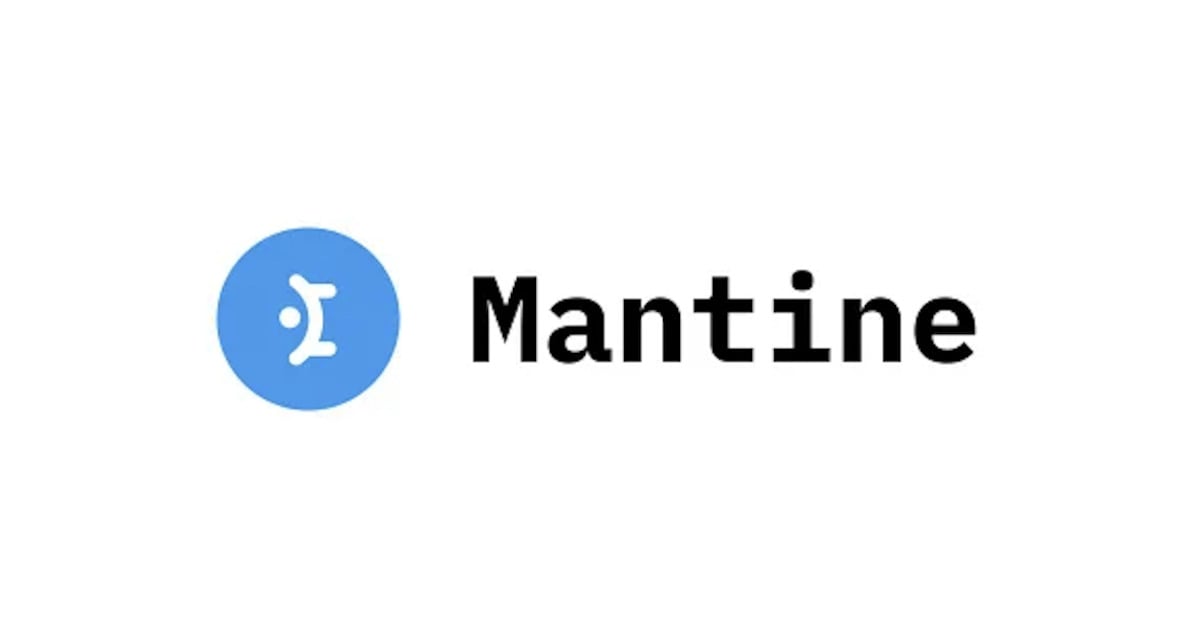
React UIライブラリ Mantineの使いやすいhooksをまとめてみた
こんにちは。データアナリティクス事業本部 サービスソリューション部の北川です。
Mantineは、ReactのUIライブラリになります。
基本的な使用方法については、以下のブログで書いています。
MantineはUIコンポーネントの他にも、豊富なhooksを提供しています。今回はその中でも、個人的に使いやすいhooksについて、紹介したいと思います。
use-input-state
use-input-stateは、ネイティブ入力 (onChange ハンドラでイベントを指定) とカスタム入力 (onChange ハンドラで値を指定) の状態を処理します。フックはすべての Mantine およびネイティブインプットで動作します。
use-input-stateは、入力値の状態を管理します。使用するフォームでonChangeに指定します。
import { useInputState } from "@mantine/hooks";
import { TextInput, NumberInput } from "@mantine/core";
const Sample = () => {
const [stringValue, setStringValue] = useInputState<string>("");
const [numberValue, setNumberValue] = useInputState<number>(0);
console.log(stringValue)
return (
<div style={{margin: "50px auto", width: "400px"}}>
<TextInput value={stringValue} onChange={setStringValue} />
<NumberInput value={numberValue} onChange={setNumberValue} />
</div>
);
}
export default Sample;

stringValueの状態を取得できています。

use-focus-within
指定した要素内のフォームに、フォーカスが当たっているかどうかを検出し、真偽値を返します。フォーカスが当たっている場合のみ、スタイルを追加する機能の実装で用います。
import { useFocusWithin } from "@mantine/hooks";
import { TextInput, Button, Box, Text } from "@mantine/core";
const Sample = () => {
const { ref, focused } = useFocusWithin();
return (
<div ref={ref}>
<Box
sx={(theme) => ({
backgroundColor: focused
? "lime"
: "transparent",
padding: theme.spacing.xl,
})}
>
<Text size="sm">One of elements has focus: {focused.toString()}</Text>
<TextInput
label="Focus this input"
placeholder="Styles will be added to parent"
/>
<Button mt="md">Button</Button>
</Box>
</div>
);
}
export default Sample;
フォーカスが当たっていない時:false

フォーカスが当たっている時:true

use-element-size
指定した要素の幅と高さを取得できます。
import { Container, Space } from "@mantine/core";
import { useElementSize } from "@mantine/hooks";
const Sample = () => {
const { ref, width, height } = useElementSize();
return (
<Container>
<Space h="md" />
<textarea ref={ref} style={{ width: 400, height: 120 }} />
<div>
Width: {width}px, height: {height}px
</div>
</Container>
);
}
export default Sample;

use-resize-observer
use-element-sizeと同様、幅と高さを取得し、要素の位置も合わせて取得します。
import { Text, Code, Container, Space } from "@mantine/core";
import { useResizeObserver } from "@mantine/hooks";
const Sample = () => {
const [ref, rect] = useResizeObserver();
return (
<Container>
<Space h="md" />
<textarea ref={ref} style={{ width: 400, height: 120 }} />
<Text align="center">
Rect: <Code>{JSON.stringify(rect)}</Code>
</Text>
</Container>
);
};
export default Sample;

use-media-query
use-media-queryは、ブラウザ幅に応じて変化する機能を実装できます。引数としてメディアクエリを受け取り、与えられたクエリの条件に対する真偽値を返します。 第二引数には、APIが機能しない場合に対応する、初期値を指定できます。
複雑なスタイリングには適さないですが、簡単な要素の出し入れなどでは、cssを別途記述する必要がなくなります。
import { Badge, Center } from "@mantine/core";
import { useMediaQuery } from "@mantine/hooks";
export const Sample = () => {
const matches = useMediaQuery("(min-width: 500px)");
return (
<Center style={{ width: 400, height: 200 }}>
<Badge
suppressHydrationWarning
color={matches ? "teal" : "red"}
variant="filled"
>
Breakpoint
{matches ? "matches" : "does not match"}
</Badge>
</Center>
);
};
export default Sample;

まとめ
今回は、Mantineの便利なhooksについて紹介していきました。ここで使用したのは一部で、他にも様々なhooksがあります。Mantineの使用を検討している人は、試してみてください。
ではまた。







