
Speed up your productivity with AWS CLI’s Auto Prompt!
AWS and its ecosystem of service is HUGE and ever-growing, keeping track of each service and its usage is easy/manageable when it comes to AWS Console, but it takes a toll on users to use the same/new services on `aws-cli` especially remembering the nitty gritty of each service's command line usage.
This article talks about one of the most anticipated and awaited features which was announced in the release of AWS CLI version 2 (v2) on 10 Feb,2020
What is AWS CLI Auto Prompt Feature?
AWS CLI v2 was based on a theme which wanted to help users by adding bunch of interactive features. Version 2 automatically prompt us commands, parameters and resources whenever we run an aws command.
It cannot get better as to how simple, easy and intuitive it makes for a user by serving everything on this auto-prompt platter.
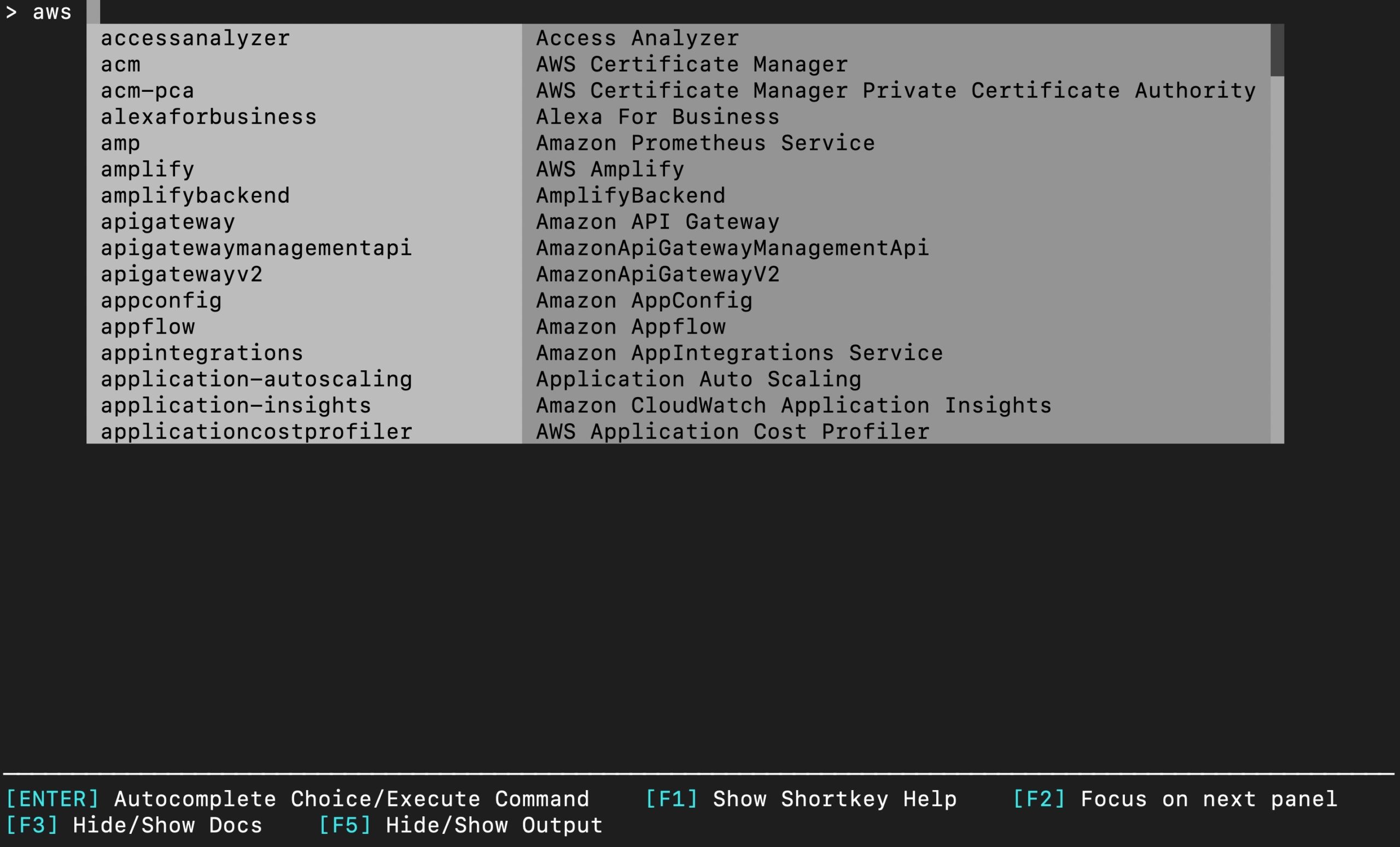
Prerequisite
- Auto feature is only available in AWS CLI version 2. To update check the docs.
-
aws --version #to check your cli version
How to configure Auto-Prompt?
-
Auto Prompt has 2 modes which can be configured by 3 ways.
- Default enable/disable: Users can configure, to permanently enable/disable auto-prompt feature by saving this particular setting in their config file under default profile.
Example for config file.
[profile default] region = ap-northeast-1 output = json role_arn = arn:aws:iam::xxxxxxx:role/cm-xxxxx.xxxx mfa_serial = arn:aws:iam::xxxxxxx:mfa/cm-xxxxxx.xxxxx cli_auto_prompt = on source_profile = gateway -
Environment variable: Note this overides any value loaded from config file
export aws_cli_auto_prompt=on -
one time use: Note this overrides any value from config file and environment variable.For a single command either enable or disable auto-prompt by specifying command line option.
aws s3 ls --cli-auto-prompt # to enable aws dynamodb describe-table --table-name trialTable --no-cli-auto-prompt # to disable
- Default enable/disable: Users can configure, to permanently enable/disable auto-prompt feature by saving this particular setting in their config file under default profile.
-
There are 2 modes of auto-prompt one is full which gives full functionality, another is partial which is for few commands or particularly use case would be pre-existing scripts or runbooks.
How It is used?
- Whenever users start typing commands partially (even a single letter), auto-prompt automatically suggest based on what we type.
- Suggestions can range from the name of
commands, parameters, resourcesand their options and descriptions. - To select a suggestion all we need is to
use arrow keys and hit the ENTER key.
The scope and powers of auto-prompt
This articles uses default method to enable aws. To start aws in auto prompt just type aws in terminal.
- To show Documentation
Auto prompt will automatically show
documentationon the fly as commands and their options changes. To toggle documentation on/off use F3 ( either in the beginning or any point in time).

-
Completing commands automatically
auto-prompt
searches and suggest all the possible commandswhich matches with a particular letter.- All commands starting with d

- All commands having
datawithin them

-
Commands options, region, profile completion
After a command is typed, auto-prompt automatically suggest that particular commands options as well as their descriptions, not only this it automactically shows all regions for
regionoption and evenlocal profilesconfigured for our aws cli.- commands options

- region

- profile completion

-
Viewing history of commands
auto-promp allows us to see histroy of previously used commands in this mode. To see
historyhitCTRL + R
Sum-up
This article shows how auto-prompt makes so easy, productive, and super fast user experience in aws cli with the ever-growing aws services. AWS CLI and its commands is no more a mystery for anyone. Check this for more features of aws cli.
Till then, Happy Learning!








