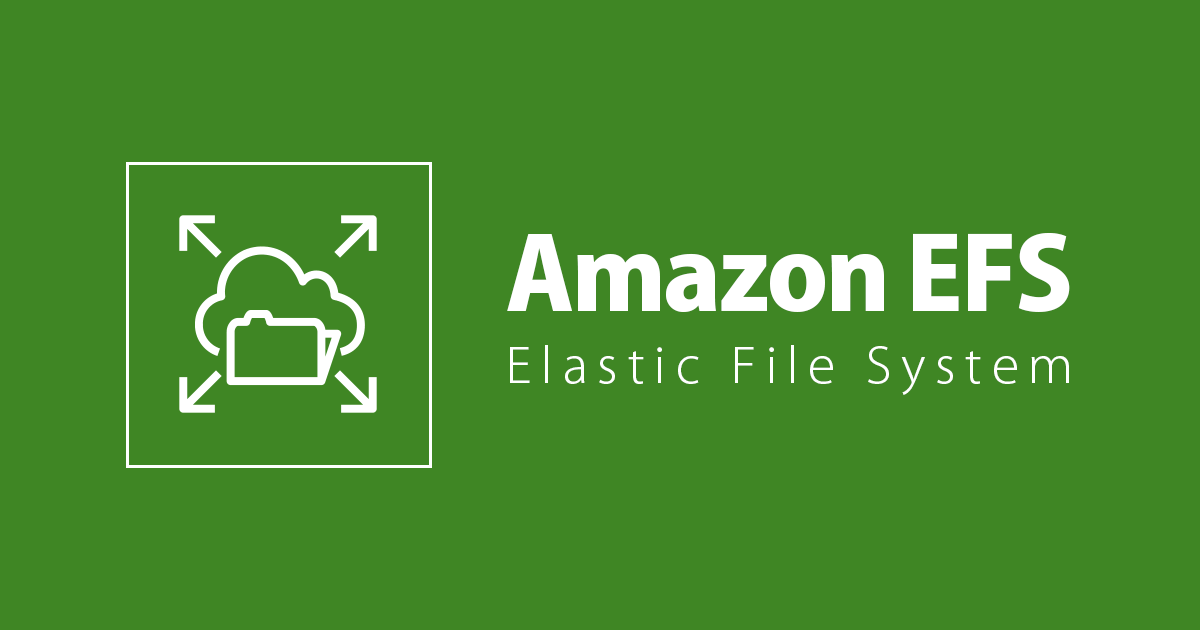
macOS Big SurなEC2 Mac InstanceからAmazon EFSにアクセスしてみた
はじめに
清水です。先ほど、Amazon EC2 Mac InstancesでmasOSの最新版であるBig Sur (11.2.1)をサポートしたアップデートをお伝えしました。
このアップデートに合わせて、Amazon EFSクライアントのEC2 Mac Instances (macOS Big Sur)対応もアナウンスされています。(EC2 MacのBig Surサポートと同じく、2021/02/23にポストされたアップデートです。)
- Access Amazon EFS file systems from EC2 Mac instances running macOS Big Sur
- macOS Big Sur を実行している EC2 Mac インスタンスから Amazon EFS ファイルシステムにアクセス
本エントリではmacOS Big Surの稼働するEC2 Mac InstanceにAmazon EFSクライアントをインストール、EFSにアクセスしてみたのでまとめてみます。
なお、これまでAmazon EFSクライアント(amazon-efs-utilsパッケージ)はEC2 Mac Instancesをサポートしていなかったそうです。上記アップデート(Big SurなEC2 MacからのFESアクセスサポート)後も引き続きmacOS MojaveやmacOS CatalinaではEFSクライアントはサポートされていないようで、ドキュメントにもその旨記載されています。(英語版ドキュメントはEC2 Mac Big SurのEFSクライアントサポートを反映ずみ、日本語版ドキュメントは未反映の状態でEC2 Mac未サポートという表記になっています。)
Using the amazon-efs-utils Tools - Amazon Elastic File System
EFSファイルシステムのマウント - Amazon Elastic File System
macOS Big SurなEC2 Mac InstanceからAmazon EFSにアクセスしてみた
では実際にmacOS Big Surの稼働しているEC2 Mac InstanceからEFSにアクセスしていきます。EC2 Mac Instanceはこちらのエントリで起動したものを使用します。リージョンはオレゴン(us-west-2)です。
EFSファイルシステムの作成
はじめにAmazon EFSファイルシステムまわりのリソース作成を進めます。本題のEFSファイルシステムの前に、まずはEFSのマウントターゲット用のSecurity GroupをマネジメントコンソールのVPCのページから作成します。
Inbound RulesとしてNFS用のTCP 2049番を許可し、許可対象のSourceとしてEC2 Mac Instanceに関連付けているSecurity GroupのIDを指定します。Outbound Rulesはデフォルトの制限なしのままです。


Security Groupが作成できたら、続いてEFSファイルシステムの作成です。マネジメントコンソールのEFSのページ、Fles systemsの項目から[Create file system]ボタンで進みます。

Create file systemのダイアログで、ファイルシステム名とVPCを選択して[Create]します。

ファイルシステムの作成完了後、該当ファイルシステムの詳細ページにてNetworkタブを選択します。Security Groupが該当VPCのデフォルトのものになっているので、先ほど作成したEFSマウントポイント用Security Groupに変更しておきます。

[Managed]ボタンから進み、Security groupsを変更して[Save]します。

以上でEFSファイルシステムまわりのリソース作成、設定変更は完了です。
macOS Big SurなEC2 Mac InstanceにEFSクライアントのインストール
続いてmacOS Big SurなEC2 Mac InstanceにEFSクライアントをインストールしてきます。
手順は以下を参考に行いました。
EC2 Mac InstancenにSSHで接続して、brew install amazon-efs-utilsコマンドを実行します。
% ssh -i /path/to/my-key-pair.pem ec2-user@ec2-54-XXX-XXX-239.us-west-2.compute.amazonaws.com
Last login: Sun Feb 28 05:52:34 2021 from XXX.XXX.XXX.XXX
.:'
__ :'__ __| __|_ )
.'` `-' ``. _| ( /
: .-' ___|\___|___|
: :
: `-; Amazon EC2
`.__.-.__.' macOS 11.2.1
ec2-user@ip-10-191-21-57 ~ % brew install amazon-efs-utils
いくつかの関連するパッケージとともに、amazon-efs-utilsがインストールされます。関連パッケージ含めた詳細な実行結果は本エントリ末尾にまとめますが、ここではbrew installの出力から、amazon-efs-utilsに関連するものをピックアップします。
==> amazon-efs-utils
Perform below actions to start using efs:
sudo mkdir -p /Library/Filesystems/efs.fs/Contents/Resources
sudo ln -s /usr/local/bin/mount.efs /Library/Filesystems/efs.fs/Contents/Resources/mount_efs
Perform below actions to stop using efs:
sudo rm /Library/Filesystems/efs.fs/Contents/Resources/mount_efs
To enable watchdog for using TLS mounts:
sudo cp /usr/local/opt/amazon-efs-utils/libexec/amazon-efs-mount-watchdog.plist /Library/LaunchAgents
sudo launchctl load /Library/LaunchAgents/amazon-efs-mount-watchdog.plist
To disable watchdog for using TLS mounts:
sudo launchctl unload /Library/LaunchAgents/amazon-efs-mount-watchdog.plist
こちらの出力にもある通りですが、続いてamazon-efs-utilsのEFSマウントヘルパーをmountコマンドで利用できるよう、以下のようにディレクトリ作成、シンボリックリンク作成を行います。
ec2-user@ip-10-191-21-57 ~ % sudo mkdir -p /Library/Filesystems/efs.fs/Contents/Resources ec2-user@ip-10-191-21-57 ~ % sudo ln -s /usr/local/bin/mount.efs /Library/Filesystems/efs.fs/Contents/Resources/mount_efs
またEFSファイルシステムのTLSマウントの状態を監視するwatchdogプロセスを有効にするため、以下のファイルコピーならびにlaunchctlコマンドを実行します。
ec2-user@ip-10-191-21-57 ~ % sudo cp /usr/local/opt/amazon-efs-utils/libexec/amazon-efs-mount-watchdog.plist /Library/LaunchAgents ec2-user@ip-10-191-21-57 ~ % sudo launchctl load /Library/LaunchAgents/amazon-efs-mount-watchdog.plist
Stunnelのアップグレードも確認しておきます。(先ほどのbrew install amazon-efs-utilsの際にStunnelをインストールしていれば最新版になるかと思います。)
ec2-user@ip-10-191-21-57 ~ % brew upgrade stunnel Updating Homebrew... ==> Auto-updated Homebrew! Updated 1 tap (homebrew/cask). ==> Updated Casks Updated 1 cask. Warning: stunnel 5.58 already installed
以上でEFSクライアントの準備ができました。
macOS Big SurなEC2 Mac InstanceからEFSファイルシステムにアクセス
それでは、実際にmacOS Big SurなEC2 Mac InstanceでEFSファイルシステムをマウントして、アクセスしてみます。
以下を参考に進めます。
マウントするディレクトリとして、ec2-userのホームディレクトリにefsという名称でディレクトリを作成します。
ec2-user@ip-10-191-21-57 ~ % pwd /Users/ec2-user ec2-user@ip-10-191-21-57 ~ % ls -l total 0 drwxr-xr-x 10 ec2-user staff 320 2 28 05:47 Desktop drwxr-xr-x 2 ec2-user staff 64 2 27 13:24 Documents drwxr-xr-x 2 ec2-user staff 64 2 27 13:24 Downloads drwx------@ 45 ec2-user staff 1440 2 27 14:01 Library drwxr-xr-x 3 ec2-user staff 96 2 27 13:27 Movies ec2-user@ip-10-191-21-57 ~ % mkdir efs ec2-user@ip-10-191-21-57 ~ % ls -l total 0 drwxr-xr-x 10 ec2-user staff 320 2 28 05:47 Desktop drwxr-xr-x 2 ec2-user staff 64 2 27 13:24 Documents drwxr-xr-x 2 ec2-user staff 64 2 27 13:24 Downloads drwx------@ 45 ec2-user staff 1440 2 27 14:01 Library drwxr-xr-x 3 ec2-user staff 96 2 27 13:27 Movies drwxr-xr-x 2 ec2-user staff 64 2 28 06:47 efs
EFSをマウント前のdfコマンド結果も確認しておきます。
ec2-user@ip-10-191-21-57 ~ % df -h Filesystem Size Used Avail Capacity iused ifree %iused Mounted on /dev/disk2s4s1 60Gi 14Gi 35Gi 29% 568975 626528225 0% / devfs 188Ki 188Ki 0Bi 100% 650 0 100% /dev /dev/disk2s6 60Gi 20Ki 35Gi 1% 0 627097200 0% /System/Volumes/VM /dev/disk2s2 60Gi 276Mi 35Gi 1% 725 627096475 0% /System/Volumes/Preboot /dev/disk2s5 60Gi 244Ki 35Gi 1% 13 627097187 0% /System/Volumes/Update /dev/disk2s1 60Gi 9.3Gi 35Gi 21% 183635 626913565 0% /System/Volumes/Data map auto_home 0Bi 0Bi 0Bi 100% 0 0 100% /System/Volumes/Data/home
mountコマンドを実行してEFSファイルシステムをマウントします。転送中のデータを暗号化するように-o tlsオプションも付与しておきます。
ec2-user@ip-10-191-21-57 ~ % sudo mount -t efs -o tls fs-849XXXXX:/ efs
特にコマンドのレスポンスはありませんが、これでマウントできました。マウント状況などを確認しておきましょう。まずはmountコマンドです。
ec2-user@ip-10-191-21-57 ~ % mount /dev/disk2s4s1 on / (apfs, sealed, local, read-only, journaled) devfs on /dev (devfs, local, nobrowse) /dev/disk2s6 on /System/Volumes/VM (apfs, local, noexec, journaled, noatime, nobrowse) /dev/disk2s2 on /System/Volumes/Preboot (apfs, local, journaled, nobrowse) /dev/disk2s5 on /System/Volumes/Update (apfs, local, journaled, nobrowse) /dev/disk2s1 on /System/Volumes/Data (apfs, local, journaled, nobrowse) map auto_home on /System/Volumes/Data/home (autofs, automounted, nobrowse) 127.0.0.1:/ on /Users/ec2-user/efs (nfs)
続いてdfコマンドです、8EiBとしてEFSがマウントされています。
ec2-user@ip-10-191-21-57 ~ % df -h Filesystem Size Used Avail Capacity iused ifree %iused Mounted on /dev/disk2s4s1 60Gi 14Gi 35Gi 29% 568975 626528225 0% / devfs 188Ki 188Ki 0Bi 100% 650 0 100% /dev /dev/disk2s6 60Gi 20Ki 35Gi 1% 0 627097200 0% /System/Volumes/VM /dev/disk2s2 60Gi 276Mi 35Gi 1% 725 627096475 0% /System/Volumes/Preboot /dev/disk2s5 60Gi 244Ki 35Gi 1% 13 627097187 0% /System/Volumes/Update /dev/disk2s1 60Gi 9.3Gi 35Gi 21% 183662 626913538 0% /System/Volumes/Data map auto_home 0Bi 0Bi 0Bi 100% 0 0 100% /System/Volumes/Data/home 127.0.0.1:/ 8.0Ei 6.0Ki 8.0Ei 1% 0 0 100% /Users/ec2-user/efs
lsコマンドでマウントしたefsディレクトリの情報も確認しておきます。ディレクトリ作成時の情報と変わっていますね。
ec2-user@ip-10-191-21-57 ~ % ls -l total 8 drwxr-xr-x 10 ec2-user staff 320 2 28 05:47 Desktop drwxr-xr-x 2 ec2-user staff 64 2 27 13:24 Documents drwxr-xr-x 2 ec2-user staff 64 2 27 13:24 Downloads drwx------@ 45 ec2-user staff 1440 2 27 14:01 Library drwxr-xr-x 3 ec2-user staff 96 2 27 13:27 Movies drwxr-xr-x 2 root wheel 6144 2 28 05:37 efs
ec2-userユーザでEFSファイルシステムをマウントしたefsディレクトリに書き込みができるよう、権限を変更します。
ec2-user@ip-10-191-21-57 ~ % sudo chmod go+rw efs ec2-user@ip-10-191-21-57 ~ % ls -l total 8 drwxr-xr-x 10 ec2-user staff 320 2 28 05:47 Desktop drwxr-xr-x 2 ec2-user staff 64 2 27 13:24 Documents drwxr-xr-x 2 ec2-user staff 64 2 27 13:24 Downloads drwx------@ 45 ec2-user staff 1440 2 27 14:01 Library drwxr-xr-x 3 ec2-user staff 96 2 27 13:27 Movies drwxrwxrwx 3 root wheel 6144 2 28 08:51 efs
動作確認として、sw_versコマンドの結果をefsディレクトリに書き込んでみます。
ec2-user@ip-10-191-21-57 ~ % sw_vers > efs/MacInstances_sw_vers.txt ec2-user@ip-10-191-21-57 ~ % ls -l efs/ total 1 -rw-r--r-- 1 ec2-user staff 62 2 28 09:10 MacInstances_sw_vers.txt
Remote Desktop接続した画面でも確認しておきましょう。NFSとして接続されていることがわかりますね。

まとめ
Amazon EFSクライアントがmacOS Big Sur (11.2.1)が稼働するAmazon EC2 Mac Instancesをサポートしたことを受け、実際にこの条件のEC2 MacにEFSクライアントをインストール、EFSファイルシステムにアクセスしてみました。EFSクライアント(amazon-efs-utilsパッケージ)のインストールはHomebrewパッケージマネージャを使って簡単に行うことができます。EC2 Mac Instancesと他AWSサービスとの連携ツールが充実していくのはうれしいですね!ただし、EFSクライアントの現状のサポート対象はEC2 Mac InstancesのBig Surのみ、MojaveやCatalinaでは未サポートである点には注意しておきましょう。
おまけ
macOS Big Surが稼働しているEC2 Mac Instanceでbrew install amazon-efs-utilsを実行した際の実行ログを、記録用としてこちらにまとめておきます。
ec2-user@ip-10-191-21-57 ~ % brew install amazon-efs-utils
Updating Homebrew...
==> Homebrew is run entirely by unpaid volunteers. Please consider donating:
https://github.com/Homebrew/brew#donations
==> Auto-updated Homebrew!
Updated 3 taps (homebrew/core, homebrew/cask and aws/aws).
==> New Formulae
aws/aws/amazon-efs-utils kubergrunt rdkit
crispy-doom name-that-hash rtl_433
datalad open-adventure saml2aws
ghc@9 pcalc waffle
go@1.15 projectm yubikey-agent
==> Updated Formulae
Updated 1219 formulae.
==> Renamed Formulae
ht-rust -> xh
==> Deleted Formulae
avian geant4
==> New Casks
astah-uml font-smoothing-adjuster opgg
audiogridder-plugin forticlient-vpn pika
audiogridder-server google-drive redream
bleunlock imdone textbuddy
bluesnooze infinity wannianli
cakebrewjs kiwi-for-gmail webull
cinco lightform xournal-plus-plus
curseforge mubu zulufx
fawkes nault
==> Updated Casks
Updated 470 casks.
==> Deleted Casks
protonmail-unofficial racket-cs yyets
==> Installing amazon-efs-utils from aws/aws
==> Downloading https://homebrew.bintray.com/bottles/mpdecimal-2.5.1.big_sur.bot
==> Downloading from https://d29vzk4ow07wi7.cloudfront.net/255b6226cdcfaf0d40167
######################################################################## 100.0%
==> Downloading https://homebrew.bintray.com/bottles/openssl%401.1-1.1.1j.big_su
==> Downloading from https://d29vzk4ow07wi7.cloudfront.net/5725361adcd088a5b4fb2
######################################################################## 100.0%
==> Downloading https://homebrew.bintray.com/bottles/tcl-tk-8.6.11_1.big_sur.bot
==> Downloading from https://d29vzk4ow07wi7.cloudfront.net/d9ffd39a32e602515594c
######################################################################## 100.0%
==> Downloading https://homebrew.bintray.com/bottles/python%403.9-3.9.2_1.big_su
==> Downloading from https://d29vzk4ow07wi7.cloudfront.net/5aaf6c9ba2ddcdf9e240a
######################################################################## 100.0%
==> Downloading https://homebrew.bintray.com/bottles/stunnel-5.58.big_sur.bottle
==> Downloading from https://d29vzk4ow07wi7.cloudfront.net/d58e8c12d8876325031db
######################################################################## 100.0%
==> Downloading https://aws-homebrew.s3-us-west-2.amazonaws.com/resource/6a2220a
######################################################################## 100.0%
==> Downloading https://aws-homebrew.s3-us-west-2.amazonaws.com/resource/6a2220a
######################################################################## 100.0%
==> Downloading https://aws-homebrew.s3-us-west-2.amazonaws.com/resource/6a2220a
######################################################################## 100.0%
==> Downloading https://aws-homebrew.s3-us-west-2.amazonaws.com/resource/6a2220a
######################################################################## 100.0%
==> Downloading https://aws-homebrew.s3-us-west-2.amazonaws.com/resource/6a2220a
######################################################################## 100.0%
==> Downloading https://aws-homebrew.s3-us-west-2.amazonaws.com/resource/6a2220a
######################################################################## 100.0%
==> Downloading https://aws-homebrew.s3-us-west-2.amazonaws.com/resource/6a2220a
######################################################################## 100.0%
==> Downloading https://aws-homebrew.s3-us-west-2.amazonaws.com/resource/6a2220a
######################################################################## 100.0%
==> Downloading https://aws-homebrew.s3-us-west-2.amazonaws.com/resource/6a2220a
######################################################################## 100.0%
==> Downloading https://aws-homebrew.s3-us-west-2.amazonaws.com/resource/6a2220a
######################################################################## 100.0%
==> Downloading https://aws-homebrew.s3-us-west-2.amazonaws.com/resource/6a2220a
######################################################################## 100.0%
==> Downloading https://aws-homebrew.s3-us-west-2.amazonaws.com/resource/6a2220a
######################################################################## 100.0%
==> Downloading https://aws-homebrew.s3-us-west-2.amazonaws.com/resource/6a2220a
######################################################################## 100.0%
==> Downloading https://aws-homebrew.s3-us-west-2.amazonaws.com/resource/6a2220a
######################################################################## 100.0%
==> Downloading https://aws-homebrew.s3-us-west-2.amazonaws.com/resource/6a2220a
######################################################################## 100.0%
==> Downloading https://aws-homebrew.s3-us-west-2.amazonaws.com/resource/6a2220a
######################################################################## 100.0%
==> Downloading https://aws-homebrew.s3-us-west-2.amazonaws.com/resource/6a2220a
######################################################################## 100.0%
==> Downloading https://aws-homebrew.s3-us-west-2.amazonaws.com/resource/6a2220a
######################################################################## 100.0%
==> Downloading https://aws-homebrew.s3-us-west-2.amazonaws.com/resource/6a2220a
######################################################################## 100.0%
==> Downloading https://aws-homebrew.s3-us-west-2.amazonaws.com/resource/6a2220a
######################################################################## 100.0%
==> Downloading https://aws-homebrew.s3-us-west-2.amazonaws.com/resource/6a2220a
######################################################################## 100.0%
==> Downloading https://aws-homebrew.s3-us-west-2.amazonaws.com/resource/6a2220a
######################################################################## 100.0%
==> Downloading https://aws-homebrew.s3-us-west-2.amazonaws.com/resource/6a2220a
######################################################################## 100.0%
==> Downloading https://aws-homebrew.s3-us-west-2.amazonaws.com/resource/6a2220a
######################################################################## 100.0%
==> Downloading https://aws-homebrew.s3-us-west-2.amazonaws.com/resource/6a2220a
######################################################################## 100.0%
==> Downloading https://aws-homebrew.s3-us-west-2.amazonaws.com/resource/6a2220a
######################################################################## 100.0%
==> Downloading https://aws-homebrew.s3-us-west-2.amazonaws.com/resource/6a2220a
######################################################################## 100.0%
==> Downloading https://aws-homebrew.s3-us-west-2.amazonaws.com/resource/6a2220a
######################################################################## 100.0%
==> Downloading https://aws-homebrew.s3-us-west-2.amazonaws.com/resource/6a2220a
######################################################################## 100.0%
==> Downloading https://aws-homebrew.s3-us-west-2.amazonaws.com/formula/amazon-e
######################################################################## 100.0%
==> Installing dependencies for aws/aws/amazon-efs-utils: mpdecimal, openssl@1.1, tcl-tk, python@3 and stunnel
==> Installing aws/aws/amazon-efs-utils dependency: mpdecimal
==> Pouring mpdecimal-2.5.1.big_sur.bottle.tar.gz
? /usr/local/Cellar/mpdecimal/2.5.1: 71 files, 2.1MB
==> Installing aws/aws/amazon-efs-utils dependency: openssl@1.1
==> Pouring openssl@1.1-1.1.1j.big_sur.bottle.tar.gz
==> Caveats
A CA file has been bootstrapped using certificates from the system
keychain. To add additional certificates, place .pem files in
/usr/local/etc/openssl@1.1/certs
and run
/usr/local/opt/openssl@1.1/bin/c_rehash
openssl@1.1 is keg-only, which means it was not symlinked into /usr/local,
because macOS provides LibreSSL.
If you need to have openssl@1.1 first in your PATH, run:
echo 'export PATH="/usr/local/opt/openssl@1.1/bin:$PATH"' >> ~/.zshrc
For compilers to find openssl@1.1 you may need to set:
export LDFLAGS="-L/usr/local/opt/openssl@1.1/lib"
export CPPFLAGS="-I/usr/local/opt/openssl@1.1/include"
==> Summary
? /usr/local/Cellar/openssl@1.1/1.1.1j: 8,071 files, 18.5MB
==> Installing aws/aws/amazon-efs-utils dependency: tcl-tk
==> Pouring tcl-tk-8.6.11_1.big_sur.bottle.tar.gz
==> Caveats
tcl-tk is keg-only, which means it was not symlinked into /usr/local,
because macOS already provides this software and installing another version in
parallel can cause all kinds of trouble.
If you need to have tcl-tk first in your PATH, run:
echo 'export PATH="/usr/local/opt/tcl-tk/bin:$PATH"' >> ~/.zshrc
For compilers to find tcl-tk you may need to set:
export LDFLAGS="-L/usr/local/opt/tcl-tk/lib"
export CPPFLAGS="-I/usr/local/opt/tcl-tk/include"
==> Summary
? /usr/local/Cellar/tcl-tk/8.6.11_1: 3,041 files, 51.6MB
==> Installing aws/aws/amazon-efs-utils dependency: python@3
==> Pouring python@3.9-3.9.2_1.big_sur.bottle.tar.gz
==> /usr/local/Cellar/python@3.9/3.9.2_1/bin/python3 -m ensurepip
==> /usr/local/Cellar/python@3.9/3.9.2_1/bin/pip3 install -v --global-option=--n
==> /usr/local/Cellar/python@3.9/3.9.2_1/bin/pip3 wheel --wheel-dir=/usr/local/C
==> Caveats
Python has been installed as
/usr/local/bin/python3
Unversioned symlinks `python`, `python-config`, `pip` etc. pointing to
`python3`, `python3-config`, `pip3` etc., respectively, have been installed into
/usr/local/opt/python@3.9/libexec/bin
You can install Python packages with
pip3 install <package>
They will install into the site-package directory
/usr/local/lib/python3.9/site-packages
See: https://docs.brew.sh/Homebrew-and-Python
==> Summary
? /usr/local/Cellar/python@3.9/3.9.2_1: 3,935 files, 65.9MB
==> Installing aws/aws/amazon-efs-utils dependency: stunnel
==> Pouring stunnel-5.58.big_sur.bottle.tar.gz
==> Caveats
A bogus SSL server certificate has been installed to:
/usr/local/etc/stunnel/stunnel.pem
This certificate will be used by default unless a config file says otherwise!
Stunnel will refuse to load the sample configuration file if left unedited.
In your stunnel configuration, specify a SSL certificate with
the "cert =" option for each service.
To use Stunnel with Homebrew services, make sure to set "foreground = yes" in
your Stunnel configuration.
To have launchd start stunnel now and restart at login:
brew services start stunnel
Or, if you don't want/need a background service you can just run:
stunnel
==> Summary
? /usr/local/Cellar/stunnel/5.58: 40 files, 767.7KB
==> Installing aws/aws/amazon-efs-utils
==> python3 -m venv /usr/local/Cellar/amazon-efs-utils/1.29.1/libexec
==> /usr/local/Cellar/amazon-efs-utils/1.29.1/libexec/bin/pip install -v --no-de
==> /usr/local/Cellar/amazon-efs-utils/1.29.1/libexec/bin/pip install -v --no-de
==> /usr/local/Cellar/amazon-efs-utils/1.29.1/libexec/bin/pip install -v --no-de
==> /usr/local/Cellar/amazon-efs-utils/1.29.1/libexec/bin/pip install -v --no-de
==> /usr/local/Cellar/amazon-efs-utils/1.29.1/libexec/bin/pip install -v --no-de
==> /usr/local/Cellar/amazon-efs-utils/1.29.1/libexec/bin/pip install -v --no-de
==> /usr/local/Cellar/amazon-efs-utils/1.29.1/libexec/bin/pip install -v --no-de
==> /usr/local/Cellar/amazon-efs-utils/1.29.1/libexec/bin/pip install -v --no-de
==> /usr/local/Cellar/amazon-efs-utils/1.29.1/libexec/bin/pip install -v --no-de
==> /usr/local/Cellar/amazon-efs-utils/1.29.1/libexec/bin/pip install -v --no-de
==> /usr/local/Cellar/amazon-efs-utils/1.29.1/libexec/bin/pip install -v --no-de
==> /usr/local/Cellar/amazon-efs-utils/1.29.1/libexec/bin/pip install -v --no-de
==> /usr/local/Cellar/amazon-efs-utils/1.29.1/libexec/bin/pip install -v --no-de
==> /usr/local/Cellar/amazon-efs-utils/1.29.1/libexec/bin/pip install -v --no-de
==> /usr/local/Cellar/amazon-efs-utils/1.29.1/libexec/bin/pip install -v --no-de
==> /usr/local/Cellar/amazon-efs-utils/1.29.1/libexec/bin/pip install -v --no-de
==> /usr/local/Cellar/amazon-efs-utils/1.29.1/libexec/bin/pip install -v --no-de
==> /usr/local/Cellar/amazon-efs-utils/1.29.1/libexec/bin/pip install -v --no-de
==> /usr/local/Cellar/amazon-efs-utils/1.29.1/libexec/bin/pip install -v --no-de
==> /usr/local/Cellar/amazon-efs-utils/1.29.1/libexec/bin/pip install -v --no-de
==> /usr/local/Cellar/amazon-efs-utils/1.29.1/libexec/bin/pip install -v --no-de
==> /usr/local/Cellar/amazon-efs-utils/1.29.1/libexec/bin/pip install -v --no-de
==> /usr/local/Cellar/amazon-efs-utils/1.29.1/libexec/bin/pip install -v --no-de
==> /usr/local/Cellar/amazon-efs-utils/1.29.1/libexec/bin/pip install -v --no-de
==> /usr/local/Cellar/amazon-efs-utils/1.29.1/libexec/bin/pip install -v --no-de
==> /usr/local/Cellar/amazon-efs-utils/1.29.1/libexec/bin/pip install -v --no-de
==> /usr/local/Cellar/amazon-efs-utils/1.29.1/libexec/bin/pip install -v --no-de
==> /usr/local/Cellar/amazon-efs-utils/1.29.1/libexec/bin/pip install -v --no-de
==> /usr/local/Cellar/amazon-efs-utils/1.29.1/libexec/bin/pip install -v --no-de
==> Caveats
Perform below actions to start using efs:
sudo mkdir -p /Library/Filesystems/efs.fs/Contents/Resources
sudo ln -s /usr/local/bin/mount.efs /Library/Filesystems/efs.fs/Contents/Resources/mount_efs
Perform below actions to stop using efs:
sudo rm /Library/Filesystems/efs.fs/Contents/Resources/mount_efs
To enable watchdog for using TLS mounts:
sudo cp /usr/local/opt/amazon-efs-utils/libexec/amazon-efs-mount-watchdog.plist /Library/LaunchAgents
sudo launchctl load /Library/LaunchAgents/amazon-efs-mount-watchdog.plist
To disable watchdog for using TLS mounts:
sudo launchctl unload /Library/LaunchAgents/amazon-efs-mount-watchdog.plist
==> Summary
? /usr/local/Cellar/amazon-efs-utils/1.29.1: 3,223 files, 70MB, built in 1 minute 31 seconds
==> Upgrading 1 dependent:
awscli 2.1.20 -> 2.1.28
==> Upgrading awscli 2.1.20 -> 2.1.28
==> Downloading https://homebrew.bintray.com/bottles/awscli-2.1.28.big_sur.bottl
==> Downloading from https://d29vzk4ow07wi7.cloudfront.net/421563e6865ca959cab77
######################################################################## 100.0%
==> Pouring awscli-2.1.28.big_sur.bottle.tar.gz
==> Caveats
The "examples" directory has been installed to:
/usr/local/share/awscli/examples
zsh completions and functions have been installed to:
/usr/local/share/zsh/site-functions
==> Summary
? /usr/local/Cellar/awscli/2.1.28: 12,549 files, 95.2MB
Removing: /usr/local/Cellar/awscli/2.1.20... (12,635 files, 97.1MB)
==> Checking for dependents of upgraded formulae...
==> No broken dependents found!
==> Caveats
==> openssl@1.1
A CA file has been bootstrapped using certificates from the system
keychain. To add additional certificates, place .pem files in
/usr/local/etc/openssl@1.1/certs
and run
/usr/local/opt/openssl@1.1/bin/c_rehash
openssl@1.1 is keg-only, which means it was not symlinked into /usr/local,
because macOS provides LibreSSL.
If you need to have openssl@1.1 first in your PATH, run:
echo 'export PATH="/usr/local/opt/openssl@1.1/bin:$PATH"' >> ~/.zshrc
For compilers to find openssl@1.1 you may need to set:
export LDFLAGS="-L/usr/local/opt/openssl@1.1/lib"
export CPPFLAGS="-I/usr/local/opt/openssl@1.1/include"
==> tcl-tk
tcl-tk is keg-only, which means it was not symlinked into /usr/local,
because macOS already provides this software and installing another version in
parallel can cause all kinds of trouble.
If you need to have tcl-tk first in your PATH, run:
echo 'export PATH="/usr/local/opt/tcl-tk/bin:$PATH"' >> ~/.zshrc
For compilers to find tcl-tk you may need to set:
export LDFLAGS="-L/usr/local/opt/tcl-tk/lib"
export CPPFLAGS="-I/usr/local/opt/tcl-tk/include"
==> python@3.9
Python has been installed as
/usr/local/bin/python3
Unversioned symlinks `python`, `python-config`, `pip` etc. pointing to
`python3`, `python3-config`, `pip3` etc., respectively, have been installed into
/usr/local/opt/python@3.9/libexec/bin
You can install Python packages with
pip3 install <package>
They will install into the site-package directory
/usr/local/lib/python3.9/site-packages
See: https://docs.brew.sh/Homebrew-and-Python
==> stunnel
A bogus SSL server certificate has been installed to:
/usr/local/etc/stunnel/stunnel.pem
This certificate will be used by default unless a config file says otherwise!
Stunnel will refuse to load the sample configuration file if left unedited.
In your stunnel configuration, specify a SSL certificate with
the "cert =" option for each service.
To use Stunnel with Homebrew services, make sure to set "foreground = yes" in
your Stunnel configuration.
To have launchd start stunnel now and restart at login:
brew services start stunnel
Or, if you don't want/need a background service you can just run:
stunnel
==> amazon-efs-utils
Perform below actions to start using efs:
sudo mkdir -p /Library/Filesystems/efs.fs/Contents/Resources
sudo ln -s /usr/local/bin/mount.efs /Library/Filesystems/efs.fs/Contents/Resources/mount_efs
Perform below actions to stop using efs:
sudo rm /Library/Filesystems/efs.fs/Contents/Resources/mount_efs
To enable watchdog for using TLS mounts:
sudo cp /usr/local/opt/amazon-efs-utils/libexec/amazon-efs-mount-watchdog.plist /Library/LaunchAgents
sudo launchctl load /Library/LaunchAgents/amazon-efs-mount-watchdog.plist
To disable watchdog for using TLS mounts:
sudo launchctl unload /Library/LaunchAgents/amazon-efs-mount-watchdog.plist
==> awscli
The "examples" directory has been installed to:
/usr/local/share/awscli/examples
zsh completions and functions have been installed to:
/usr/local/share/zsh/site-functions
ec2-user@ip-10-191-21-57 ~ %










