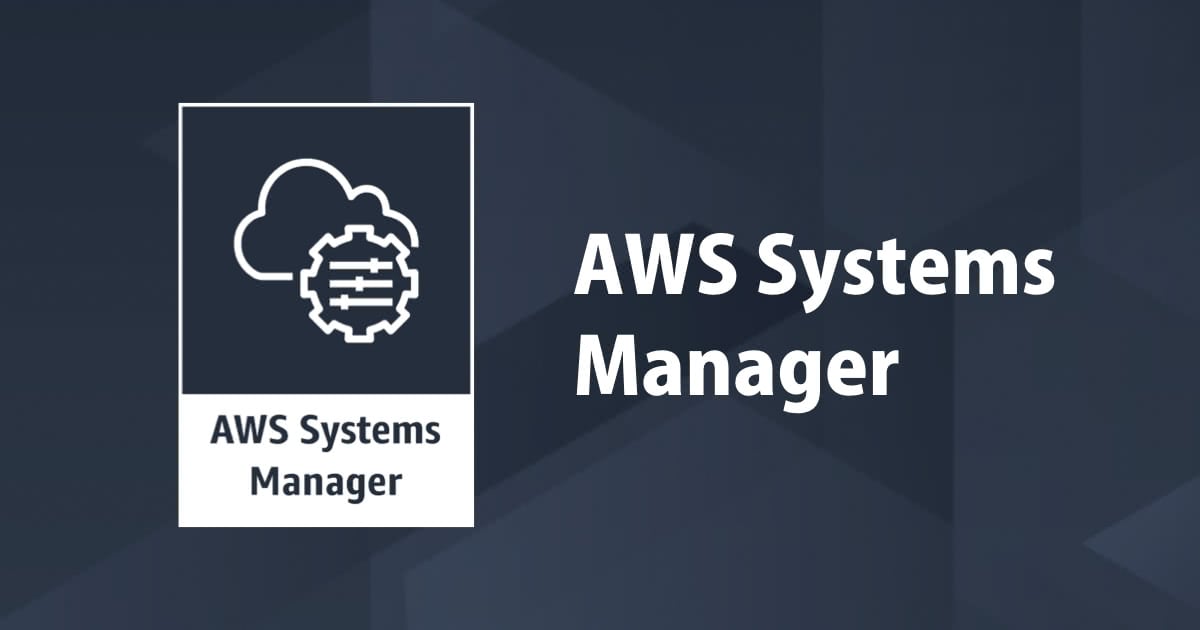
How to set up custom metrics of multiple EC2 instances (Amazon Linux) with Run Command
この記事は公開されてから1年以上経過しています。情報が古い可能性がありますので、ご注意ください。
In this post, we will introduce how to set up custom metrics of disk usage and memory usage on multiple Amazon Linux using Run Command.
Please see blog below for how to set up Windows Server.
How to set up custom metrics of multiple EC2 instances (Windows Server) with Run Command
Environment
- Amazon Linux 2 AMI (amzn2-ami-hvm-2.0.20190228-x86_64-gp2 (ami-095cd038eef3e5074))
How to Setup
Step1. Create Tags for EC2 instances
When you want to manage with tags, we create Tags for EC2 instances.
This example adds the tag custom-metrics=enable

Step2. Create IAM role
From the IAM management console, create IAM role.
We will create an IAM role that trusts EC2 service and attache AmazonEC2RoleforSSM SSM policy.
- Roles → Create role
- Select type of trusted entity :
AWS service - Choose the service that will use this role :
EC2

- Click
Next Permissions - Attach permissions policies :
AmazonEC2RoleforSSM

- Click
Next Tags. - Add tags (optional) is skip and click
Next: Reviews. - Role name* :
custom-metrics-role

- Click
Create role.
Step3. Attach IAM Role for EC2 instances
From the EC2 management console, attach the IAM role custom-metrics-role to the EC2 instance.
- Select your EC2 instance → Actions → Instance Settings → Attach/Replace IAM Role

- Select IAM role
custom-metrics-role

- Click
Apply
Step4. Execute Run Command
From the AWS Systems Manager management console, AWS Systems Manager → Run Command → Run a command
- Command document : Document name prefix : Equal :
AWS-RunShellScrip

- Command parameters :

- Sample Script
# Create directory
mkdir /opt/cw-monitoring
# Create user
useradd cw-mon
# Memory usage rate Custom metrics send script creation
tee /opt/cw-monitoring/memoryUsage.sh << "EOF" > /dev/null
#!/bin/bash
log() {
echo $1 | logger -t cw-monitoring
}
aws=$(which aws)
# Amazon Linux 2
usage=$(free | head -n 2 | tail -n 1 | awk '{a = $3/($3 + $4)*100; print a}')
# If you use Amazon Linux
# usage=$(free | head -n 3 | tail -n 1 | awk '{a = $3/($3 + $4)*100; print a}')
instanceId=$(curl -s http://169.254.169.254/latest/meta-data/instance-id)
region=$(curl -s http://169.254.169.254/latest/meta-data/placement/availability-zone | sed -e 's/.$//')
cw_opts="--namespace CustomMetrics/EC2"
cw_opts=${cw_opts}" --metric-name MemoryUtilization"
cw_opts=${cw_opts}" --dimensions InstanceId=${instanceId}"
cw_opts=${cw_opts}" --unit Percent"
cw_opts=${cw_opts}" --region ${region}"
cw_opts=${cw_opts}" --value ${usage}"
# wait for 0 - 15 seconds to disperse API request.
sleep $(($RANDOM % 15))
counter=0
MAX_RETRY=3
while :; do
# Error Retry
${aws} cloudwatch put-metric-data ${cw_opts}
if [ $? -ne 0 ]; then
if [ "${counter}" -ge "${MAX_RETRY}" ]; then
log "failed to put metrics of memory usage."
exit 1
fi
else
break
fi
counter=$((counter + 1))
sleep 10
done
exit 0
EOF
# Disk utilization rate Custom metrics transmission script creation
tee /opt/cw-monitoring/diskUsage.sh << "EOF" >> /dev/null
#!/bin/bash
log() {
echo $1 | logger -t cw-monitoring
}
aws=$(which aws)
usage=$(df | sed -e 1d -e 's/%//' | awk '{print $5}' | sort -nr | head -n 1)
instanceId=$(curl -s http://169.254.169.254/latest/meta-data/instance-id)
region=$(curl -s http://169.254.169.254/latest/meta-data/placement/availability-zone | sed -e 's/.$//')
cw_opts="--namespace CustomMetrics/EC2"
cw_opts=${cw_opts}" --metric-name DiskUsage"
cw_opts=${cw_opts}" --dimensions InstanceId=${instanceId}"
cw_opts=${cw_opts}" --unit Percent"
cw_opts=${cw_opts}" --region ${region}"
cw_opts=${cw_opts}" --value ${usage}"
# wait for 0 - 15 seconds to disperse API request.
sleep $(($RANDOM % 15))
counter=0
MAX_RETRY=3
while :; do
# Error Retry
${aws} cloudwatch put-metric-data ${cw_opts}
if [ $? -ne 0 ]; then
if [ "${counter}" -ge "${MAX_RETRY}" ]; then
log "failed to put metrics of disk usage."
exit 1
fi
else
break
fi
counter=$((counter + 1))
sleep 10
done
exit 0
EOF
# Owners, groups, permission settings
chown -R cw-mon:cw-mon /opt/cw-monitoring
chmod 744 /opt/cw-monitoring/*Usage.sh
# Setup cron
tee /var/spool/cron/cw-mon << EOF > /dev/null
*/5 * * * * /opt/cw-monitoring/memoryUsage.sh
*/5 * * * * /opt/cw-monitoring/diskUsage.sh
EOF
note: Since the result of free command is different between amazon linux and amazon linux 2, please select line 17 or 20.
Amazon Linux free command
$ free total used free shared buffers cached Mem: 1009432 343908 665524 60 12056 261276 -/+ buffers/cache: 70576 938856 Swap: 0 0 0
Amazon Linux 2 free command
$ free total used free shared buff/cache available Mem: 1009384 75924 510504 528 422956 765392 Swap: 0 0 0
- Targets :
Specifying a tag - Tag key :
custom-metrics - Tag value :
enable - Click
Add

OR
- Targets :
Manually selecting instances

- If you want to write command output to an Amazon S3 bucket, you select S3 bucket name

- Click
Run

Step5. Check the Custom Metrics
From the CloudWatch console











