
AWS Step FunctionsとDynamoDBで、アカウントごとにTeamsでのメンション対象者を動的に変えてみた
はじめに
以前、AWS Step Functionsを使ってMicrosoft Teamsに通知する方法について紹介しました。
今回は、ステートマシンにアカウントIDを渡すことで、通知先のメンション対象者を動的に変更する方法をご紹介します。
ステートマシンに加え、アカウントIDとメンション対象者をデータとして保存するため、Amazon DynamoDBを利用することで、実現可能です。
システム構成は以下の通りです。
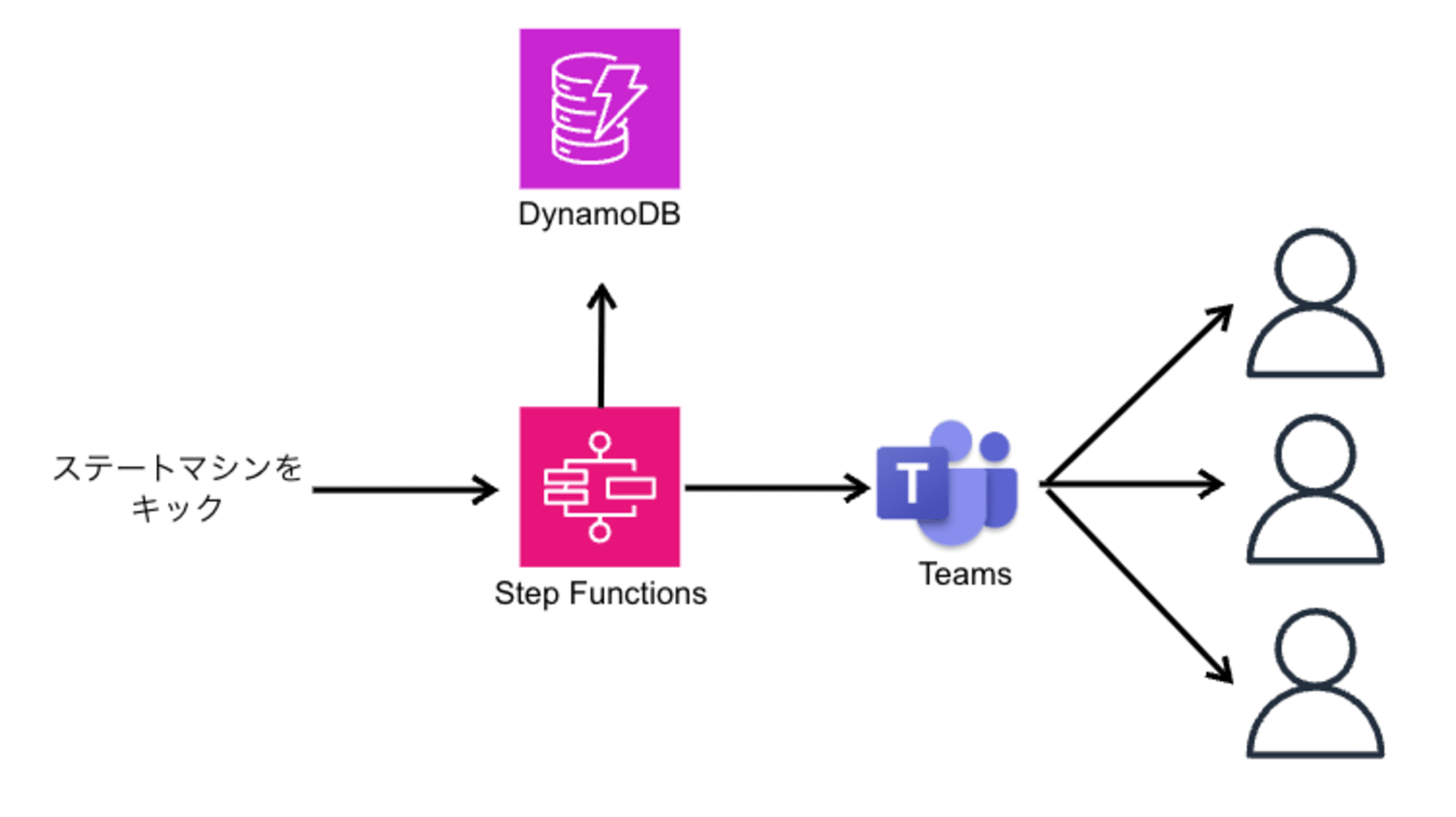
Step Functionsを使うことで、柔軟なワークフローを組み立てながら、Teams通知を組み込めるところが利点です。
利用ケースとしては、AWS Secuirty Hub管理アカウントでアラート時、Teamsでアカウント管理者にメンションを飛ばして通知する、などが考えられます。
通知画面は以下のイメージです。メンションを飛ばしています。
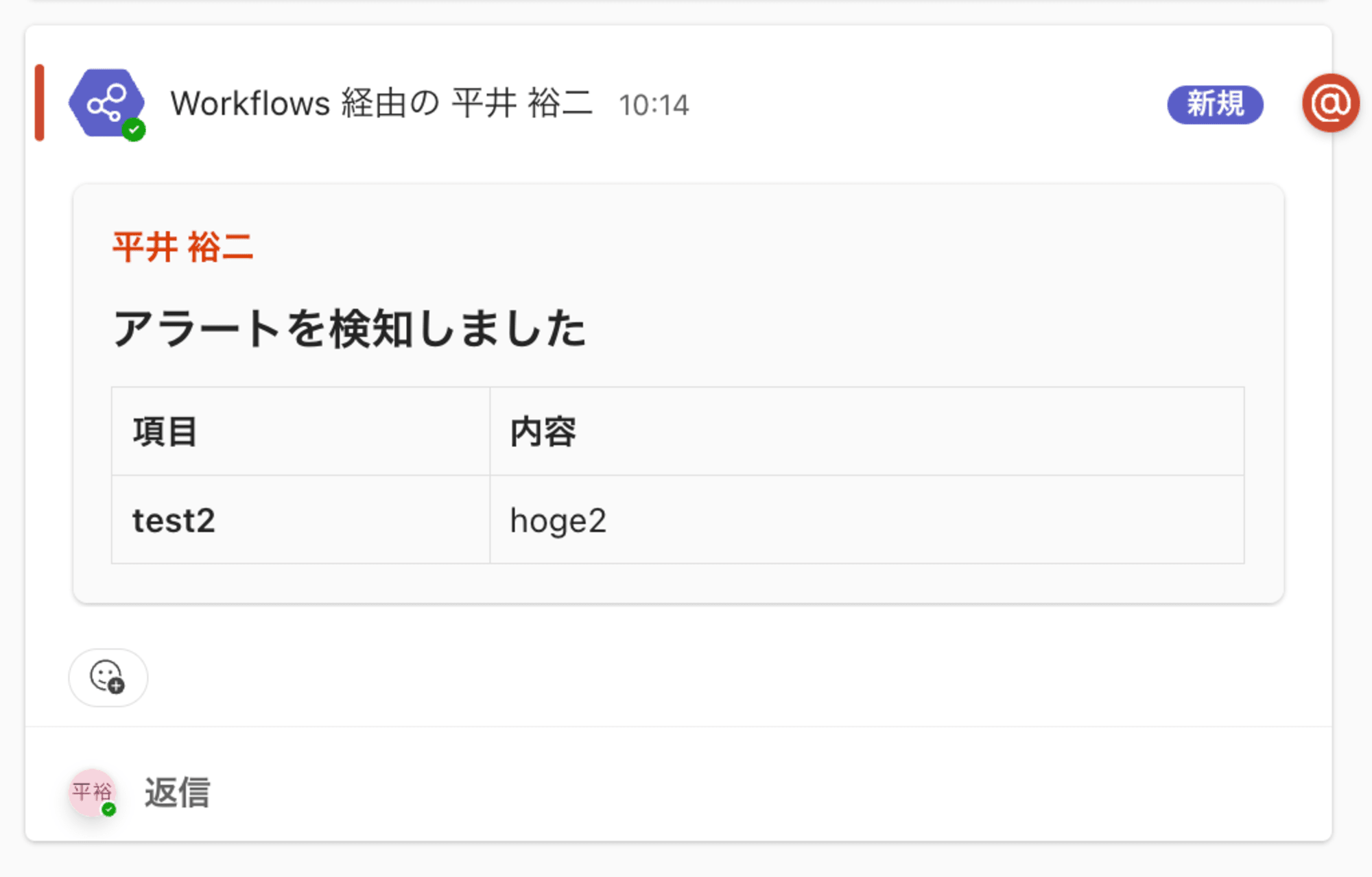
TeamsのWebhookURL
Microsoft Teams内のOffice365コネクタが廃止されることが発表されたため、以下の記事を参考にワークフローからWebhookURLを発行しておく必要があります。
以下のようなURLです。
EventBridge 接続を作成
以下の設定でEventBridge接続を作成します。
- 接続タイプ:「API KEY」を選択
- API キーの設定
- キー名:Content-Type
- キー値:application/json
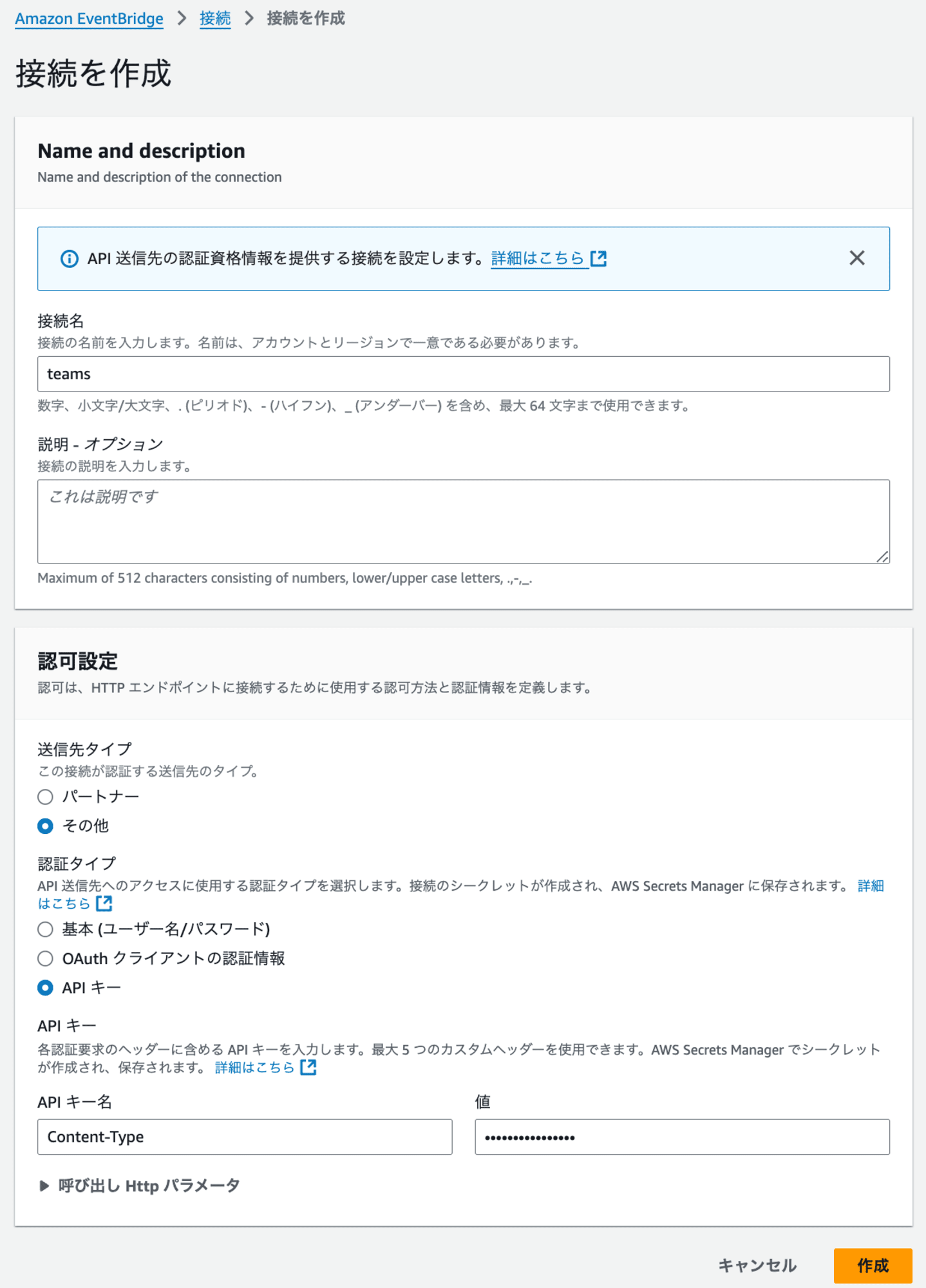
DynamoDB
DynamoDBテーブルを以下の設定で作成します。
- テーブル名:TeamsWebhookSettings
- パーティションキー:AccountId(文字列型)
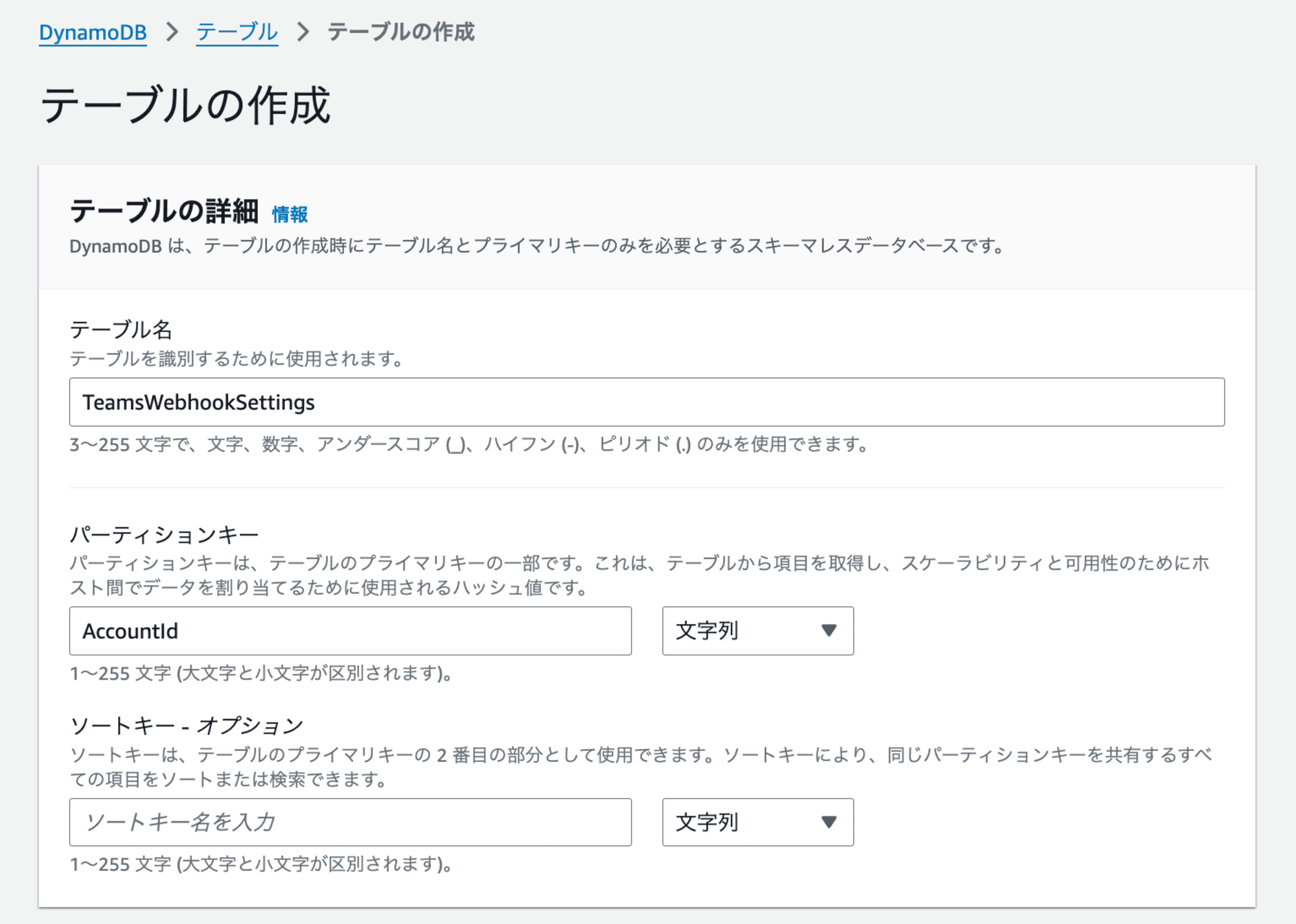
項目は以下の通り作成します。
{
"AccountId": {
"S": "111111111111"
},
"MentionedEmail": {
"S": "example@example.com"
},
"MentionedName": {
"S": "テストユーザー1"
}
}
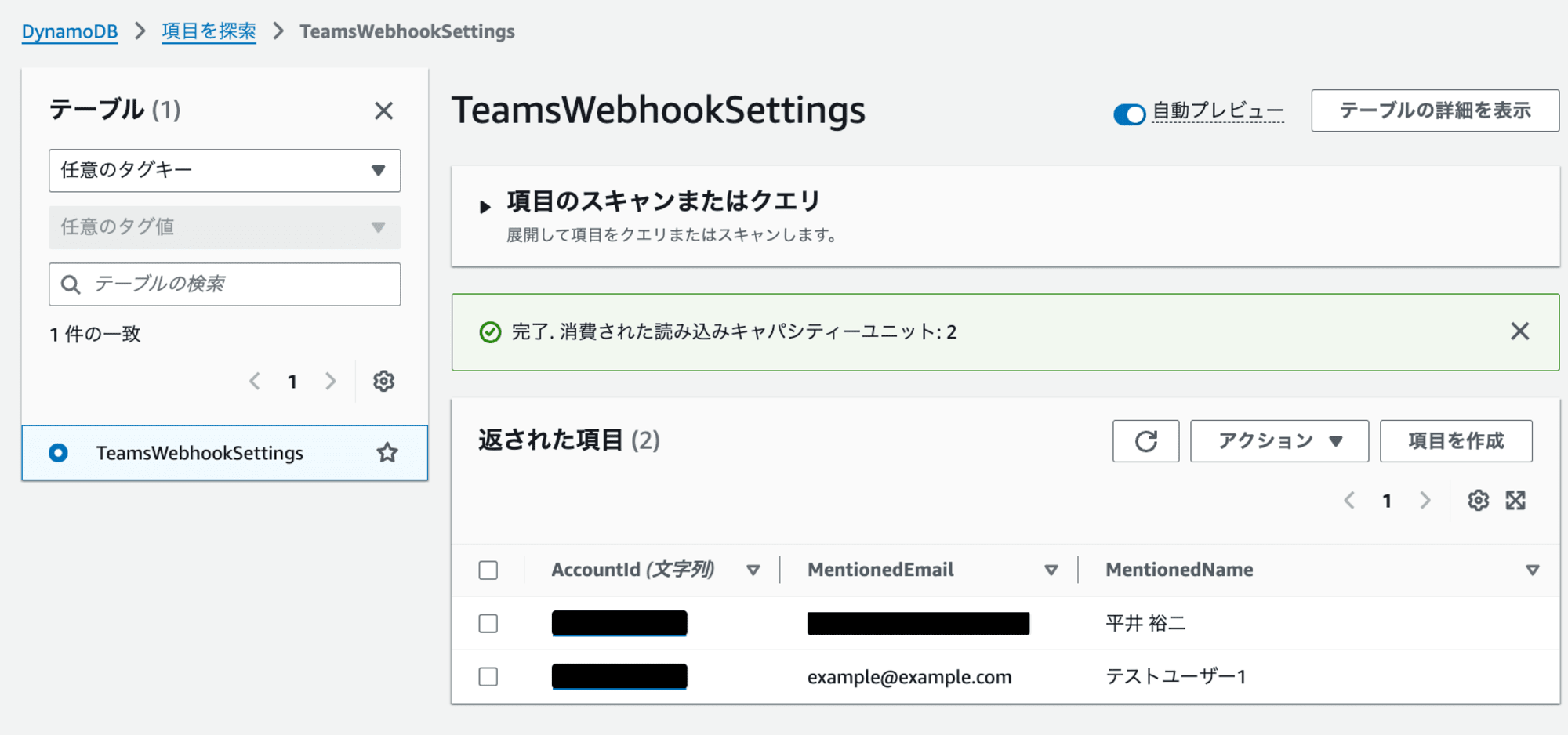
ステートマシンを作成
ステートマシンのフローには、以下の2つのステートを追加します。
DynamoDB GetItem:DynamoDBからデータを取得Call third-party API:Teamsへの通知を実行
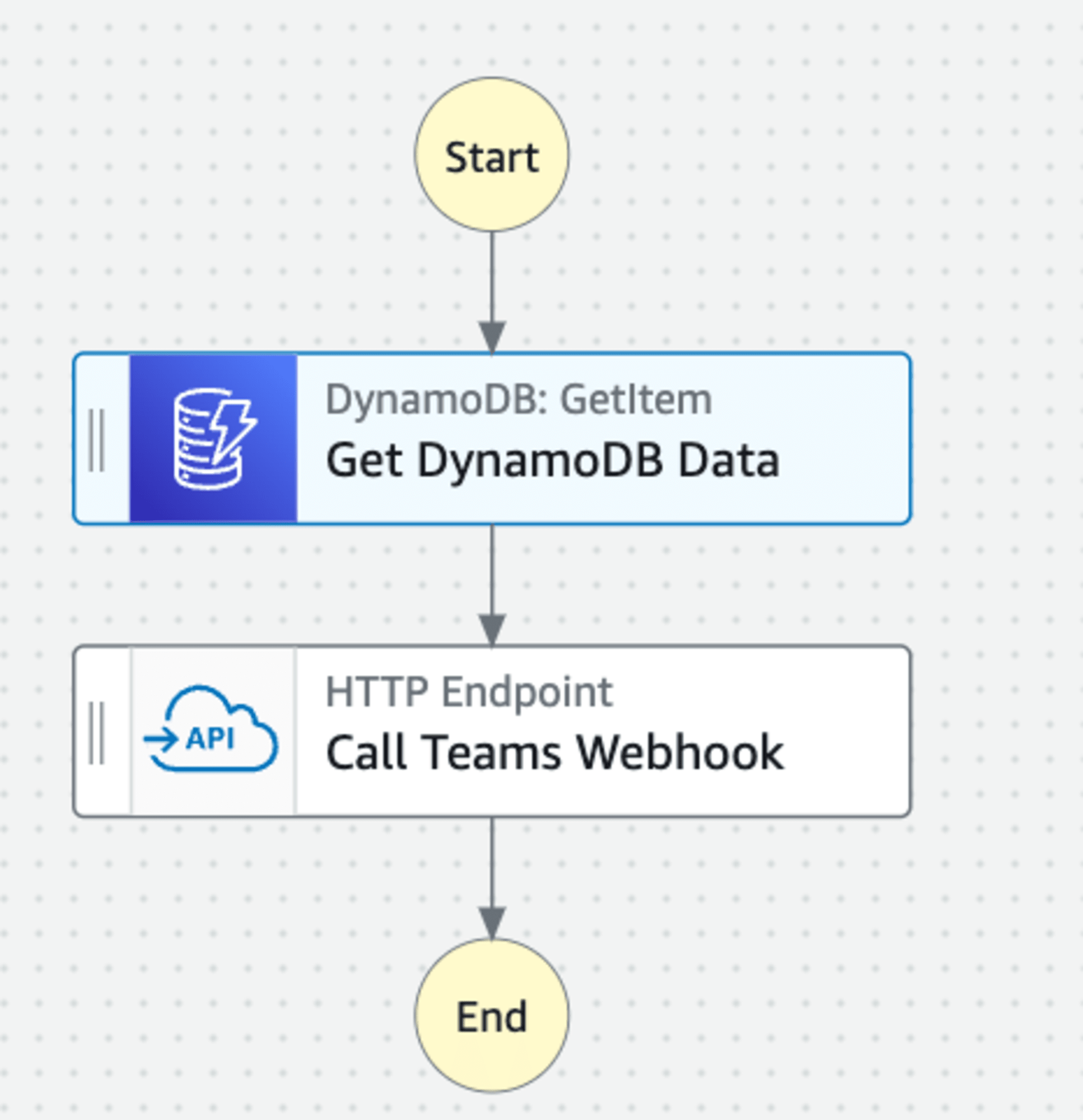
DynamoDB GetItemは、以下の通り設定します。
- 状態名:Get DynamoDB Data
- 統合タイプ:Optimized
- API パラメータ:以下の通り
{
"TableName": "TeamsWebhookSettings",
"Key": {
"AccountId": {
"S.$": "$.accountId"
}
}
}
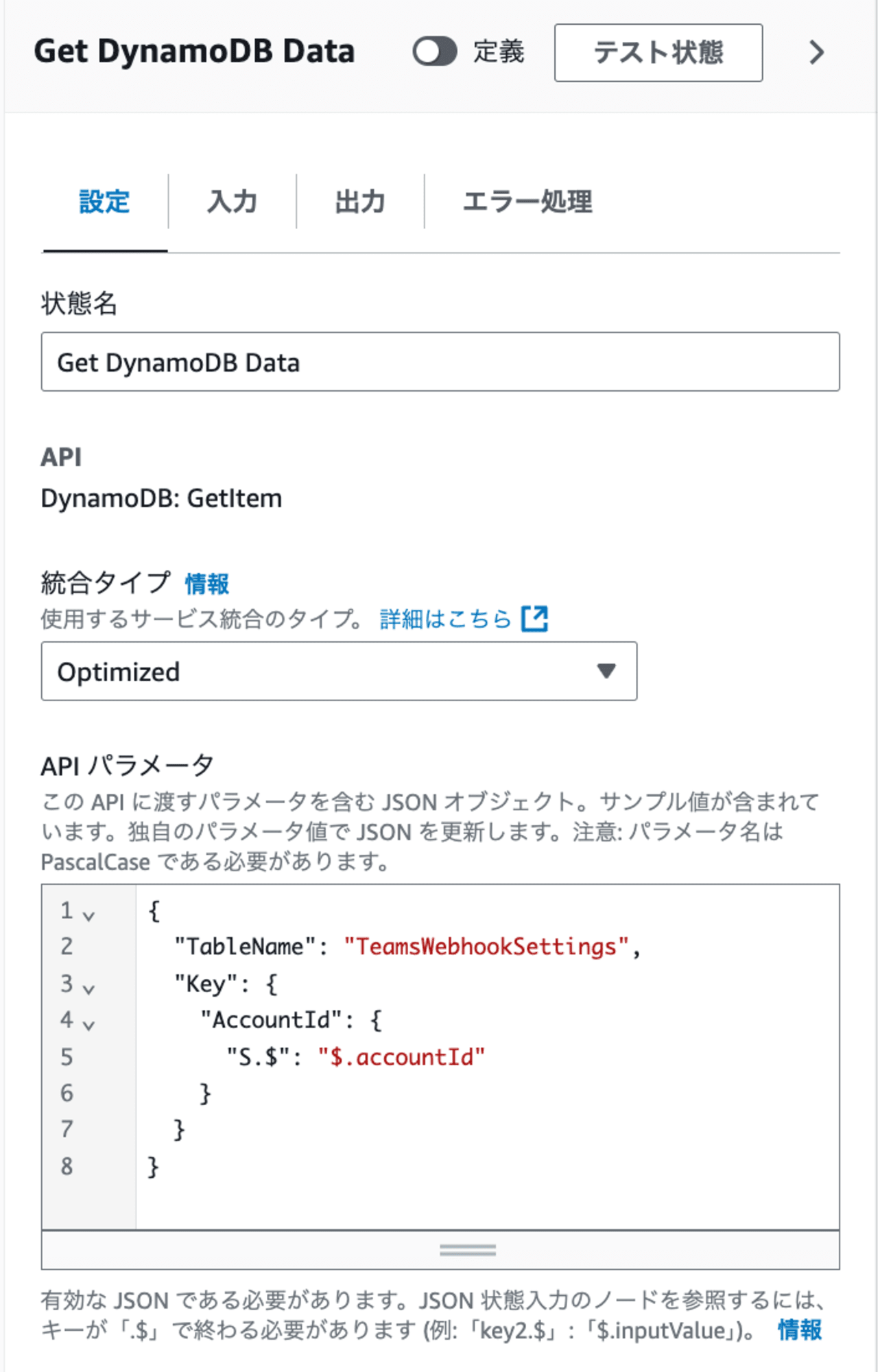
取得したDynamoDBデータを次のフローに渡します。
- ResultPath を使用して元の入力を出力に追加
- Combine original input with result:
$.dynamoData
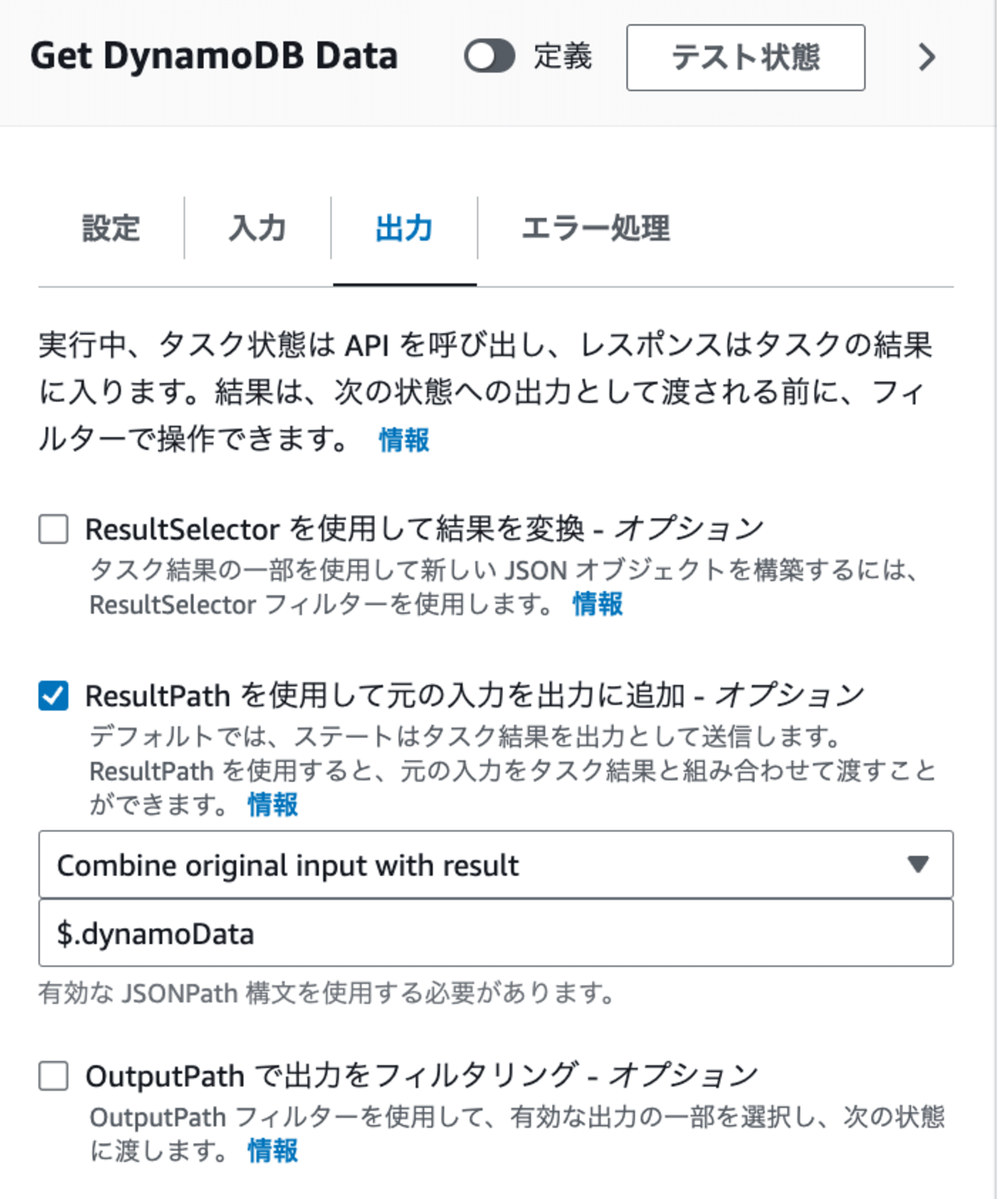
- Combine original input with result:
続いてCall third-party APIを設定します。
- メソッド:POST
- 認証:先ほど作成したEventBridge接続
- リクエスト本文
{
"type": "message",
"attachments": [
{
"contentType": "application/vnd.microsoft.card.adaptive",
"content": {
"type": "AdaptiveCard",
"body": [
{
"type": "TextBlock",
"text.$": "States.Format('<at>{}</at>', $.dynamoData.Item.MentionedName.S)",
"weight": "bolder",
"size": "medium"
},
{
"type": "TextBlock",
"text": "アラートを検知しました",
"size": "Large",
"weight": "Bolder"
},
{
"type": "Table",
"columns": [
{
"width": 1
},
{
"width": 2
}
],
"rows": [
{
"type": "TableRow",
"cells": [
{
"type": "TableCell",
"items": [
{
"type": "TextBlock",
"text": "項目",
"weight": "Bolder"
}
]
},
{
"type": "TableCell",
"items": [
{
"type": "TextBlock",
"wrap": true,
"text": "内容"
}
]
}
]
},
{
"type": "TableRow",
"cells": [
{
"type": "TableCell",
"items": [
{
"type": "TextBlock",
"text.$": "$.item",
"weight": "Bolder"
}
]
},
{
"type": "TableCell",
"items": [
{
"type": "TextBlock",
"wrap": true,
"text.$": "$.content"
}
]
}
]
}
]
}
],
"$schema": "http://adaptivecards.io/schemas/adaptive-card.json",
"version": "1.4",
"msteams": {
"width": "full",
"entities": [
{
"type": "mention",
"text.$": "States.Format('<at>{}</at>', $.dynamoData.Item.MentionedName.S)",
"mentioned": {
"id.$": "$.dynamoData.Item.MentionedEmail.S",
"name.$": "$.dynamoData.Item.MentionedName.S"
}
}
]
}
}
}
]
}
WebhookUrlの形式は以下のとおりです。
対してCall third-party APIでは以下の通り分割します。
- API エンドポイント:https://prod-xx.japaneast.logic.azure.com/workflows/xxxxx/triggers/manual/paths/invoke
Call third-party APIはポートを指定できないため、:443は削除します。
- クエリパラメータはそれぞれ以下の通り設定します。
- api-version:
2016-06-01 - sp:
/triggers/manual/run%2Ftriggers%2Fmanual%2Frunは/triggers/manual/runに変えます。
- sv:
1.0 - sig:
xxxxx-xxxxx
- api-version:
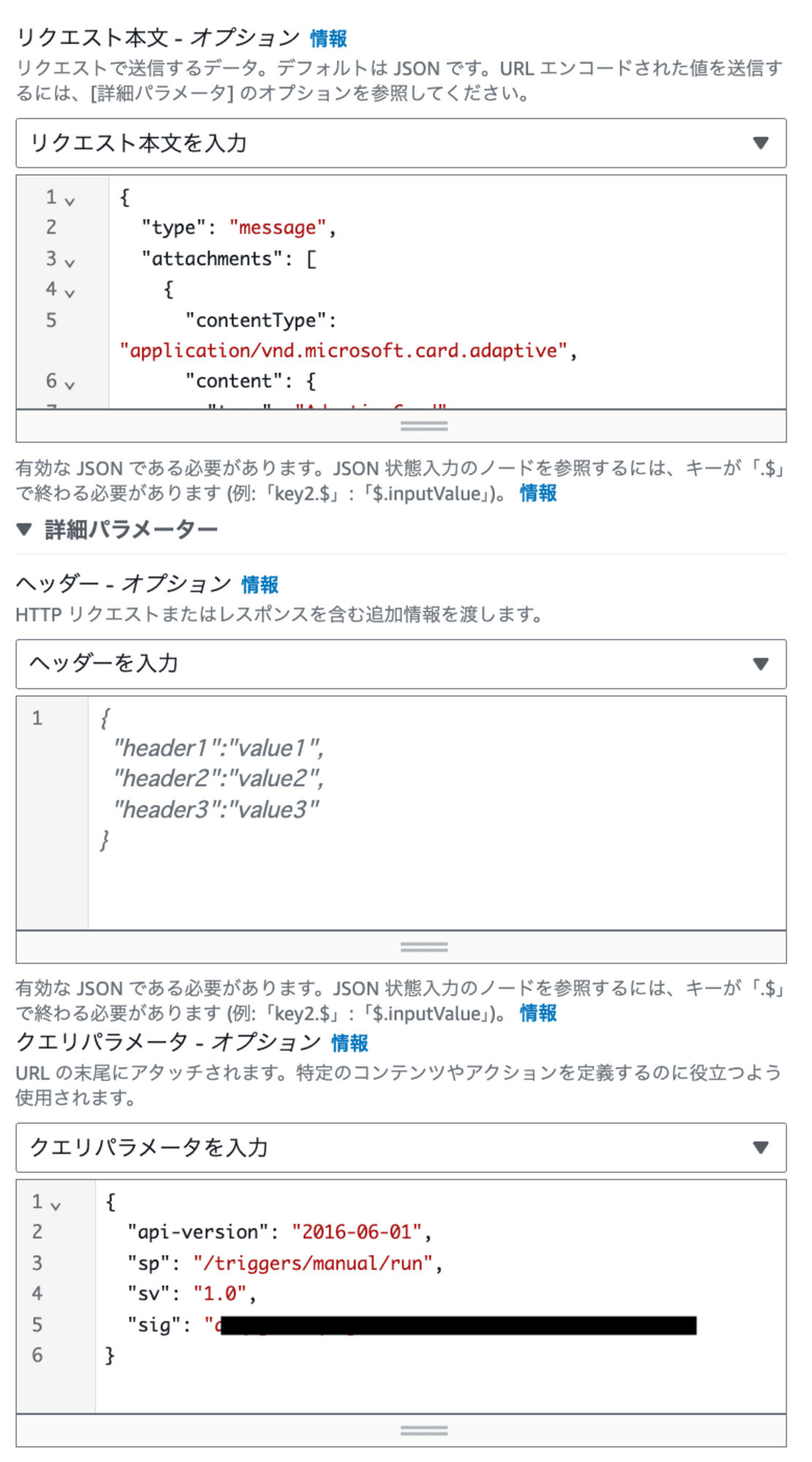
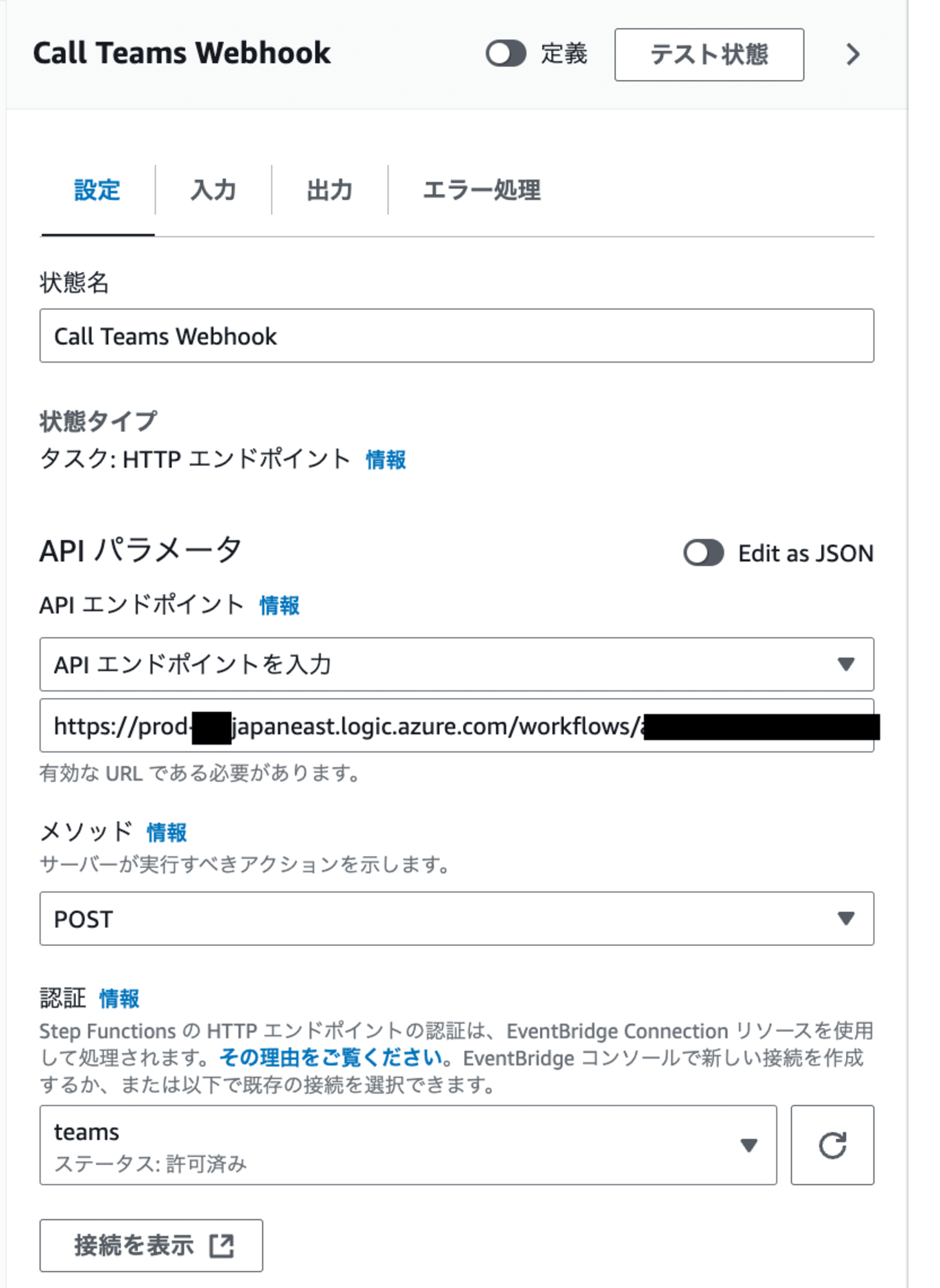
補足:WebhookUrlを柔軟に変更したい場合は、DynamoDBテーブルに新しい項目として追加することをするとよいです。
ステートマシン全体のコードは以下の通りです。
(クリックで展開)
{
"Comment": "Teams Webhook Notification State Machine",
"StartAt": "Get DynamoDB Data",
"States": {
"Get DynamoDB Data": {
"Type": "Task",
"Resource": "arn:aws:states:::dynamodb:getItem",
"Parameters": {
"TableName": "TeamsWebhookSettings",
"Key": {
"AccountId": {
"S.$": "$.accountId"
}
}
},
"ResultPath": "$.dynamoData",
"Next": "Call Teams Webhook"
},
"Call Teams Webhook": {
"Type": "Task",
"Resource": "arn:aws:states:::http:invoke",
"Parameters": {
"Method": "POST",
"Authentication": {
"ConnectionArn": "arn:aws:events:ap-northeast-1:xxxxxxxxxxxx:connection/teams/95886171-4978-49f4-93b7-b89b427ed190"
},
"ApiEndpoint": "https://prod-xx.japaneast.logic.azure.com/workflows/xxxxxx/triggers/manual/paths/invoke",
"QueryParameters": {
"api-version": "2016-06-01",
"sp": "/triggers/manual/run",
"sv": "1.0",
"sig": "xxxxxx-xxxxx"
},
"RequestBody": {
"type": "message",
"attachments": [
{
"contentType": "application/vnd.microsoft.card.adaptive",
"content": {
"type": "AdaptiveCard",
"body": [
{
"type": "TextBlock",
"text.$": "States.Format('<at>{}</at>', $.dynamoData.Item.MentionedName.S)",
"weight": "bolder",
"size": "medium"
},
{
"type": "TextBlock",
"text": "アラートを検知しました",
"size": "Large",
"weight": "Bolder"
},
{
"type": "Table",
"columns": [
{
"width": 1
},
{
"width": 2
}
],
"rows": [
{
"type": "TableRow",
"cells": [
{
"type": "TableCell",
"items": [
{
"type": "TextBlock",
"text": "項目",
"weight": "Bolder"
}
]
},
{
"type": "TableCell",
"items": [
{
"type": "TextBlock",
"wrap": true,
"text": "内容"
}
]
}
]
},
{
"type": "TableRow",
"cells": [
{
"type": "TableCell",
"items": [
{
"type": "TextBlock",
"text.$": "$.item",
"weight": "Bolder"
}
]
},
{
"type": "TableCell",
"items": [
{
"type": "TextBlock",
"wrap": true,
"text.$": "$.content"
}
]
}
]
}
]
}
],
"$schema": "http://adaptivecards.io/schemas/adaptive-card.json",
"version": "1.4",
"msteams": {
"width": "full",
"entities": [
{
"type": "mention",
"text.$": "States.Format('<at>{}</at>', $.dynamoData.Item.MentionedName.S)",
"mentioned": {
"id.$": "$.dynamoData.Item.MentionedEmail.S",
"name.$": "$.dynamoData.Item.MentionedName.S"
}
}
]
}
}
}
]
}
},
"End": true
}
}
}
ステートマシン名を記載し、作成します。
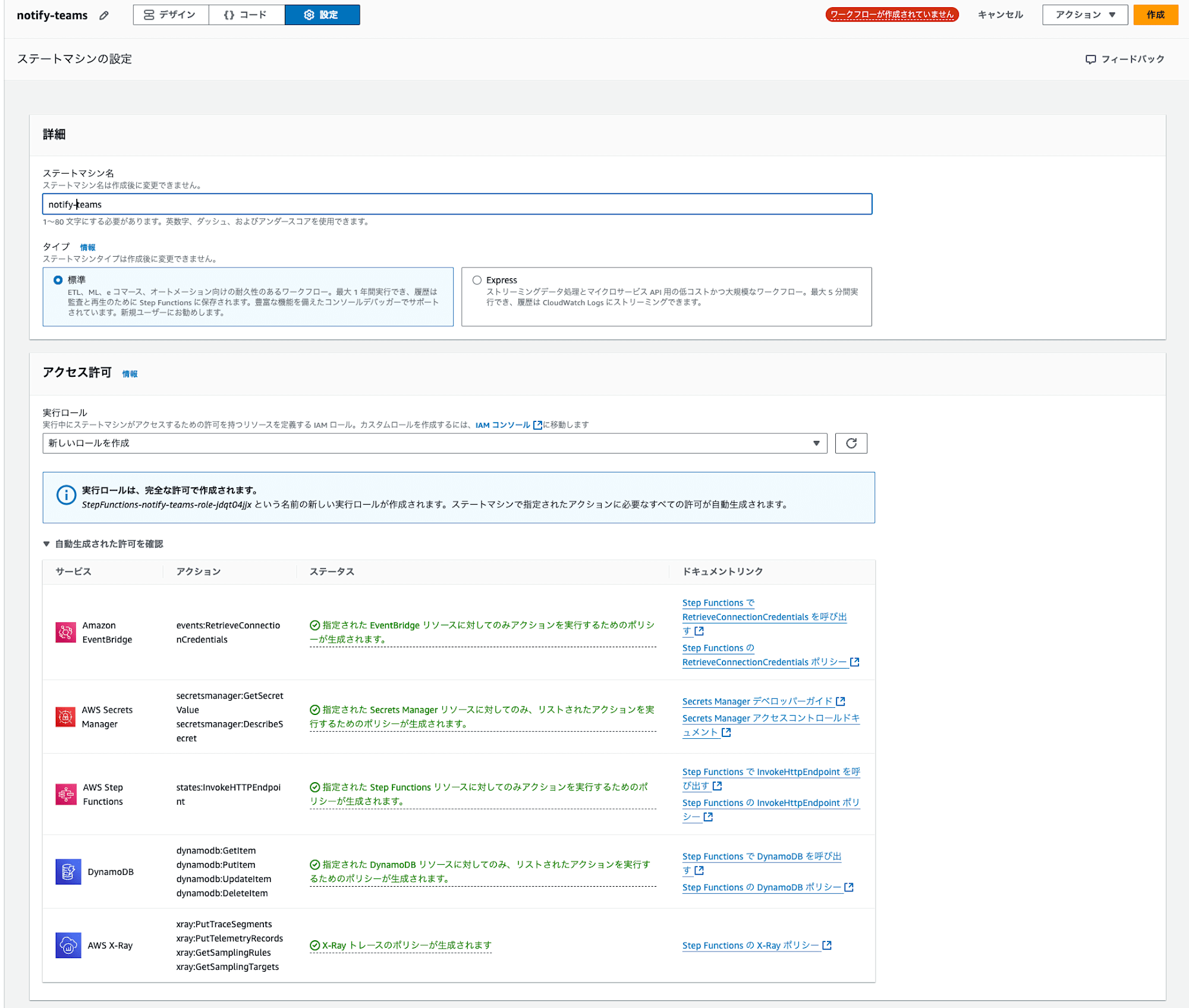
ステートマシン用のIAMロールは。IAMポリシーも含め自動で作成されます。
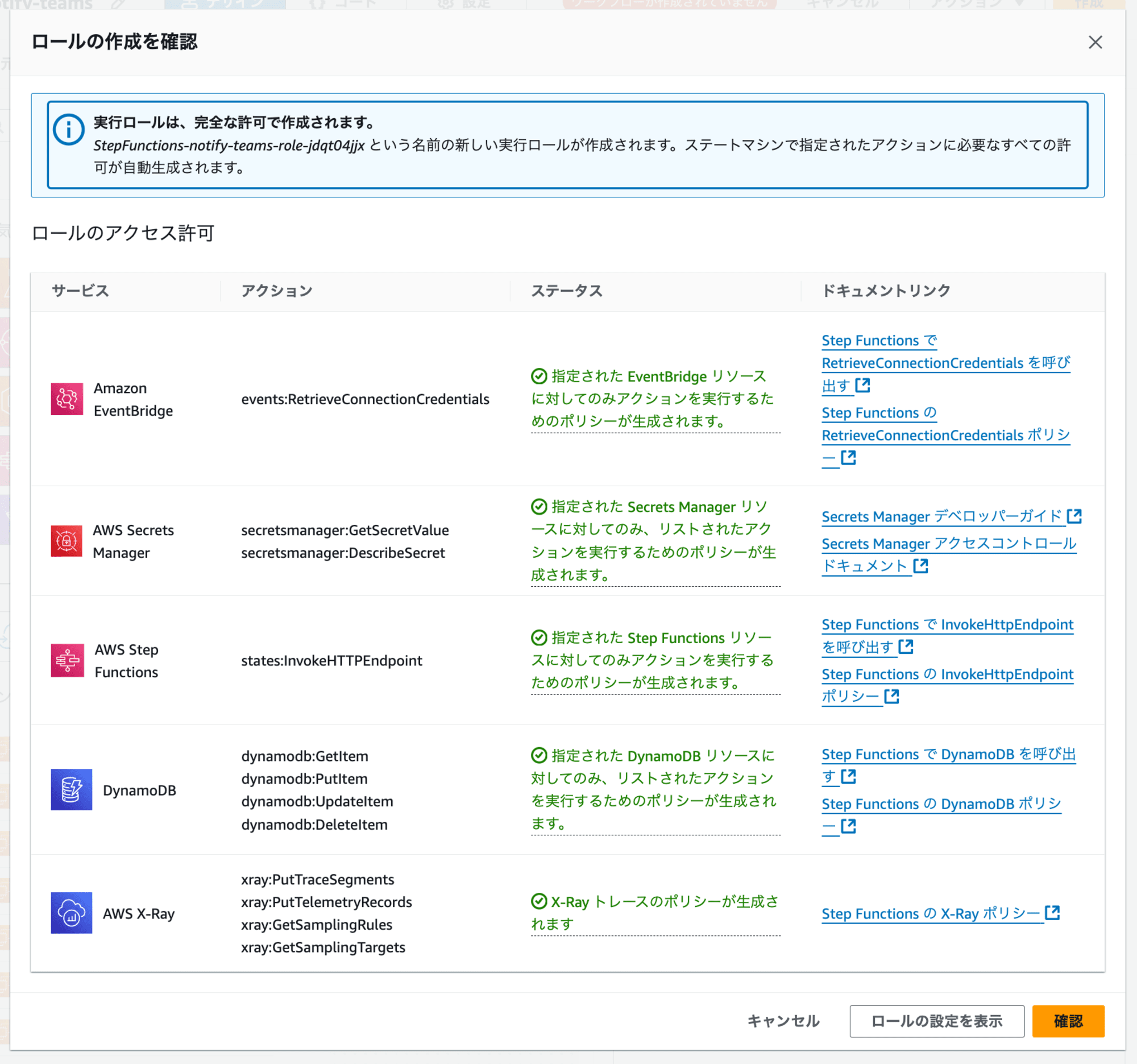
試してみる
以下のJSONデータを使用してステートマシンを実行します。
{
"item": "test",
"content": "hoge",
"accountId": "111111111111"
}
通知されました。
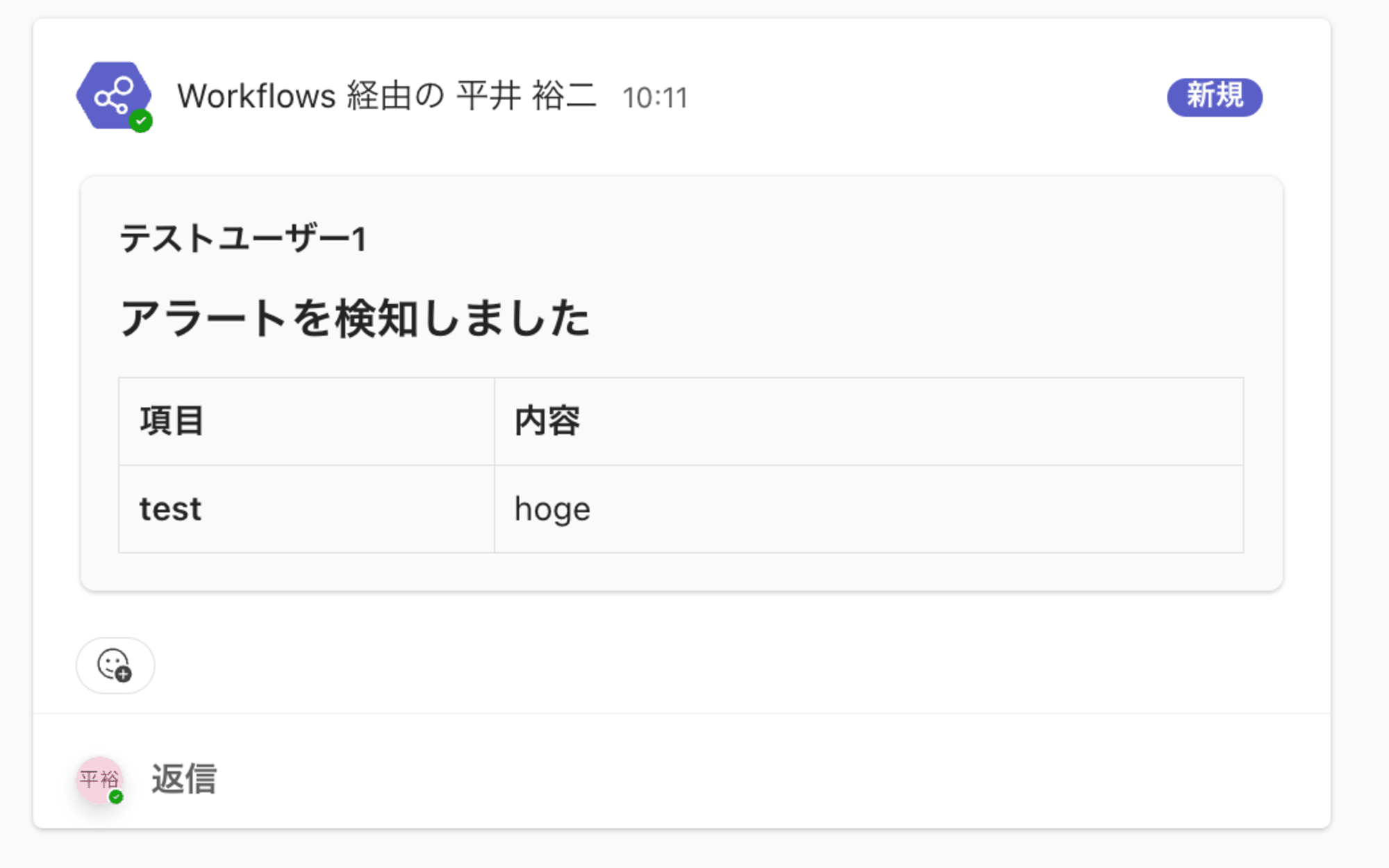
以下のように、入力JSONのアカウントIDを変更するだけで、Teams上での通知先を動的に切り替えることができます。これにより、アカウントごとに適切な担当者への通知が可能になります。
{
"item": "test2",
"content": "hoge2",
"accountId": "000000000000"
}
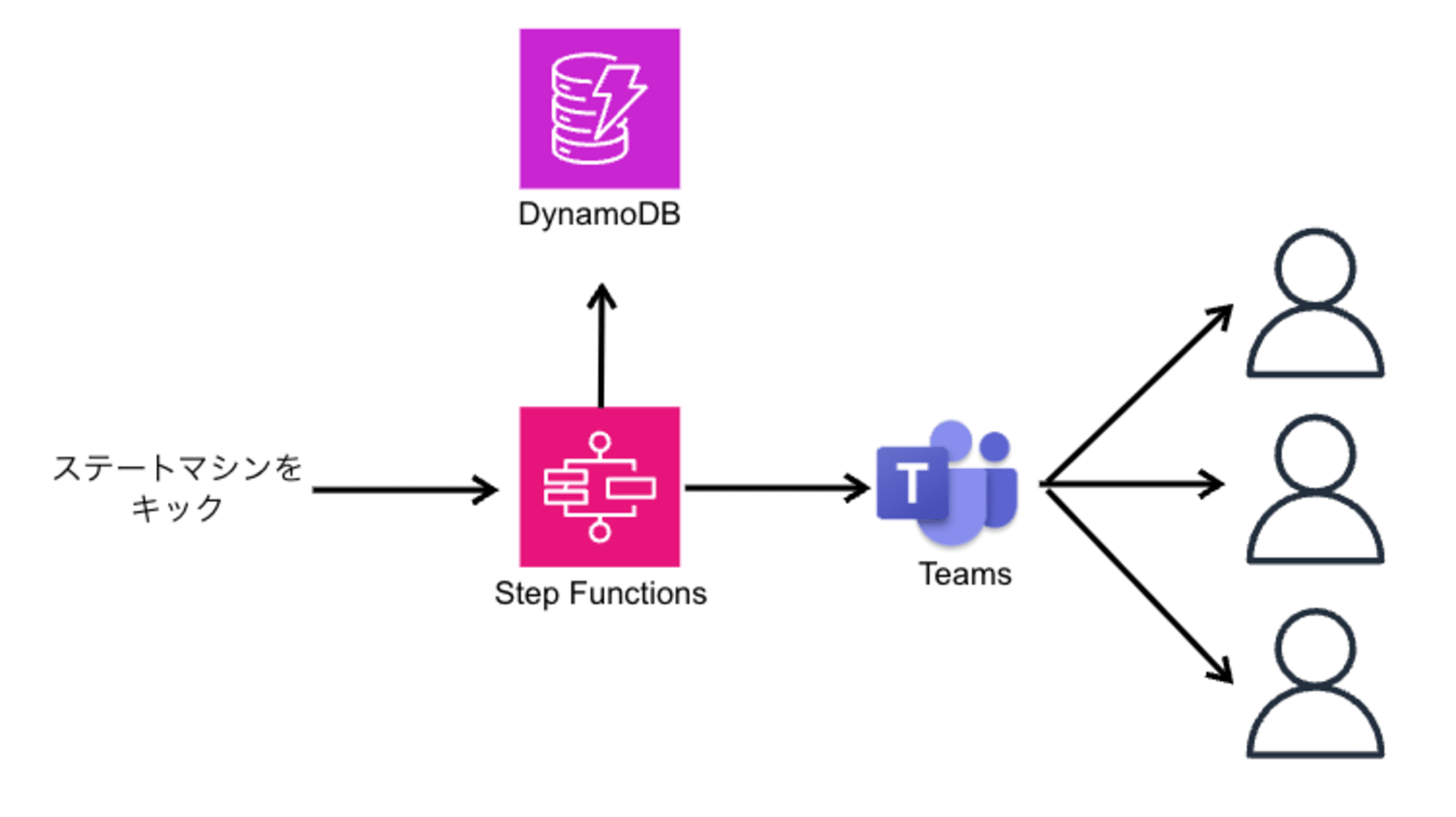

![[レポート]KMS暗号化キーの利用状況を分析する #AWSreInforce #DAP353](https://images.ctfassets.net/ct0aopd36mqt/6vZd9zWZvlqOEDztYoZCro/7349aaad8d597f1c84ffd519d0968d43/eyecatch_awsreinforce2025_1200x630-crunch.png)


