
CloudFormation Template for Creating EC2 with Load Balancer
AWS CloudFormation
CloudFormation is a way of defining your AWS Infrastructure as Code. In CloudFormation, no resources are created manually. The resources created through CloudFormation can be managed and controlled throughout their lifecycles. All the desired resources and their dependencies are defined as code in CloudFormation Template (JSON or YAML file), which is then launched as a stack. CloudFormation also supports graphically designing of stack using drag-and-drop interface. CloudFormation automatically generates Design for the templates. Templates can be referenced from S3 or can be directly uploaded, while creating a stack. Deleting a stack deletes everything that was created by CloudFormation.
CloudFormation Template Components
Resources : This is the section, where you define the required AWS resources. This section is mandatory.
Parameters : The parameters section is used for giving dynamic inputs to your template. You can customise your template using parameters.
Mappings : It is used for specifying static variables, where the key is matched to the corresponding value.
Outputs : This is the section, where you define the output values that can be referred in another stack by importing.
Conditions : List of conditions can be defined in this section to perform resource creation.
Creating CloudFormation Stack for EC2 with Load Balancer
CloudFormation Template
Create CloudFormation Template with the required resources. This template contains two EC2 Instances, two security groups and Load Balancer.
---
Parameters:
SecurityGroupDescription:
Description: Security Group Description
Type: String
KeyName:
Description: Key Pair for EC2
Type: 'AWS::EC2::KeyPair::KeyName'
Resources:
EC2Instance1:
Type: AWS::EC2::Instance
Properties:
AvailabilityZone: us-east-2a
ImageId: ami-0233c2d874b811deb
InstanceType: t2.micro
SecurityGroups:
- !Ref EC2SecurityGroup
KeyName: !Ref KeyName
UserData:
Fn::Base64: !Sub |
#!/bin/bash
yum update -y
yum install -y httpd
systemctl start httpd
systemctl enable httpd
#echo "<h1>Hello from Region us-east-2a</h1>" > /var/www/html/index.html
EC2Instance2:
Type: AWS::EC2::Instance
Properties:
AvailabilityZone: us-east-2b
ImageId: ami-0233c2d874b811deb
InstanceType: t2.micro
SecurityGroups:
- !Ref EC2SecurityGroup
KeyName: !Ref KeyName
UserData:
Fn::Base64: !Sub |
#!/bin/bash
yum update -y
yum install -y httpd
systemctl start httpd
systemctl enable httpd
#echo "<h1>Hello from Region us-east-2b</h1>" > /var/www/html/index.html
# security group
ELBSecurityGroup:
Type: AWS::EC2::SecurityGroup
Properties:
GroupDescription: ELB Security Group
SecurityGroupIngress:
- IpProtocol: tcp
FromPort: 80
ToPort: 80
CidrIp: 0.0.0.0/0
EC2SecurityGroup:
Type: AWS::EC2::SecurityGroup
Properties:
GroupDescription: !Ref SecurityGroupDescription
SecurityGroupIngress:
- IpProtocol: tcp
FromPort: 80
ToPort: 80
SourceSecurityGroupId:
Fn::GetAtt:
- ELBSecurityGroup
- GroupId
- IpProtocol: tcp
FromPort: 22
ToPort: 22
CidrIp: 0.0.0.0/0
# Load Balancer for EC2
LoadBalancerforEC2:
Type: AWS::ElasticLoadBalancing::LoadBalancer
Properties:
AvailabilityZones: [us-east-2a, us-east-2b]
Instances:
- !Ref EC2Instance1
- !Ref EC2Instance2
Listeners:
- LoadBalancerPort: '80'
InstancePort: '80'
Protocol: HTTP
HealthCheck:
Target: HTTP:80/
HealthyThreshold: '3'
UnhealthyThreshold: '5'
Interval: '30'
Timeout: '5'
SecurityGroups:
- !GetAtt ELBSecurityGroup.GroupId
Resources
- EC2 Instance - Two EC2 Instances are defined in two availability zones [us-east-2a, us-east-2b] with UserData to install Apache Web Server [httpd]. The Instances have a reference to EC2 Security group and KeyPair.
- Load Balancer - The Load Balancer is defined with Listener with port 80 (HTTP) and HealthChecks. The Load Balancer references EC2 Instances and ELB security group defined in resource section.
- SecurityGroups
- EC2 SecurityGroup - with Inbound rules of type SSH and HTTP with source as ELB SecurityGroupId.
- ELB SecurityGroup - with Inbound rules of type HTTP (Internet facing).
Creating Stack
- Upload the template to S3 bucket and create a stack referring to this S3 bucket. Copy the file URL from S3 bucket and paste it in template source URL, while creating stack.
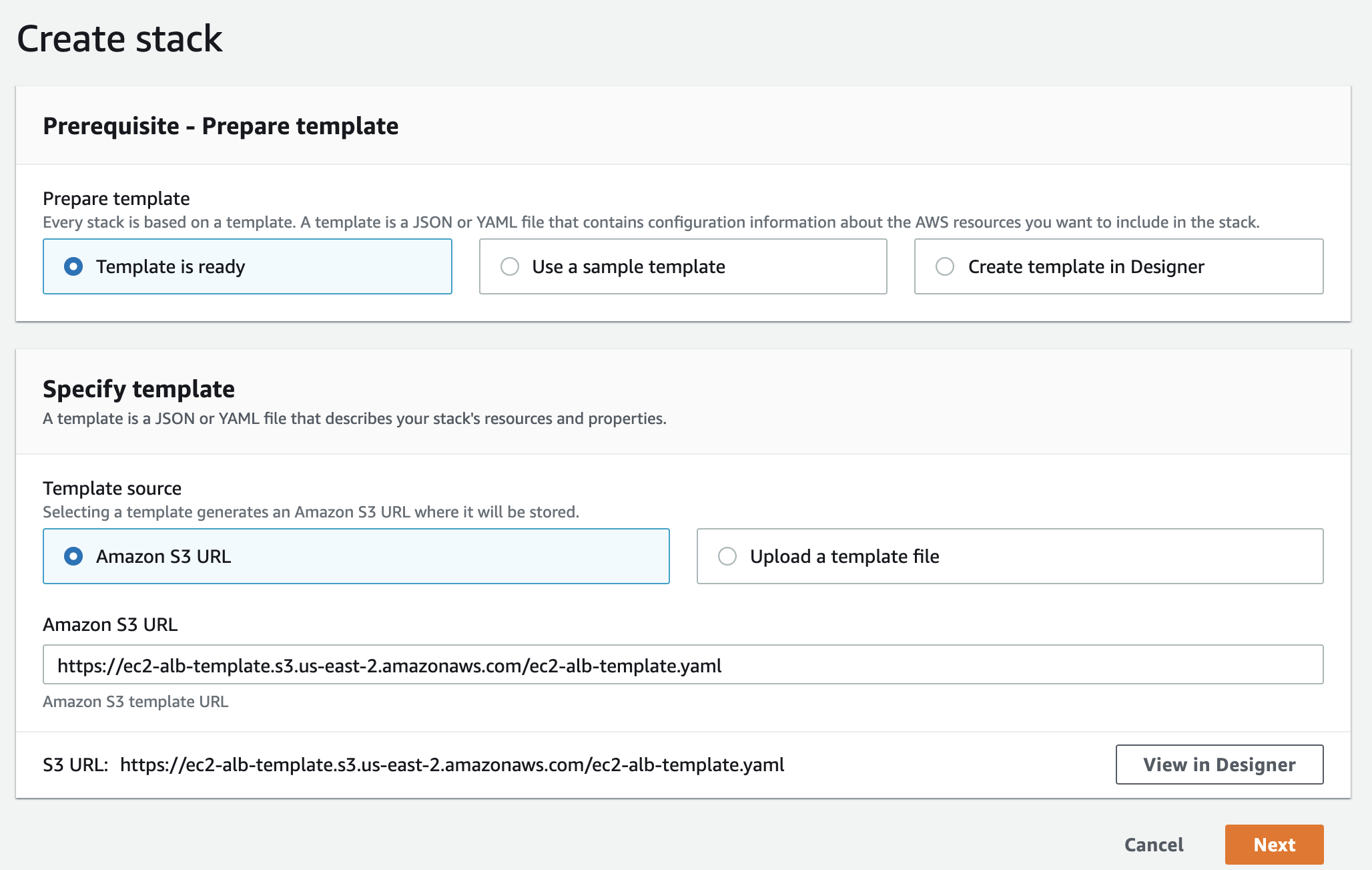
- Specify the Stack details by entering Stack name and parameters. Select the KeyPair for EC2 Instance and enter the description in parameter section of stack details. Click next and Create stack with other default options.
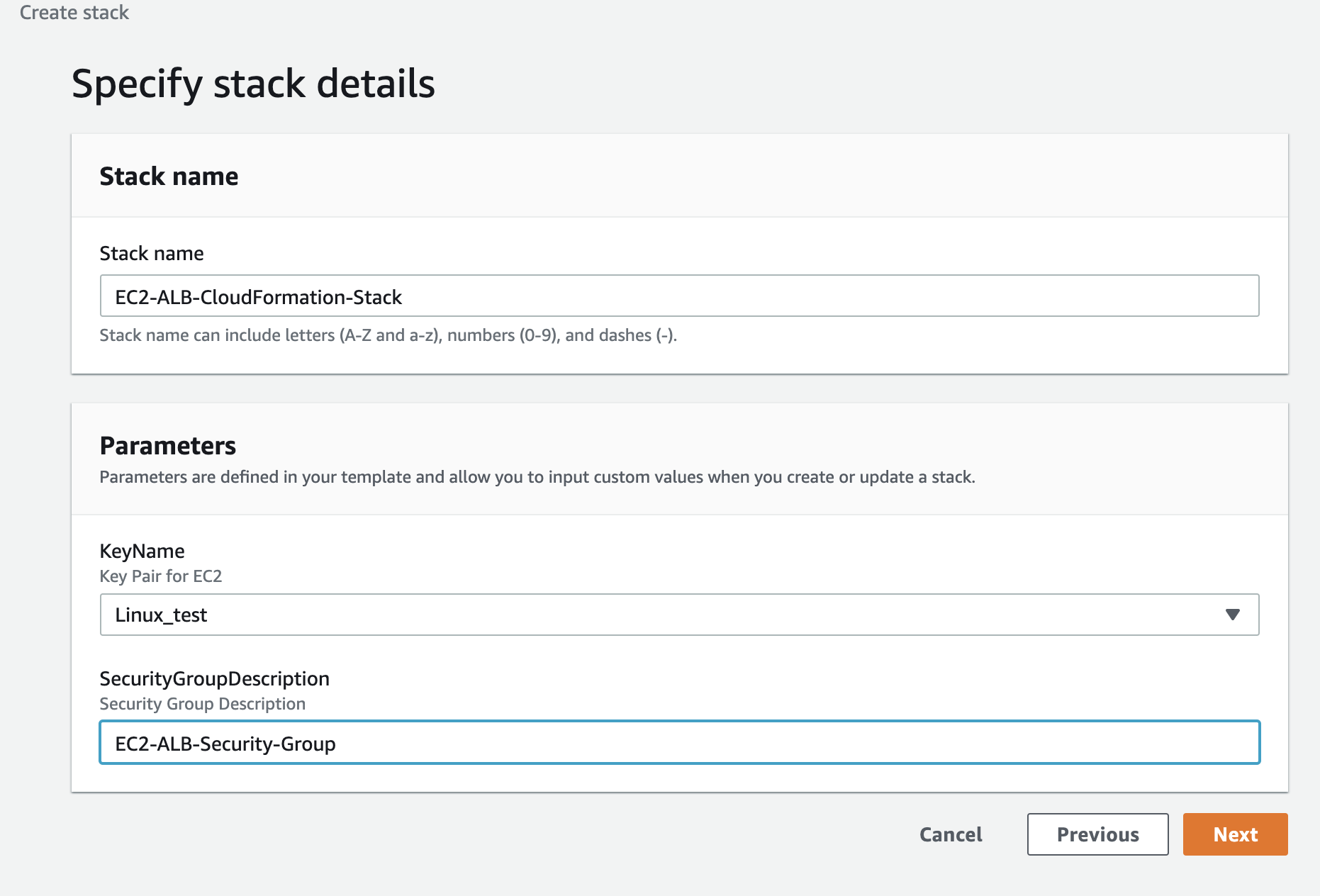
- The below image shows the Stack Events of resources creation with TimeStamp, ID, Status and Status reason.

- After creating the Stack, files in EC2 Instances can be accessed through Load Balancer DNS.

Template Design
This is the template design automatically generated by CloudFormation based on the template. This Design shows the resources and their dependencies.

Summary
We have successfully created EC2 Instances with Load Balancer and Security Groups using CloudFormation. CloudFormation help you in creating resources through code and these code templates can be reused. Through CloudFormation you can easily control and manage your Infrastructure.







