
ローカルで実行できるPlaywright のテストスクリプトを Amazon CloudWatch Synthetics にアップロードしてみた
オペレーション部のさかもとです。
先月のアップデートで、Amazon CloudWatch Synthetics で 新たに Playwright のruntime がサポートされるようになりました。
ブループリントから選択して、作成することもできますし、インラインエディタから作成やS3からファイルをアップロードすることも可能です。ローカル環境で実行している Playwright のスクリプトはどのようにしたら、Amazon CloudWatch Syntheticsで利用できるか気になったので検証してみました。
ローカルで実行できる Playwright スクリプトを作成する
ローカルで実行するサンプルスクリプトをまず作り、ローカル環境で実行してみます。
コードをドキュメントにあるサンプルコードを参考にして、以下のようなスクリプトを作りました。
import { test, expect } from '@playwright/test';
test('sample test', async ({ page }) => {
console.log('Running Playwright test');
// Step 1
console.log("Verify home page loads");
await page.goto('http://xxxxxxx.xxx', {waitUntil: "load"});
await new Promise(r => setTimeout(r, 5000));
// Step 2
console.log("Searching for a product");
const searchInput = page.getByPlaceholder("searchpost").first();
await searchInput.click();
await searchInput.fill('test');
const btn = page.getByRole('button', { name: 'Search' }).first();
await btn.click({ timeout: 15000 });
console.log("Clicked search button");
// Step 3
console.log("Verifying search results");
const resultsHeading = page.getByText("Results", {exact: true}).first();
await resultsHeading.highlight();
await new Promise(r => setTimeout(r, 5000));
});
レポートはブラウザで以下のように表示されます。
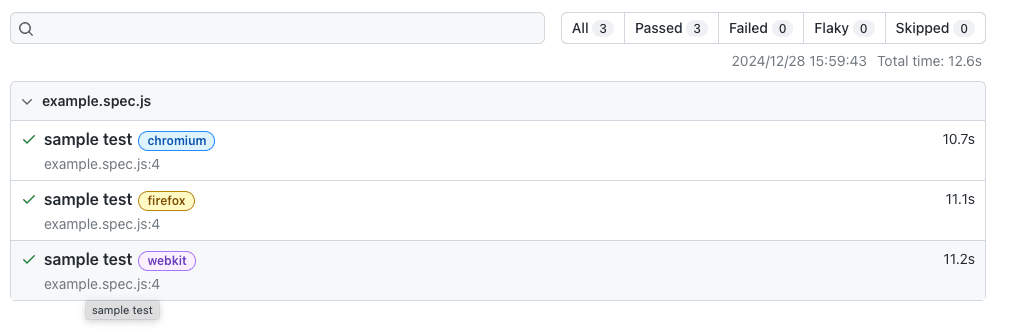
ローカルで実行できる Playwright スクリプトをAmazon CloudWatch Synthetics で実行できるように変換をする
ローカル環境のスクリプトをそのままAmazon CloudWatch Synthetics にアップロードしても、実行できないので、スクリプトを書き換えていきます。
※書き換え方については、こちらのドキュメントをご参照ください。
修正箇所をコメントアウトしています。
//import { test, expect } from '@playwright/test';
const { synthetics } = require('@amzn/synthetics-playwright');
//test('Amazon search test', async ({ page }) => {
module.exports.handler = async function(event, context) {
try {
console.log('Running Playwright test');
//add
const browser = await synthetics.launch();
const browserContext = await browser.newContext();
const page = await synthetics.newPage(browserContext);
// Step 1
console.log("Verify home page loads");
await page.goto('http://xxxxxx.xxx/', {waitUntil: "load"});
await new Promise(r => setTimeout(r, 5000));
// Step 2
console.log("Searching for a post");
const searchInput = page.getByPlaceholder("searchpost").first();
await searchInput.click();
await searchInput.fill('test');
const btn = page.getByRole('button', { name: 'Search' }).first();
await btn.click({ timeout: 15000 });
console.log("Clicked search button");
// Step 3
console.log("Verifying search results");
const resultsHeading = page.getByText("Results", {exact: true}).first();
await resultsHeading.highlight();
await new Promise(r => setTimeout(r, 5000));
//});
} finally {
// Close all browser contexts and
await synthetics.close();
}
}
コンソール上からHARが確認できます。
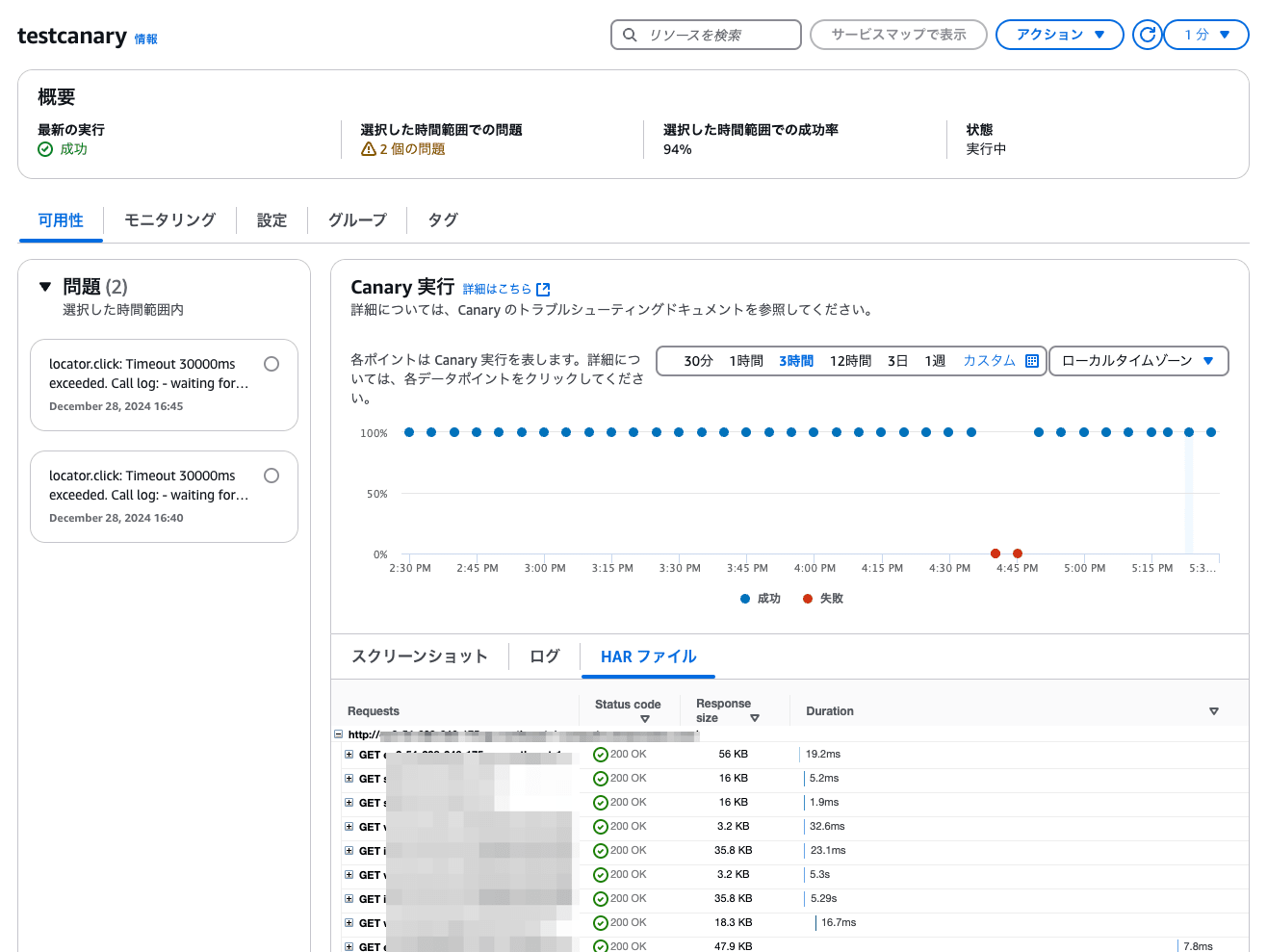
スクリーンショットの記述はないため、スクリーンショットのタブは空白でした。
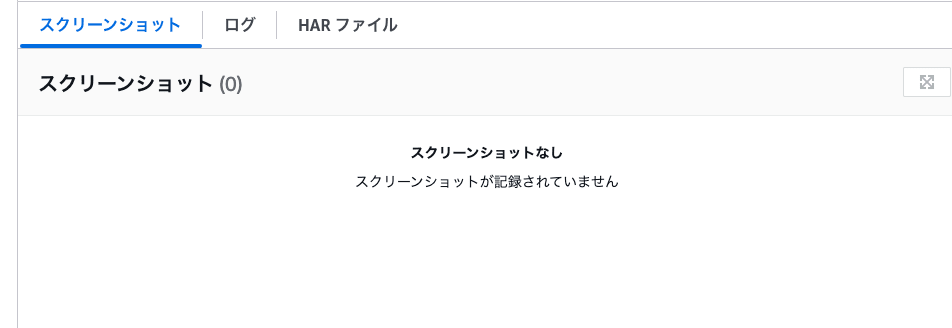
ローカルで実行できる Playwright スクリプトをAmazon CloudWatch Synthetics 独自関数を用いて、コンソール上で情報を表示する
Amazon CloudWatch Synthetics の関数で "executeStep" を利用するとステップ毎のログやスクリーンショットが記録されてAWSのコンソール上に表示できます。
コードは以下の通り
//import { test, expect } from '@playwright/test';
const { synthetics } = require('@amzn/synthetics-playwright');
//test('Amazon search test', async ({ page }) => {
module.exports.handler = async function(event, context) {
try {
console.log('Running Playwright test');
//add
const browser = await synthetics.launch();
const browserContext = await browser.newContext();
const page = await synthetics.newPage(browserContext);
// Step 1
await synthetics.executeStep("home-page", async () => {
console.log("Verify home page loads");
await page.goto('http://xxxxx.xxx/', {waitUntil: "load"});
await new Promise(r => setTimeout(r, 5000));
});
// Step 2
await synthetics.executeStep("search", async () => {
console.log("Searching for a post");
const searchInput = page.getByPlaceholder("searchpost").first();
await searchInput.click();
await searchInput.fill('test');
const btn = page.getByRole('button', { name: 'Search' }).first();
await btn.click({ timeout: 15000 });
console.log("Clicked search button");
});
// Step 3
await synthetics.executeStep("searchresult", async () => {
console.log("Verifying search results");
const resultsHeading = page.getByText("Results", {exact: true}).first();
await resultsHeading.highlight();
await new Promise(r => setTimeout(r, 5000));
});
//});
} finally {
//Close all browser
contexts and browser
await synthetics.close();
}
}
上記コードを実行するとAmazon CloudWatch Syntheticsのコンソール上の以下のような情報が表示されます。
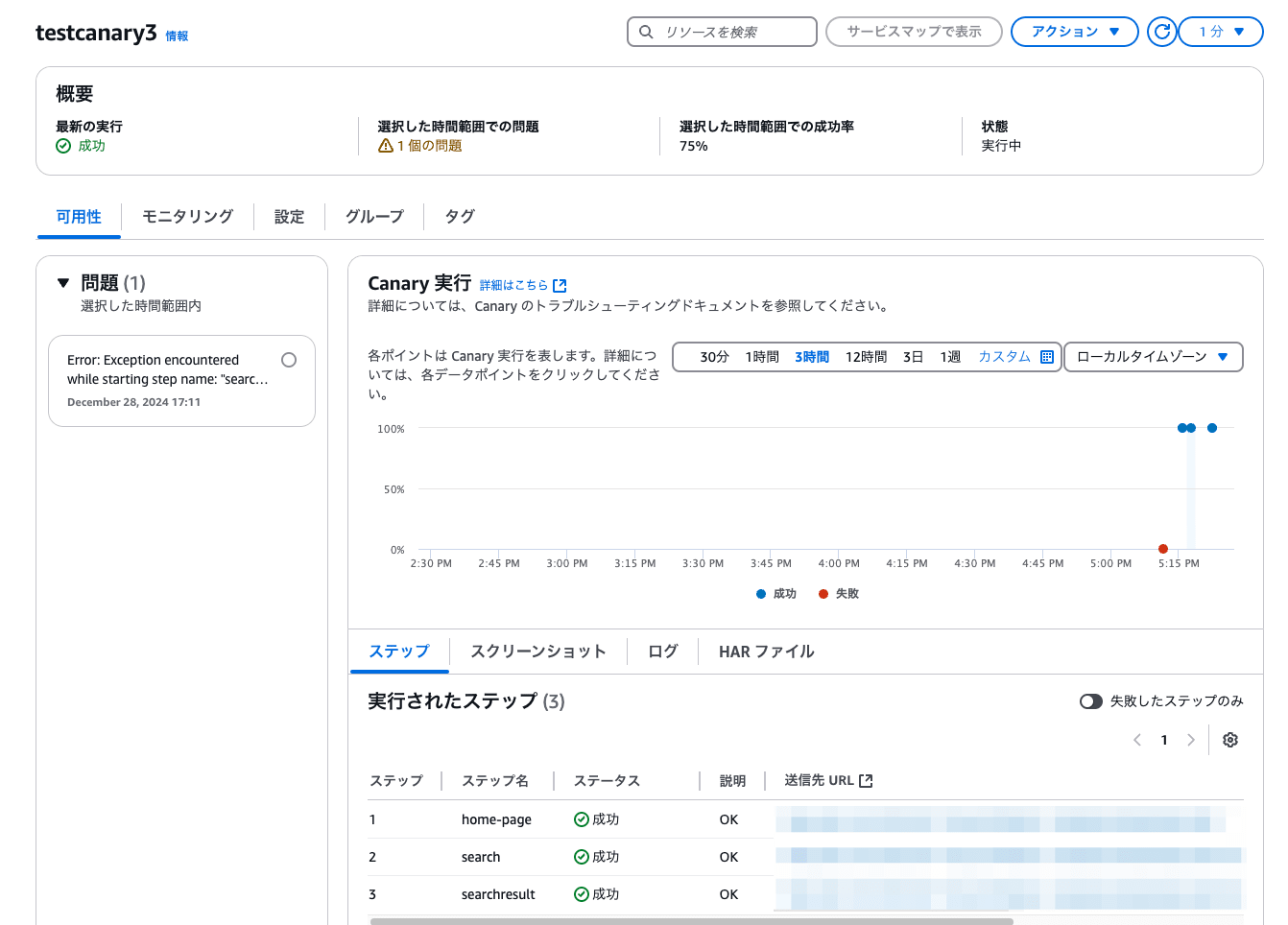
スクリーンショットも実行前、実行後で取得してくれます。※設定で変更可能です。
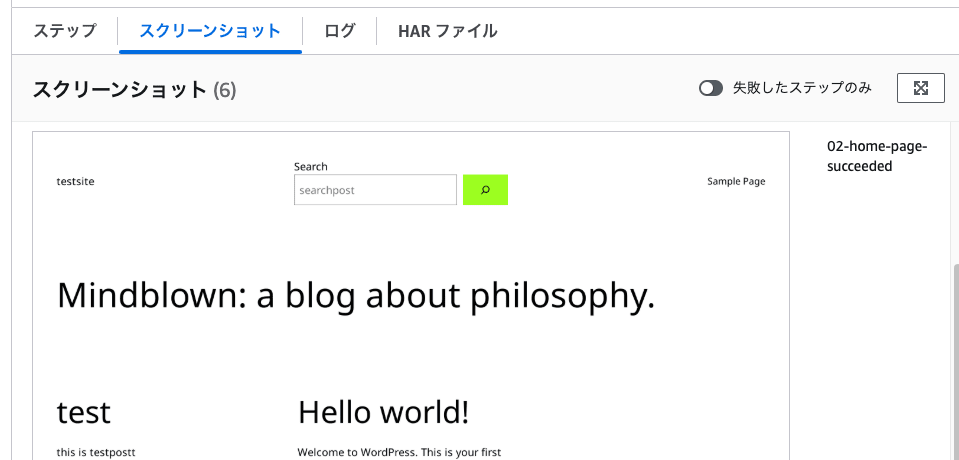
まとめ
Playwright のスクリプトをAmazon CloudWatch Synthetics で流用するには、対象のスクリプト改修が必要そうです。
一方で、Playwright側にも便利な機能が備わっていました。
既存のPlaywright のスクリプトを流用したい方の参考になりましたら、幸いです。






