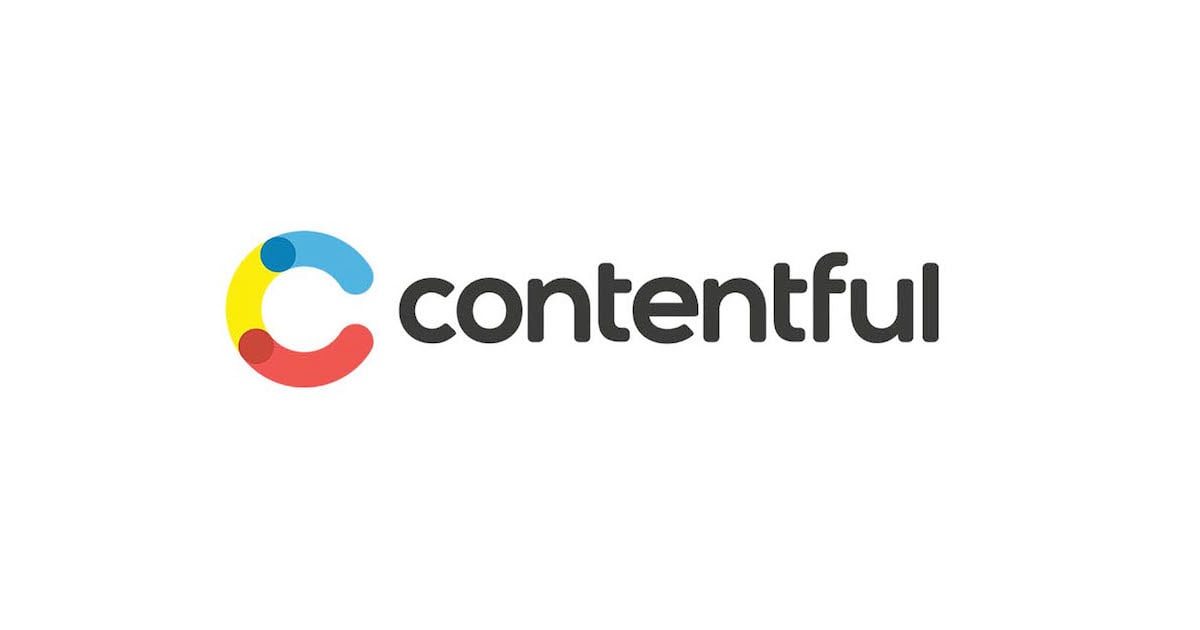
ContentfulCLIのインストールでContentful Guideをスタートする
こんにちは、yagiです。
先日、 以下の記事
CircleCI × Contentful × S3で作るJamstackなブログ環境。
を参照して、ContentfulとGatsbyアプリを連携させ、簡単なブログをローカルに立ち上げました。
本日はContentfulのGuideを始めるにあたり、ContentfulCLIをインストールしたので、今回インストールした手順を記載しようと思います。
なお、ContentfulのGuideはメールで送られてきます。

「Get started with Contentful」を押下して、Guideのサイトにアクセスします。

ContentfulCLIのインストール
以下よりインストールを行いました。
Homebrew を利用してインストールしました。npm、yarnでも可能です。

% brew install contentful-cli Updating Homebrew... ==> Homebrew is run entirely by unpaid volunteers. Please consider donating: https://github.com/Homebrew/brew#donations ・・・・ ==> Summary ? /usr/local/Cellar/node/15.11.0: 3,298 files, 56.5MB ==> Installing contentful-cli ==> Pouring contentful-cli-1.5.35.catalina.bottle.tar.gz ? /usr/local/Cellar/contentful-cli/1.5.35: 17,563 files, 78.7MB ==> Caveats ==> icu4c icu4c is keg-only, which means it was not symlinked into /usr/local, because macOS provides libicucore.dylib (but nothing else). If you need to have icu4c first in your PATH, run: echo 'export PATH="/usr/local/opt/icu4c/bin:$PATH"' >> ~/.zshrc echo 'export PATH="/usr/local/opt/icu4c/sbin:$PATH"' >> ~/.zshrc For compilers to find icu4c you may need to set: export LDFLAGS="-L/usr/local/opt/icu4c/lib" export CPPFLAGS="-I/usr/local/opt/icu4c/include"
これでインストール完了です。
ContentfulCLIによる認証
Authentication with the Contentful CLI を参照し、認証(アクセストークンコード)情報を入力してログインをします。
% contentful login A browser window will open where you will log in (or sign up if you don’t have an account), authorize this CLI tool and paste your CMA token here: ? Open a browser window now?
ブラウザで開くかを聞いてくるので、yでブラウザを開きます。
ブラウザ側で以下の画面が表示されるので、「Authorize」 をクリックします。

すると、アクセストークンコードが表示されます。

「Copy to clipboard」でコピーします。
それを先ほどの
? Paste your token here: [input is hidden]
行にペーストします。
以下のように出力されればOKです。
Great! Your CMA token is now stored on your system. (Located at /Users/yukoyagi/.contentfulrc.json) You can always run contentful logout to remove it.
ContentfulCLIのconfigリストの表示
Configuration of the Contentful CLI
以下のコマンドでconfigリストを表示、確認できます。(なお、リストに項目を適宜追加、削除できます。)
% contentful config list ┌───────────────────────────────────────────────────────────────────────────────────┐ │ ⚙ managementToken: XXXXXXXXXXXXXXXXXXXXXXXXXXXXXXXXXXXXXXXXXXX │ │ ⚙ activeEnvironmentId: master │ │ ⚙ host: api.contentful.com │ └───────────────────────────────────────────────────────────────────────────────────┘
これで完了です。
以下のコマンドで、ガイドをスタートします。
% contentful guide
____ _ _ __ _ ____ _ _
/ ___|___ _ __ | |_ ___ _ __ | |_ / _|_ _| | / ___|_ _(_) __| | ___
| | / _ \| '_ \| __/ _ \ '_ \| __| |_| | | | | | | _| | | | |/ _` |/ _ \
| |__| (_) | | | | || __/ | | | |_| _| |_| | | | |_| | |_| | | (_| | __/
\____\___/|_| |_|\__\___|_| |_|\__|_| \__,_|_| \____|\__,_|_|\__,_|\___|
結論
Contentfulついて、ContentfulCLIのインストール方法について記載しました。
以下にContentfulの開発者向けラーニングビデオがあります。(ContentfulCLIとログインの流れについても一通り説明があります)





