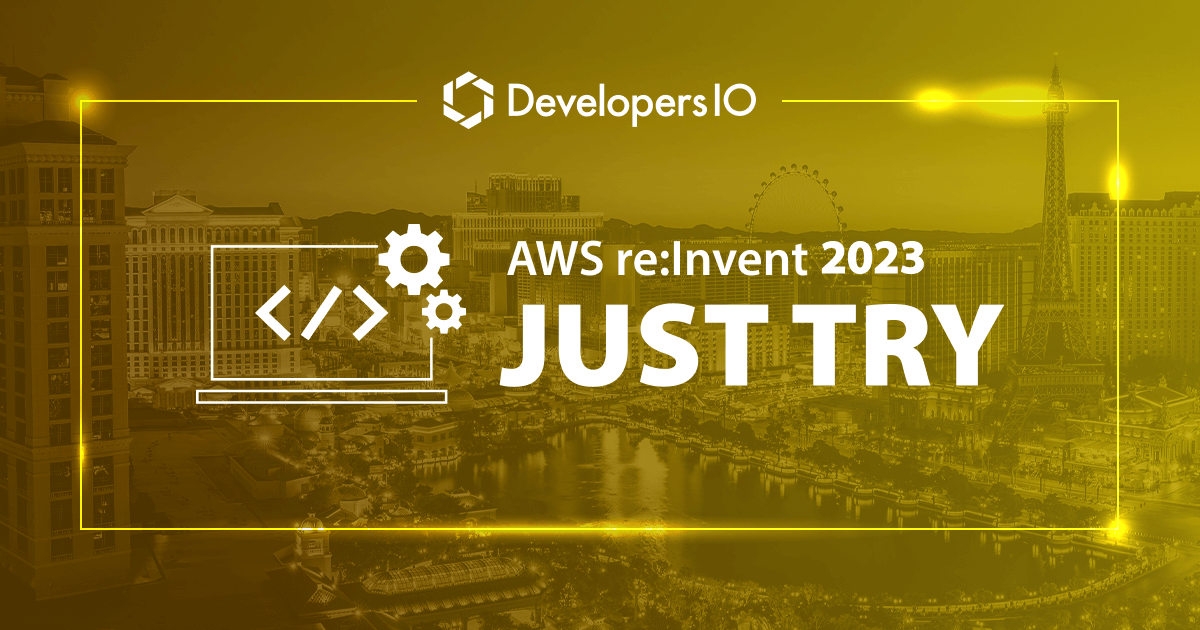
Let’s try to create Amazon Q App for business use
この記事は公開されてから1年以上経過しています。情報が古い可能性がありますので、ご注意ください。
Amazon Q was announced at re:Invent 2023. I attended a few session about Amazon Q and then there are demo about how to tailor Amazon Q for business use, so in this post, I've actually tried to create PartyRock App, so I'll introduce it.
Create Amazon Q application for business use
Note: When I tried on 2023/12/06, user creation was required for the organization's management account, but on 2023/12/07, user creation was no longer required. This is currently a preview, so I think it may have changed. Please note that this may change again.

Click Get started from the Amazon Q management console
Step 1 Create application

Click Create application

- Enter
Application name - Select
Create and use a new service roleCreate a new service role, and configure it so that Amazon Q can assume that role. -
Enter
Service role name
Click Create
Step 2 Select retriever
A retriever pull data from the index in real time during the conversation. Choose Amazon Q native retriever Use native retriever or existing Amazon Kendra retriever Use existing retriever. Amazon Q native retriever can connect to Amazon Q supported data sources.

- Select
Use native retriever
Click Next
Step 3 Connect data sources

Amazon Q has a many built-in connectors. I selected Amazon S3.
My S3 bucket has pdf files which is I posted session report with re:Invent 2023.

- Enter
Data source name

- Select
Create a new service role(Recommended) - Enter
Role name

- In
Enter the data source locationYou can choose your S3 bucket after clickBrowse S3button. -
In
Sync mode, chooseFull sync - In
Sync run schedule, chooseRun on demand

Click Add data source

Click Finish
In addition to Amazon S3, Amazon Q offers many other data sources and enterprise connectors, including connectors to over 40 popular data sources and plug-ins to manage access to Zendesk, salesforce, Jira, and ServiceNow. Plugins allow users to perform tasks such as ticket creation and analysis.
Step 4 Sync data from Data sources

Click on the application you created


Since I chose Sync type withRun on demand, so I select data source from Data soures and then, click Sync now.


Step 5 Preview web experience
Scince finished data sync, we can see document count, you can start conversation in preview choose Preview web experience in Customize web experience
Once the data sync is complete and the document count is displayed, go to Customize web experience choose Preview web experience to go to the preview screen and start the conversation.


Amazon Q find information from your data source. It also shows sources for fact checking.


You can see that they respond and summarize from the data source.

I asked Amazon Q to summarize two documents. Answers look good.
Conclusion
As Amazon Q mentioned Boost your workforce productivity with generative AI, I believe it will be beneficial in various departments depending on the business. I've introduced a simple procedure, so please give it a try and experience Amazon Q for yourself.








