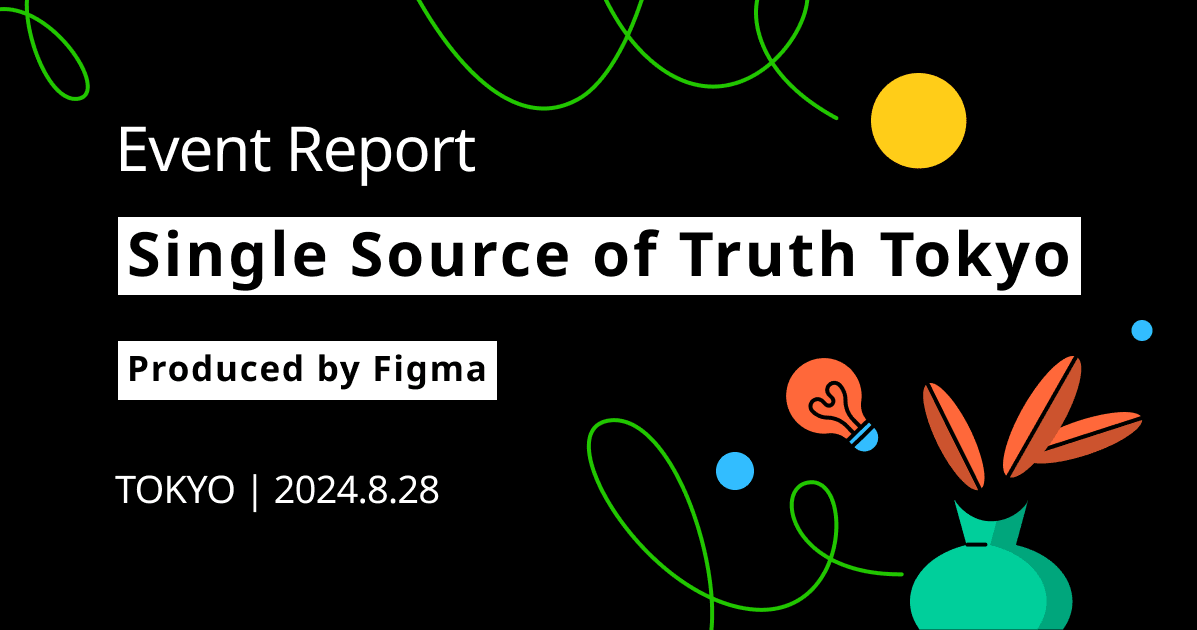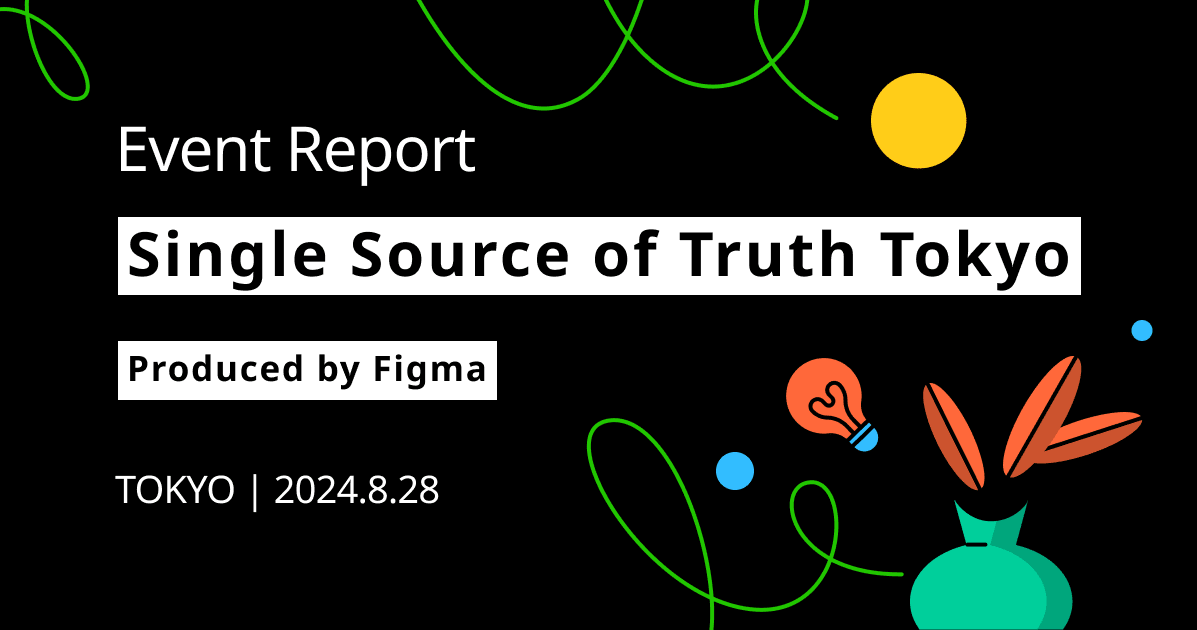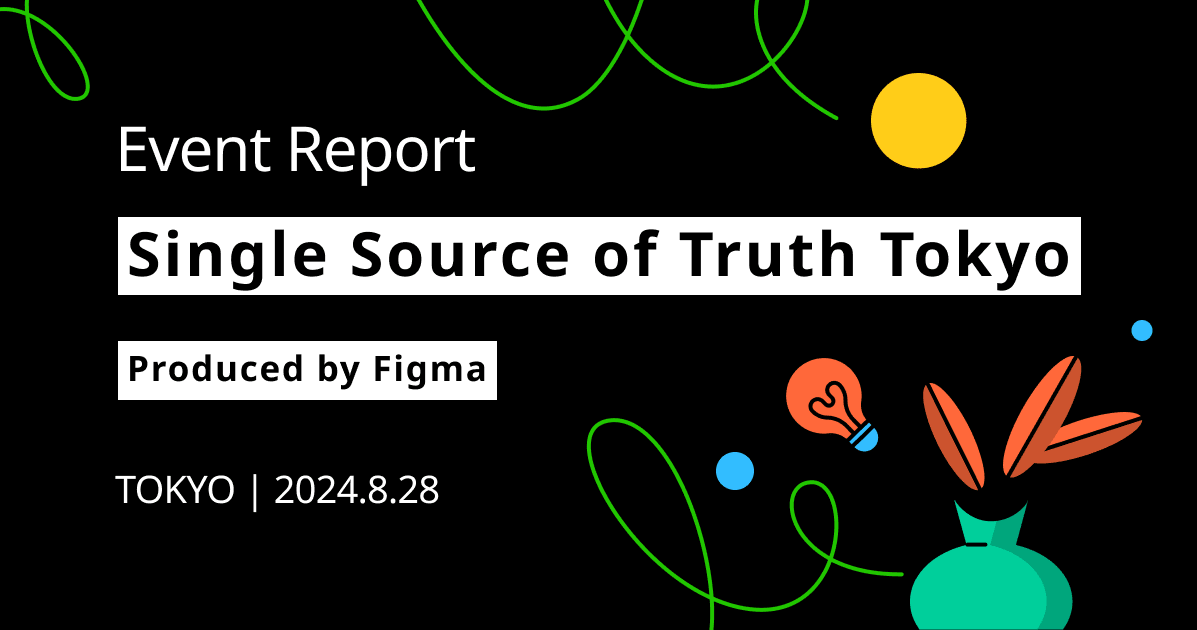Creating a Meeting Board with FigJam AI
Introduction.
FigJam is an online whiteboard tool developed by Figma for brainstorming and collaboration. It's a great tool for creating meeting boards, facilitating discussions, and visualizing ideas. Here's a step-by-step guide on how to create a meeting board using FigJam.
Getting Started!
Step 1: Open FigJam
First, navigate to the FigJam website and log in to your account. If you don't have an account, you can sign up for free. Once you're logged in, click on the 'New File' button to create a new FigJam file.

Step 2: Set Up Your Board
Once you've created a new file, you'll be presented with a blank canvas. This is your meeting board. You can customize the size of your board by zooming in or out.

Step 3: Add Elements to Your Board
FigJam offers a variety of elements you can add to your board, including sticky notes, shapes, lines, and text. To add an element, simply select it from the toolbar at the top of the screen and click anywhere on the board to place it .

Step 4: Customize Your Elements
After you've added an element, you can customize it by changing its color, size, or text. To do this, simply select the element and use the options in the toolbar at the top of the screen.

Step 5: Collaborate with Your Team
Once you've set up your board, you can invite your team to join you. Simply click on the 'Share' button at the top right of the screen and send the link to your team. They can then join the board and collaborate with you in real-time.

Step 6: Save and Export Your Board
When you're finished with your meeting, you can save your board for future reference. You can also export it as a PDF or image file for easy sharing.

Conclusion.
FigJam is a revolutionary tool in digital collaboration, offering an intuitive interface and a range of features that facilitate the quick creation of meeting boards. FigJam's flexibility allows for project planning, idea brainstorming, and team discussions. Its features include real-time collaboration, easy sharing, and customization of elements. The blog post guides users on setting up a meeting board with FigJam, aiming to help them maximize its potential and foster a productive team environment.
So, why wait? Dive into the world of FigJam and experience a new dimension of digital collaboration.
Happy brainstorming!