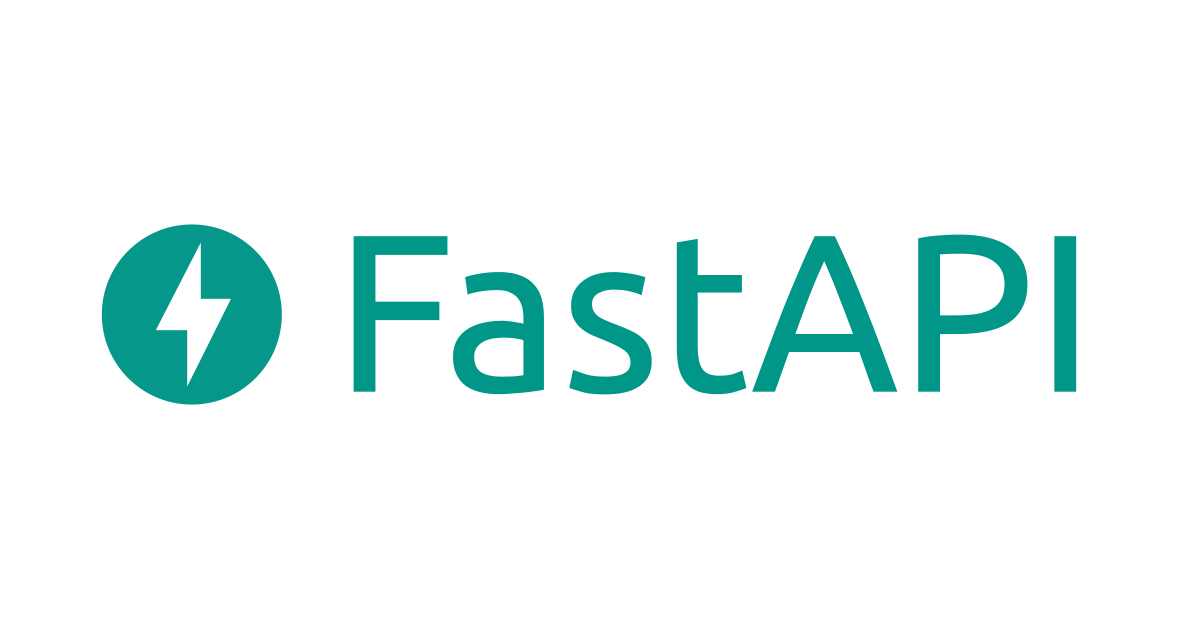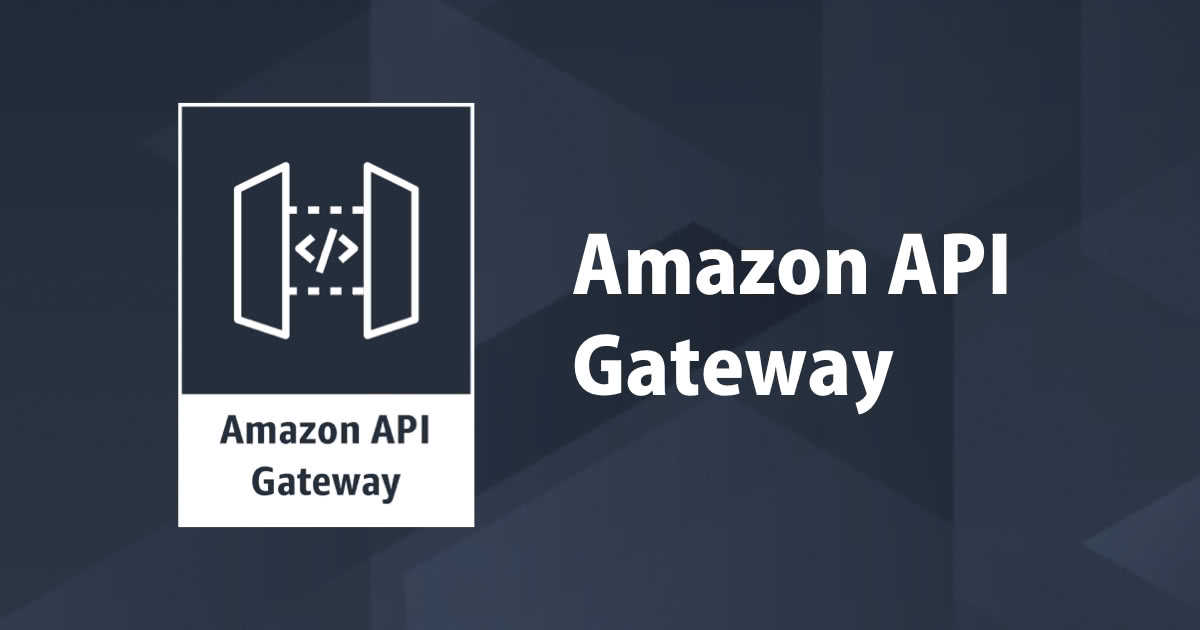
Creating a Shop API of GET items with lambda and API Gateway using AWS
API
It stands for Application Program interface which helps in connection of two applications, computers, or between computer programs to talk to each other. It is used to access data, server software, or other applications and has been around for some time. Each time anyone uses a particular app for weather updates or good restaurants in an app API is used.
API Gateway
A fully managed service that makes developers easily create, publish, maintain, monitor, and secure APIs at any scale. API Gateway can be used to create Restful APIs and WebSocket APIs which have real-time two-way communication applications. It is a front door for applications to access data, business logic, or functionality from your backend services.
AWS Lambda
A serverless compute service which runs code as a reply to events and automatically takes care of the bottom resources. It runs code on high availability compute infrastructure and performs all the administration of the compute resources. A few examples are HTTP requests via Amazon API Gateway, changes to objects in S3, and many others.
Demo
Search for API Gateway in the AWS Console and click build on HTTP API

 Give an API Name and click next
Give an API Name and click next
 No changes right now in the configure routes and click next
No changes right now in the configure routes and click next
 Give a name to the stage and keep the auto-deploy as the default
Give a name to the stage and keep the auto-deploy as the default
 Review and click on create
Review and click on create

 Adding a path in the routes and click create
Adding a path in the routes and click create
 Choosing the GET method, entering the path, and clicking create
Choosing the GET method, entering the path, and clicking create

 Go to lambda and click on create function
Go to lambda and click on create function
 Click on author from scratch, give a function name, keep other things as default and click on create function
Click on author from scratch, give a function name, keep other things as default and click on create function

 Adding items in code source and clicking deploy
Adding items in code source and clicking deploy

 Going back to Routes of API Gateway click on GET and click on attach integration
Going back to Routes of API Gateway click on GET and click on attach integration

 In the integration target choose “lambda function”, integration target “get item” and click create
In the integration target choose “lambda function”, integration target “get item” and click create
 Copy the invoke URL of API
Copy the invoke URL of API
 Paste the invoke URL in the new tab with “/item/34” and get the result
Paste the invoke URL in the new tab with “/item/34” and get the result
 Paste the invoke URL in the new tab with “/item/78” and get the result
Paste the invoke URL in the new tab with “/item/78” and get the result
 Paste the invoke URL in the new tab with “/item/98” and get the result
Paste the invoke URL in the new tab with “/item/98” and get the result