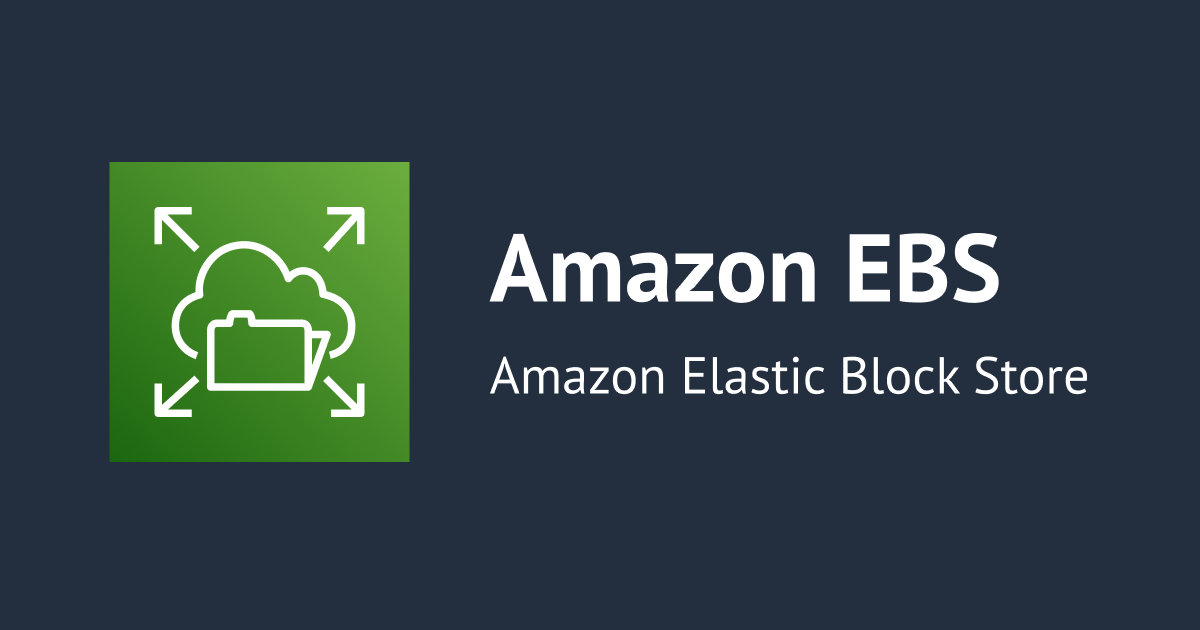
Creating EBS Snapshots
Introduction
This is Pooja from Alliance Department. This blog is an overview on creating EBS snapshots.
EBS
Elastic Block Store Volume or EBS Volume can be viewed as a network drive that can be attached to the instances that are created while they are running.
These are bound to a predefined availability zone and can be mounted to only one instance at a time.

EBS Snapshots
An EBS snapshot helps to make a backup or as the name suggests a snapshot of the EBS volume created at a particular point of time.
Snapshots allows the user to transfer the EBS volume from one AZ(availability zone) to another by creating its copy.
The key benefits of EBS snapshots are block-level incremental backup, which conserves storage capacity, and rapid data backup to S3, a dependable, cost-effective infrastructure.

Steps to create a snapshot
Below are the steps required to create an EBS Snapshot:
- To begin with we need to create an instance.
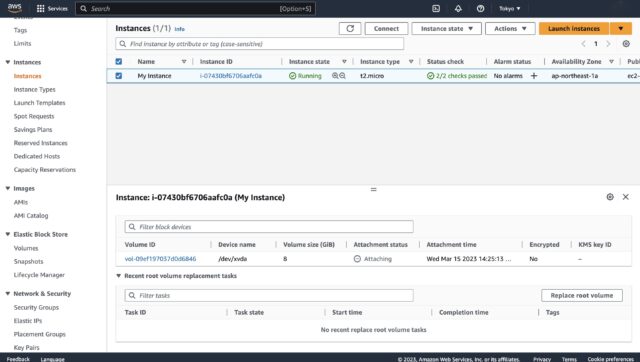
- After creating the instance under the EBS section we can view the volume that has been created.
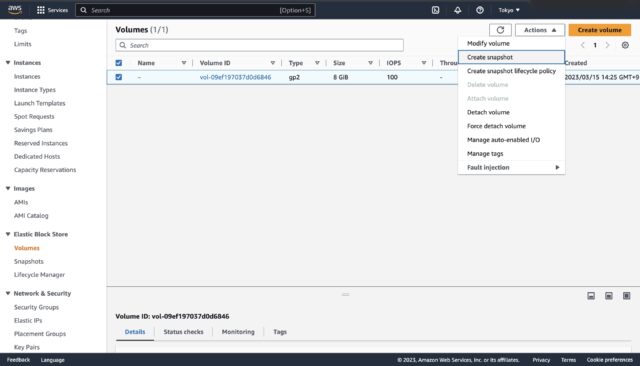
- Click on the volume, Select it > Click Actions > Create snapshot > Type the Name > Select the region > Create.
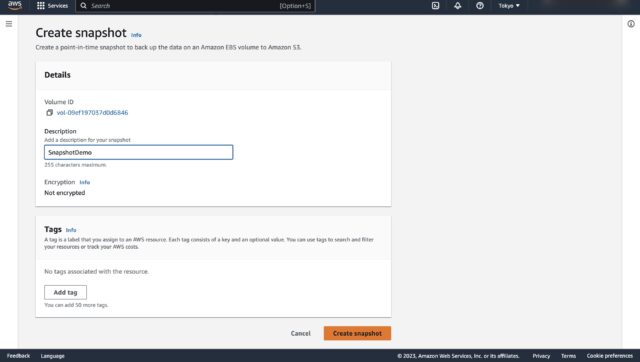
- These are the details of the created Snapshot.
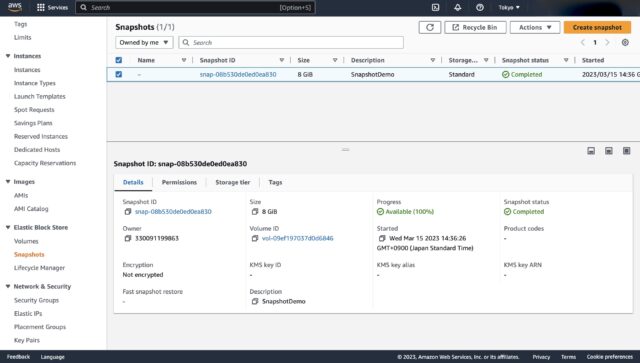
- We can copy a snapshot, Actions > Copy Snapshot.
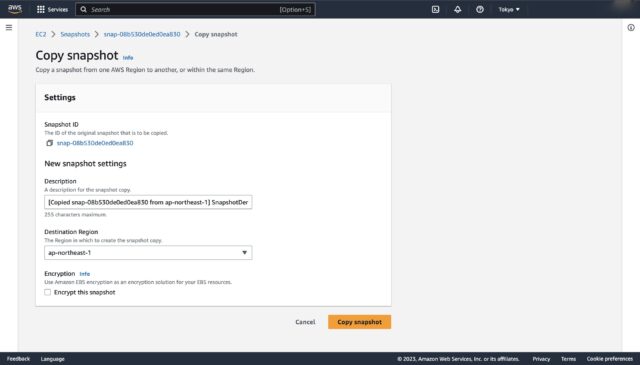
- We can also create a volume from a snapshot, Actions > Create Volume (the volume created need not be in the same availability zone as the previous volume).
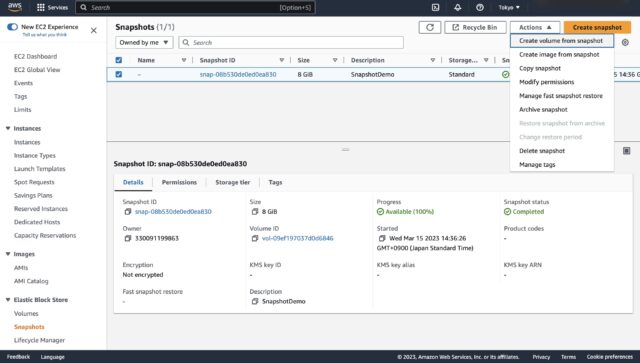
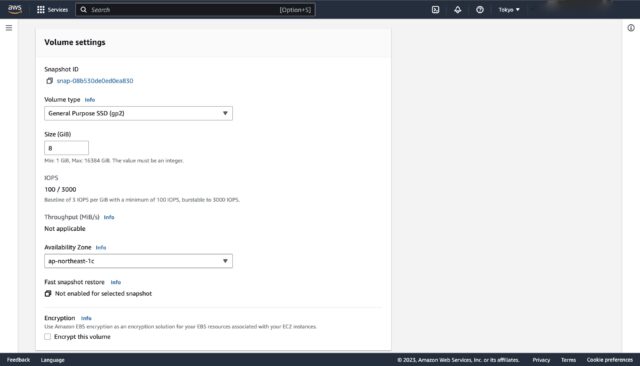
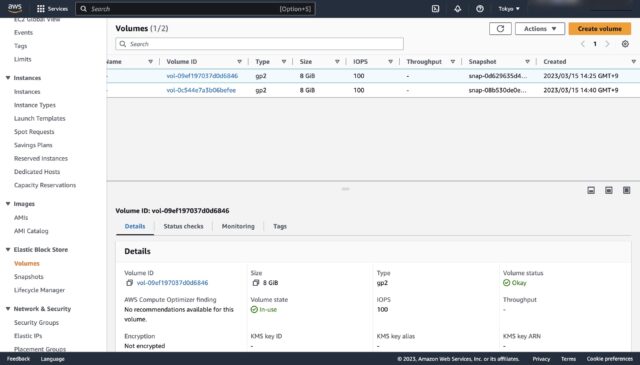
- In order to protect the EBS Snapshots created from deletion by accident, we can create a retention rule. Under Recycle Bin > Retention rules > Type the name > Select EBS Snapshots under Resource type > Select Retention period > Create Retention rules.

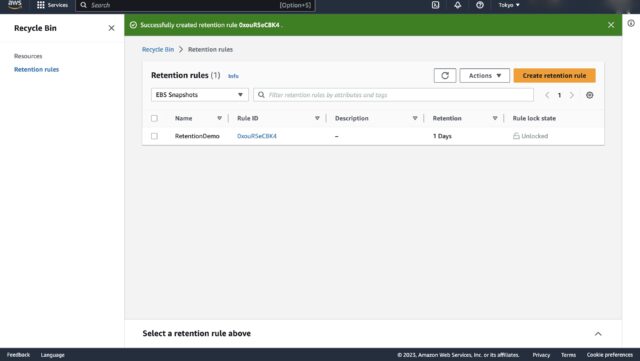
- Once the Snapshot is deleted heading back into the Recycle Bin > Resources, the deleted snapshot appears > Click Recover > Under EC2 services > EBS > Snapshots, the deleted snapshot is available to be used.
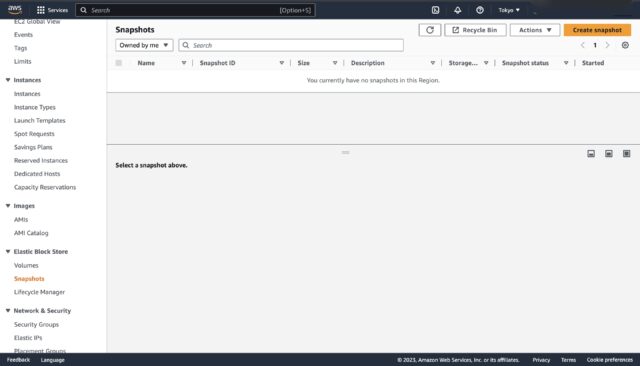

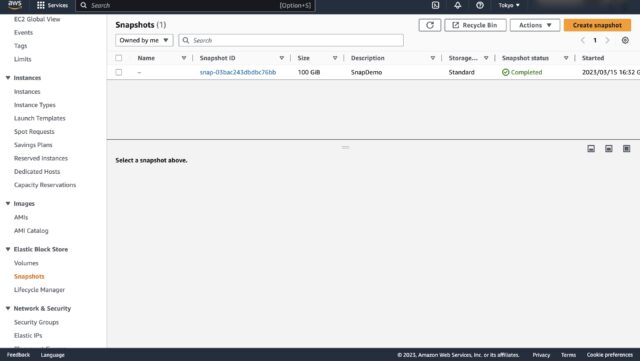
Conclusion
Hope this blog was helpful and provided an insight into the steps used to create an EBS Snapshot.
Thank You for your time and happy learning!!







