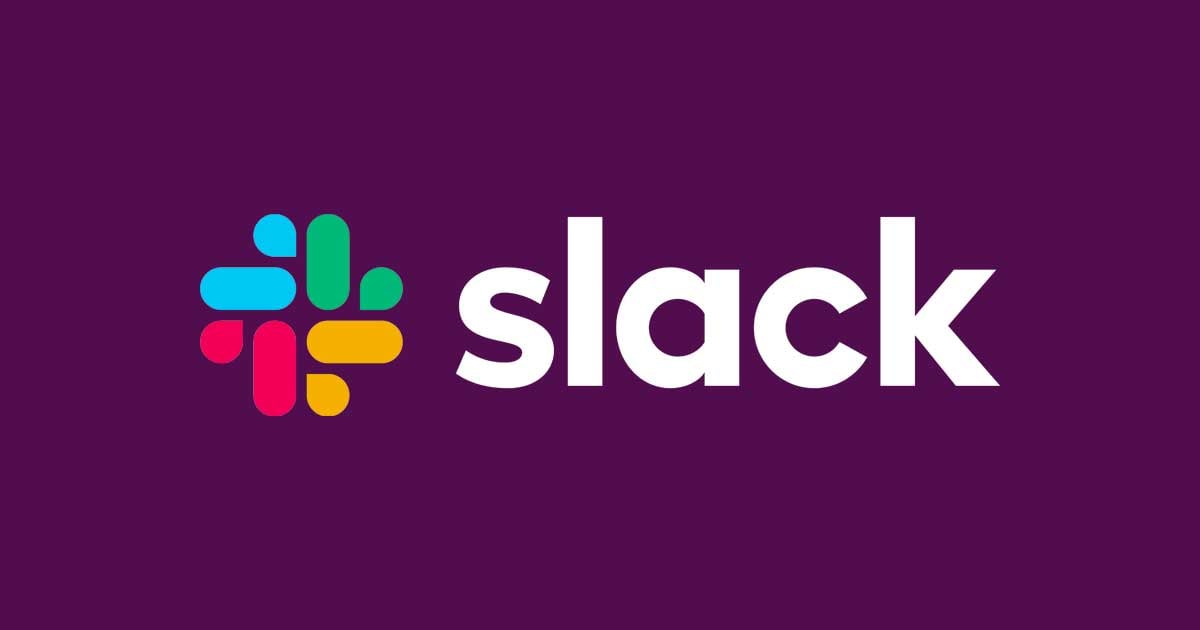Enhance Your Slack Experience: Adding Lingvanex Translator in Just a Few Steps
Introduction.
In today's globally connected world, effective communication across languages is crucial, especially in collaborative work environments like Slack. Thankfully, with the integration of Lingvanex Translator, bridging language barriers within Slack becomes seamless. Lingvanex Translator offers a simple yet powerful solution for real-time translation within Slack channels and direct messages. In this blog post, we'll walk you through the steps to integrate Lingvanex Translator into your Slack workspace, enabling smoother communication across languages.
Getting Started with LingvanexTranslator.
Step 1: Log in to Your Slack Account.
Begin by logging in to your Slack account. Make sure you have administrative privileges or the necessary permissions to install apps and integrations.
Step 2: Navigate to the Slack App Directory
Once logged in, navigate to the Slack App Directory. You can find this by clicking on your workspace name in the top left corner of the Slack interface and selecting "Apps & integrations" from the dropdown menu.

Step 3: Search for Lingvanex Translator
In the Slack App Directory, use the search bar to look for "Lingvanex Translator." Once you find the app, click on it to access the installation page.

Step 4: Install Lingvanex Translator
On the Lingvanex Translator installation page, review the app details and click on the "Add to Slack" button. You may be prompted to confirm your workspace and grant necessary permissions for the integration to function properly.

Step 5: Configure Lingvanex Translator Settings
After installing Lingvanex Translator, you'll be directed to the configuration page. Here, you can customize various settings according to your preferences. This includes selecting the default language for translation, configuring automatic translation for specific channels or languages, and adjusting other advanced options.
Following are the necessary steps required to get started with Lingvanex Translator:
- Add Lingvanex Translator to a channel for Automatic Translation.
- Use
/translatecommand. - Use menu action for translate message.

Step 6: Test the Integration
Once you've configured the settings to your liking, it's time to test the integration. Start by sending a message in a channel or direct message conversation containing text in a language other than your default language. Lingvanex Translator should automatically detect the language and translate the message accordingly.
Inside the channel following configurations can be done to efficiently translate the message:
- The command
/authis used to authorize the bot and hence automatically translate the message.

- When you type
@Lingvanex Translateit will allow the user to choose a number of languages to which the message can be translated automatically.

- This is the preview how how the message will be translated and displayed in the channel.

Step 7: Explore Additional Features
Lingvanex Translator offers additional features beyond basic text translation. Explore features such as language detection, transliteration, and even voice translation within Slack conversations to fully leverage the capabilities of the integration.
Step 8: Provide Feedback
As you use Lingvanex Translator within Slack, don't hesitate to provide feedback to the developers. Your input can help improve the integration and shape future updates to better suit your needs and those of your team. https://lingvanex.com/
You can use the following documentation to refer to more of Lingvanex Translator within Slack https://slack.com
Conclusion.
By integrating Lingvanex Translator into your Slack workspace, you empower your team to communicate effectively across language barriers. Whether you're collaborating with colleagues from different parts of the world or engaging with clients and partners globally, Lingvanex Translator enhances the Slack experience by facilitating seamless multilingual communication. Follow the steps outlined in this guide to add Lingvanex Translator to your Slack workspace today and unlock a world of possibilities for cross-cultural collaboration.