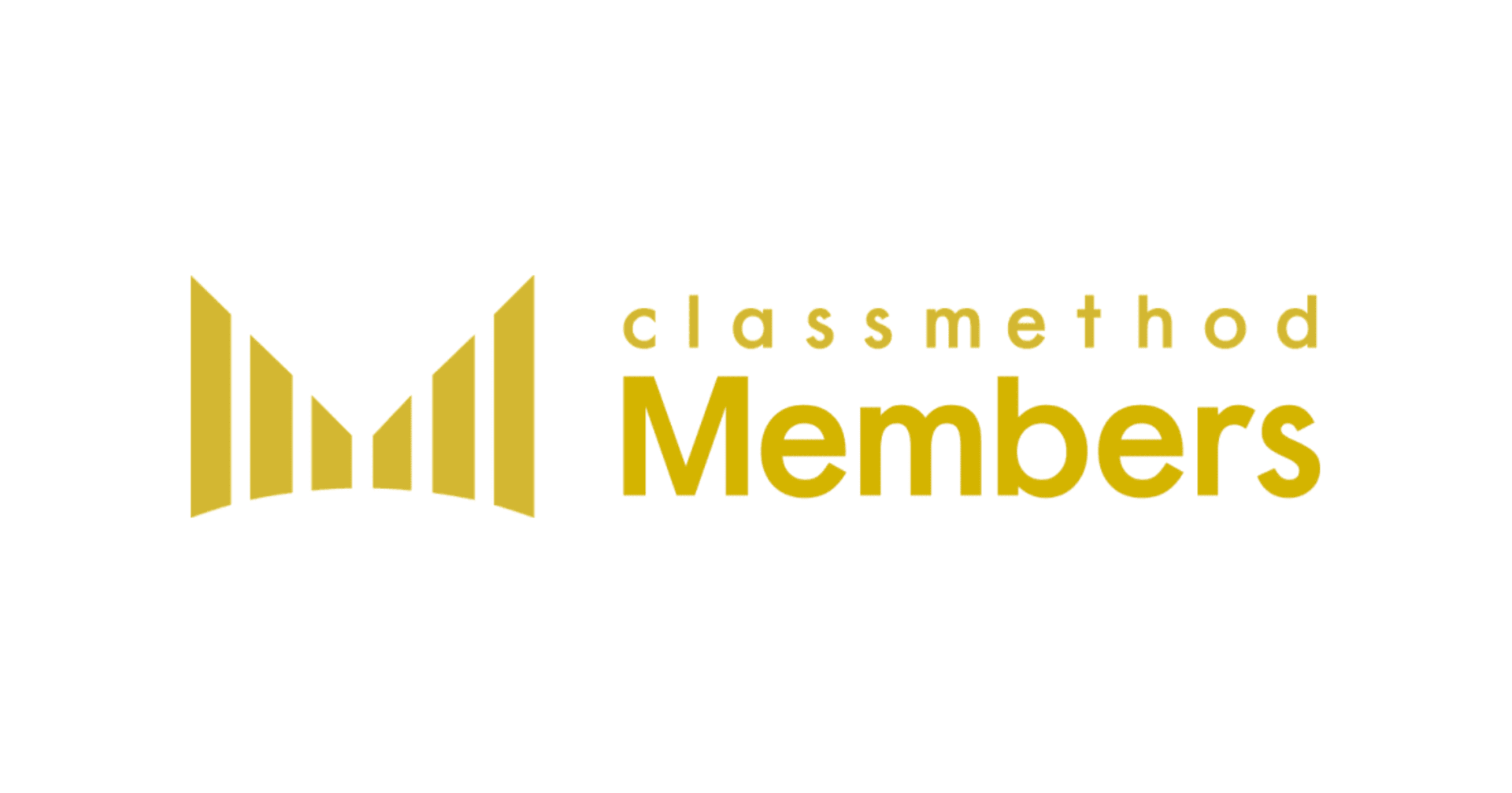How to use the Google Drive Output Tool in Alteryx
この記事は公開されてから1年以上経過しています。情報が古い可能性がありますので、ご注意ください。
Introduction:
With the recent release of Alteryx 2021.4, a new tool was launched to collaborate data with Google Drive. This tool is provided as an add-on tool which can be downloaded from the Alteryx Gallery and installed on the local machine. Currently the Google Drive Output Tool is compatible with data files such as Google Sheets, XLSX, CSV and YXDB and can be stored in a user’s google drive or can be easily shared with other users.
How to use the Google Drive Output Tool:
Visit the Alteryx Gallery and search for “Google Drive Tool” and click on the Gallery page. A community account is needed to download the tool, which is a .yxi file. After downloading and installing, the tools will appear in the “Connectors” menu.


The tool can be connected to a Google Drive via browser login, or by using a “Client ID” and “Client Secret” which is to be created from the custom API of Google Console.

In this post, the browser login option is chosen for explanation. Click “Connect” and follow the instructions as shown below. In the pop-up window choose your account and click on the selected service.




After successfully connecting to Google Drive, return to the workflow and from the tool’s configuration “Data” tab, type the output file name and its desired destination to save the file. It is important to add a suitable file extension to the filename here.
From the “Options” tab, more settings can be selected such as: file format, data encoder and file action whether to rename, overwrite, append or abort the operation. In the case of Rename, the file is actually appended with a unique number suffixed to the filename. In the case of Overwrite, the original file is deleted and a new file is replaced with the original file. In the case of Append, new data is appended to the existing file. Finally in the case of Abort, the file will not be uploaded if there is another file with the same name.


Finally, the result can be expected in the Google Drive as shown.

Summary:
With this new tool, users can easily write data to files hosted in Google Drive which can be collaborated with other users too.