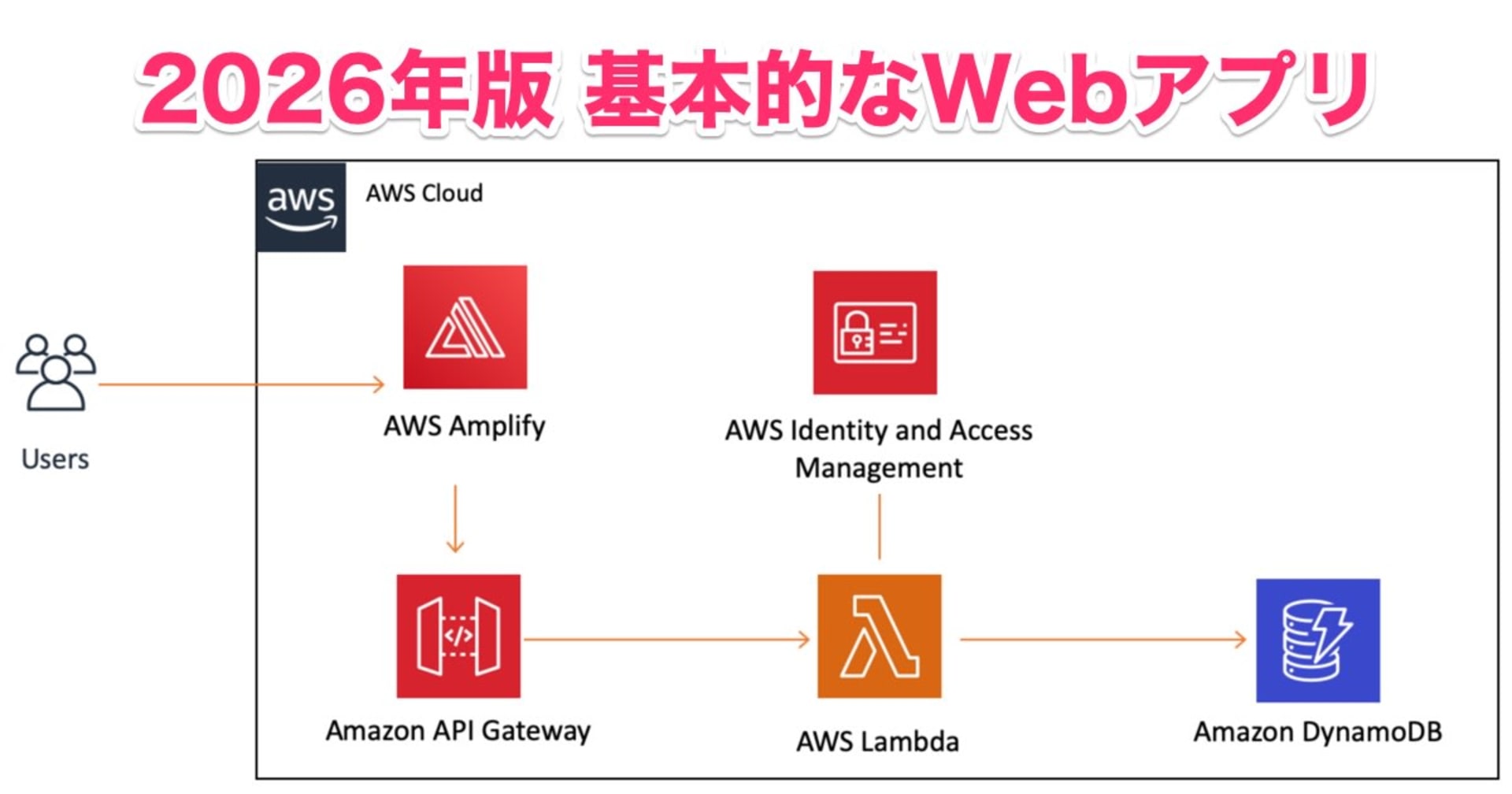I tried adding Layers to Lambda Functions for Python Packages
この記事は公開されてから1年以上経過しています。情報が古い可能性がありますので、ご注意ください。
Hi, this is Charu from Classmethod and in this blog, we will walk through the process of adding layers to a Lambda function for Python packages.
I was working with my lambda function but I wanted to add a python package 'pytz'(for timezone) into my code. But I was clueless on how to add a package without changing anything in my code structure. After few research, I got to know about lambda layers.
Lambda functions in AWS provide a serverless computing environment that allows you to run code without provisioning or managing servers. One powerful feature of Lambda is the ability to add layers, which are external dependencies or libraries that can be shared across multiple Lambda functions. Layers enable you to separate your application logic from external dependencies, making your Lambda functions cleaner and more modular.
Let's get started:
1. Start by creating a new directory for your Python package on your local machine(like vscode).
2. Install the required library (in this case pytz) in that folder. You can use pip to do this:
mkdir pytz-layer
cd pytz-layer
pip install pytz -t ./3. If you have more than one packages, you can install them all together. Inside the directory, create a new file named requirements.txt and list all the Python packages you want to include in your layer. For example:
requests
numpy
pandas
pytzInstall the Python packages listed in the requirements.txt file by running the following command:
pip install -r requirements.txt
4. Once you've installed the pytz library in the pytz-layer folder, create a .zip package. This is the package you will upload to AWS Lambda:
cd ..
zip -r pytz-layer.zip pytz-layer
5. Create the Lambda layer:


6. Attach the layer to a Lambda function:



Once you've completed these steps, your Lambda function should be able to import the packages module without any issues. Now you can reuse the same layer across multiple Lambda functions, reducing duplication and improving maintenance.
Thank you!
Happy Learning :)