
I Tried Creating Flat File Connection In IICS
この記事は公開されてから1年以上経過しています。情報が古い可能性がありますので、ご注意ください。
Introduction
I'm Shiwani from the Data Analytics Division.
This time, I tried creating flat file connection in IICS. Here i have created 2 flat file connections – source connection and target connection. Flat file connections store the information to create, access, and store flat files. You can create a Flat File connection to access multiple flat files from local system.
Prerequisite
- The IICS Secure Agent and VPC has been configured.
- Create IICSLabFiles folder in your Secure Agent and under it, create source folder named SrcFiles which contains all the source files. Also, Create a target folder named TgtFiles – this is the target folder to which you will write the target files/data.
Create Source Connection
-
Login to IICS and Select the Administrator from My Services window.
-
From the navigation pane, select Connections and click on create a New connection.
-
Enter the connection details as follows:
- Connection Name : FF_Source_2
- Type : Flat File
- Runtime Environment : Select your secure agent.
- Directory : Enter the path of source directory(~/IICSLabFiles/TSrcFiles).
- Code Page : UTF-8
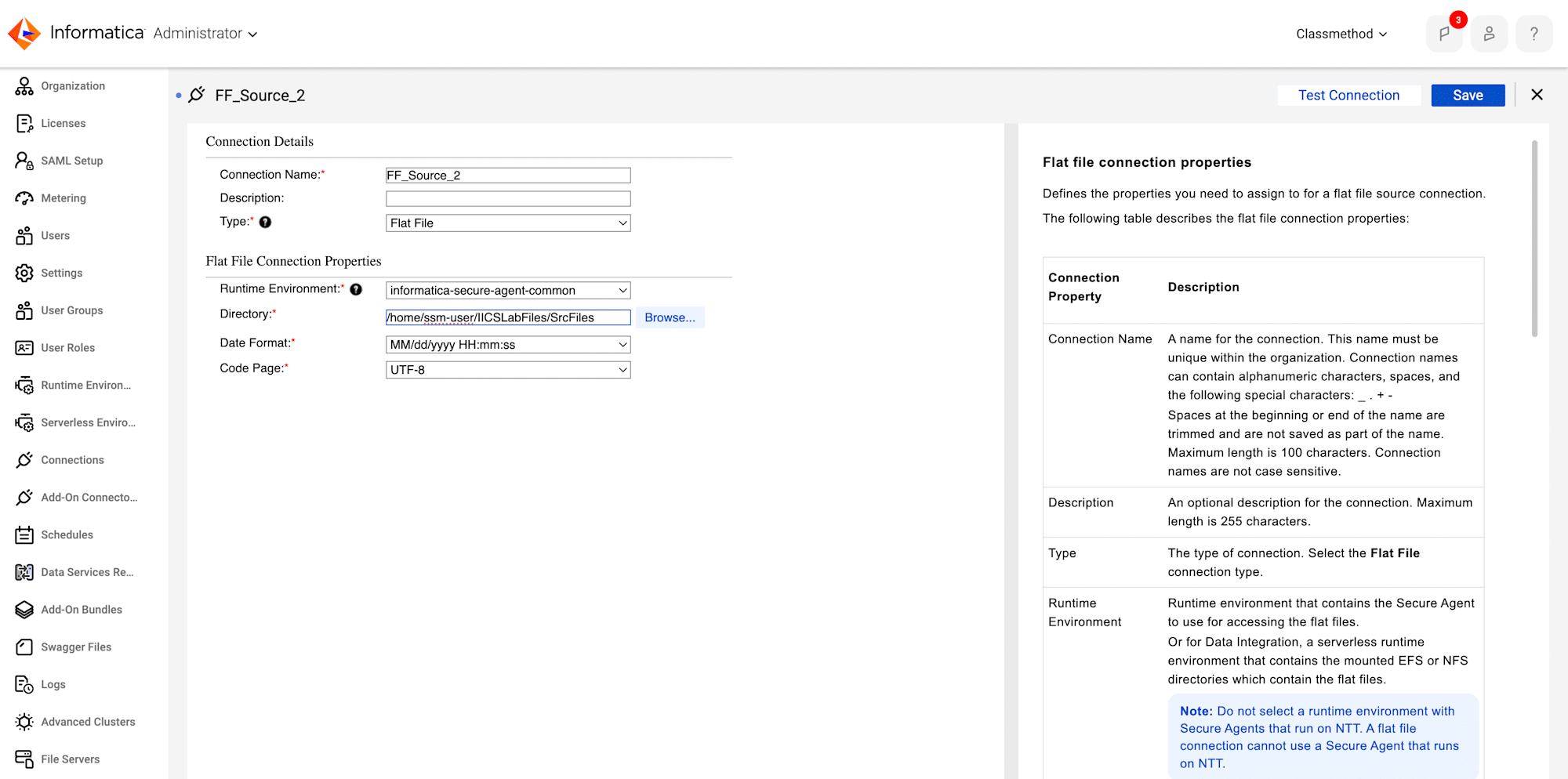
- Test and save the connection.
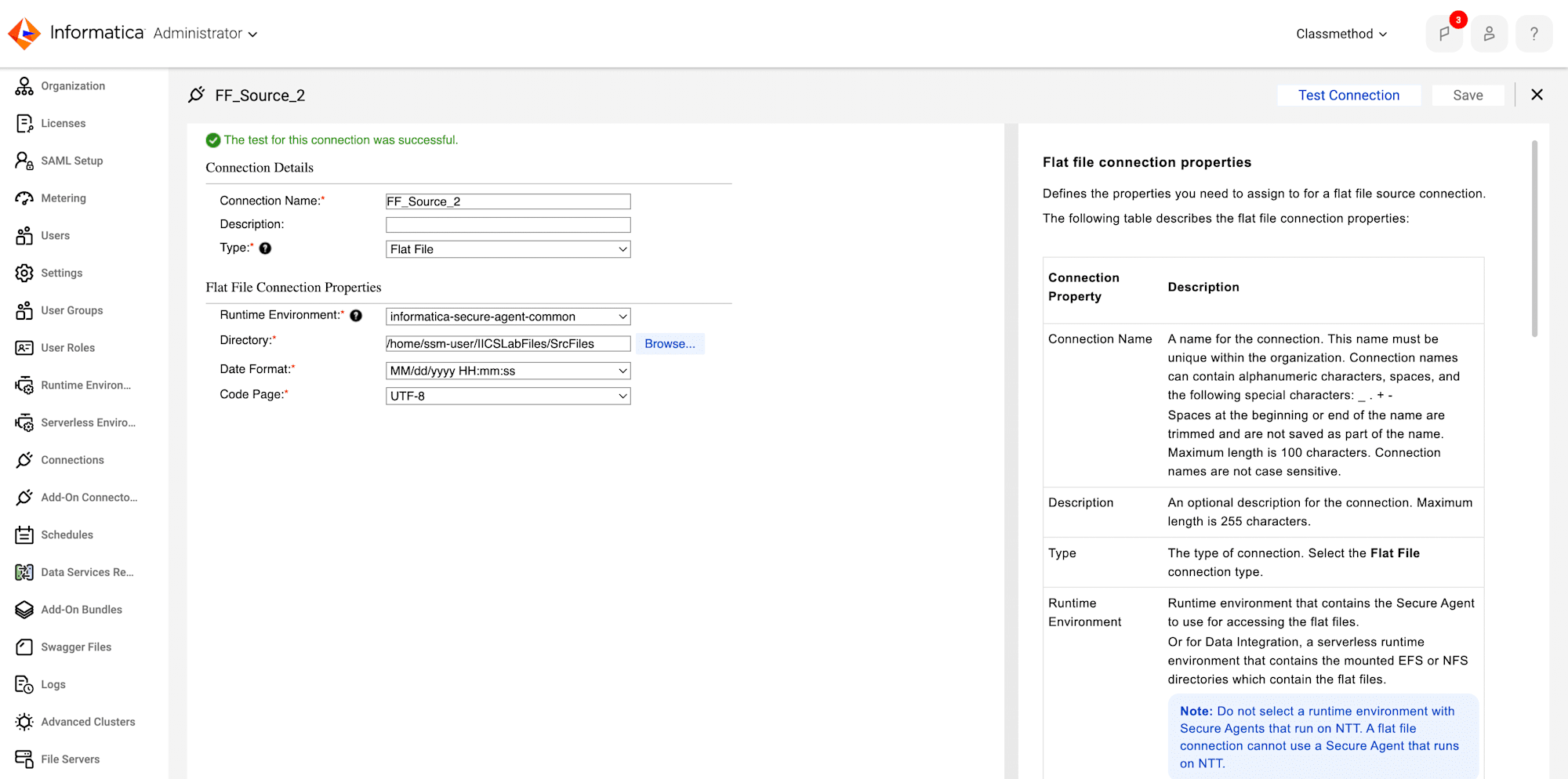
-
Finally, The Source flat file connection has been created successfully. Using these flat file connection, you can access the source files.
Create Target Connection
- Similarly, From the navigation pane of Administrator, select Connections and click on create a New connection.
- Enter the connection details as follows:
- Connection Name : FF_Tgt_Student_XX
- Type : Flat File
- Runtime Environment: Select your secure agent.
- Directory : Enter the path of Target directory(~/IICSLabFiles/TgtFiles).
- Code Page : MS Windows Latin1.
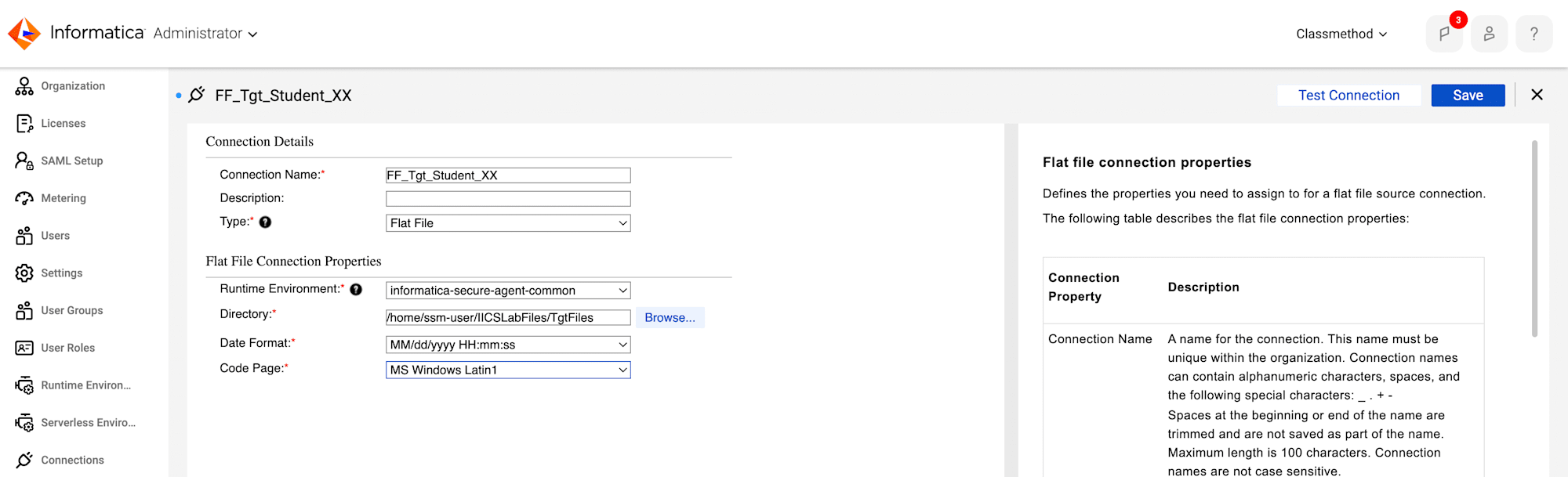
- Test and save the connection.
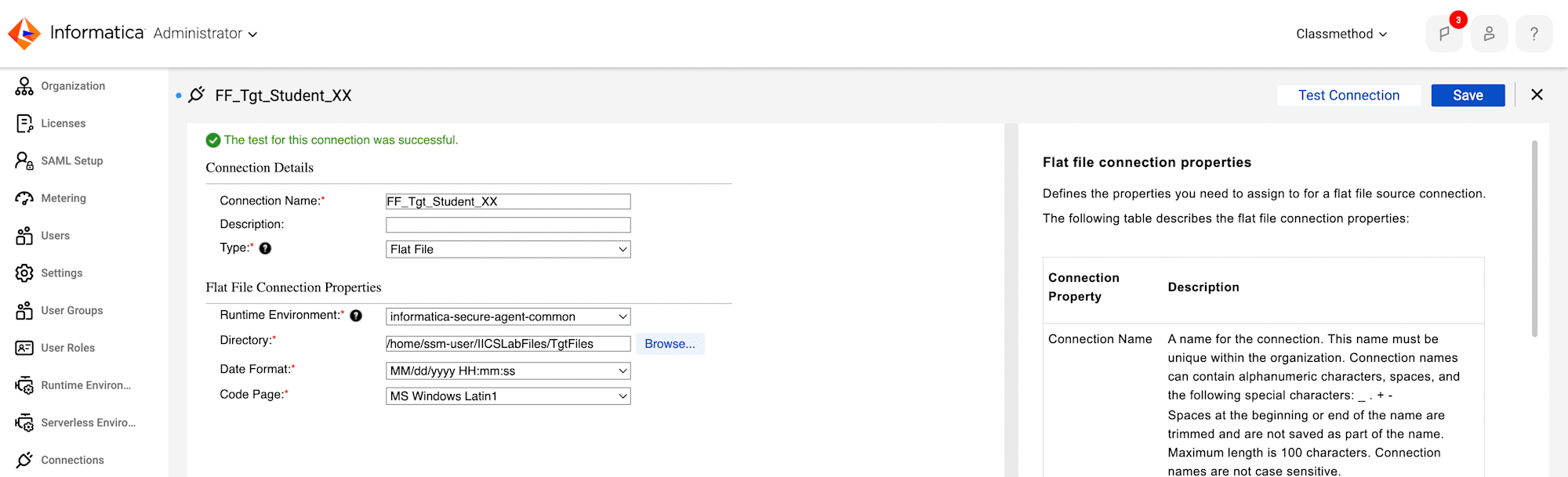
- Finally, The Target flat file connection has been created successfully. Using these flat file connection, you can access the Target files.







