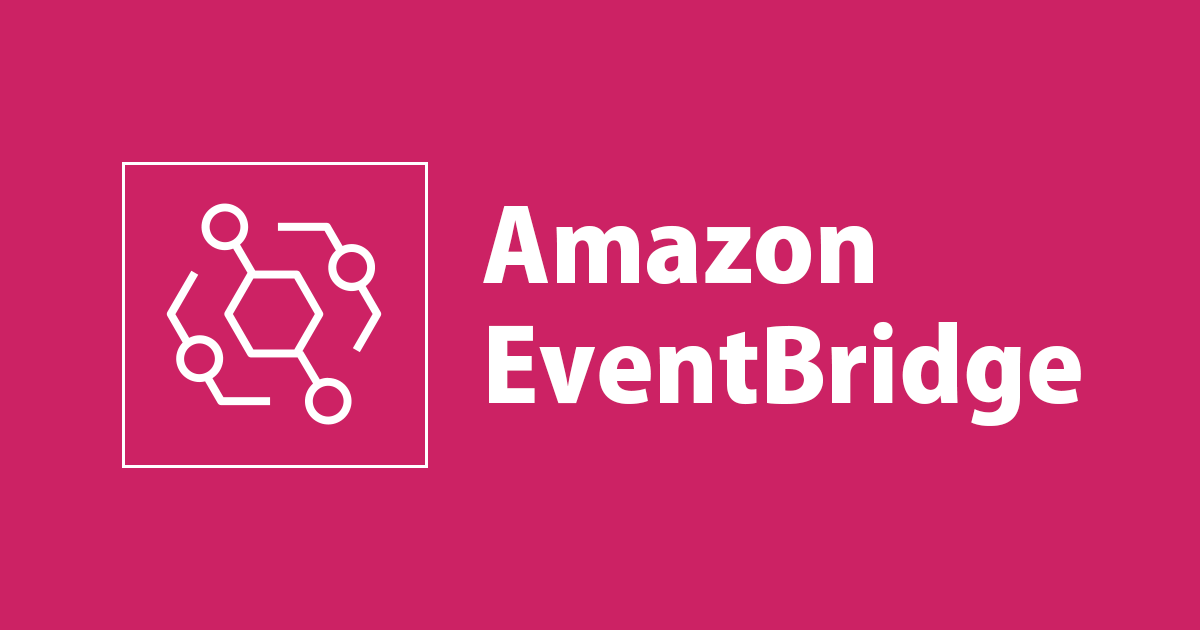
I tried scheduling a Lambda function through EventBridge
この記事は公開されてから1年以上経過しています。情報が古い可能性がありますので、ご注意ください。
I tried scheduling a Lambda function through EventBridge. So let's learn everything about Lambda-EventBridge integration.
Amazon EventBridge is a serverless event bus service that makes it easy to connect various AWS services, SaaS applications, and custom applications through event-driven architecture. On the other hand, AWS Lambda is a serverless computing platform that enables you to run your code without having to worry about managing the underlying infrastructure. When you integrate EventBridge with Lambda, you can create powerful event-driven applications that respond automatically to events as they occur.
In this blog post, we will explore how to integrate EventBridge and Lambda and discuss some use cases that demonstrate the power of this integration.
Let's get started!
To get started with the integration of EventBridge and Lambda, we need to follow these simple steps:
1. Create a Lambda function:
You can create a Lambda function that will be triggered by the events that match the rule. You can create a Lambda function in the Lambda console or by using the AWS CLI. When creating the function, you can specify the runtime environment, the code, and the IAM role that the function will use to access AWS resources.


2. Create an EventBridge rule:
You can create an EventBridge rule in the EventBridge console or by using the AWS CLI. A rule is a way to filter events based on certain criteria such as the source of the event, the content of the event, or the time the event occurred. You can use multiple rules to route events to different targets such as Lambda functions.
To create an EventBridge rule, go to the EventBridge section of the AWS Management Console and click "Create Rule."

In the "Define Rule" section, choose "Rule Type". If you want to trigger the Lambda function at a specific time or interval, you can use a cron expression in the "Schedule expression" field. You can use EventBridge to trigger your Lambda function. EventBridge allow you to set a schedule for executing a Lambda function, however, the granularity of scheduling is limited to a minimum of every 5 minutes using cron expressions.

It will ask you to choose between one time schedule and recurring schedule. Here is the difference,
One-Time Schedule: This type of schedule is used when you want a task or job to run only once at a specific point in time. For instance, you might want to run a specific operation at 2:00 PM tomorrow and not again after that.
Recurring Schedule: This type of schedule is used when you want a task or job to run repeatedly at a specific interval. For instance, you might want to run a specific operation every day at 2:00 PM. You would set an event rule with a cron expression or rate expression to trigger a Lambda function (or any other supported service) at the interval you specify. The rule will remain enabled and continue triggering the task at the specified interval until you disable or delete it.
For this blog, we will be setting a recurring schedule.
Cron expressions are used to specify the time and date at which an event should be triggered. The syntax of a cron expression consists of six fields separated by spaces:
For example, the cron expression "cron(0 18 * * ? *)" triggers an event every day at 6 PM UTC.

Next, it will ask you for "Flexible time window". A flexible time window refers to a period during which a scheduled task can run, without requiring it to start at a specific, fixed time. This concept is often used when scheduling maintenance, updates, or other tasks that do not have strict start time requirements but must be executed within a certain timeframe.
For this blog, let's turn it off.
You can enter the "Timeframe" and click on "Next".
In the "Select targets" section, choose "Lambda function" as the target for your EventBridge event and select the name of the Lambda function you created and click on "Next".

You can also specify additional parameters such as the retry policy that EventBridge will use in case the function fails i.e. "Retry policy and dead-letter queue (DLQ)".

Finally, you can review the rule and click on "Create Rule"
3. Test the integration:
When the event is generated, EventBridge will send it to the Lambda function, which will execute the code and produce a response.
Use Cases for EventBridge and Lambda Integration
There are many use cases for integrating EventBridge and Lambda, some of which are:
1. Serverless data processing: You can use EventBridge to trigger Lambda functions that process data in real-time as it becomes available. For example, you can use EventBridge to capture data from IoT devices, social media feeds, or other sources and process it using Lambda functions that perform analytics, filtering, or transformation.
2. Event-driven architecture: You can use EventBridge to implement event-driven architecture that connects various AWS services, SaaS applications, and custom applications. For example, you can use EventBridge to route events from AWS CloudTrail, Amazon SNS, or Amazon SQS to Lambda functions that perform specific actions based on the events.
3. Decoupled microservices: You can use EventBridge to create decoupled microservices that communicate through events. For example, you can use EventBridge to trigger Lambda functions that update a database, send a notification, or invoke another Lambda function.
4. Business process automation: You can use EventBridge to automate business processes by triggering Lambda functions based on events that indicate a change in the business process. For example, you can use EventBridge to trigger a Lambda function that sends an email notification when a customer places an order or updates a customer profile.
In conclusion, integrating EventBridge and Lambda is a powerful way to build event-driven applications that respond automatically to events as they occur. The integration provides a simple and flexible way to connect various services. Hope you find this article helpful.
Thank you!
Happy Learning:)










