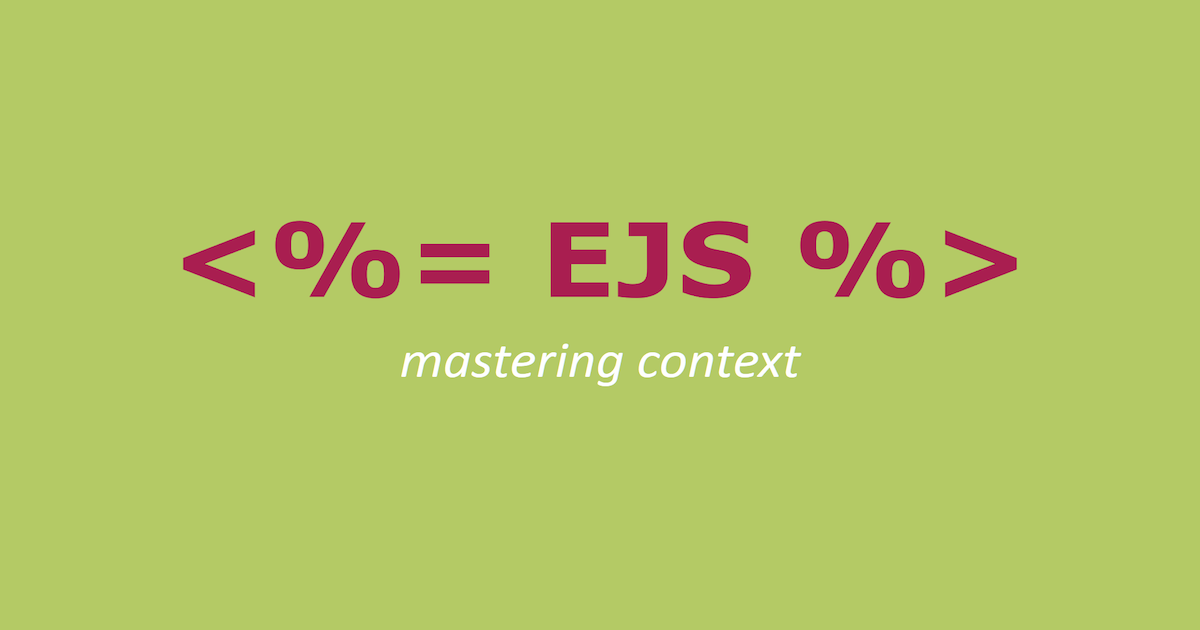
LambdaでEJSを使ってみる
今回はNode.jsでejsというテンプレートエンジンのパッケージを使ってEJSテンプレートからHTMLファイルを生成する方法をご紹介します。
環境
- Lambda Node.js10
- aws-cli/1.16.158
ejsの用途
ただ単に変数を置換するだけであれば、Javascriptの replace で可能ですが、テンプレート内で条件分岐やループを行いたい場合、ejsを使えば簡単にできます。
試してみる
ejsをLambdaから呼び出すためにLayer化します。(ZIPアップロードでも大丈夫です)
S3の構成
今回はお試しということでデプロイ時のソース置き場とテンプレート置き場とHTMlファイルの出力先を一つのバケットを使います。 それぞれ以下のキーを使用します。
- デプロイ時のソース置き場
- source
- テンプレート置き場
- template
- HTMlファイルの出力先
- output
プロジェクト構成
最終的な構成は以下となります。
. ├── cfn │ └── template.yml ├── functions │ └── generate_html │ └── index.js ├── layer │ └── nodejs │ ├── node_modules │ │ └── ejs │ ├── package-lock.json │ └── package.json ├── output │ ├── ejs-layer.zip │ └── packaged.yml └── template └── template.ejs
HTMLテンプレートの作成
簡易的ですが、以下のテンプレートをS3に置いておきます。
template.ejs
<h2>Classmethodの領収書</h2>
<% if (user) { %>
<h3><%=user.username%>様</h3>
<% } %>
¥<%=amount%>
S3へアップロード
$ aws s3 cp template/template.ejs s3://{バケット名}/template/
Layerの作成
zipファイルの作成
ejsのパッケージを含んだzipファイルを作成します。
$ mkdir -p layer/nodejs $ cd layer/nodejs $ npm init -y $ npm install --save ejs $ cd ../ $ zip -r ../output/ejs-layer.zip .
layer/nodejsの階層でディレクトリを作成して、/nodejs配下にejsをインストールします。 インストールできたらnodejs/配下をzip化します。
S3の source/layer/ 配下にアップロードします。
$ aws s3 cp /output/ejs-layer.zip s3://{バケット名}/source/layer/
デプロイはLambdaと同じSAMテンプレートで行うので先にLambdaを実装します。
Lambdaの作成
Lambdaのコード
generate_html/index.js
const AWS = require('aws-sdk');
const s3 = new AWS.S3();
const ejs = require('ejs');
const bucket = process.env['BUCKET_NAME']
const getTemplate = async (template_name) => {
const params = {
Bucket: bucket,
Key: `template/${template_name}`,
};
const data = await s3.getObject(params).promise();
return new String(data.Body, 'utf8');
};
const putHtml = async (html) => {
const file_name = Math.floor(new Date().getTime()/1000);
const file_path = `output/${file_name}`
const params = {
Bucket: bucket,
Key: file_path,
Body: html,
ContentType: 'text/html'
};
await s3.putObject(params).promise();
return file_path;
};
exports.handler = async (event) => {
console.log(event);
const template = await getTemplate('template.ejs');
let params = {
amount: event.amount
};
params.user = event.user ? event.user : null;
const html = ejs.render(template, params);
const file_path = await putHtml(html);
const response = {
statusCode: 200,
body: JSON.stringify(file_path),
};
return response;
};
- まず
getTemplateで先程準備したEJSテンプレートをS3からダウンロードします。 - eventからパラメータの値を受け取り、
ejs.render()で置換します。 - パラメータの置換した後に
putHtmlでS3のoutput/配下に出力したHTMLをアップロードします。
S3にアップロードするときの注意点ですが、 ContentType: 'text/html' と明示しておかないと、ブラウザから実際に出力したHTMLのページを開く時に閲覧でなくダウンロードになってしまいます。
SAMテンプレート
template.yml
AWSTemplateFormatVersion: '2010-09-09'
Transform: AWS::Serverless-2016-10-31
Parameters:
BucketName:
Description: Load template and output destination of generated html file
Type: String
Default: {バケット名}
Resources:
GenerateHtml:
Type: AWS::Serverless::Function
Properties:
FunctionName: generate_html
CodeUri: './functions/generate_html/index.js'
Handler: index.handler
MemorySize: 128
Runtime: nodejs10.x
Timeout: 300
Policies:
- AWSLambdaBasicExecutionRole
- AmazonS3FullAccess
Environment:
Variables:
BUCKET_NAME: !Ref BucketName
Layers:
- !Ref EjsLayer
GenerateHtmlFuncLogGroup:
Type: AWS::Logs::LogGroup
Properties:
LogGroupName: !Sub /aws/lambda/${GenerateHtml}
RetentionInDays: 7
EjsLayer:
Type: AWS::Serverless::LayerVersion
Properties:
LayerName: ejsLayer
ContentUri:
Bucket: !Ref BucketName
Key: 'source/layer/ejs-layer.zip'
CompatibleRuntimes:
- nodejs10.x
RetentionPolicy: Retain
Lambdaパッケージ化
$ sam package \
--template-file cfn/template.yml \
--s3-bucket {バケット名} \
--s3-prefix source \
--output-template-file ./output/packaged.yml
Lambdaデプロイ
$ sam deploy \ --stack-name generate-html \ --template-file ./output/packaged.yml \ --capabilities CAPABILITY_NAMED_IAM
テスト
Lambdaコンソールから実際に実行してみます。
テスト を選択してテストイベントを作成します。

イベントのパラメータに以下を設定します。

ステータスが200で返ってきました。bodyにはS3出力先のキーが入っています。

S3コンソールからレスポンスに含まれたキーを開きます。

S3からダウンロードして開いてみると想定通りにHTMLが生成できています。


![[アップデート] Lambda 関数のランタイムで Node.js 22 が利用可能になったので AWS CDK で設定してみた](https://images.ctfassets.net/ct0aopd36mqt/wp-thumbnail-484d8afca1cbe50513cd4d6738af2960/fa0838fa40f247093d532945fc785e88/aws-lambda)





