
Output data to multiple sheets of an Excel file in a chronological order using Alteryx
Introduction:
Alteryx’s Control container tool comes handy in many ways, one such scenario is discussed in this post. It is easily possible to output your data to several different sheets of an Excel file one after the other in a specific order.
How to Achieve it:
Let us assume that a workflow has several outputs to be specified at various intervals of the data processing workflow. Each output file will generate a new worksheet within the same excel file. However the following arrangement will give an error as concurrent execution of the same excel file by different tools will generate a conflict.

On the other hand, if each output tool is enclosed within a control container and these control containers are chained and linked to each other then a smooth execution of the workflow can be achieved. When one control container’s job is finished, only then the next control container will start its execution. This ensures that the same excel file which is being used each time, is being appended with a new worksheet by those control containers. Thereby consolidating all the output data into a single excel file.
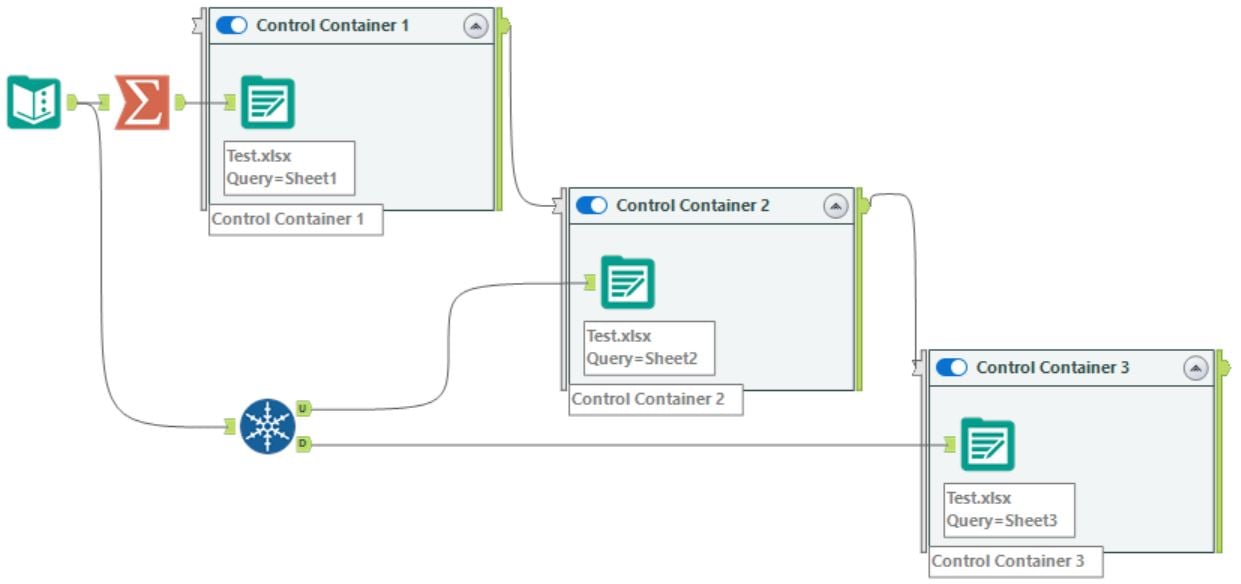
The results can be confirmed from the logs as shown below.
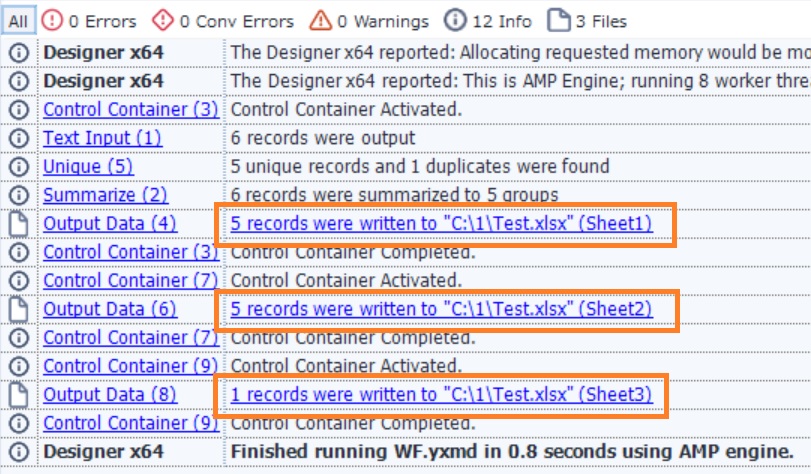
Summary:
Using the Control Container tool, it is easily possible to append worksheets to a single excel file in a chronological order.






