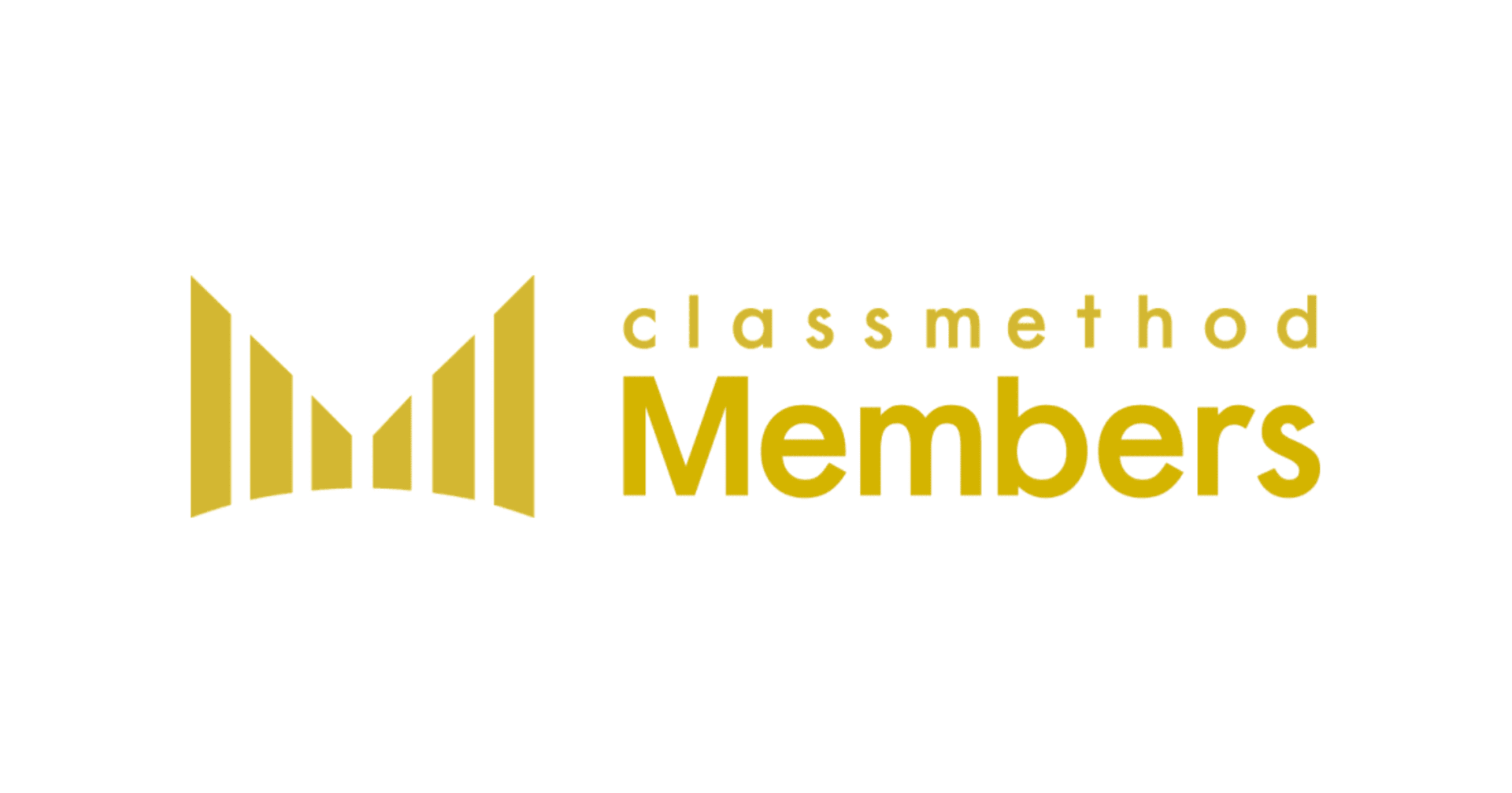Search and Replace within Alteryx Workflow
この記事は公開されてから1年以上経過しています。情報が古い可能性がありますので、ご注意ください。
Find:
Alteryx Designer’s interface supports the conventional search using a combination of “Ctrl” and “F” keys. Open a workflow and hit Ctrl+F as a hotkey to search the workflow, “Find and Replace” will be displayed.

By default a list of all contents such as tools, container boxes, comment boxes, macros, etc is displayed. Type in for a keyword to narrow down your search and only the matched items will be displayed. The keyword is searched against various items such as: container title, text in a comment box, tool id, annotations, formula syntax, field name, field size, field type, renamed field name, tool configuration values, etc.


Please note, even if the configuration value is not selected, it can return a matched search. For example, the default value of “1000” was not selected in the “Random %” tool below, but it got displayed as a false positive result.

Replace:
The option to replace contents is very useful. The desired input value can be entered for “Find” and “Replace” boxes. One can choose to “Replace All” or “Replace” just the selected content. Multiple selections can be done by pressing the “Ctrl” key and clicking the matched items.

Summary:
The option to find and replace is possible by Ctrl and F keys. The desired input value can either be searched or replaced as per the needs. This method is very useful for complex workflows with too many tools.
Alteryxの導入なら、クラスメソッドにおまかせください
日本初のAlteryxビジネスパートナーであるクラスメソッドが、Alteryxの導入から活用方法までサポートします。14日間の無料トライアルも実施中ですので、お気軽にご相談ください。