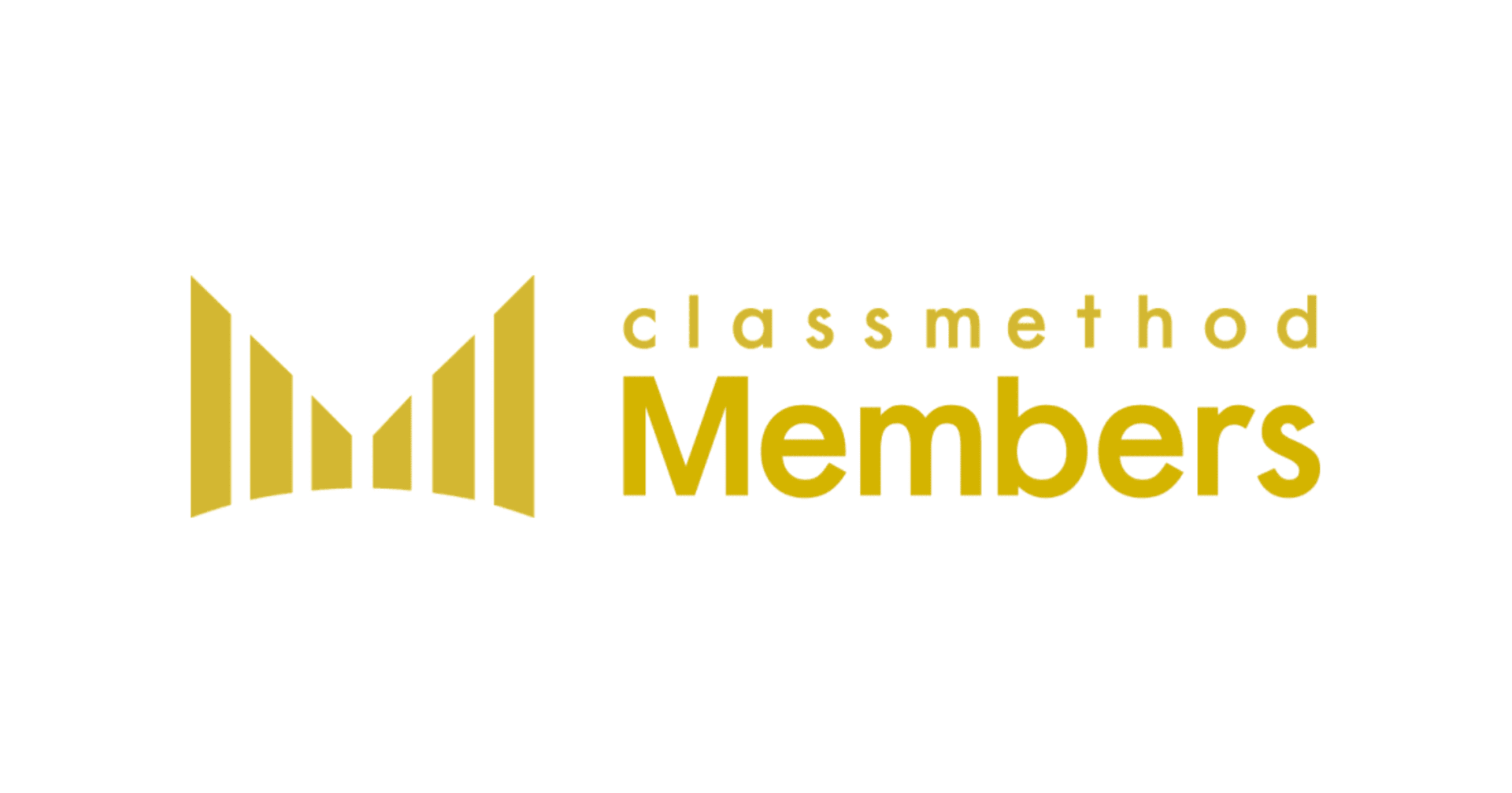Sending Emails From Alteryx
この記事は公開されてから1年以上経過しています。情報が古い可能性がありますので、ご注意ください。
How to Send Emails from Alteryx
Alteryx has several options to send email. This is necessary in case of a summary report or error report etc. Email sending feature can be connected to a trigger event (such as a data filter) and the email would be delivered after the condition is fulfilled. This article discusses the various options to send an email from Alteryx.
1) Using Email Tool:


The email tool is very convenient for sending automated email reports. You can setup your private email address (such as gmail, yahoo mail or office365 mail) using the SMTP settings. or or
Port information should be entered as specified. Port 25 is used for No Encryption, Port 465 is used for SSL/TLS encryption and Port 587 is used for STARTTLS encryption.
Encryption can be chosen as SSL/TLS which is the most widely used method.
Enter your user name and password.
Finally you can set the various parameters such as: To, From, Cc, Bcc, Subject, Body or Attachments. (Note* for multiple recipients, see the footnote). Total attachment size should be less than 10 MB.
Depending on your email provider, you may have to change your email security settings, for example in case of gmail you need, Less secure app access
2) From an Event: Emails can be sent via the event setting:
Sending automated emails can be configured through the Event settings of a workflow as shown below.

The email settings can be configured as shown below.

SMTP and port settings can be configured as mentioned above. Authentication is an optional feature and can be enabled or disabled. If enabled you need to input the login id and password.
You can set the various parameters such as: To, From, Cc, Bcc, Subject, Body or Attachments. (Note* for multiple recipients, see the footnote). Total attachment size should be less than 10 MB.
This event will be saved with the workflow and it will be triggered based on the configuration setting.
* Footnote: In case of multiple recipients, if you have to manually type all the email addresses then please make sure that address are be separated with a semicolon ( ; ) and there should be no space between email address as shown below: name1@domain1.com;name2@domain2.com;name3@domain3.com
Finally
This post explains how to configure emails from Alteryx. Email functionality is a beneficial feature to notify users about the job that runs automatically. The email body can be made to display the error message, so it’s really helpful for debugging the workflow.
Alteryxの導入なら、クラスメソッドにおまかせください
日本初のAlteryxビジネスパートナーであるクラスメソッドが、Alteryxの導入から活用方法までサポートします。14日間の無料トライアルも実施中ですので、お気軽にご相談ください。