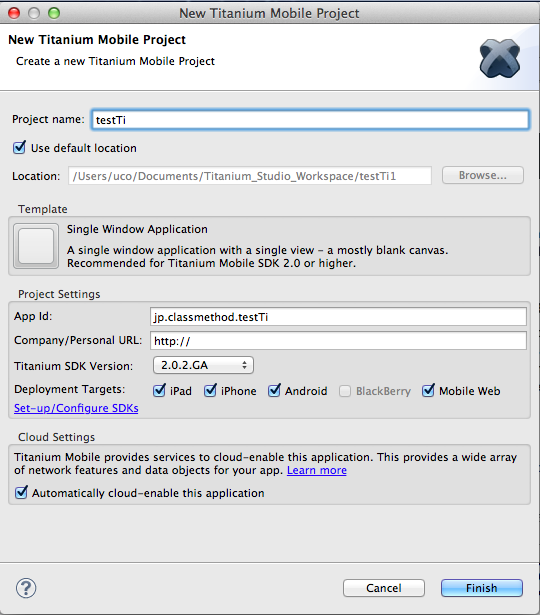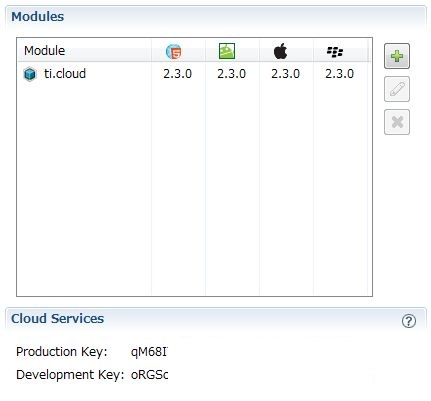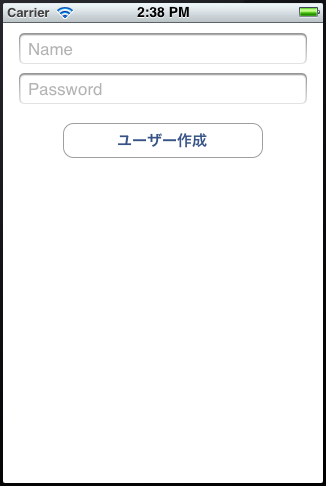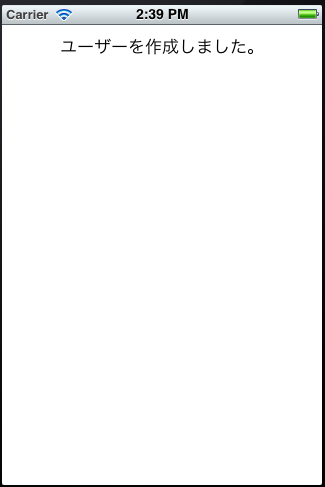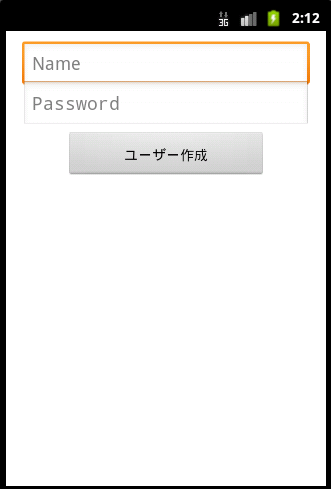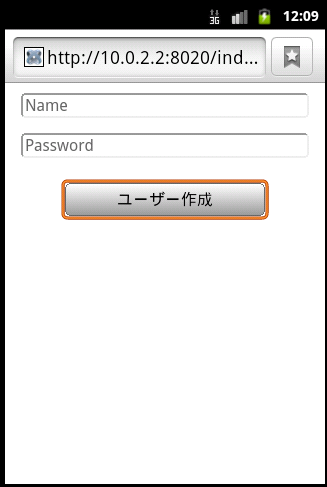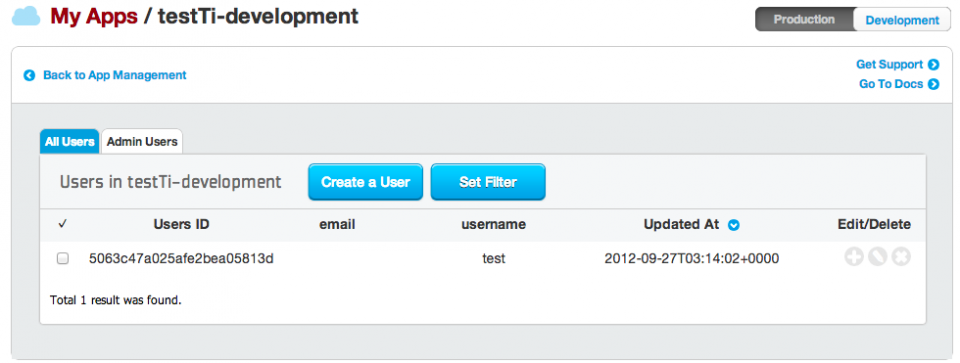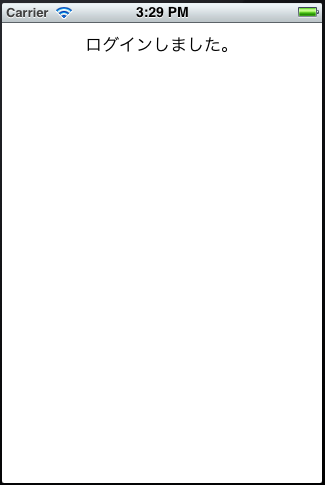Titanium Mobile + Appcelerator Cloud Servicesで作る簡単モバイルアプリケーション
モバイルアプリケーションのクロスプラットフォーム開発ができるTitanium Mobileと モバイル向けクラウドのAppcelerator Cloud Servicesを使用してみました。
今回は特に、Titanium MobileでAppcelerator Cloud Servicesをどれくらい簡単に利用でき、それがクロスプラットフォームで動作することを確認してみました。
ちなみにAppcelerator Cloud ServicesはREST APIで提供され、iOS, Android, JavascriptのSDKも提供されていますので、単独で利用が可能です。
また今回Titanium Mobileで開発する為の環境設定などの説明は省きますが、Titanium Studio2.1.2で開発をしています。
プロジェクト作成
Titanium Studioでは、Titanium Mobile+Appcelerator Cloud Servicesのプロジェクトが簡単に作成でき、手間なく開発をスタートすることができました。
今回はSingle Window Applicationをプロジェクトテンプレートとして利用します。
プロジェクトの設定
- Project Name、App Idを設定します。
- Project Settings -> Development Targetsを選択します。
- Cloud Setting -> Automatically cloud-enable this applicationにチェックを入れます。
作成されるプロジェクト
Modulesに ti.cloud が追加され、サービス利用に必要なProduction Key, Development Keyが発行、設定されます。
Users APIの利用: 1.ユーザー作成
ユーザー情報を入力して、作成する画面と作成後のメッセージ画面を作成します。ユーザー情報作成のAPIを呼び出します。
最初に表示されるViewであるResources/ui/common/FirstView.jsにコードを追加しました。
コード
//FirstView Component Constructor
function FirstView() {
//create object instance, a parasitic subclass of Observable
var self = Ti.UI.createView();
// ユーザー名のTextField
var userNameText = Ti.UI.createTextField({
top : 10,
height : 'auto',
width : '90%',
borderStyle : Ti.UI.INPUT_BORDERSTYLE_ROUNDED,
hintText : 'Name'
});
self.add(userNameText);
// パスワードのTextField
var passText = Ti.UI.createTextField({
top : 50,
height : 'auto',
width : '90%',
borderStyle : Ti.UI.INPUT_BORDERSTYLE_ROUNDED,
passwordMask : true,
hintText : 'Password'
});
self.add(passText);
// API呼び出しのボタン
var button = Ti.UI.createButton({
top : 100,
height : 'auto',
width : 200,
title : 'ユーザー作成'
});
var Cloud = require('ti.cloud');
Cloud.debug = true;
var username;
var pass;
// ユーザー作成API呼び出し
button.title = 'ユーザー作成';
button.addEventListener('click', function(e) {
username = userNameText.value;
pass = passText.value;
Cloud.Users.create({
username : username,
password : pass,
password_confirmation : pass
}, function(e) {
if (e.success) {
// 作成後に表示するWindow
var resultWindow = Ti.UI.createWindow({
backgroundColor : '#ffffff'
});
var messageLabel = Ti.UI.createLabel({
top : 10,
width : 'auto',
height : 'auto',
text : 'ユーザーを作成しました。'
});
resultWindow.add(messageLabel);
resultWindow.open();
} else {
alert('Faild to create user! ' + e.message);
}
})
});
self.add(button);
return self;
}
module.exports = FirstView;
実行結果
iPhoneエミュレーター、Androidエミュレーター、AndroidエミュレーターのWebブラウザで問題なく動作することが確認できました。
iPhoneエミュレーターによる実行結果
Androidエミュレーターによる画面
AndroidエミュレーターのWebブラウザ
管理画面での確認
作成されたデータは、appceleratorの管理画面 My Appsで確認することができます。
- 左上のプルダウンメニューからmy appsを選択します。
- 該当するアプリケーションのManage ACSを選択します。
- App Managementで、Usersを選択します。
※左上のモードは、Developmentを選択します。
Users APIの利用: 2.ログイン
次に、コードを追加します。
起動後、ユーザー情報がローカルに保存されていればメッセージを、保存されていなければ1と同じユーザー作成の為のコンポーネントを表示させます。
コード
//FirstView Component Constructor
function FirstView() {
//create object instance, a parasitic subclass of Observable
var self = Ti.UI.createView();
var Cloud = require('ti.cloud');
Cloud.debug = true;
// ローカルのユーザー情報を取得
var username = Ti.App.Properties.getString('USER_NAME');
var pass = Ti.App.Properties.getString('PASS');
if (username && pass) {
// ログインAPI呼び出し
Cloud.Users.login({
login : username,
password : pass
}, function(e) {
if (e.success) {
// メッセージラベル
var messageLabel = Ti.UI.createLabel({
top : 10,
width : 'auto',
height : 'auto',
text : 'ログインしました。'
});
self.add(messageLabel);
} else {
alert('Faild to login ' + e.message);
}
});
} else {
// ユーザー作成用のコンポーネント作成
var userNameText = Ti.UI.createTextField({
top : 10,
height : 'auto',
width : '90%',
borderStyle : Ti.UI.INPUT_BORDERSTYLE_ROUNDED,
hintText : 'Name'
});
self.add(userNameText);
var passText = Ti.UI.createTextField({
top : 50,
height : 'auto',
width : '90%',
borderStyle : Ti.UI.INPUT_BORDERSTYLE_ROUNDED,
passwordMask : true,
hintText : 'Password'
});
self.add(passText);
var button = Ti.UI.createButton({
top : 100,
height : 'auto',
width : 200
});
// ユーザー作成API呼び出し
button.title = 'ユーザー作成';
button.addEventListener('click', function(e) {
username = userNameText.value;
pass = passText.value;
Cloud.Users.create({
username : username,
password : pass,
password_confirmation : pass
}, function(e) {
if (e.success) {
// ユーザー情報をローカルに保存
Ti.App.Properties.setString('USER_NAME', username);
Ti.App.Properties.setString('PASS', pass);
// 結果メッセージ表示の画面を作成
var resultWindow = Ti.UI.createWindow({
backgroundColor : '#ffffff'
});
var messageLabel = Ti.UI.createLabel({
top : 10,
width : 'auto',
height : 'auto',
text : 'ユーザーを作成しました。'
});
resultWindow.add(messageLabel);
resultWindow.open();
} else {
alert('Faild to create user! ' + e.message);
}
})
});
self.add(button);
}
return self;
}
module.exports = FirstView;
実行結果
こちらも、iPhoneエミュレーター、Androidエミュレーター、AndroidエミュレーターのWebブラウザで問題なく動作することが確認できました。
ローカルにユーザー情報がある場合の起動後の画面
まとめ
Titanium StudioでTitanium Mobile + Appcelerator Cloud Servicesの開発はとても簡単にできました。
プロジェクト作成時にAppcelerator Cloud Servicesを利用する設定をしておけば、必要な設定は自動でしてくれます。
※ただし利用するAPIによっては、自分で追加の設定が必要なものもあります。
Appcelerator Cloud Servicesは今回利用したUsers、基本的なデータストアやイメージストアの他は、ソーシャルに特化したものが多いようです。
ソーシャルモバイルアプリを作る時、Titanium Mobileでは基本的なAPIを利用したい時にも便利だと思います。