
I changed my TERMINAL from ?? to ??
この記事は公開されてから1年以上経過しています。情報が古い可能性がありますので、ご注意ください。
Are you a Developer who extensively uses Terminal? Are you a DevOps who is bored of the trivial, inefficient terminal and its ancient colour and shapes? Least of all; are you a terminal fanatic who believes in the power of terminal, and prefers typing less.
This article talks about transforming our dull terminal into blazing-fast, productive and intuitive one which has memory, syntax-highlighting and default support for git.
After this, your terminal will make you feel like a 10x developer. ?

Prequesites
- Zsh shell
- Homebrew package manager
Note: This article uses macOS but the same is applicable for Linux and Windows distributions.
Unleash Terminal => 100 level
**Follow along sequentially to get the best results. Whenever you add a plugin or change configuration, it is important to restart terminal or source it until we add Zsh reload plugin.***
Iterm2
- Iterm2 is the
dextrous heirof the default old-fashioned terminal. - It is known as the successor because of its amazing out-of-the-box features like split panes, searches, autocomplete, flexibility to configure.

-
You can also edit preferences of iterm2 and choose colour schemes according to your preference.

Oh My Zsh
-
Simply put, it's a tool/framework which allows us to
manage Zsh configuration, use robust plugins and stunning themes- Plugins: This allows us to add the functionality of different types to our iterm2 just by enabling them in zsh configuration. Here is the list of plugins supported by this framework.
-
Themes: This allows us to tweak the colours and aesthetics of the iterm2 terminal. They beautifies our terminal. My preffered Oh My Zsh theme is
agnosterbut there are around 150 themes to choose from. -
After installing iterm2 and Oh My Zsh, edit
~/.zshrcand setZSH_THEME="agnoster"BUT, THE REAL BEAUTY COMES frompowerlevel10k theme. - Restart your terminal to see the changes.
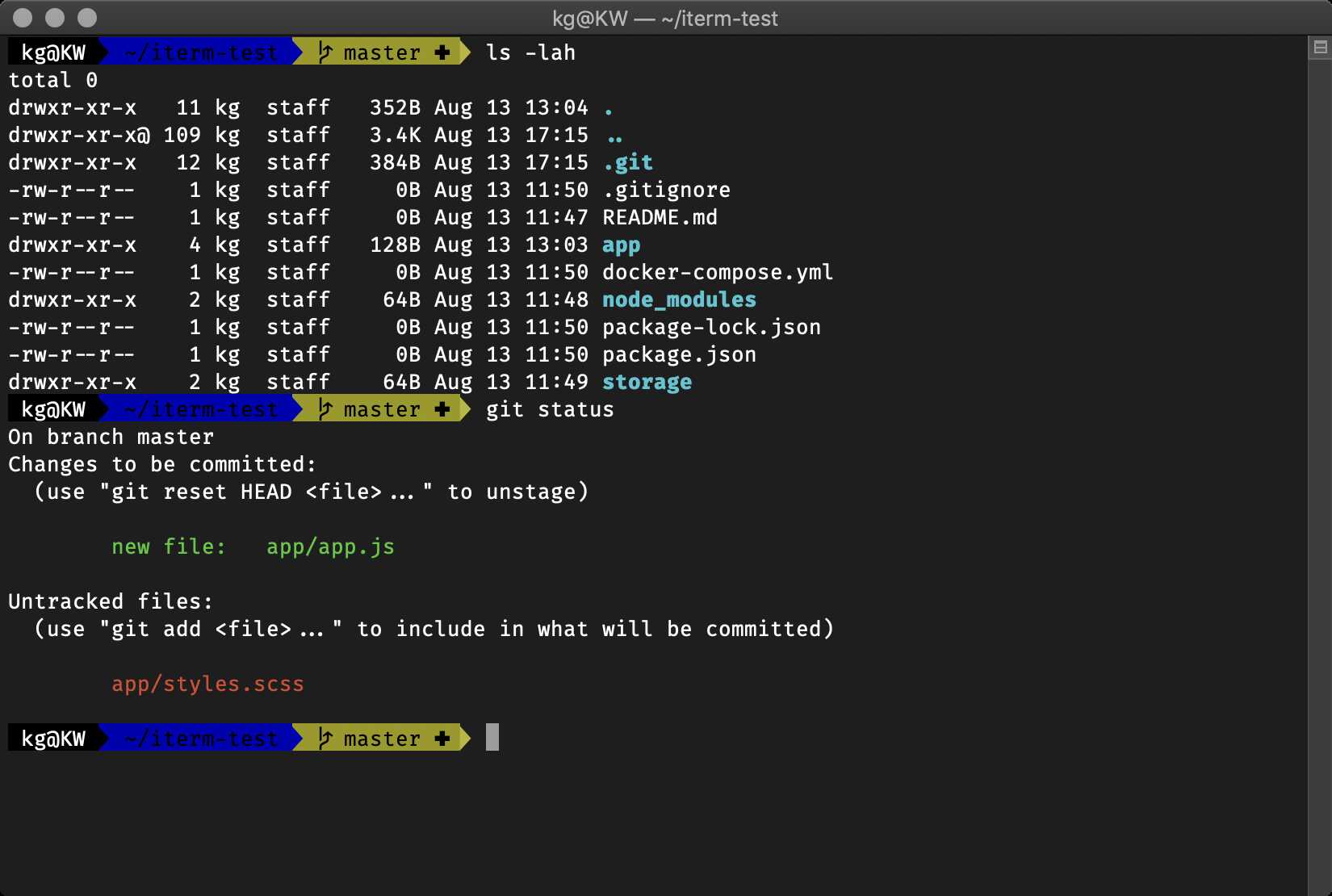
Powerlevel10k
-
Powerlevel10k can be confusing by the name, but actually, it's a theme for Zsh.
-
I like Powerlevel10k theme more than the Oh My Zsh themes, because this aims at speed, flexibility and easy customization.

- After installation, set
ZSH_THEME="powerlevel10k/powerlevel10k"in~/.zshrc.Restart your iterm2 for the change to take effect. -
On Restart Powerlevel10k Configurator will show up, choose preferred UI options. Finish the wizard.
Note: If you are not happy with your choices, you can run
p10k configurecommand to re-run your configuration.
Note : You can even customise powerlevel10k prompt by editing
~/.p10k.zshfile.
Adding Plugins
-
Till now, we have tweaked the way our iterm2 will look and looked upon the features iterm2 and powerlevel10k provides, but still we haven't touched on plugins.
-
Plugins will upgrade the functionalities of our iterm2 terminal and make our life easy as a terminal user.
-
Oh My Zsh provides around 150+ plugins, and there are also some plugins that are provided by the open-source community.
-
In this article, I will be covering my favourite plugins, once you know how to add plugins to Oh My Zsh, then you can play around and add others based on your preferences.
Zsh Syntax Highlighting
- This is one of the plugins which are not provided by Oh My Zsh.
- For installation
brew install zsh-syntax-highlighting
- Add this to the end of the ~/.zshrc
source /usr/local/share/zsh-syntax-highlighting/zsh-syntax-highlighting.zsh
- Wrong commands are highlighted in red and correct commands in green.


Zsh Autosuggestions
- This is one of the most favourite plugins, a total lifesaver.
- You’ll see a suggested completion come up in faded grey colour as you type.
-
If you hit the right arrow key, it will fill in the suggestion. If you hit the tab, it will list more suggestions below it.
-
Note: This is the only plugin from Oh My Zsh which requires us to install it first
git clone https://github.com/zsh-users/zsh-autosuggestions ${ZSH_CUSTOM:-~/.oh-my-zsh/custom}/plugins/zsh-autosuggestions - Add this to ~/.zshrc under plugins and restart terminal.
plugins=(git zsh-autosuggestions zsh-completions )

Zsh Reload
-
Every time we add a plugin or making some configuration changes to Zsh, we need to restart or source it to refresh.
plugins=(git zsh-autosuggestions zsh-completions zsh_reload )
- This plugin is real time saver, now instead of restarting just type src in the iterm2 to make changes effective ( ofcourse to make it effective we need to restart iterm2 after we add this plugin ?♂️).

Web Search
-
There are times when we need to google a bug, using this plugin we can do it like a boss.
plugins=(git zsh-autosuggestions zsh-completions zsh_reload web-search )
- Type
srcinstead of restarting iterm2 ( thanks to reaload plugin) and then typegoogle something. - a new google search will pop in your default browser.

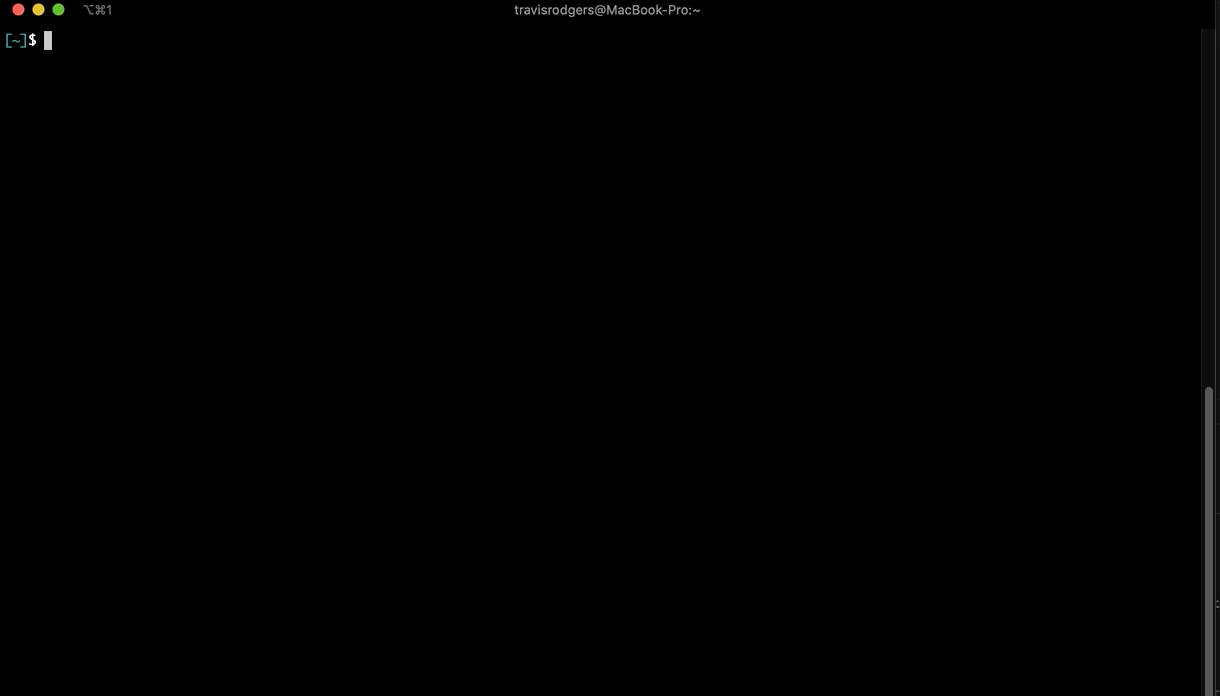
-
Bonus ( Visual Studio Code config )
- If you like to use Terminal in your VS Code, after all these tweaks, you might see something unusual in your terminal ( missing icons, fonts)

-
To fix this, Go to Preferences -> Settings -> search for settings.json -> and add this on 4th line.
"terminal.integrated.fontFamily": "'MesloLGS NF'".

- Your VS Code terminal will be fixed.
- If you like to use Terminal in your VS Code, after all these tweaks, you might see something unusual in your terminal ( missing icons, fonts)
Sum-up
In this article, we saw how some simple tweaks and few plugins can make such a huge difference in our day-to-day life whether you are a Developer or DevOps or a Linux Geek.
Till then, Happy Learning!










