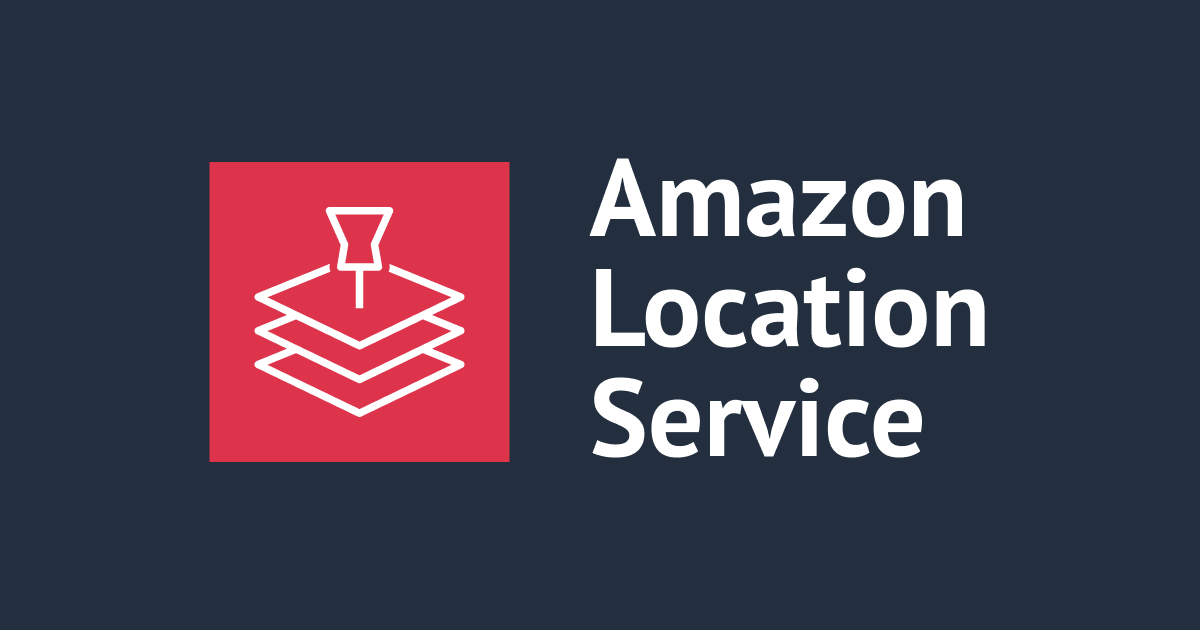Amazon Location Service の経路計算を試してみた
こんにちは!DA(データアナリティクス)事業本部 インテグレーション部の大高です。
Amazon Location Serviceでは、ある座標からある座標までの経路計算をすることができます。
今回は、boto3を利用してこの「経路計算」を試してみたいと思います!
前提
試した環境は、以下のような環境となります。
- Python 3.7
boto3の1.17.86がインストール済みboto3でアクセスできるように、~/.aws/configおよび~/.aws/credentialsは設定済み
また、前提条件として下記のドキュメントに記載のとおり「calculator」が作成されている必要があります。今回は事前に検証環境にexplore.calculatorという名前の「calculator」を作成済みです。
認証に関しては、boto3を利用するので特に準備はしていません。
ルート計算を試してみる
では、早速ためしてみましょう。弊社の秋葉原オフィスの座標 139.77474719732845,35.69727421514524 から、同じく弊社のカフェの座標139.7746728170799,35.696761744911285までのルートを計算してみます。
import boto3
import json
location = boto3.client('location')
res = location.calculate_route(
CalculatorName='explore.calculator',
DeparturePosition=[
139.77474719732845,
35.69727421514524
],
DestinationPosition=[
139.7746728170799,
35.696761744911285
],
IncludeLegGeometry=True,
)
print(json.dumps(res, ensure_ascii=False, indent=2))
結果は、以下のように出力されます。カーナビでよくあるような「次は〜に向かう」という指示に関する情報がLegs.Stepsに表示されますが、今回はオプションとしてIncludeLegGeometry=Trueを指定したので、Legs.GemetryにLineStringとして実際の経路そのものが表示されています。
なお、Legsの詳細については、boto3のドキュメントによる解説がわかりやすかったです。(Response Structure > Legs の箇所)
{
"ResponseMetadata": {
"RequestId": "c1a91f90-ceb9-455d-9beb-cbb584d470e0",
"HTTPStatusCode": 200,
"HTTPHeaders": {
(snip...)
},
"RetryAttempts": 0
},
"Legs": [
{
"Distance": 0.5068328441359271,
"DurationSeconds": 86.742858203,
"EndPosition": [
139.77466498245855,
35.6965482129957
],
"Geometry": {
"LineString": [
[
139.77475213305382,
35.697539190600715
],
(snip...)
[
139.77466498245855,
35.6965482129957
]
]
},
"StartPosition": [
139.77475213305382,
35.697539190600715
],
"Steps": [
{
"Distance": 0.07915825507094484,
"DurationSeconds": 14.998406223,
"EndPosition": [
139.77562621100483,
35.697514435076606
],
"GeometryOffset": 1,
"StartPosition": [
139.77475214287932,
35.69753916855547
]
},
{
"Distance": 0.20835252733608864,
"DurationSeconds": 33.410650263,
"EndPosition": [
139.7754485204856,
35.69564334740039
],
"GeometryOffset": 6,
"StartPosition": [
139.77559340660127,
35.696670763094865
]
},
{
"Distance": 0.13482359376608183,
"DurationSeconds": 21.619819044,
"EndPosition": [
139.77555995407374,
35.6964099282988
],
"GeometryOffset": 10,
"StartPosition": [
139.77544852301781,
35.69564331908335
]
},
{
"Distance": 0.0844984679628118,
"DurationSeconds": 16.713982673,
"EndPosition": [
139.7746649770672,
35.6965481649428
],
"GeometryOffset": 14,
"StartPosition": [
139.7755600030956,
35.696409917885546
]
}
]
}
],
"Summary": {
"DataSource": "Esri",
"Distance": 0.5068328441359271,
"DistanceUnit": "Kilometers",
"DurationSeconds": 86.742858203,
"RouteBBox": [
139.7746649770672,
35.69562691684848,
139.77591169088817,
35.697539190600715
]
}
}
地図で確認がしたい
さて、当然なのですがこの経路がどのような経路なのか、座標では想像がつかないので地図で確認したいです。簡単そうな方法としては、GeoJSON形式のデータを用意し、以下のサービスを利用して表示するのが良さそうでした。
まずは、先程のコードを少し修正してGeoJSONを作成してみます。
import boto3
import json
location = boto3.client('location')
res = location.calculate_route(
CalculatorName='explore.calculator',
DeparturePosition=[
139.77474719732845,
35.69727421514524
],
DestinationPosition=[
139.7746728170799,
35.696761744911285
],
IncludeLegGeometry=True,
)
leg_geometry = res['Legs'][0]['Geometry']
geojson = {
"type": "FeatureCollection",
"features": [
{
"type": "Feature",
"geometry":{
"type": "LineString",
"coordinates": leg_geometry['LineString']
},
"properties": {}
}
]
}
print(json.dumps(geojson, ensure_ascii=False, indent=2))
これで、以下のようにGeoJSON形式で出力されます。
{
"type": "FeatureCollection",
"features": [
{
"type": "Feature",
"geometry": {
"type": "LineString",
"coordinates": [
[
139.77475213305382,
35.697539190600715
],
[
139.77475214287932,
35.69753916855547
],
[
139.77482217767738,
35.69753780170532
],
[
139.77535752731862,
35.69751925159617
],
[
139.77547618292908,
35.6975171687769
],
[
139.77562621100483,
35.697514435076606
],
[
139.77559340660127,
35.696670763094865
],
[
139.7755599513167,
35.69640995506903
],
[
139.77554094559085,
35.696287394172444
],
[
139.7754485204856,
35.69564334740039
],
[
139.77544852301781,
35.69564331908335
],
[
139.77591169088817,
35.69562691684848
],
[
139.77582954953735,
35.69582745369623
],
[
139.77555995407374,
35.6964099282988
],
[
139.7755600030956,
35.696409917885546
],
[
139.77531052052947,
35.69652154392283
],
[
139.7747489406754,
35.69654504071551
],
[
139.7746649770672,
35.6965481649428
],
[
139.77466498245855,
35.6965482129957
]
]
},
"properties": {}
}
]
}
出力されたGeoJSONを先程のサイトを利用して確認してみましょう。
経路が地図で表示されました!
秋葉原オフィスのある「産報佐久間ビル」から、「DevelopersIO CAFE」までの経路がバッチリ出ていますね。経路は「車」を利用した経路になっているので、きちんと一方通行も考慮した経路になっているのが分かります。
徒歩の経路も確認してみる
ついでに徒歩の経路も確認してみましょう。以下のようにTravelMode='Walking'を指定することで「徒歩」を指定しています。なお、デフォルトはTravelMode='Car'なので先程は「車」を利用した経路になっていました。
import boto3
import json
location = boto3.client('location')
res = location.calculate_route(
CalculatorName='explore.calculator',
DeparturePosition=[
139.77474719732845,
35.69727421514524
],
DestinationPosition=[
139.7746728170799,
35.696761744911285
],
IncludeLegGeometry=True,
TravelMode='Walking',
)
{
"type": "FeatureCollection",
"features": [
{
"type": "Feature",
"geometry": {
"type": "LineString",
"coordinates": [
[
139.77475213305382,
35.697539190600715
],
[
139.7747521270913,
35.69753917336058
],
[
139.7748221617526,
35.697537806513104
],
[
139.7753575754365,
35.69751925644018
],
[
139.77532535688877,
35.69676736015084
],
[
139.77531051683042,
35.696521522868565
],
[
139.77531052486535,
35.696521556544575
],
[
139.77474894599823,
35.69654505329597
],
[
139.77466498253756,
35.69654817751776
],
[
139.77466498245855,
35.6965482129957
]
]
},
"properties": {}
}
]
}
これを地図で表示すると、以下のようになります。
今度は徒歩なので、回り道をせずに最短ルートでの経路になっていることがわかりますね。
まとめ
以上、Amazon Location Service の経路計算を試してみました!
日本の地図にどこまで対応しているか少し気になっていましたが、試してみた限りでは日本の道路にもきちんと対応していて、とても良さそうです。
どなたかのお役に立てば幸いです。それでは!