
Using Wildcard Union to connect data in Tableau Prep
Introduction:
With the recent release of Tableau Prep, it is now possible to bring various files from a directory using a wildcard union feature. This post explains how to achieve it.
How to Achieve using this New Feature:
After opening Tableau Prep, from the default window click “Connect to Data”.
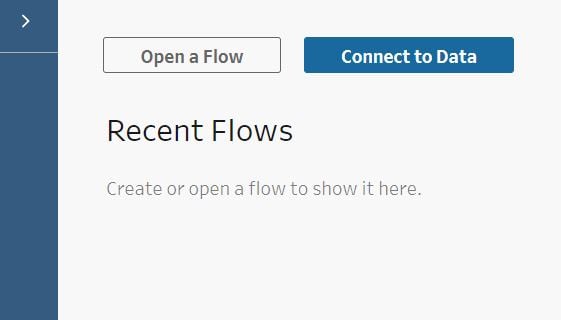
Choose the file type to connect and browse to the appropriate folder and select the target file. As shown in the screenshot below, click on the “Tables” tab and choose “Union multiple tables”

Users can add a custom field or filter to select desired files, such as include subfolders, file name matches (or does not match) a keyword or filetype, file size range, date created, date modified etc. Users can add multiple filters and find the target files.


“Worksheet Filter” can be added further just to limit only those matches where an excel sheet name will match the keyword, thereby ignoring any other sheets or files. Matched tables would then be displayed in the “Include Tables” window as shown below.

Summary:
Using this new feature, it is possible to search for multiple files using wildcard filters and Union those data in Tableau Prep.







