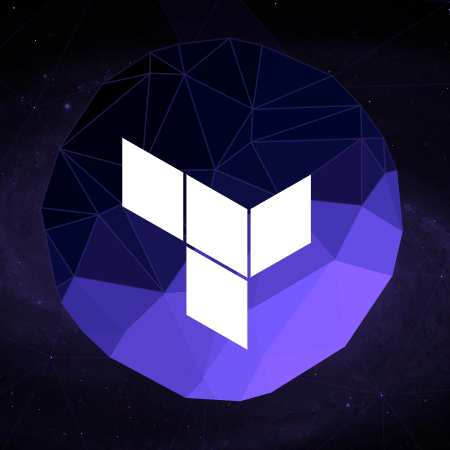
HashiCorpの新オーケストレーションツールTerraformを試してみた
この記事は公開されてから1年以上経過しています。情報が古い可能性がありますので、ご注意ください。
ども、大瀧です。
VagrantやPacker、Serfを開発するHashiCorpが手がける新オーケストレーションツール、Terraformが発表されました。zembutsuさんが神速で日本語チュートリアル記事を既に公開しているので、terraformコマンドの使い方はそちらを参照ください。
Terraformとは
Terraformは、あらかじめインフラ構成をテンプレートファイルに記述し、terraformコマンドでクラウド環境に適用・管理するツールです。一見するとAWS CloudFormationと非常に良く似た作りですが、以下の特徴があります。
複数のクラウドサービスに対応し、高レイヤーのアプリケーション構成に特化
現時点でTerraformが対応するサービス/プロダクトは以下です。
- AWS
- CloudFlare
- Consul
- DigitalOcean
- DNSimple
- Heroku
誤解を恐れずに率直な感想で言うと、カオスですね(いい意味で)。fogやRightScaleのような複数のIaaSをサポートする既存のツールがありますが、TerraformはIaaS/PaaS/SaaSそれぞれを同一テンプレートに混在させることができます。
IaaS/PaaS/SaaSという括りはアプリケーションの構成としては本来あまり意味のない区分であり、Terraformはアプリ開発者の視点に立ち、複数のサービスから必要なものだけをピックアップするシンプルな構成管理を目指していると考えられます。個人的にはConsulサポートが燦然と輝いて見えるので、その方面のサポート拡大に期待します。
CloudFormationの弱いところはカバー済み
CloudFormationはAWSの構成ツールとして非常に強力な機能を持ちますが、いくつか扱いづらい点がありました。Terraformはそれらの弱点がほとんどカバーされており、CloudFormationの代替としても期待できる印象です。
- Dry-Run(terraform plan)があり、アップデート時に差分が確認できる
- テンプレートにコメントが書け、自然な変数参照ができる(JSON独自拡張形式)
- terraform graphでコンポーネントを可視化できる(Graphizのdot形式で出力)
- VagrantやPackerで実績のある柔軟性の高いプラグイン構造
ただし、現在はTerraformがサポートするAWSリソースはまだまだ少ないため、今後に期待です。
Terraformのインストール
TerraformはGo言語で開発されており、Packerと同様ダウンロードしたバイナリをPATHの通ったディレクトリに配置するだけでインストール完了です。お手軽ですね。
今回はMac OS X MarvericksにDownloadページのMac OS X amd64版をダウンロードしました。zipファイルを展開し、任意のパスに展開(今回は~/.terraform-0.1.0)し、~/.bash_profileファイルに以下を追記します。
export PATH=$PATH:${HOME}/.terraform-0.1.0/
ターミナルを起動し、terraformコマンドを実行、以下のイメージが表示されればOKです。
ikkomon:~ ryuta$ terraform
usage: terraform [--version] [--help] <command> [<args>]
Available commands are:
apply Builds or changes infrastructure
graph Create a visual graph of Terraform resources
output Read an output from a state file
plan Generate and show an execution plan
refresh Update local state file against real resources
show Inspect Terraform state or plan
version Prints the Terraform version
ikkomon:~ ryuta$ terraform
Terraformの実行
公式ドキュメントにある以下のサンプルテンプレートを実行してみます。セキュリティグループ、EC2インスタンス、ELBをそれぞれ1つずつ作成するテンプレートです。
example.tf
variable "aws_access_key" {}
variable "aws_secret_key" {}
variable "key_path" {}
variable "key_name" {}
variable "aws_region" {
default = "us-west-2"
}
# Ubuntu Precise 12.04 LTS (x64)
variable "aws_amis" {
default = {
"eu-west-1": "ami-b1cf19c6",
"us-east-1": "ami-de7ab6b6",
"us-west-1": "ami-3f75767a",
"us-west-2": "ami-21f78e11"
}
}
# Specify the provider and access details
provider "aws" {
access_key = "${var.aws_access_key}"
secret_key = "${var.aws_secret_key}"
region = "${var.aws_region}"
}
# Our default security group to access
# the instances over SSH and HTTP
resource "aws_security_group" "default" {
name = "terraform_example"
description = "Used in the terraform"
# SSH access from anywhere
ingress {
from_port = 22
to_port = 22
protocol = "tcp"
cidr_blocks = ["0.0.0.0/0"]
}
# HTTP access from anywhere
ingress {
from_port = 80
to_port = 80
protocol = "tcp"
cidr_blocks = ["0.0.0.0/0"]
}
}
resource "aws_elb" "web" {
name = "terraform-example-elb"
# The same availability zone as our instance
availability_zones = ["${aws_instance.web.availability_zone}"]
listener {
instance_port = 80
instance_protocol = "http"
lb_port = 80
lb_protocol = "http"
}
# The instance is registered automatically
instances = ["${aws_instance.web.id}"]
}
resource "aws_instance" "web" {
# The connection block tells our provisioner how to
# communicate with the resource (instance)
connection {
# The default username for our AMI
user = "ubuntu"
# The path to your keyfile
key_file = "${var.key_path}"
}
instance_type = "m1.small"
# Loookup the correct AMI based on the region
# we specified
ami = "${lookup(var.aws_amis, var.aws_region)}"
# The name of our SSH keypair you've created and downloaded
# from the AWS console.
#
# https://console.aws.amazon.com/ec2/v2/home?region=us-west-2#KeyPairs:
#
key_name = "${var.key_name}"
# Our Security group to allow HTTP and SSH access
security_groups = ["${aws_security_group.default.name}"]
# We run a remote provisioner on the instance after creating it.
# In this case, we just install nginx and start it. By default,
# this should be on port 80
provisioner "remote-exec" {
inline = [
"sudo apt-get -y update",
"sudo apt-get -y install nginx",
"sudo service nginx start",
]
}
}
output "address" {
value = "${aws_elb.web.dns_name}"
}
まずはterraform planで作成されるコンポーネントを確認します。AWS APIにアクセスするterraformコマンドの実行時には、AWSのAPIキー/シークレットキーを指定する必要があります。指定方法はいくつかありますが、今回は手っ取り早くコマンド実行時にオプションで指定しました。
ikkomon:Temp ryuta$ terraform plan \
> -var 'aws_access_key=AKIAXXXXXXXXXXXXXXXXX' \
> -var 'aws_secret_key=XXXXXXXXXXXXXXXXXXXXXXXXXXXXXXXXXX' \
> -var 'key_path=/Users/ryuta/.ssh/OtakiKet.pem' \
> -var 'key_name=otaki-kp1'
Refreshing Terraform state prior to plan...
The Terraform execution plan has been generated and is shown below.
Resources are shown in alphabetical order for quick scanning. Green resources
will be created (or destroyed and then created if an existing resource
exists), yellow resources are being changed in-place, and red resources
will be destroyed.
Note: You didn't specify an "-out" parameter to save this plan, so when
"apply" is called, Terraform can't guarantee this is what will execute.
+ aws_elb.web
availability_zones.#: "" => "1"
availability_zones.0: "" => "${aws_instance.web.availability_zone}"
dns_name: "" => "<computed>"
instances.#: "" => "1"
instances.0: "" => "${aws_instance.web.id}"
listener.#: "" => "1"
listener.0.instance_port: "" => "80"
listener.0.instance_protocol: "" => "http"
listener.0.lb_port: "" => "80"
listener.0.lb_protocol: "" => "http"
name: "" => "terraform-example-elb"
+ aws_instance.web
ami: "" => "ami-21f78e11"
availability_zone: "" => "<computed>"
instance_type: "" => "m1.small"
key_name: "" => "otaki-kp1"
private_dns: "" => "<computed>"
private_ip: "" => "<computed>"
public_dns: "" => "<computed>"
public_ip: "" => "<computed>"
security_groups: "" => "<computed>"
security_groups.#: "" => "1"
security_groups.0: "" => "terraform_example"
subnet_id: "" => "<computed>"
+ aws_security_group.default
description: "" => "Used in the terraform"
ingress.#: "" => "2"
ingress.0.cidr_blocks.#: "" => "1"
ingress.0.cidr_blocks.0: "" => "0.0.0.0/0"
ingress.0.from_port: "" => "22"
ingress.0.protocol: "" => "tcp"
ingress.0.to_port: "" => "22"
ingress.1.cidr_blocks.#: "" => "1"
ingress.1.cidr_blocks.0: "" => "0.0.0.0/0"
ingress.1.from_port: "" => "80"
ingress.1.protocol: "" => "tcp"
ingress.1.to_port: "" => "80"
name: "" => "terraform_example"
owner_id: "" => "<computed>"
vpc_id: "" => "<computed>"
ikkomon:Temp ryuta$
では、terraform applyで実際に各リソースを作成してみます。今回はテンプレート記述の通り、us-west-2(Oregon)リージョンに作成されます。
ikkomon:Temp ryuta$ terraform apply \ > -var 'aws_access_key=AKIAXXXXXXXXXXXXXXXXX' \ > -var 'aws_secret_key=XXXXXXXXXXXXXXXXXXXXXXXXXXXXXXXXXX' \ > -var 'key_path=/Users/ryuta/.ssh/OtakiKet.pem' \ > -var 'key_name=otaki-kp1' aws_security_group.default: Creating... description: "" => "Used in the terraform" ingress.#: "" => "2" ingress.0.cidr_blocks.#: "" => "1" ingress.0.cidr_blocks.0: "" => "0.0.0.0/0" ingress.0.from_port: "" => "22" ingress.0.protocol: "" => "tcp" ingress.0.to_port: "" => "22" ingress.1.cidr_blocks.#: "" => "1" ingress.1.cidr_blocks.0: "" => "0.0.0.0/0" ingress.1.from_port: "" => "80" ingress.1.protocol: "" => "tcp" ingress.1.to_port: "" => "80" name: "" => "terraform_example" aws_security_group.default: Creation complete aws_instance.web: Creating... ami: "" => "ami-21f78e11" instance_type: "" => "m1.small" key_name: "" => "otaki-kp1" security_groups.#: "" => "1" security_groups.0: "" => "terraform_example" aws_instance.web: Provisioning with 'remote-exec'... aws_instance.web: Creation complete aws_elb.web: Creating... availability_zones.#: "" => "1" availability_zones.0: "" => "us-west-2a" instances.#: "" => "1" instances.0: "" => "i-53650c58" listener.#: "" => "1" listener.0.instance_port: "" => "80" listener.0.instance_protocol: "" => "http" listener.0.lb_port: "" => "80" listener.0.lb_protocol: "" => "http" name: "" => "terraform-example-elb" aws_elb.web: Creation complete Apply complete! Resources: 2 added, 0 changed, 1 destroyed. The state of your infrastructure has been saved to the path below. This state is required to modify and destroy your infrastructure, so keep it safe. To inspect the complete state use the `terraform show` command. State path: terraform.tfstate Outputs: address = terraform-example-elb-786403037.us-west-2.elb.amazonaws.com ikkomon:Temp ryuta$
AWS管理コンソールを確認してみると、確かにEC2インスタンスが作成されています!

まとめ
新しいオーケストレーションツール、Terraformをご紹介しました。作成後のアップデートなど、CloudFormationだとハマりどころの部分がTerraformだとどのようになるか気になる部分もありますので、引き続き検証していきたいと思います。









