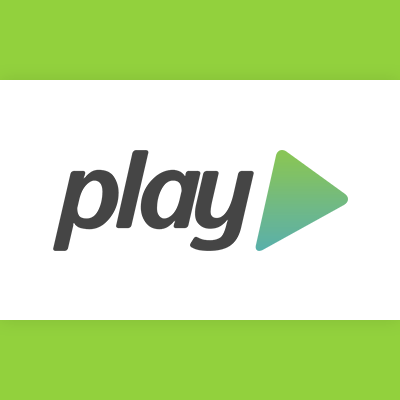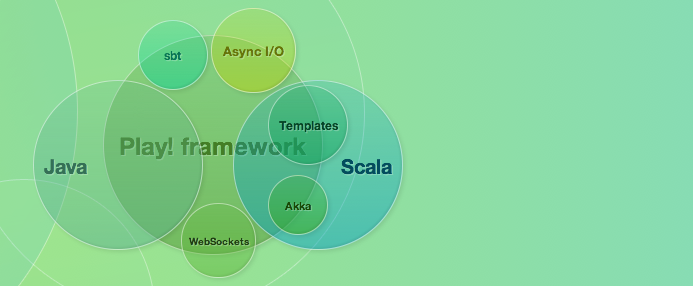
Play framework 2.0 previewを試してみる
Play framework 2.0
前回のエントリーで書きましたが、Play frameworkの2.0 previewがリリースされました。 Scalaがネイティブサポートされ、ビルドシステムがSBTベースになるなど、大幅な改修が行われています。 公式サイトからPlay framework 2.0 previewがダウンロードできるので、早速試してみましょう。
ダウンロード&インストール
ここからダウンロードし、zipファイルを解凍後、PATHに追加します。 playコマンドを入力し、下記のような表示がされれば大丈夫です。
$ play
_ _
_ __ | | __ _ _ _| |
| '_ \| |/ _' | || |_|
| __/|_|\____|\__ (_)
|_| |__/
play! 2.0, http://www.playframework.org
This is not a play application!
Use `play new` to create a new Play application in the current directory,
or go to an existing application and launch the development console using `play`.
You can also browse the complete documentation at http://www.playframework.org.
バージョンが2.0になってますね。
プロジェクトの作成とplayコンソール
まずはプロジェクトを作成してみましょう。 hello-play2という名前でプロジェクトを作成します。
$ mkdir hello-play2
$ cd hello-play2/
$ play new
Picked up _JAVA_OPTIONS: -Dfile.encoding=UTF-8
_ _
_ __ | | __ _ _ _| |
| '_ \| |/ _' | || |_|
| __/|_|\____|\__ (_)
|_| |__/
play! 2.0, http://www.playframework.org
The new application will be created in /pgdev/play/projects/hello-play2
What is the application name? hello-play2
OK, application hello-play2 is created.
Type `play` to enter the development console.
Have fun!
空のディレクトリを作成し、そこでplay newとすればプロジェクトが作成されます。初回はライブラリのダウンロードが行われるかもしれません。 playコマンドの中身を見てみると、下記のようになっています。
if [ -f conf/application.yml ] then `dirname $0`/framework/build play "$@" else java -cp `dirname $0`/framework/sbt/boot/scala-2.9.0/lib/*:\ `dirname $0`/framework/sbt/boot/scala-2.9.0/org.scala-tools.sbt/sbt/0.10.1/*:\ `dirname $0`/repository/play/play_2.9.0/2.0/jars/* play.console.Console "$@"
すでにここから一部SBTを使用しているようです。 コマンドで「play」と入力すれば、playコンソールが起動します。
$ play
・・・・・・
\_
_ __ | | __ _ _ _| |
| '_ \| |/ _' | || |_|
| __/|_|\____|\__ (_)
|_| |__/
play! 2.0, http://www.playframework.org
> Type "help" or "license" for more information.
> Type "exit" or use Ctrl+D to leave this console.
[hello-play2] $
では動かしていきましょう。
playコンソールを動かしてみる
play2.0からはこのplayコンソール上でテストやサーバー実行、パッケージング等を行っていくようです。 helpと入力すれば、コンソール上で使用できるコマンドが表示されます。
[hello-play2] $ help Welcome to Play 2.0! These commands are available: ----------------------------- clean Clean all generated files. compile Compile the current application. dist Construct standalone application package. package Package your application as a JAR. publish Publish your application in a remote repository. publish-local Publish your application in the local repository. reload Reload the current application build file. run Run the current application in DEV mode. start Start the current application in another JVM in PROD mode. update Update application dependencies. You can also browse the complete documentation at http://www.playframework.org.
生成されたアプリを実行してみましょう。runと入力すれば起動します。
[hello-play2] $ run
[info] Running the application from SBT, auto-reloading is enabled
Loading config [akka.conf] from the application classpath.
[info] Listening for HTTP on port 9000...
(Server started, use Ctrl+D to stop and go back to the console...)
[info] Updating {file:/pgdev/play/projects/hello-play2/}hello-play2...
・・・・
play2/target/scala-2.9.0.final/classes...
ブラウザでhttp://localhost:9000にアクセスすれば、Hello World画面が表示されます。 サーバーを停止してplayコンソールに戻りたい場合、Ctrl+Dで戻ります。
では最後に、プロジェクトをパッケージングしましょう。 distコマンドを使用すれば、プロジェクトをzipに圧縮してくれます。
[hello-play2] $ dist [info] Packaging /hello-play2/target/scala-2.9.0.final/hello-play2_2.9.0-0.1.jar ... [info] Done packaging. Your application is ready in /pgdev/play/projects/hello-play2/dist/hello-play2-0.1.zip [success] Total time: 1 s, completed 2011/09/10 11:14:01
このzipを適当な場所で解凍し、ディレクトリの中にあるrunコマンドを実行すれば、アプリケーションが起動します。
まとめ
今回はPlay framework 2.0 previewの概要と簡単な使い方をご紹介しました。 SBTを使用することで軽く使えてテストや依存性管理でも力を発揮してくれそうですね。 これからもPlay2.0をいろいろ試していきたいと思います。