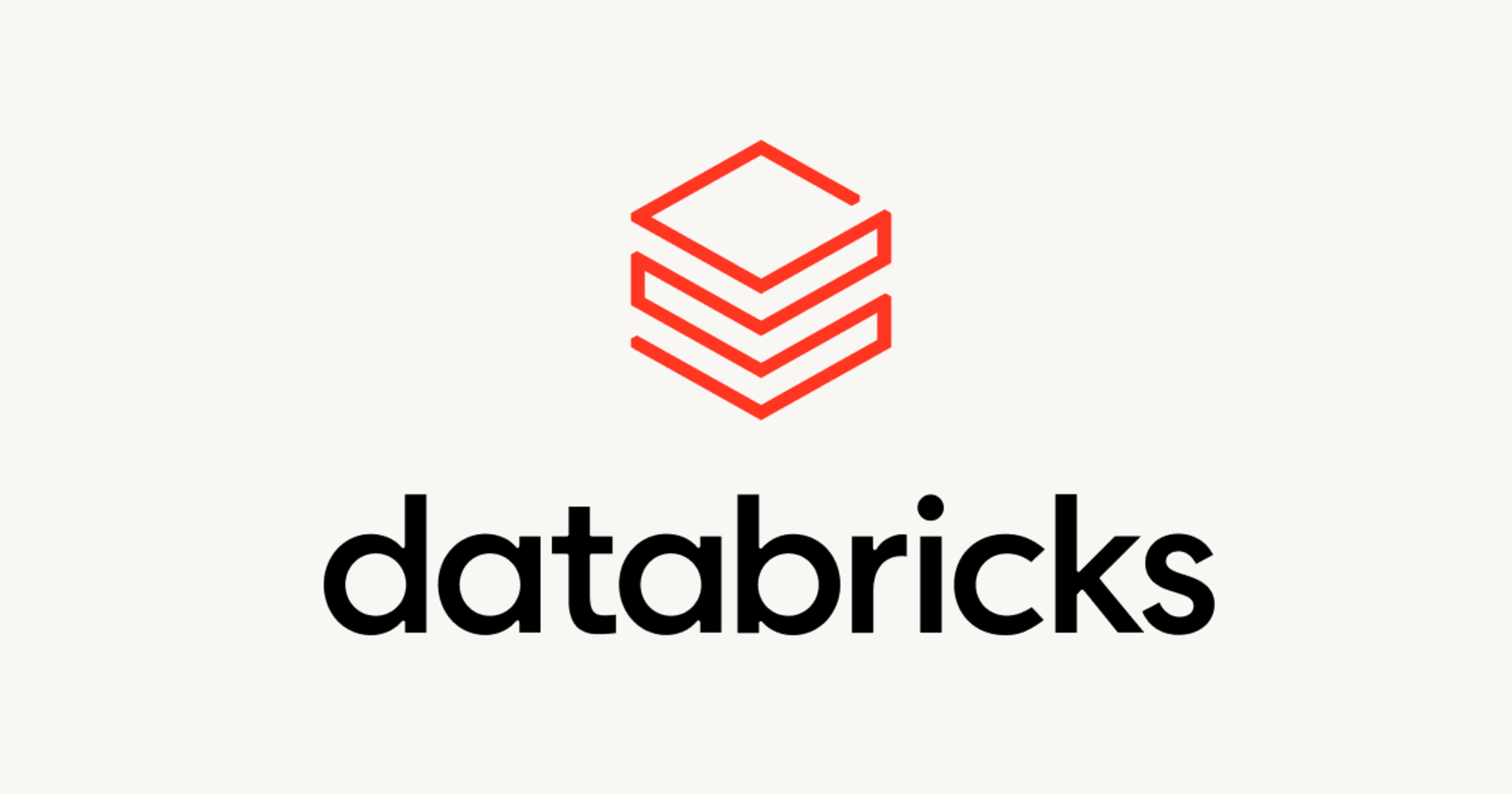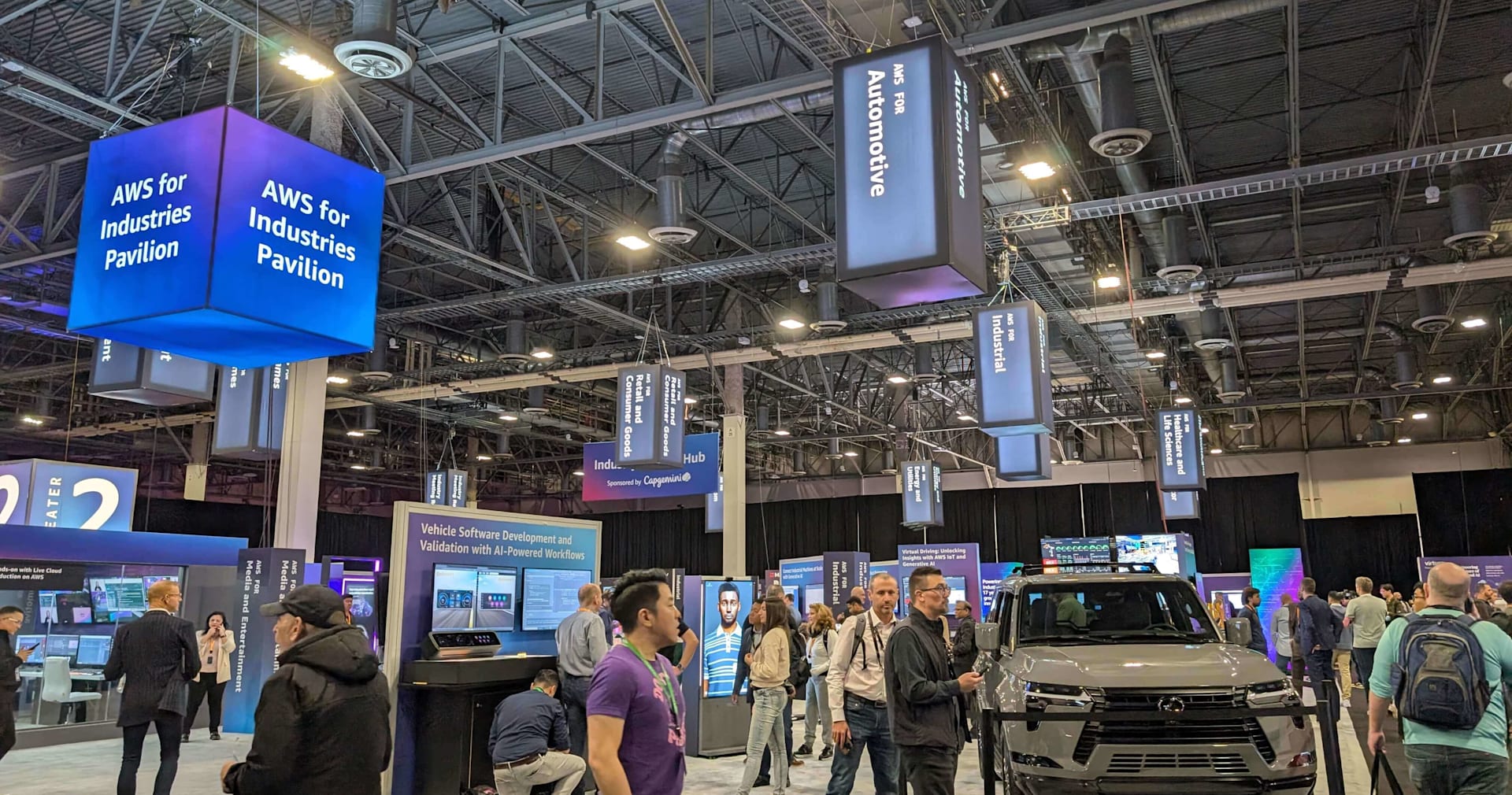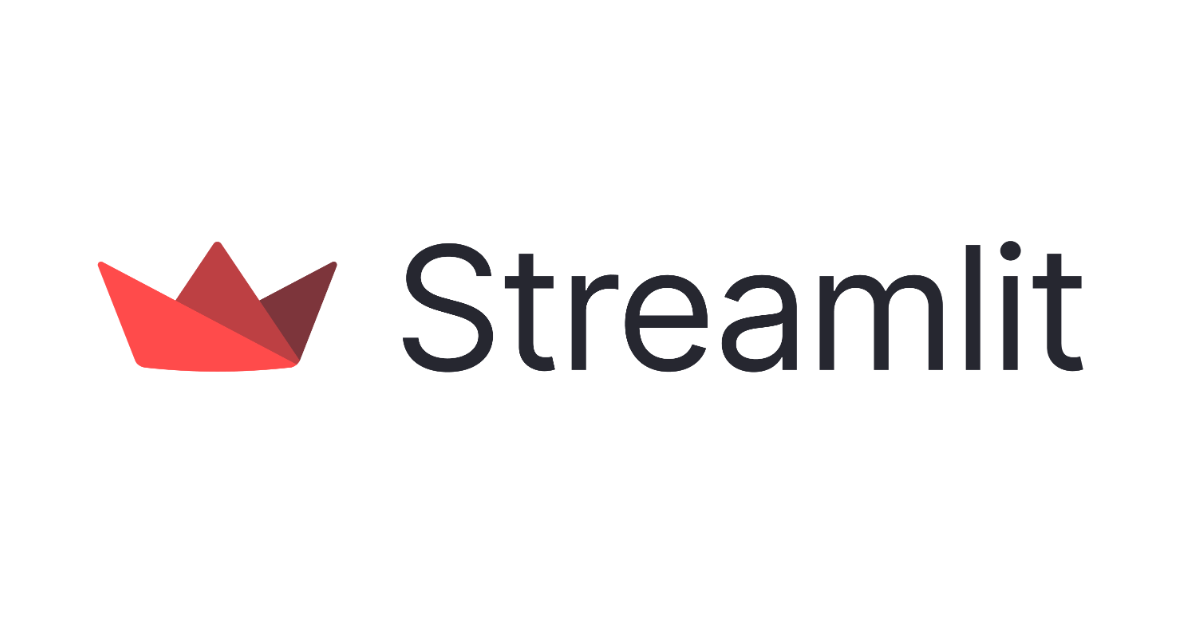
『30 Days of Streamlit』を3日でやってみた #1 (Day1〜Day10) #30DaysOfStreamlit
この記事は公開されてから1年以上経過しています。情報が古い可能性がありますので、ご注意ください。
近年、データ分析界隈で「Streamlit」がとても人気です。Streamlitは、Pythonを使ってデータサイエンスやAI/機械学習のWebアプリケーションを素早く開発できるオープンソースのフレームワークで、Pythonでデータ処理や機械学習モデルを実装した後、専門的なWeb開発スキルがなくても、それを簡単にWebアプリ化してエンドユーザーに届けることができる代物となっています。データサイエンスの成果をビジネスに素早く活用する上で、非常に有用なツールだと言えます。
このStreamlit、有志の手によって『30 Days of Streamlit』というコンテンツが展開されています。タイトルの通り全30日間のハンズオンカリキュラムが用意されており、難易度は初級、中級、上級の3段階に分かれています。
- 1~7日目:
- ローカルとクラウドのコーディング環境のセットアップ、Streamlit ライブラリのインストール、最初の Streamlit Hello World アプリの構築など、初級者向けのタスクをカバー。
- 8~23日目:
- より中級者向けのトピックを扱う
- 各日は、簡単なStreamlitアプリの作成とデプロイに使用するStreamlit コマンドを取り上げる
- 例:st.download_button コマンドを使用する簡単なアプリの作成
- 24~30日目:
- より高度なテーマを扱う
- セッション・ステートや、Streamlitアプリの効率的なデータ・メモリ処理などについて学部
当エントリでは、この『30 Days of Streamlit』の内容を実践した記録を共有したいと思います。当初は『30日分まとめて1日で終わらすぜぇ』と思っていましたが流石に物量的に無理でした。結果的に1日約3時間x3日間で10時間程掛かった形となりました。3日間に渡って実践したのでエントリも10日分を1エントリとして3本に分けて紹介したいと思います。
目次
実践記録(Day1〜Day10)
Day 1: Streamlit環境設定
condaのインストール
ここではpyenvを使って今回の実践専用のPython実行環境を用意する形で臨みました。
pyenv導入の上でminicondaの最新バージョンをインストール。
% pyenv install miniconda3-4.7.12
Downloading Miniconda3-4.7.12-MacOSX-x86_64.sh...
-> https://repo.anaconda.com/miniconda/Miniconda3-4.7.12-MacOSX-x86_64.sh
Installing Miniconda3-4.7.12-MacOSX-x86_64...
Collecting package metadata (current_repodata.json): done
Solving environment: done
==> WARNING: A newer version of conda exists. <==
current version: 4.7.12
latest version: 24.3.0
Please update conda by running
$ conda update -n base -c defaults conda
## Package Plan ##
environment location: /Users/xxxxxxxxxx/.pyenv/versions/miniconda3-4.7.12
added / updated specs:
- conda=4.7.12
- pip
The following packages will be downloaded:
package | build
---------------------------|-----------------
ca-certificates-2024.3.11 | hecd8cb5_0 128 KB
certifi-2020.6.20 | pyhd3eb1b0_3 155 KB
openssl-1.1.1w | hca72f7f_0 2.8 MB
------------------------------------------------------------
Total: 3.1 MB
The following packages will be UPDATED:
ca-certificates 2019.8.28-0 --> 2024.3.11-hecd8cb5_0
certifi pkgs/main/osx-64::certifi-2019.9.11-p~ --> pkgs/main/noarch::certifi-2020.6.20-pyhd3eb1b0_3
openssl 1.1.1d-h1de35cc_2 --> 1.1.1w-hca72f7f_0
Downloading and Extracting Packages
ca-certificates-2024 | 128 KB | ######################################################################################################################################### | 100%
openssl-1.1.1w | 2.8 MB | ######################################################################################################################################### | 100%
certifi-2020.6.20 | 155 KB | ######################################################################################################################################### | 100%
Preparing transaction: done
Verifying transaction: done
Executing transaction: done
Installed Miniconda3-4.7.12-MacOSX-x86_64 to /Users/xxxxxxxxxx/.pyenv/versions/miniconda3-4.7.12
環境切り替えも以下の形で済ませました。
% pyenv global miniconda3-4.7.12 % pyenv rehash % pyenv versions system 3.9.18 3.11.5 3.11.9 * miniconda3-4.7.12 (set by /Users/xxxxxxxxxx/.pyenv/version) % python --version Python 3.7.4
conda環境作成
% conda create -n stenv python=3.7
Collecting package metadata (current_repodata.json): done
Solving environment: failed with repodata from current_repodata.json, will retry with next repodata source.
Collecting package metadata (repodata.json): done
Solving environment: done
==> WARNING: A newer version of conda exists. <==
current version: 4.7.12
latest version: 24.3.0
Please update conda by running
$ conda update -n base -c defaults conda
## Package Plan ##
environment location: /Users/xxxxxxxxxx/.pyenv/versions/miniconda3-4.7.12/envs/stenv
added / updated specs:
- python=3.7
The following packages will be downloaded:
package | build
---------------------------|-----------------
certifi-2022.12.7 | py37hecd8cb5_0 151 KB
libffi-3.4.4 | hecd8cb5_0 132 KB
ncurses-6.4 | hcec6c5f_0 1018 KB
pip-22.3.1 | py37hecd8cb5_0 2.7 MB
python-3.7.16 | h218abb5_0 23.5 MB
readline-8.2 | hca72f7f_0 328 KB
setuptools-65.6.3 | py37hecd8cb5_0 1.1 MB
sqlite-3.41.2 | h6c40b1e_0 1.2 MB
tk-8.6.12 | h5d9f67b_0 3.1 MB
wheel-0.38.4 | py37hecd8cb5_0 65 KB
xz-5.4.6 | h6c40b1e_0 373 KB
zlib-1.2.13 | h4dc903c_0 96 KB
------------------------------------------------------------
Total: 33.7 MB
The following NEW packages will be INSTALLED:
ca-certificates pkgs/main/osx-64::ca-certificates-2024.3.11-hecd8cb5_0
certifi pkgs/main/osx-64::certifi-2022.12.7-py37hecd8cb5_0
libffi pkgs/main/osx-64::libffi-3.4.4-hecd8cb5_0
ncurses pkgs/main/osx-64::ncurses-6.4-hcec6c5f_0
openssl pkgs/main/osx-64::openssl-1.1.1w-hca72f7f_0
pip pkgs/main/osx-64::pip-22.3.1-py37hecd8cb5_0
python pkgs/main/osx-64::python-3.7.16-h218abb5_0
readline pkgs/main/osx-64::readline-8.2-hca72f7f_0
setuptools pkgs/main/osx-64::setuptools-65.6.3-py37hecd8cb5_0
sqlite pkgs/main/osx-64::sqlite-3.41.2-h6c40b1e_0
tk pkgs/main/osx-64::tk-8.6.12-h5d9f67b_0
wheel pkgs/main/osx-64::wheel-0.38.4-py37hecd8cb5_0
xz pkgs/main/osx-64::xz-5.4.6-h6c40b1e_0
zlib pkgs/main/osx-64::zlib-1.2.13-h4dc903c_0
Proceed ([y]/n)? y
Downloading and Extracting Packages
sqlite-3.41.2 | 1.2 MB | ######################################################################################################################################### | 100%
zlib-1.2.13 | 96 KB | ######################################################################################################################################### | 100%
certifi-2022.12.7 | 151 KB | ######################################################################################################################################### | 100%
wheel-0.38.4 | 65 KB | ######################################################################################################################################### | 100%
python-3.7.16 | 23.5 MB | ######################################################################################################################################### | 100%
libffi-3.4.4 | 132 KB | ######################################################################################################################################### | 100%
tk-8.6.12 | 3.1 MB | ######################################################################################################################################### | 100%
ncurses-6.4 | 1018 KB | ######################################################################################################################################### | 100%
setuptools-65.6.3 | 1.1 MB | ######################################################################################################################################### | 100%
readline-8.2 | 328 KB | ######################################################################################################################################### | 100%
xz-5.4.6 | 373 KB | ######################################################################################################################################### | 100%
pip-22.3.1 | 2.7 MB | ######################################################################################################################################### | 100%
Preparing transaction: done
Verifying transaction: done
Executing transaction: done
#
# To activate this environment, use
#
# $ conda activate stenv
#
# To deactivate an active environment, use
#
# $ conda deactivate
conda環境アクティベート
所定のコマンドをそのまま実行したらエラーになりました。
% conda activate stenv
CommandNotFoundError: Your shell has not been properly configured to use 'conda activate'.
To initialize your shell, run
$ conda init <SHELL_NAME>
Currently supported shells are:
- bash
- fish
- tcsh
- xonsh
- zsh
- powershell
See 'conda init --help' for more information and options.
IMPORTANT: You may need to close and restart your shell after running 'conda init'.
初期化を行った上でターミナルを再起動。
% conda init zsh no change /Users/xxxxxxxxxx/.pyenv/versions/miniconda3-4.7.12/condabin/conda no change /Users/xxxxxxxxxx/.pyenv/versions/miniconda3-4.7.12/bin/conda no change /Users/xxxxxxxxxx/.pyenv/versions/miniconda3-4.7.12/bin/conda-env no change /Users/xxxxxxxxxx/.pyenv/versions/miniconda3-4.7.12/bin/activate no change /Users/xxxxxxxxxx/.pyenv/versions/miniconda3-4.7.12/bin/deactivate no change /Users/xxxxxxxxxx/.pyenv/versions/miniconda3-4.7.12/etc/profile.d/conda.sh no change /Users/xxxxxxxxxx/.pyenv/versions/miniconda3-4.7.12/etc/fish/conf.d/conda.fish no change /Users/xxxxxxxxxx/.pyenv/versions/miniconda3-4.7.12/shell/condabin/Conda.psm1 no change /Users/xxxxxxxxxx/.pyenv/versions/miniconda3-4.7.12/shell/condabin/conda-hook.ps1 no change /Users/xxxxxxxxxx/.pyenv/versions/miniconda3-4.7.12/lib/python3.7/site-packages/xontrib/conda.xsh no change /Users/xxxxxxxxxx/.pyenv/versions/miniconda3-4.7.12/etc/profile.d/conda.csh modified /Users/xxxxxxxxxx/.zshrc ==> For changes to take effect, close and re-open your current shell. <==
プロンプト表示に(base)と付くようになりました。コマンドconda activate stenvを実行するとプロンプト表示も(base)から(stenv)に変わっています。
(base) xxxxxxxxxx@XXXXXXXXXX streamlit-in-30-days % pwd /Users/xxxxxxxxxx/Desktop/programs/streamlit-in-30-days (base) xxxxxxxxxx@XXXXXXXXXX streamlit-in-30-days % (base) xxxxxxxxxx@XXXXXXXXXX streamlit-in-30-days % (base) xxxxxxxxxx@XXXXXXXXXX streamlit-in-30-days % conda activate stenv (stenv) xxxxxxxxxx@XXXXXXXXXX streamlit-in-30-days %
% pip install streamlit Collecting streamlit Using cached streamlit-1.23.1-py2.py3-none-any.whl (8.9 MB) : : Successfully installed MarkupSafe-2.1.5 altair-5.0.1 attrs-23.2.0 backports.zoneinfo-0.2.1 blinker-1.6.3 cachetools-5.3.3 charset-normalizer-3.3.2 click-8.1.7 decorator-5.1.1 gitdb-4.0.11 gitpython-3.1.43 idna-3.7 importlib-metadata-6.7.0 importlib-resources-5.12.0 jinja2-3.1.3 jsonschema-4.17.3 markdown-it-py-2.2.0 mdurl-0.1.2 numpy-1.21.6 packaging-23.2 pandas-1.3.5 pillow-9.5.0 pkgutil-resolve-name-1.3.10 protobuf-4.24.4 pyarrow-12.0.1 pydeck-0.8.1b1 pygments-2.17.2 pympler-1.0.1 pyrsistent-0.19.3 python-dateutil-2.9.0.post0 pytz-2024.1 pytz-deprecation-shim-0.1.0.post0 requests-2.31.0 rich-13.7.1 six-1.16.0 smmap-5.0.1 streamlit-1.23.1 tenacity-8.2.3 toml-0.10.2 toolz-0.12.1 tornado-6.2 typing-extensions-4.7.1 tzdata-2024.1 tzlocal-4.3.1 urllib3-2.0.7 validators-0.20.0 zipp-3.15.0 % streamlit --version Streamlit, version 1.23.1
% streamlit hello Welcome to Streamlit. Check out our demo in your browser. Local URL: http://localhost:8501 Network URL: http://xxx.xxx.xx.xx:8501 Ready to create your own Python apps super quickly? Head over to https://docs.streamlit.io May you create awesome apps! For better performance, install the Watchdog module: $ xcode-select --install $ pip install watchdog
Day 2: 最初のStreamlitアプリを構築
ここでは最初のStreamlitアプリを構築するうえでのIDEの準備について言及されています。まぁエディタは何でも良いよと記載されていたので、ここではVSCodeを使って臨むことにしました。VSCodeをインストールし、併せてPython実行ができるようにプラグインを適宜導入しておいてください。
VSCode上で当該環境のPythonスクリプトを動かすために、インタプリタ設定を行います。該当する環境のPython実行パスを控えておいてください。
% which python /Users/xxxxxxxxxx/.pyenv/versions/miniconda3-4.7.12/envs/stenv/bin/python
VSCodeを起動、画面右下にあるPythonインタプリター部分(Pythonバージョン情報が表示されている箇所)をクリック。インタプリターの選択ウィザードが表示されるので『インタープリターパスの入力』を選択。
パス入力ウインドウが表示されるので上記で控えたパス情報を入力します。これで準備完了。
IDE上で以下の内容をファイルとして作成。
import streamlit as st
st.write('Hello world!')
ターミナルで以下コマンドを実行。
% streamlit run streamlit_app.py
You can now view your Streamlit app in your browser.
Local URL: http://localhost:8501
Network URL: http://xxx.xxx.xx.xx:8501
For better performance, install the Watchdog module:
$ xcode-select --install
$ pip install watchdog
A new version of Streamlit is available.
See what's new at https://discuss.streamlit.io/c/announcements
Enter the following command to upgrade:
$ pip install streamlit --upgrade
アプリがウインドウとして立ち上がりました。
Day 3: ボタンウィジェットの実装
Streamlitで用意提供されているボタンウィジェットを使った実践。ボタンを押下するとラベル表記内容が変わるというものです。
実装したコード:
import streamlit as st
st.header('st.button')
if st.button('Say hello'):
st.write('Why hello there')
else:
st.write('Goodbye')
アプリケーション起動:
% streamlit run day3_st.button.py
ボタン押下前の状況はこの内容ですが、
ボタンを押下するとラベル表記内容が変わりました。
Day 4: Ken Jee と Streamlit アプリを構築
「いやそもそもKen Jeeって誰?」って感じではありますが。この「30 Days of Streamlit」に関係する人なのでしょうか。
What is 30 days of Streamlit?
We're kicking off #30DaysOfStreamlit—a social challenge for getting up to speed on building and deploying Streamlit apps. Each day a new challenge will be released for participants to tackle. Inspired by Ken Jee’s #66daysofdata, the #100daysofcode challenge, and Kaggle’s #30DaysofML, this initiative is a fun opportunity to learn, create, share, and earn.----
30 days of Streamlitとは?
#30DaysOfStreamlit は、Streamlitアプリの構築とデプロイをスピードアップするためのソーシャル・チャレンジです。毎日新しいチャレンジが公開され、参加者はそれに取り組みます。Ken Jeeの #66daysofdata、 #100daysofcodeチャレンジ、 Kaggleの#30DaysofMLにインスパイアされたこのイニシアチブは、学び、創造し、共有し、稼ぐ楽しい機会です。
あ、当企画の下敷きになった部分の発案者ってことなのですね。サーセン。
ということで関連動画はこちら。観ておきましょう。
Day 5: st.writeの実践
Streamlit アプリにテキストと引数を書き込むことができるst.writeという機能に関する実践。
実装コード:
import numpy as np
import altair as alt
import pandas as pd
import streamlit as st
st.header('st.write')
# Example 1
st.write('Hello, *World!* :sunglasses:')
# Example 2
st.write(1234)
# Example 3
df = pd.DataFrame({
'first column': [1, 2, 3, 4],
'second column': [10, 20, 30, 40]
})
st.write(df)
# Example 4
st.write('Below is a DataFrame:', df, 'Above is a dataframe.')
# Example 5
df2 = pd.DataFrame(
np.random.randn(200, 3),
columns=['a', 'b', 'c'])
c = alt.Chart(df2).mark_circle().encode(
x='a', y='b', size='c', color='c', tooltip=['a', 'b', 'c'])
st.write(c)
アプリケーション起動:
% streamlit run day5_st.write.py
起動したブラウザでは以下のような表示がなされました。実に様々な表現をいい感じにやってくれてますね。
Day 6: Streamlit アプリを GitHub にアップロード
このステップは、GitHubにStreamlitをアップロードするための前段階、準備としてGitHubアカウントの用意とリポジトリの作成をしておきましょうね、という内容になっています。
対応するGitHubリポジトリを用意。リポジトリ名はstreamlit-helloworld、公開範囲は(自分で確認出来さえすれば良いや、ってことで)プライベートとしました。(※後述するStreamlit Community Cloudとの連携には、パブリックなリポジトリが必要となるようです。なのでこのリポジトリもプライベートからパブリックへと公開範囲を変更しました)
ファイルがアップロードできるぞ、というところまで確認。
Day 7: Streamlit Community Cloud を使用した Streamlit アプリのデプロイ
Streamlit アプリを簡単にデプロイするためのホスティングサービスである「Streamlit Community Cloud」に関する説明と、アプリのデプロイに関する案内。Google または GitHub アカウントでログインするだけで、Streamlit Community Cloud に簡単にサインアップできるようです。
Streamlit Community Cloud上でのアカウント連携、ログインまで済ませ、トップ画面に遷移出来ました。
Day 8: st.sliderの実装
スライダー入力ウィジェットを表示できるst.sliderを使ったアプリケーションの実装。ユーザーがスライダーウィジェットを調整して値を選択すると、アプリはその選択した値を出力する...というものです。
実装コード:
import streamlit as st
from datetime import time, datetime
st.header('st.slider')
# Example 1
st.subheader('Slider')
age = st.slider('How old are you?', 0, 130, 25)
st.write("I'm ", age, 'years old')
# Example 2
st.subheader('Range slider')
values = st.slider(
'Select a range of values',
0.0, 100.0, (25.0, 75.0))
st.write('Values:', values)
# Example 3
st.subheader('Range time slider')
appointment = st.slider(
"Schedule your appointment:",
value=(time(11, 30), time(12, 45)))
st.write("You're scheduled for:", appointment)
# Example 4
st.subheader('Datetime slider')
start_time = st.slider(
"When do you start?",
value=datetime(2020, 1, 1, 9, 30),
format="MM/DD/YY - hh:mm")
st.write("Start time:", start_time)
アプリケーション起動:
% streamlit run day08_st.slider.py
起動したブラウザでは以下のようなスライダーバーが表示されました。
Day 9: st.line_chartの実装
折れ線グラフを表示することができるst.line_chartを使った実装。
実装コード:
import streamlit as st
import pandas as pd
import numpy as np
st.header('Line chart')
chart_data = pd.DataFrame(
np.random.randn(20, 3),
columns=['a', 'b', 'c'])
st.line_chart(chart_data)
アプリケーション起動:
% streamlit run day09_st.line_chart.py
起動したブラウザでは以下のような折れ線グラフを表示する事ができました。メニューから画像保存などもできる模様。
Day 10: st.selectboxの実装
SELECTボックス、プルダウンを表示できるst.selectboxを使った実装。
実装コード:
import streamlit as st
st.header('st.selectbox')
option = st.selectbox(
'What is your favorite color?',
('Blue', 'Red', 'Green'))
st.write('Your favorite color is ', option)
アプリケーション起動:
% streamlit run day10_st.selectbox.py
起動したブラウザでは以下のようなプルダウンが表示されました。
選択肢を変更すると、対応してラベル部分の表示も変わります。
まとめ
という訳でStreamlitハンズオン『30 Days of Streamlit』を3日でやってみた、の1日目の実践内容の紹介でした。