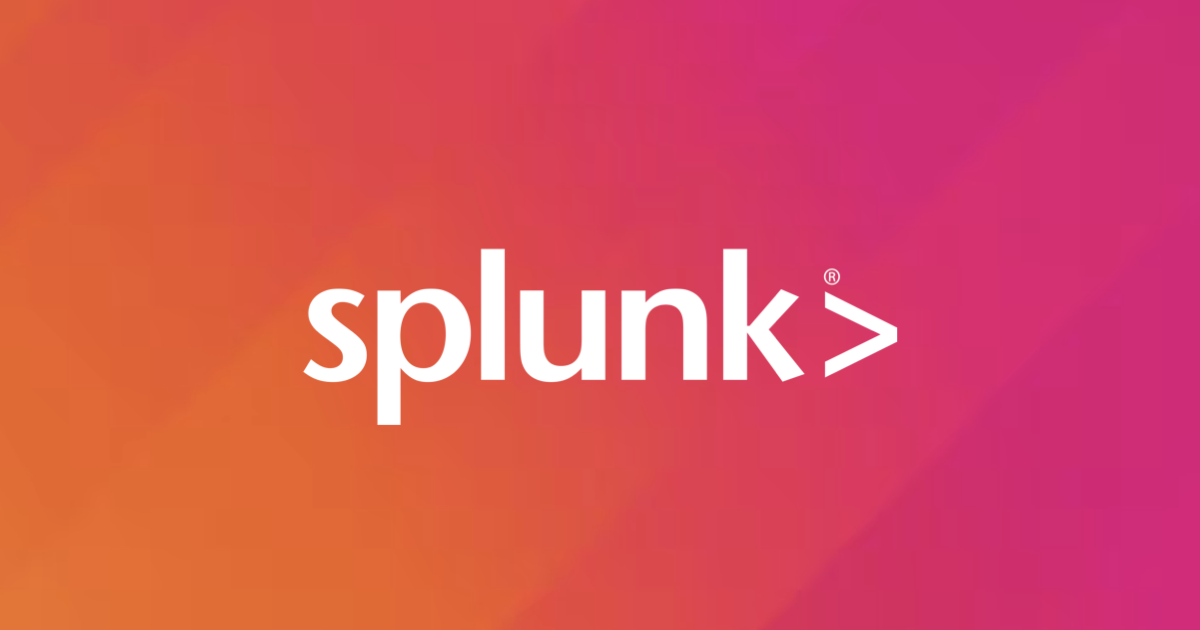
A Beginner’s Guide to Crafting Your First Splunk Dashboards and Visualizations
Introduction
Hemanth from the Alliance Department here. This time around, I would like to share the process of effortlessly creating visually appealing dashboards, the focus would be mainly on sales information. Splunk's intuitive interface to transform raw data into actionable insights.
Splunk
Splunk is a platform that makes it easier to explore historical and real-time data by gathering, indexing, and analyzing machine-generated data. Organizations looking to extract meaningful insights and discover threats from their data will find it helpful because to its robust search capabilities, monitoring tools, and security measures.
Demo
Let's dive into how easy you can create visulizations and Dashboards in splunk. Even when you input a command without specific visualization instructions, Splunk provides recommendations.
 I'll walk you through a quick report demonstrating visualization alongside statistics.
I'll walk you through a quick report demonstrating visualization alongside statistics.

 Next, let's visualize shopper actions by day, initially displayed as a line chart with each line representing different actions and the total count on the Y-axis.
Next, let's visualize shopper actions by day, initially displayed as a line chart with each line representing different actions and the total count on the Y-axis.
 For better comprehension, let's switch to a bar chart.
For better comprehension, let's switch to a bar chart.
 Customizations can be easily applied by clicking on the format option. You can adjust settings based on your preferences. In general, turn on the data values and keep others as default.
Customizations can be easily applied by clicking on the format option. You can adjust settings based on your preferences. In general, turn on the data values and keep others as default.
 You can make changes based on your convienience. I'm doing as below. Make changes in X-axis, default in Y-axis in chart overlay selecting purchases. Finally legend set it as you like it to be displayed.
You can make changes based on your convienience. I'm doing as below. Make changes in X-axis, default in Y-axis in chart overlay selecting purchases. Finally legend set it as you like it to be displayed.


Trellis can be utilized to obtain individual charts for each action.
 Saving this panel to a dashboard is simple. Click on "Save As," choose "New Dashboard," provide a title, select classic dashboards, add a panel title, and save the dashboard.
Saving this panel to a dashboard is simple. Click on "Save As," choose "New Dashboard," provide a title, select classic dashboards, add a panel title, and save the dashboard.



 Switching the visualization to a pie chart for "Action taken by shoppers."
Switching the visualization to a pie chart for "Action taken by shoppers."

 Saving it to an existing dashboard is straightforward. Select the title, give the panel a title, and click "Save to Dashboard."
Saving it to an existing dashboard is straightforward. Select the title, give the panel a title, and click "Save to Dashboard."

 Viewing the dashboard provides a comprehensive overview of the data.
Viewing the dashboard provides a comprehensive overview of the data.
 Next, let's visualize the total number of purchases, initially as a pie chart.
Next, let's visualize the total number of purchases, initially as a pie chart.
 Changing the visualization to single value for a different perspective.
Changing the visualization to single value for a different perspective.


 Saving it to an existing dashboard and click save to dashboard
Saving it to an existing dashboard and click save to dashboard
 Viewing the dashboard
Viewing the dashboard
 Click on edit and you can move around the panels. Moving the total purchases to the top. I like the dark mode personally so toggling it. After making edits and rearranging panels, save your changes.
Click on edit and you can move around the panels. Moving the total purchases to the top. I like the dark mode personally so toggling it. After making edits and rearranging panels, save your changes.


 Exporting your dashboard for further analysis or sharing is quick and easy.
Exporting your dashboard for further analysis or sharing is quick and easy.

Conclusion
Splunk is in the pursuit of data-driven decision-making. Both novices and seasoned experts may create visually appealing dashboards and visualizations thanks to its rich capabilities and easy-to-use interface. With this increased understanding, you are prepared to fully utilize your data, enabling you to make wise decisions and achieve organizational success.
References
Explore more insights into Splunk and related topics through Classmethod's comprehensive collection of Splunk blogs







