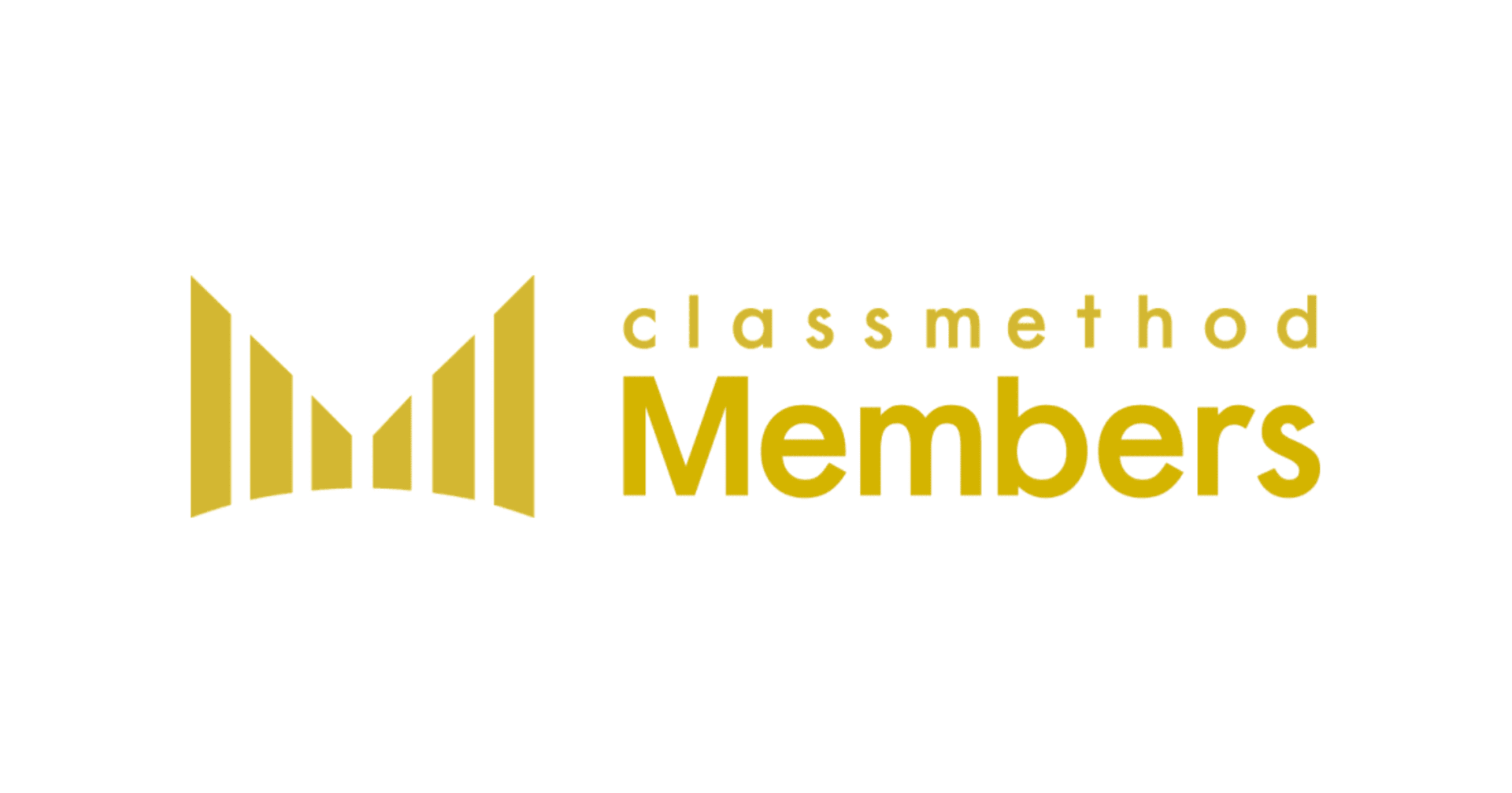Alteryx Workflow: Auto-Run from an event
この記事は公開されてから1年以上経過しています。情報が古い可能性がありますので、ご注意ください。
Background
While one can autorun an Alteryx workflow on a server or using a scheduler, those choices are not possible with a “Desktop Only” license. In such a case, one can use the “Events” option to create an event and auto-run a workflow at a specified trigger.
How To...
Open Alteryx Designer and go to the configuration settings and select the “Events” tab. Next, click on the “Add” buttons and choose the “Run Command...” as shown here.

You can choose the event trigger as: "Before Run", "After Run", "After Run With Errors", "After Run Without Errors" or "Disabled"

Command: should be specified as
(change C:\ if Alteryx installation is another directory)
Command Arguments: type the workflow name which should be run by the event, as shown
Working Directory: Set this to the folder location where the workflow resides.

In order to use "AlteryxEngineCmd.exe" you have to use the Alteryx Automation Add-on service. Automation Add-On is a separate license.
On the other hand, an event can be triggered to execute a batch file too. Create a batch file (*.bat) with this syntax.
“C:\Program Files\Alteryx\bin\AlteryxEngineCmd.exe” C:\Alteryx\My_Workflows\EventWorkflow.yxmd
The first part of the syntax is used to call the AlteryxEngineCmd with the full path enclosed in double-quotes. Then add a space to this command, followed by the location of the workflow, including the workflow name and file extension as shown.
Save the batch file and it is ready to use in a Run Command Event. Just call the batch file in the Command as shown here:

Finally
By choosing to auto-run a workflow you can reduce manual labor while at the same time it will be effective in case of troubleshooting if any errors occured in the previous step.
Alteryxの導入なら、クラスメソッドにおまかせください
日本初のAlteryxビジネスパートナーであるクラスメソッドが、Alteryxの導入から活用方法までサポートします。14日間の無料トライアルも実施中ですので、お気軽にご相談ください。