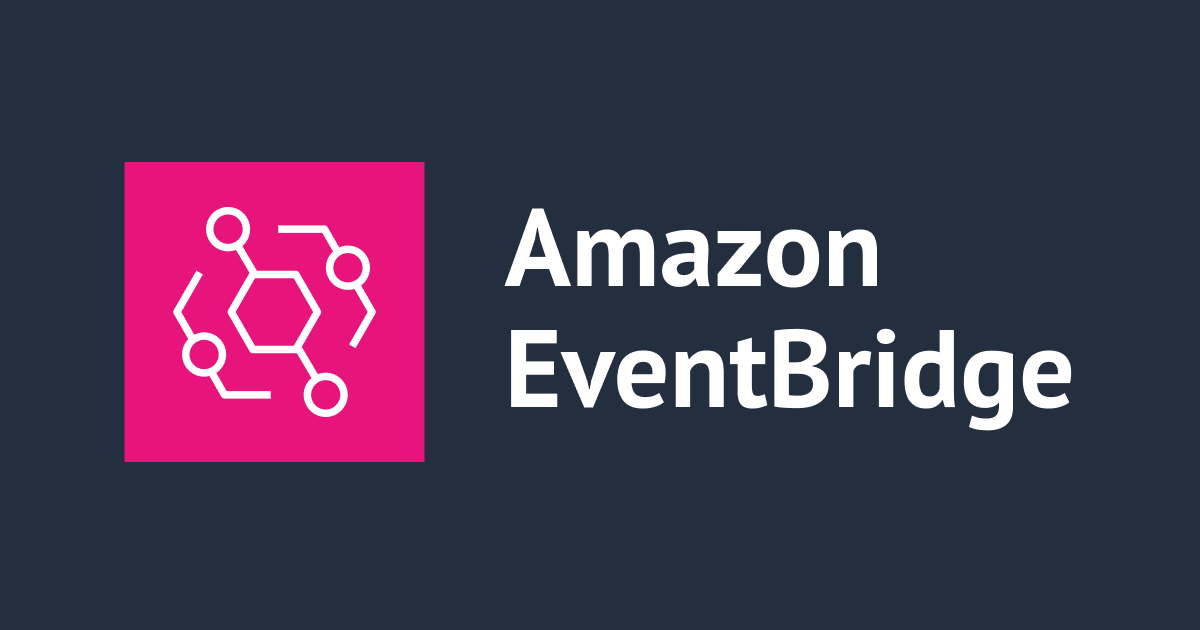
Amazon EventBridgeから Microsoft Teams に表形式や箇条書き、メンション付きで通知してみた
はじめに
AWS Security Hubで検知した内容をAmazon EventBridge経由でMicrosoft Teamsにメンション付きで通知する方法について解説します。
メンション付き通知に加え、Teamsで検知内容を表形式や箇条書きで表示する方法についても紹介します。
構築
イベントパターンと入力トランスフォーマーを設定する際の入力パスやテンプレートを除き、下記の記事を参考に作成します。
イベントパターンでは、Security Hubで重要度が高いコントロールのみが通知されるように設定します。
{
"detail-type": ["Security Hub Findings - Imported"],
"source": ["aws.securityhub"],
"detail": {
"findings": {
"Severity": {
"Label": ["HIGH", "CRITICAL"]
},
"ProductName": ["Security Hub"],
"RecordState": ["ACTIVE"],
"Workflow": {
"Status": ["NEW"]
}
}
}
}

入力パスは、Teamsに通知したい内容を抽出するように設定します。
{
"AwsAccountId": "$.detail.findings[0].AwsAccountId",
"FirstObservedAt": "$.detail.findings[0].FirstObservedAt",
"LastObservedAt": "$.detail.findings[0].LastObservedAt",
"RecommendationUrl": "$.detail.findings[0].ProductFields.RecommendationUrl",
"Region": "$.detail.findings[0].Resources[0].Region",
"ResourceId": "$.detail.findings[0].Resources[0].Id",
"ResourceType": "$.detail.findings[0].Resources[0].Type",
"SeverityLabel": "$.detail.findings[0].Severity.Label",
"Title": "$.detail.findings[0].Title"
}

入力トランスフォーマーのテンプレートは、Teamsへの通知内容によって変わるため、後述します。
メンションのみ
まず、下記の通り、Teamsにメンションのみ通知するテンプレートを記載します。

テンプレートは下記の通りです。
{
"type": "message",
"attachments": [
{
"contentType": "application/vnd.microsoft.card.adaptive",
"content": {
"type": "AdaptiveCard",
"body": [
{
"type": "TextBlock",
"text": "\u003cat\u003e平井裕二\u003c/at\u003e",
"weight": "bolder",
"size": "medium"
}
],
"$schema": "http://adaptivecards.io/schemas/adaptive-card.json",
"version": "1.5",
"msteams": {
"width": "full",
"entities": [
{
"type": "mention",
"text": "\u003cat\u003e平井裕二\u003c/at\u003e",
"mentioned": {
"id": "xxx@example.com",
"name": "平井裕二"
}
}
]
}
}
}
]
}
Incoming WebhookでTeamsにメンション付きで通知するには、アダプティブカード形式で通知する必要がありますので、typeをAdaptiveCardに設定する必要があります。
テンプレートのidとnameは、メンション対象者に応じて変更してください。
id:ユーザーのメールアドレス(xxxx@example.com)を指定name:ユーザー名(ユーザー名)を指定
また、メンションするには、ユーザー名を<at></at>で囲む必要がありますが、EventBridgeのテンプレートではこれを使用できないため、ユニコードエスケープシーケンス形式で指定します。
Teams側で<at>や</at>に変換され、結果としてメンションが可能になります。
ちなみに、\<at\>のようにエスケープ処理だとエラーになりました。
表形式
続いて、検知内容を表形式で表示し、メンションを含めてTeamsに通知するテンプレートについて解説します。

テンプレートは、下記の通りです。
{
"type": "message",
"attachments": [
{
"contentType": "application/vnd.microsoft.card.adaptive",
"content": {
"type": "AdaptiveCard",
"body": [
{
"type": "TextBlock",
"text": "\u003cat\u003e平井裕二\u003c/at\u003e",
"weight": "bolder",
"size": "medium"
},
{
"type": "TextBlock",
"text": "SecurityHubで重大度<SeverityLabel>のアラートを検知しました",
"size": "Large",
"weight": "Bolder"
},
{
"type": "Table",
"columns": [
{
"width": 1
},
{
"width": 2
}
],
"rows": [
{
"type": "TableRow",
"cells": [
{
"type": "TableCell",
"items": [
{
"type": "TextBlock",
"text": "タイトル",
"weight": "Bolder"
}
]
},
{
"type": "TableCell",
"items": [
{
"type": "TextBlock",
"wrap": true,
"text": "<Title>"
}
]
}
]
},
{
"type": "TableRow",
"cells": [
{
"type": "TableCell",
"items": [
{
"type": "TextBlock",
"text": "重要度",
"weight": "Bolder"
}
]
},
{
"type": "TableCell",
"items": [
{
"type": "TextBlock",
"wrap": true,
"text": "<SeverityLabel>"
}
]
}
]
},
{
"type": "TableRow",
"cells": [
{
"type": "TableCell",
"items": [
{
"type": "TextBlock",
"text": "修復手順",
"weight": "Bolder"
}
]
},
{
"type": "TableCell",
"items": [
{
"type": "TextBlock",
"wrap": true,
"text": "[こちらをクリック](<RecommendationUrl>)"
}
]
}
]
},
{
"type": "TableRow",
"cells": [
{
"type": "TableCell",
"items": [
{
"type": "TextBlock",
"text": "アカウントID",
"weight": "Bolder"
}
]
},
{
"type": "TableCell",
"items": [
{
"type": "TextBlock",
"wrap": true,
"text": "<AwsAccountId>"
}
]
}
]
},
{
"type": "TableRow",
"cells": [
{
"type": "TableCell",
"items": [
{
"type": "TextBlock",
"text": "リージョン",
"weight": "Bolder"
}
]
},
{
"type": "TableCell",
"items": [
{
"type": "TextBlock",
"wrap": true,
"text": "<Region>"
}
]
}
]
},
{
"type": "TableRow",
"cells": [
{
"type": "TableCell",
"items": [
{
"type": "TextBlock",
"text": "リソースタイプ",
"weight": "Bolder"
}
]
},
{
"type": "TableCell",
"items": [
{
"type": "TextBlock",
"wrap": true,
"text": "<ResourceType>"
}
]
}
]
},
{
"type": "TableRow",
"cells": [
{
"type": "TableCell",
"items": [
{
"type": "TextBlock",
"text": "リソースID",
"weight": "Bolder"
}
]
},
{
"type": "TableCell",
"items": [
{
"type": "TextBlock",
"wrap": true,
"text": "<ResourceId>"
}
]
}
]
},
{
"type": "TableRow",
"cells": [
{
"type": "TableCell",
"items": [
{
"type": "TextBlock",
"text": "初回検出日時",
"weight": "Bolder"
}
]
},
{
"type": "TableCell",
"items": [
{
"type": "TextBlock",
"wrap": true,
"text": "<FirstObservedAt>"
}
]
}
]
},
{
"type": "TableRow",
"cells": [
{
"type": "TableCell",
"items": [
{
"type": "TextBlock",
"text": "最終検出日時",
"weight": "Bolder"
}
]
},
{
"type": "TableCell",
"items": [
{
"type": "TextBlock",
"wrap": true,
"text": "<LastObservedAt>"
}
]
}
]
}
]
}
],
"$schema": "http://adaptivecards.io/schemas/adaptive-card.json",
"version": "1.5",
"msteams": {
"width": "full",
"entities": [
{
"type": "mention",
"text": "\u003cat\u003e平井裕二\u003c/at\u003e",
"mentioned": {
"id": "xxx@example.com",
"name": "平井裕二"
}
}
]
}
}
}
]
}
TableCellを使用して列を作成し、TableRowで行を構成します。Tableを使用して全体を表形式で通知できます。
また、wrapを使用して長いテキストを折り返すように設定します。
マネジメントコンソールに遷移
AWS マネジメントコンソールのSecurity Hubの対象コントロール画面に遷移させることも可能です。
例えば、以下の通知画面では、「詳細情報」をクリックすると、

以下のSecurity Hubの対象コントロール画面に遷移できます。

注意点としては、以下のリンク先が変わった場合は、対応できません。
- https://ap-northeast-1.console.aws.amazon.com/securityhub/home?region=ap-northeast-1#/standards/aws-foundational-security-best-practices-1.0.0/EC2.18
上記の通知画面は、以下の入力パスと入力テンプレートから構築できます。
{
"AwsAccountId": "$.detail.findings[0].AwsAccountId",
"FirstObservedAt": "$.detail.findings[0].FirstObservedAt",
"LastObservedAt": "$.detail.findings[0].LastObservedAt",
"RecommendationUrl": "$.detail.findings[0].ProductFields.RecommendationUrl",
"Region": "$.detail.findings[0].Resources[0].Region",
"ResourceId": "$.detail.findings[0].Resources[0].Id",
"ResourceType": "$.detail.findings[0].Resources[0].Type",
"SecurityControlId": "$.detail.findings[0].Compliance.SecurityControlId",
"SeverityLabel": "$.detail.findings[0].Severity.Label",
"Title": "$.detail.findings[0].Title"
}
入力テンプレートのコード (クリックすると展開します)
{
"type": "message",
"attachments": [
{
"contentType": "application/vnd.microsoft.card.adaptive",
"content": {
"type": "AdaptiveCard",
"body": [
{
"type": "TextBlock",
"text": "\u003cat\u003e平井裕二\u003c/at\u003e",
"weight": "bolder",
"size": "medium"
},
{
"type": "TextBlock",
"text": "SecurityHubで重大度<SeverityLabel>のアラートを検知しました",
"size": "Large",
"weight": "Bolder"
},
{
"type": "Table",
"columns": [
{
"width": 1
},
{
"width": 2
}
],
"rows": [
{
"type": "TableRow",
"cells": [
{
"type": "TableCell",
"items": [
{
"type": "TextBlock",
"text": "タイトル",
"weight": "Bolder"
}
]
},
{
"type": "TableCell",
"items": [
{
"type": "TextBlock",
"wrap": true,
"text": "<Title>"
}
]
}
]
},
{
"type": "TableRow",
"cells": [
{
"type": "TableCell",
"items": [
{
"type": "TextBlock",
"text": "重要度",
"weight": "Bolder"
}
]
},
{
"type": "TableCell",
"items": [
{
"type": "TextBlock",
"wrap": true,
"text": "<SeverityLabel>"
}
]
}
]
},
{
"type": "TableRow",
"cells": [
{
"type": "TableCell",
"items": [
{
"type": "TextBlock",
"text": "修復手順",
"weight": "Bolder"
}
]
},
{
"type": "TableCell",
"items": [
{
"type": "TextBlock",
"wrap": true,
"text": "[こちらをクリック](<RecommendationUrl>)"
}
]
}
]
},
{
"type": "TableRow",
"cells": [
{
"type": "TableCell",
"items": [
{
"type": "TextBlock",
"text": "詳細情報",
"weight": "Bolder"
}
]
},
{
"type": "TableCell",
"items": [
{
"type": "TextBlock",
"wrap": true,
"text": "[こちらをクリック](https://<Region>.console.aws.amazon.com/securityhub/home?region=<Region>#/standards/aws-foundational-security-best-practices-1.0.0/<SecurityControlId>) (AWSコンソールに遷移)"
}
]
}
]
},
{
"type": "TableRow",
"cells": [
{
"type": "TableCell",
"items": [
{
"type": "TextBlock",
"text": "アカウントID",
"weight": "Bolder"
}
]
},
{
"type": "TableCell",
"items": [
{
"type": "TextBlock",
"wrap": true,
"text": "<AwsAccountId>"
}
]
}
]
},
{
"type": "TableRow",
"cells": [
{
"type": "TableCell",
"items": [
{
"type": "TextBlock",
"text": "リソースタイプ",
"weight": "Bolder"
}
]
},
{
"type": "TableCell",
"items": [
{
"type": "TextBlock",
"wrap": true,
"text": "<ResourceType>"
}
]
}
]
},
{
"type": "TableRow",
"cells": [
{
"type": "TableCell",
"items": [
{
"type": "TextBlock",
"text": "リソースID",
"weight": "Bolder"
}
]
},
{
"type": "TableCell",
"items": [
{
"type": "TextBlock",
"wrap": true,
"text": "<ResourceId>"
}
]
}
]
},
{
"type": "TableRow",
"cells": [
{
"type": "TableCell",
"items": [
{
"type": "TextBlock",
"text": "初回検出日時",
"weight": "Bolder"
}
]
},
{
"type": "TableCell",
"items": [
{
"type": "TextBlock",
"wrap": true,
"text": "<FirstObservedAt>"
}
]
}
]
},
{
"type": "TableRow",
"cells": [
{
"type": "TableCell",
"items": [
{
"type": "TextBlock",
"text": "最終検出日時",
"weight": "Bolder"
}
]
},
{
"type": "TableCell",
"items": [
{
"type": "TextBlock",
"wrap": true,
"text": "<LastObservedAt>"
}
]
}
]
}
]
}
],
"$schema": "http://adaptivecards.io/schemas/adaptive-card.json",
"version": "1.5",
"msteams": {
"width": "full",
"entities": [
{
"type": "mention",
"text": "\u003cat\u003e平井裕二\u003c/at\u003e",
"mentioned": {
"id": "xxx@example.com",
"name": "平井裕二"
}
}
]
}
}
}
]
}
箇条書き
最後に、検知内容を箇条書きで表示し、メンションを含めてTeamsに通知するテンプレートを解説します。

{
"type": "message",
"attachments": [
{
"contentType": "application/vnd.microsoft.card.adaptive",
"content": {
"type": "AdaptiveCard",
"body": [
{
"type": "TextBlock",
"text": "\u003cat\u003e平井裕二\u003c/at\u003e \n\n# 検知内容 \n\n- 件名 : **<Title>**\n\n- 重大度 : **<SeverityLabel>**\n\n- 修復手順 : [こちらをクリック](<RecommendationUrl>)\n\n- アカウントID : **<AwsAccountId>**\n\n- リージョン : **<Region>**\n\n- リソースタイプ : **<ResourceType>**\n\n- リソースID : **<ResourceId>**\n\n- 初回検知日時 : **<FirstObservedAt>**\n\n- 最終検知日時 : **<LastObservedAt>**"
}
],
"$schema": "http://adaptivecards.io/schemas/adaptive-card.json",
"version": "1.0",
"msteams": {
"width": "full",
"entities": [
{
"type": "mention",
"text": "\u003cat\u003e平井裕二\u003c/at\u003e",
"mentioned": {
"id": "xxx@example.com",
"name": "平井裕二"
}
}
]
}
}
}
]
}
**でテキストを太字にし、-を利用することで箇条書きとなります。
Teamsへの通知内容
通知内容は、下記リンクのdesignerを利用することで、通知内容をリアルタイムで確認や修正できます。

アダプティブカードのサンプルJSON (クリックすると展開します)
<details> <summary><font color="#ff0000"> <strong>コード </strong>(クリックすると展開します)</font></summary> <div> </div> </details>
アダプティブカードのスキーマについては、以下のリンクにまとめられています。カスタマイズの際に参考にしてください。
最後に
この記事では、EventBridgeからMicrosoft Teamsにメンションや表形式、箇条書きで通知する方法を紹介しました。
アダプティブカードのスキーマに関するリンクも提供しましたので、カスタマイズの際に参考下さい、






