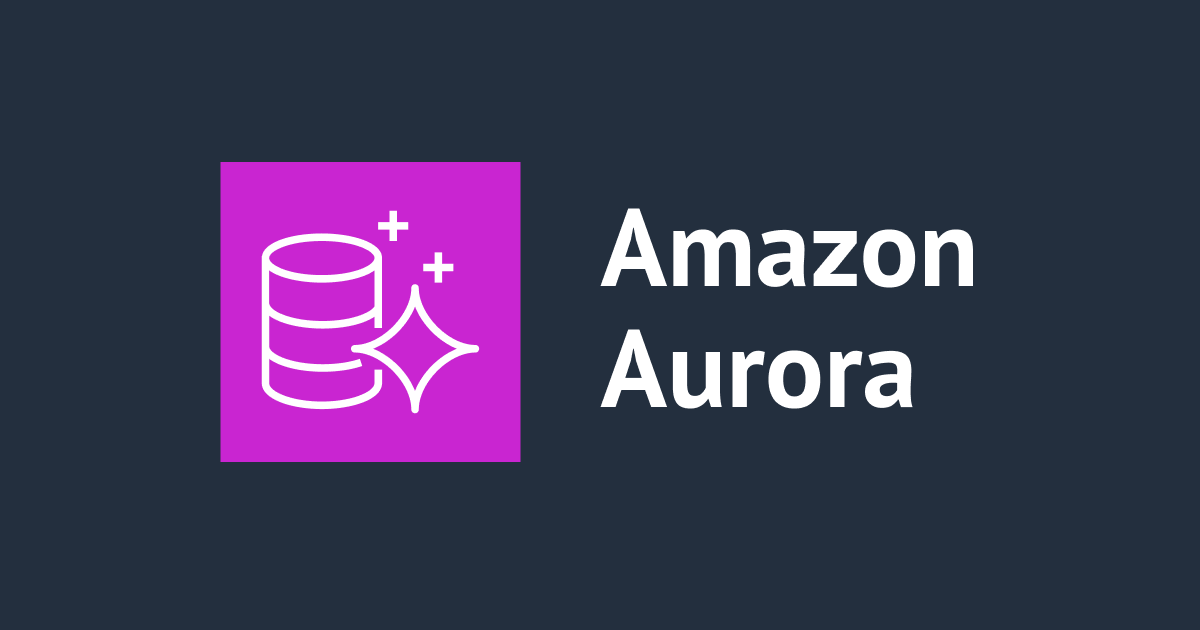
Aurora Serverless v2のスナップショットからプロビジョニングされたAuroraクラスターを CloudFormation で復元してみた
はじめに
タイトルの通りとはなりますが、先日Aurora Serverless v2からプロビジョニングされたAuroraに移行する機会がありました。
Aurora Serverless v2は、ワークロードに応じて自動的にスケーリングするため、リソース管理の手間が省けるメリットがあります。
しかし、コストが割高になったり一部機能が使えない場合があります。
今回はCloudFormationを利用して、Auroraの移行(復元)をしていきたいと思います。
Aurora Serverless v2とプロビジョンドされたAuroraの比較
ざっくりとした比較は以下のようになっています。
| 項目 | Aurora | Aurora Serverless |
|---|---|---|
| インスタンスタイプ | 定義されたインスタンスタイプから選択 | 自動でスケール可能なインスタンス |
| スケールの方法 | 手動 | 自動 |
| ユースケース | 安定的なワークロード | 可変のワークロード |
| 料金体系 | インスタンス数とインスタンスタイプに応じた従量課金 | 使用時間とリソース量に応じた従量課金 |
| 1 インスタンスあたりの時間単価(メモリ 32GB の場合 : 2024 年 2 月時点) | 0.7 USD (db.r5.xlarge) | v1: 1.6 USD (16 ACU)v2: 3.2 USD (16 ACU) |
引用:Amazon Aurora Serverless をグラレコで解説
Aurora Serverless v2の利用を考えている場合は、以下のドキュメントを確認しましょう。
いくつかの考慮点があります。
実際にやってみる
データベースの作成
まずはじめにAurora Serverless v2のスナップショットを取得します。
今回はスナップショットさえ取得できればいいので、基本的にデフォルト値のままデータベースを作成しました。

ダミーデータの投入
検証用にデータベースを作成しているので、念の為テストデータを投入しておきます。
データの作成は生成AIのClaude3にお願いしました。
実際の復元では、本手順は不要になります。
-- データベースの作成
CREATE DATABASE sample_db;
USE sample_db;
-- 従業員テーブルの作成
CREATE TABLE employees (
employee_id INT AUTO_INCREMENT PRIMARY KEY,
first_name VARCHAR(50) NOT NULL,
last_name VARCHAR(50) NOT NULL,
email VARCHAR(100) UNIQUE NOT NULL,
hire_date DATE NOT NULL,
job_title VARCHAR(50) NOT NULL,
salary DECIMAL(10, 2) NOT NULL
);
-- 部門テーブルの作成
CREATE TABLE departments (
department_id INT AUTO_INCREMENT PRIMARY KEY,
department_name VARCHAR(100) NOT NULL,
location VARCHAR(100) NOT NULL
);
-- 従業員と部門の関連テーブルの作成
CREATE TABLE employee_department (
employee_id INT NOT NULL,
department_id INT NOT NULL,
PRIMARY KEY (employee_id, department_id),
FOREIGN KEY (employee_id) REFERENCES employees(employee_id),
FOREIGN KEY (department_id) REFERENCES departments(department_id)
);
-- サンプルデータの挿入
INSERT INTO employees (first_name, last_name, email, hire_date, job_title, salary)
VALUES
('John', 'Doe', 'john.doe@example.com', '2020-01-01', 'Software Engineer', 80000.00),
('Jane', 'Smith', 'jane.smith@example.com', '2018-03-15', 'Product Manager', 90000.00),
('Michael', 'Johnson', 'michael.johnson@example.com', '2022-06-01', 'Data Analyst', 75000.00);
INSERT INTO departments (department_name, location)
VALUES
('Engineering', 'New York'),
('Marketing', 'Los Angeles'),
('Finance', 'Chicago');
INSERT INTO employee_department (employee_id, department_id)
VALUES
(1, 1),
(2, 2),
(3, 1),
(3, 3);
スナップショットの取得
続いてスナップショットを取得します。
今回はAuroraを使用しているので、クラスタースナップショットを取得します。
後ほどCloudFormation実行時にスナップショットのArnが必要になるので、控えておきましょう。

CloudFormationでの復元
CloudFormationは以下のコードを使用します。
パラメーターやオプション等は適宜追加してください。
AWSTemplateFormatVersion: "2010-09-09"
Parameters:
SystemName:
Type: String
Environment:
Type: String
DBInstanceClass:
Type: String
SnapshotIdentifier:
Type: String
SecurityGroupId:
Type: String
DBSubnetGroupName:
Type: String
Resources:
DBCluster:
Type: AWS::RDS::DBCluster
Properties:
SnapshotIdentifier: !Ref SnapshotIdentifier
AvailabilityZones:
- !Select
- 1 # ap-northeast-1c
- !GetAZs
Ref: AWS::Region
- !Select
- 2 # ap-northeast-1d
- !GetAZs
Ref: AWS::Region
BackupRetentionPeriod: 7
DBClusterIdentifier: !Sub ${SystemName}-${Environment}-rds-cluster
DBSubnetGroupName: !Ref DBSubnetGroupName
Engine: aurora-mysql
PreferredBackupWindow: 19:43-20:13
PreferredMaintenanceWindow: thu:16:25-thu:16:55
VpcSecurityGroupIds:
- !Ref SecurityGroupId
StorageEncrypted: true
EngineVersion: 8.0.mysql_aurora.3.04.1
EngineMode: provisioned
DeletionProtection: true
DBInstance01:
Type: AWS::RDS::DBInstance
Properties:
DBInstanceIdentifier: !Sub ${SystemName}-${Environment}-rds-instance-01
DBInstanceClass: !Ref DBInstanceClass
Engine: aurora-mysql
AvailabilityZone: !Select
- 1 # ap-northeast-1c
- !GetAZs
Ref: AWS::Region
PreferredMaintenanceWindow: sat:19:28-sat:19:58
LicenseModel: general-public-license
DBClusterIdentifier: !Ref DBCluster
PromotionTier: 1
EnablePerformanceInsights: true
PerformanceInsightsRetentionPeriod: 7
CACertificateIdentifier: rds-ca-rsa4096-g1
DBInstance02:
Type: AWS::RDS::DBInstance
DependsOn: DBInstance01
Properties:
DBInstanceIdentifier: !Sub ${SystemName}-${Environment}-rds-instance-02
DBInstanceClass: !Ref DBInstanceClass
Engine: aurora-mysql
AvailabilityZone: !Select
- 2 # ap-northeast-1d
- !GetAZs
Ref: AWS::Region
PreferredMaintenanceWindow: sat:19:28-sat:19:58
LicenseModel: general-public-license
DBClusterIdentifier: !Ref DBCluster
PromotionTier: 1
EnablePerformanceInsights: true
PerformanceInsightsRetentionPeriod: 7
CACertificateIdentifier: rds-ca-rsa4096-g1
デプロイには普段から愛用しているRainを使用します。
$ rain deploy rds.yaml test-rds Deleted existing, empty stack. Enter a value for parameter 'SystemName' "Please type System Name." (existing value: cm): Enter a value for parameter 'Environment' "Please type Environment Name." (existing value: test): Enter a value for parameter 'DBInstanceClass' (existing value: db.r6g.large): Enter a value for parameter 'DBSubnetGroupName': <masked> Enter a value for parameter 'SecurityGroupId' (existing value: <masked>): Enter a value for parameter 'SnapshotIdentifier' (existing value: <masked>): CloudFormation will make the following changes: Stack test-rds: + AWS::RDS::DBCluster DBCluster + AWS::RDS::DBInstance DBInstance01 + AWS::RDS::DBInstance DBInstance02 Do you wish to continue? (Y/n) y Deploying template 'rds.yaml' as stack 'test-rds' in ap-northeast-1. Stack test-rds: CREATE_COMPLETE Successfully deployed test-rds
無事デプロイが完了しました。

動作確認
EC2から両方のデータベースに接続して、テーブルを確認してみます。
$ mariadb -u admin -p -h database-1.<masked>.ap-northeast-1.rds.amazonaws.com Enter password: Welcome to the MariaDB monitor. Commands end with ; or \g. Your MySQL connection id is 119 Server version: 8.0.28 Source distribution Copyright (c) 2000, 2018, Oracle, MariaDB Corporation Ab and others. Type 'help;' or '\h' for help. Type '\c' to clear the current input statement. MySQL [(none)]> SHOW DATABASES; +--------------------+ | Database | +--------------------+ | information_schema | | mysql | | performance_schema | | sample_db | | sys | +--------------------+ 5 rows in set (0.002 sec) MySQL [(none)]> USE sample_db; Reading table information for completion of table and column names You can turn off this feature to get a quicker startup with -A Database changed MySQL [sample_db]> SHOW TABLES; +---------------------+ | Tables_in_sample_db | +---------------------+ | departments | | employee_department | | employees | +---------------------+ 3 rows in set (0.002 sec)
$ mariadb -u admin -p -h cm-test-rds-cluster.<masked>.ap-northeast-1.rds.amazonaws.com Enter password: Welcome to the MariaDB monitor. Commands end with ; or \g. Your MySQL connection id is 109 Server version: 8.0.28 Source distribution Copyright (c) 2000, 2018, Oracle, MariaDB Corporation Ab and others. Type 'help;' or '\h' for help. Type '\c' to clear the current input statement. MySQL [(none)]> SHOW DATABASES; +--------------------+ | Database | +--------------------+ | information_schema | | mysql | | performance_schema | | sample_db | | sys | +--------------------+ 5 rows in set (0.001 sec) MySQL [(none)]> USE sample_db; Reading table information for completion of table and column names You can turn off this feature to get a quicker startup with -A Database changed MySQL [sample_db]> SHOW TABLES; +---------------------+ | Tables_in_sample_db | +---------------------+ | departments | | employee_department | | employees | +---------------------+ 3 rows in set (0.001 sec)
問題なく復元できていることが確認できました。
まとめ
CloudFormationを使って、Aurora Serverless v2のスナップショットからプロビジョニングされたAuroraを復元してみました。
Webコンソールのみで復元を行う場合は、以下のドキュメントを参考にしてみてください。







![[アップデート] Compute Optimizer が Aurora I/O 最適化のレコメンデーションを表示できるようになりました](https://images.ctfassets.net/ct0aopd36mqt/wp-thumbnail-5685abd1f86a5c1417c7a873a0c00108/7ba27ac332a6fb85f8d4deec17bd1ee6/aws-thinkbox-sequoia-3)

