![[sbt]DropwizardフレームワークをScalaで動かしてみる](https://devio2023-media.developers.io/wp-content/uploads/2013/09/java.png)
[sbt]DropwizardフレームワークをScalaで動かしてみる
Scala + sbtでDropwizard
ここではDropWizardというフレームワークをJavaで動かしてみましたが、Scalaで実装し、sbtでビルドすることもできます。 DropWizard + Scalaのサンプルがここにありますので、これを参考に動かしてみましょう。
環境構築方法
今回使用した動作環境は以下のとおりです。
- OS : MacOS X 10.9
- Java : 1.7.0_45
まだインストールしていなければ、sbtとgiter8をHomebrewでインストールします。
% brew install sbt giter8
sbtプロジェクト作成
最近はgiter8テンプレートはここで探すようです。 今回はシンプルなプロジェクトでいいので、「basic-scala-project」を指定してsbtプロジェクトのひな形を作成します。 下記コマンドを実行すると、プロジェクト名などいくつか聞かれますので、適当に回答しましょう。
% g8 pmandera/basic-scala-project % cd path/your/scala-project % sbt
もしEclipseでscalaファイルを編集する場合、pluginを追加してsbtpプロジェクトをeclipse対応させます。 projectディレクトリにplugins.sbtファイルを作成し、下記記述を追加します。
addSbtPlugin("com.typesafe.sbteclipse" % "sbteclipse-plugin" % "2.4.0")
設定ファイルを読み込み直し、eclipseコマンドを実行します。 その後Eclipseからプロジェクトをimportしましょう。
> reload > eclipse
Dropwizardを使用するための設定を追加
sbtを使ってjarファイルを作成するため、sbt-assemblyプラグインを追加します。 projectディレクトリにassembly.sbtファイルを作成し、下記内容を記述します。
addSbtPlugin("com.eed3si9n" % "sbt-assembly" % "0.10.2")
build.sbtでビルド用設定も修正します。 importとlibraryDependencies、assemblySettingsの記述を追加しましょう。
import AssemblyKeys._
name := "MyScalaProject"
organization := "com.example"
version := "0.0.1"
scalaVersion := "2.10.3"
libraryDependencies ++= Seq(
"org.specs2" %% "specs2" % "2.3.7" % "test",
"com.massrelevance" %% "dropwizard-scala" % "0.6.2-1"
)
scalacOptions in Test ++= Seq("-Yrangepos")
// Read here for optional dependencies:
// http://etorreborre.github.io/specs2/guide/org.specs2.guide.Runners.html#Dependencies
resolvers ++= Seq("snapshots", "releases").map(Resolver.sonatypeRepo)
initialCommands := "import com.example.myscalaproject._"
assemblySettings
プログラムの修正
設定ができたらプログラムの修正を行います。 すでにHelloWorld.scalaがあるはずなので、全部このファイルに必要なオブジェクトをまとめて書いてしまいましょう。
package com.example.myscalaproject
import com.yammer.dropwizard.ScalaService
import com.yammer.dropwizard.config.{ Configuration, Environment }
import com.fasterxml.jackson.annotation.JsonProperty
import java.util.concurrent.atomic.AtomicLong
import javax.ws.rs.{ Path, Produces, GET, QueryParam }
import com.yammer.metrics.annotation.Timed
import org.hibernate.validator.constraints.NotEmpty
import com.sun.jersey.spi.container.servlet.ServletContainer
import com.yammer.dropwizard.config.Bootstrap
import com.yammer.dropwizard.bundles.ScalaBundle
object App extends ScalaService[ExampleConfiguration] {
def initialize(bootstrap: Bootstrap[ExampleConfiguration]) {
bootstrap.setName("example")
bootstrap.addBundle(new ScalaBundle)
}
def run(configuration: ExampleConfiguration, environment: Environment) {
environment.addResource(new ExampleResource(configuration.defaultName, configuration.template))
}
}
class ExampleConfiguration extends Configuration {
@NotEmpty
@JsonProperty
val defaultName: String = "Hans"
@NotEmpty
@JsonProperty
val template: String = "Hello %s"
}
@Path("/hello-world")
@Produces(Array("application/json"))
class ExampleResource(val defaultName: String, val template: String) {
val counter = new AtomicLong(0)
@GET
@Timed
def sayHello(@QueryParam("name") name: Option[String]): String = {
counter.incrementAndGet()
return String.format(template, name.getOrElse(defaultName))
}
}
ファイルを修正したらassemblyコマンドでjarファイルを作成します。
>assembly ・ ・
targetディレクトリ以下にjarファイルが作成されるので、前と同じく実行しましょう、 今回はymlファイルを使用していないので、指定する必要はありません。
% java -jar target/scala-2.10/MyScalaProject-assembly-0.0.1.jar server
アプリ起動後、http://localhost:8080/hello-worldにブラウザでアクセスすると文字列が返されます。
まとめ
Scala + sbtでもJava + Mavenのときと同じように、簡単にアプリの作成ができました。 Mavenよりsbtのほうが簡単に設定できる感じがしますね。 Dropwizardはどれでも問題なく使用できるので、お好みのビルドツールを使用してください。
参考サイトなど
- DropWizard公式: http://dropwizard.codahale.com
- dropwizard-scala: https://github.com/bretthoerner/dropwizard-scala

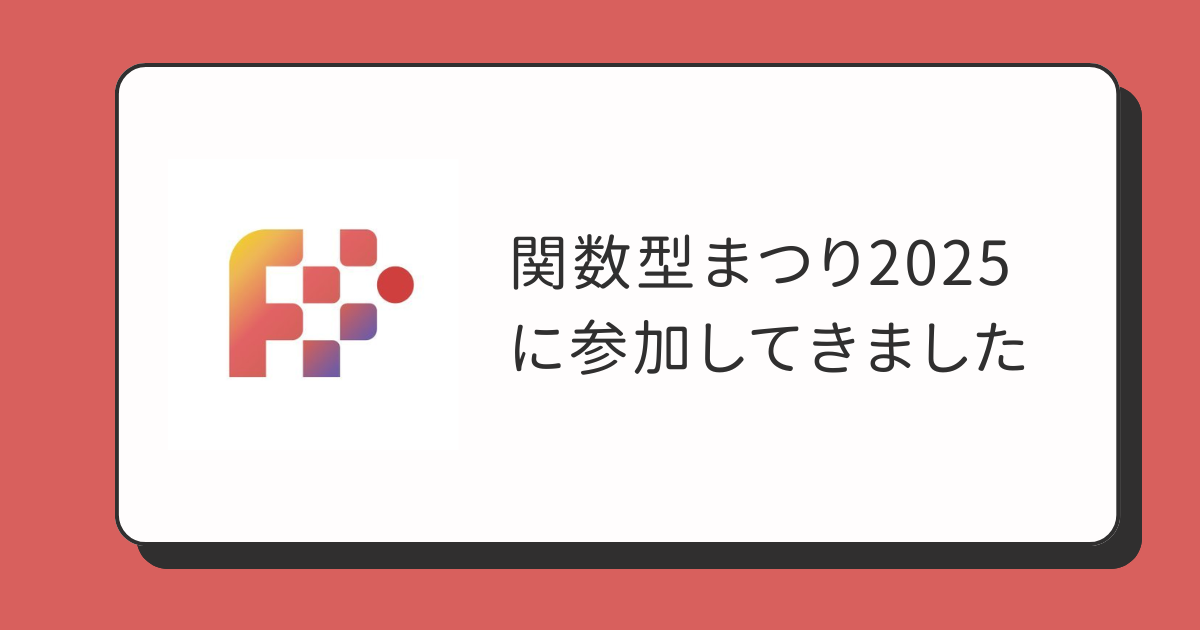

![[Scala]Circeでリストの各要素をパースの成否ごとに蓄積する](https://devio2023-media.developers.io/wp-content/uploads/2019/06/scala_eye_catch.png)

