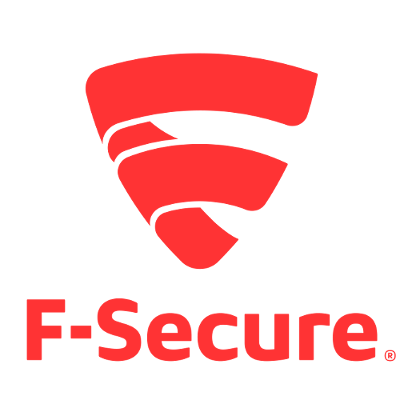
F-Secure Linux Security 11をスタンドアローンで試して見た
はじめに
F-Secure Linux Security 11.10をスタンドアローンで試してみました。
Linux Securityは、マルウェア保護、完全性検査、ファイアウォールなどの機能をもつセキュリティ製品です。
スタンドアロンインストールモードはサーバが少ない環境や、管理サーバーが不要な環境に適しています。
Amazon Linuxへの導入からWebインターフェイスへの接続とリアルタイムスキャンの動作テストを行いました。
System Requirementsの確認
リリースノートを確認し、インスタンスタイプとOSを選択します。
今回は、t2.microのAmazon Linux 2017.03を利用しました。
ウイルス検索時にCPUリソースを使うため、本番利用時はCPU使用率やクレジットに注意してインスタンスタイプを選択します。
インストール
無料評価版を申し込み、tarballをダウンロードしました。
EC2に転送し、展開します。
$ ls -l fsls-11.10.68-rtm.tar.gz -rw-r--r-- 1 ec2-user ec2-user 191599992 Oct 23 07:38 fsls-11.10.68-rtm.tar.gz $ tar zxvf fsls-11.10.68-rtm.tar.gz fsls-11.10.68-rtm/ fsls-11.10.68-rtm/fsav_linux_1110_mib.jar fsls-11.10.68-rtm/fsls-11.10.68 $
必要なパッケージをインストールし、インストーラーを実行します。
ライセンス使用許諾契約が表示されるので、"yes"と入力します。
$ sudo yum install libstdc++44.i686 pam.i686 $ chmod a+x ./fsls-11.10.68-rtm/fsls-11.10.68 $ cd ./fsls-11.10.68-rtm $ sudo ./fsls-11.10.68
fsav-configによる初期設定
事前にWebインタフェースに使うOSユーザーを作成します。
$ sudo useradd abe.koki $ sudo passwd abe.koki Changing password for user abe.koki. New password: Retype new password: passwd: all authentication tokens updated successfully. $
fsav-configコマンドを実行し、初期設定を行います。
Webインタフェースを日本語にしリモートから先ほど作成したユーザーで接続できるようにしました。
$ sudo /opt/f-secure/fsav/fsav-config Select language to use in Web User Interface [1] English (default) [2] Japanese [3] German [4] French Please select 1, 2, 3, or 4 [1]: 2 We will now ask you some questions regarding the installation of this product. A default value will be shown in square brackets after the question. To accept the default, just press enter. Do you want to configure the product to run as standalone, Policy Manager managed or PSB managed? Select [s]tandalone, Policy [M]anager managed, or [P]SB managed [standalone]: s Configuring........ Please enter the keycode you have received with your purchase of F-Secure Linux Security. keycode: No keycode entered. You can later upgrade the product to fully licensed by running /opt/f-secure/fsav/sbin/convert_to_full_installation.sh Checking installation type... Evaluation version, enabling all features Installing Server Edition. Configuring..... Allow remote access to the web user interface? [no] yes Allow connections from localhost to the web user interface without login? [yes] yes Please enter the user name who is allowed to use the web user interface. User name (must be non-root) [ec2-user]: abe.koki Running /opt/f-secure/fsav/bin/fsav-compile-drivers Dazuko not needed Feature summary: - Real-time virus protection enabled - Integrity checking enabled - Firewall enabled Installation completed successfully. Starting F-Secure Linux Security modules (/etc/init.d/fsma start) To configure the product, please run /opt/f-secure/fsav/fsav-config. If you want to completely disable some of the product modules, please run /opt/f-secure/fsav/sbin/fschooser. $
Webインタフェースへの接続
セキュリティグループでtcp:28082を許可します。
https://EC2-GlobalIP:28082/fsecure/webui/に接続します。
指定したユーザーで接続します。パスワードはOSで設定されたものと同じです。
ウィルス保護、ファイアウォール保護、完全性保護が有効化されています。
ファイアォール保護はAWSのセキュリティグループと重複すると考え、無効化しました。
テスト
動作テスト用のファイルをダウンロードし、リアルタイムスキャンが行われるか確認します。
$ wget http://www.eicar.org/download/eicar.com
以下のようにイベントが作成されました。
おわりに
F-Secure Linux Securityをスタンドアローンで試してみました。
Amazon Linuxにインストールし、Webインターフェイスへの接続とリアルタイムスキャンの動作テストを行いました。




![[アップデート] Amazon Aurora PostgreSQL 17.5 がリリースされたので、Babelfish 5.2 のアップデート内容を確認してみた](https://images.ctfassets.net/ct0aopd36mqt/wp-thumbnail-7e1a533ff5b5a6a8eb5d4ae82bacdcd6/5845157a3c941213d245ec7cdf7358e8/amazon-aurora)





![[アップデート] Amazon Q for Business でレスポンスをカスタマイズできるようになりました](https://images.ctfassets.net/ct0aopd36mqt/wp-thumbnail-5dd35cec6954843cd98f8fe0f8bf3afe/08b840eb79b1e885b48a9fad3081ce0a/amazon-q)

