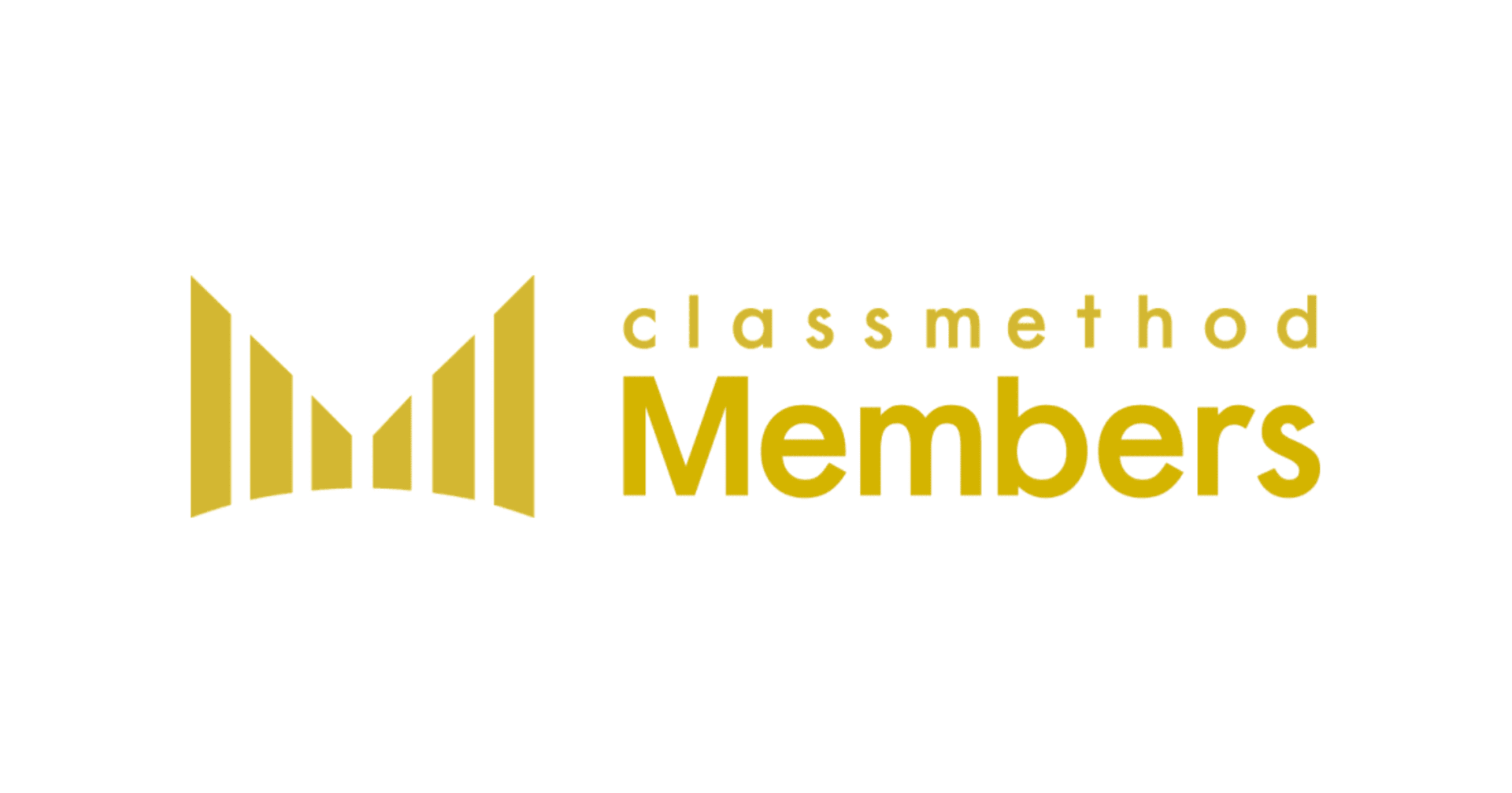Alteryx Gallery: How to use Folder Browse
この記事は公開されてから1年以上経過しています。情報が古い可能性がありますので、ご注意ください。
Background:
Often Alteryx users may have experienced that certain tools cannot be used in the Gallery mode because there may be restrictions or limitations for usage of a tool on Server. This limitation can be due to several reasons related to server’s security or performance, browser incompatibility, etc.
One such tool is the Folder Browse Interface Tool, which is used to display a folder browse control in an app or macro. The directory path specified by the user is then passed on to the downstream tools. However, this tool cannot be used on the Alteryx gallery.

Workaround to Achieve it:
There is a workaround to allow folder browsing in the gallery. It is achieved by creating an analytic app, discussed as follows.
We begin by adding an Input tool and connecting it to an Output tool by configuring it as shown below. For the input tool, column name or its data is irrelevant but a value must be specified, the output file can be designated to any random destination which may not exist on the machine.

In the next step, we add a Text Box tool, as a means to ask question or deliver a message to the end user asking them to input the target directory (folder browse).

When you connect the Text Box tool to the Output tool, an Action tool will appear. Choose the “File - value” in its configuration settings and choose to “Replace a specific string” as shown below.

Save this workflow as an Analytic App, and upload it to the gallery to use this feature in the Gallery. It is recommended that the destination folder is entered as a Full Path (UNC) which Alteryx Server can access.
Summary:
In this post, users can use the analytical app to choose folder browse in the Alteryx Gallery.
Alteryxの導入なら、クラスメソッドにおまかせください
日本初のAlteryxビジネスパートナーであるクラスメソッドが、Alteryxの導入から活用方法までサポートします。14日間の無料トライアルも実施中ですので、お気軽にご相談ください。