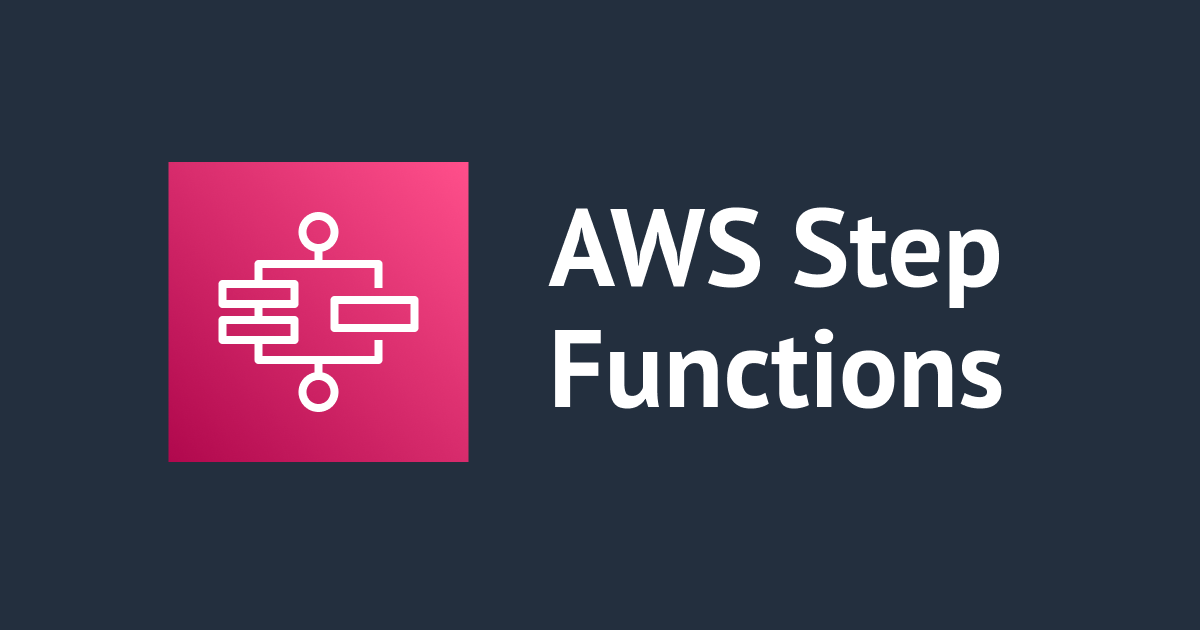
I tried AWS Step Functions through the Console
この記事は公開されてから1年以上経過しています。情報が古い可能性がありますので、ご注意ください。
Hi, this is Charu from Classmethod. In this hands-on blog, I will guide you through the process of creating and managing Step Functions using the AWS Management Console. AWS Step Functions is a powerful service that allows you to build serverless workflows to use multiple AWS services together.
Let's get started!
Access a Step Function
Create State Machine

Comment(optional): A comment providing a brief description of the state machine's purpose.
StartAt(Required): A string that must exactly match (is case sensitive) the name of one of the state objects. In this case the state machine will start at the state labeled "Pass."
States: This is the main section where you define each state and its properties.
Pass: This is a state named "Pass" that passes its input to its output without performing any work. It is used for constructing and debugging state machines.
Hello World example?: This is a Choice state that adds branching logic to the state machine. It checks the value of the variable $.IsHelloWorldExample, which is expected to be a boolean (true or false). Depending on its value, it will transition to either the "Yes" or "No" state. It has 'Pass' state, 'Fail' state and 'Wait 2 sec' under it.
Parallel State: This is a Parallel state that creates parallel branches of execution. It will simultaneously execute the "Hello" and "World" states.
Hello World: This is the final state of the state machine. It is a Pass state that ends the state machine.

Execution




Delete a State Machine

In this blog, we learned that Step Functions can help us coordinate and automate tasks seamlessly, allowing us to create efficient serverless applications.
Thank you for reading till the end!
Happy Learning :)









